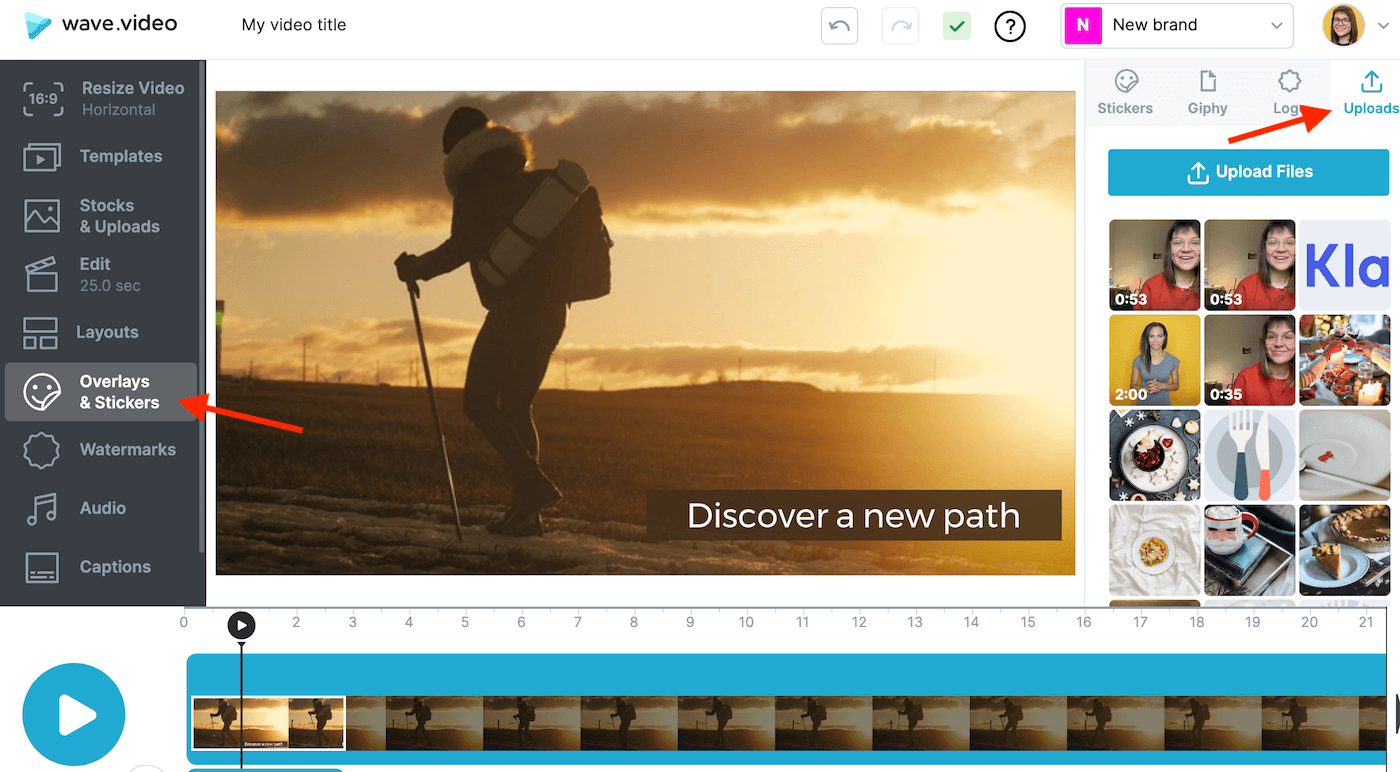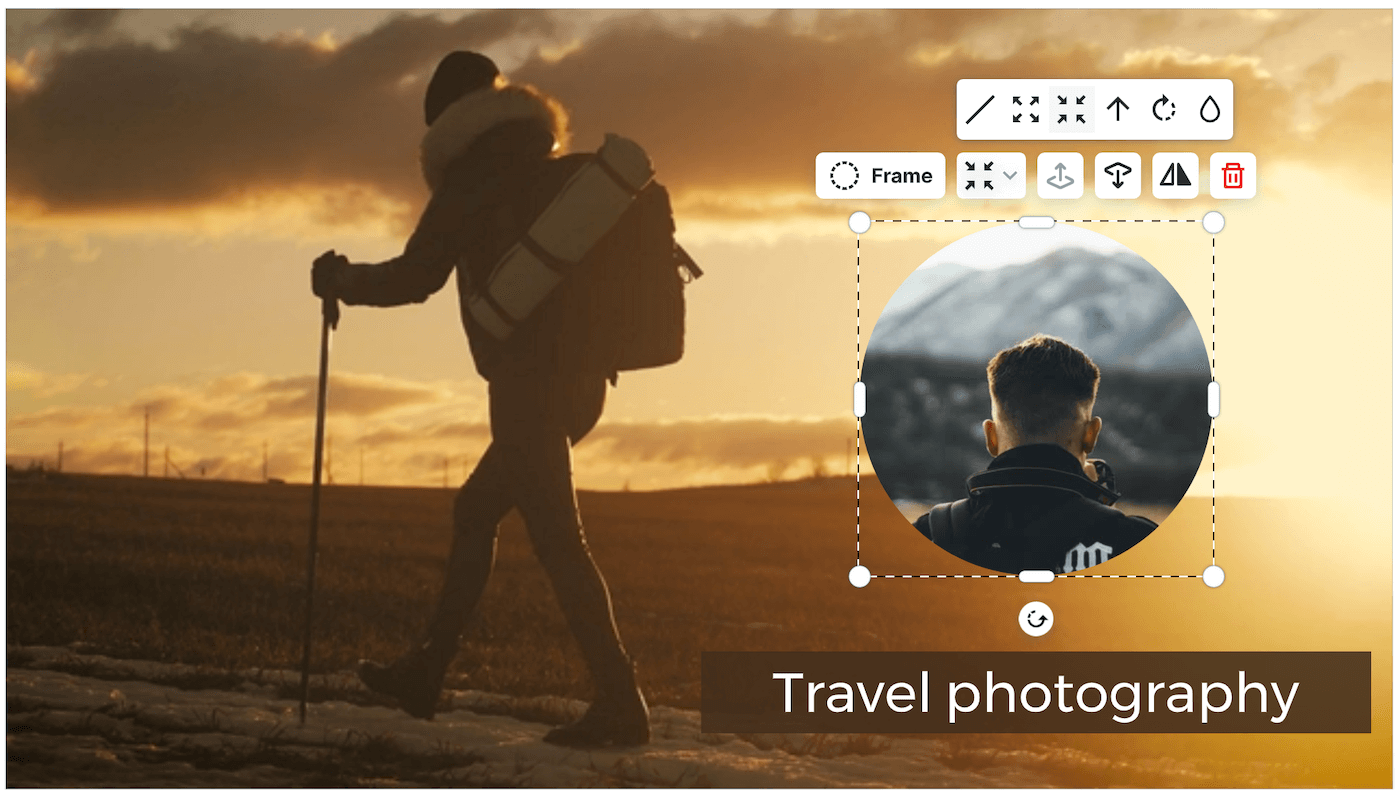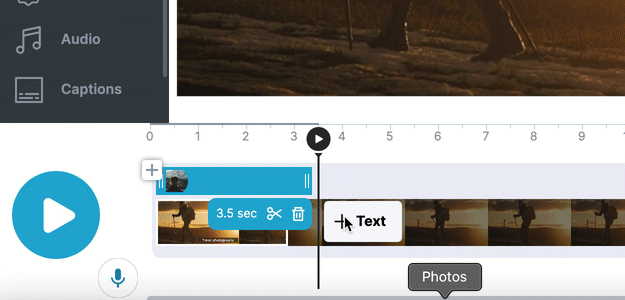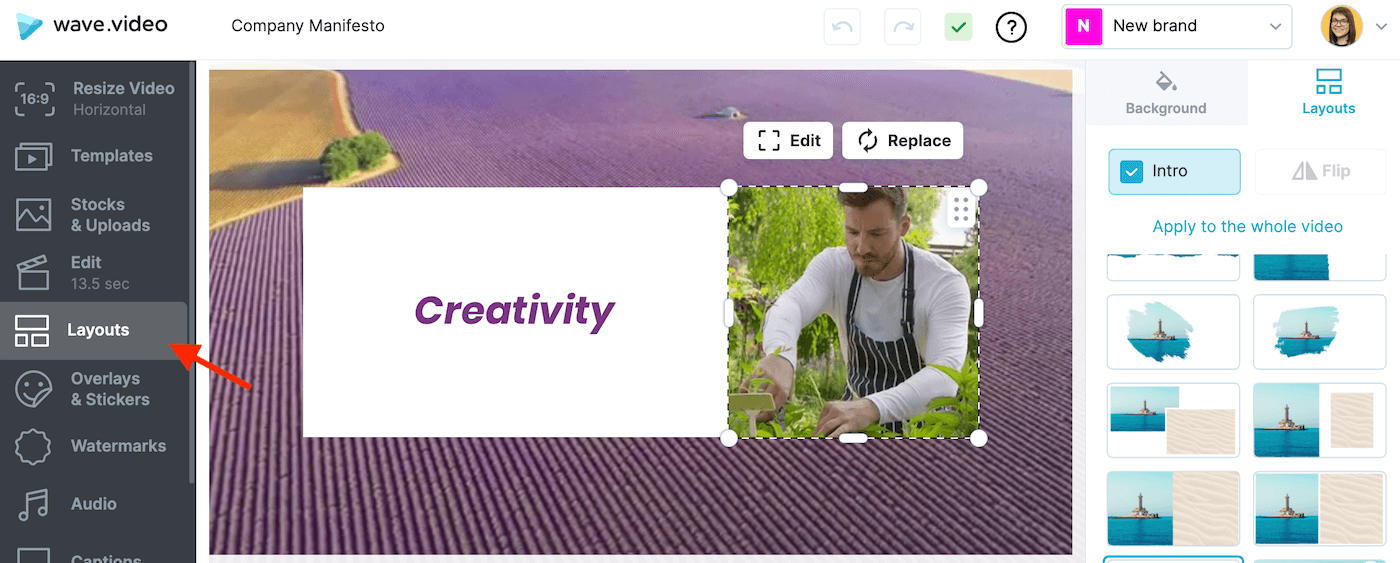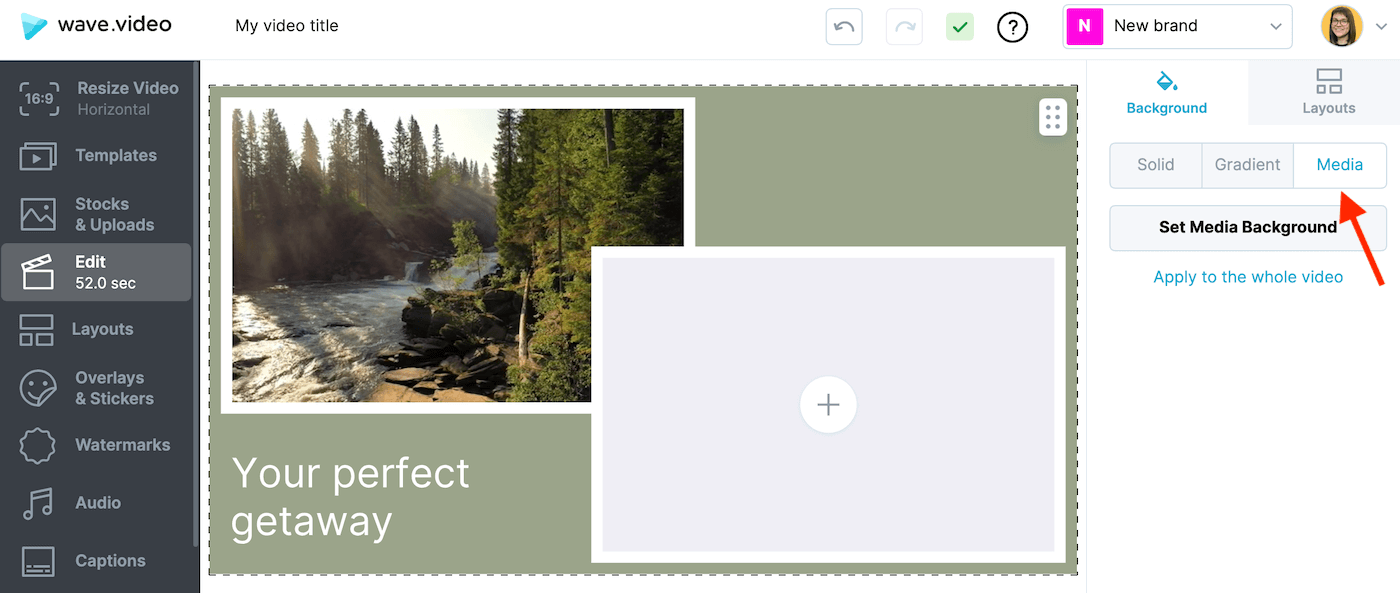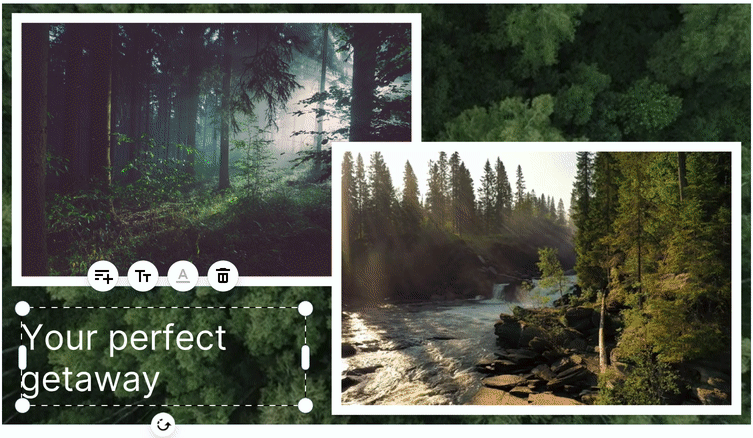How to overlay a picture on a video
In Wave.video, you can create a video overlay. Here's how to do it.
What is a video overlay?
A video overlay is an image or video that you can add to your video (or better yet, over your video). Basically, you overlay one video with another one.
How can I overlay videos in Wave.video?
There are two ways how you can overlay a picture on a video (or a video on a video).
Option 1. Add a picture as an overlay or sticker
Open the editor and head over to the step "Overlays & Stickers". Then switch to "Uploads" and click "Upload Files".
On your computer, choose a picture that you want to add over your video. Once it's uploaded to Wave.video, click on it. It will appear on the canvas.
You can then change the picture's position on the canvas: move it around, add a mask and animation effect.
Since the image is added as a separate layer in Wave.video, you can define how long you want the picture to stay on the screen. To do that, drag the picture layer along the timeline or delete it completely, like this:
That's it! You can now preview your video overlay in real-time.
Option 2. Use video layouts
Another option to create a video overlay is to use video layouts in Wave.video. This option gives you more creative freedom and allows you to create captivating videos.
Go to the step "Layouts" in the menu on the left.
Choose a layout that you like. Currently, there are 8 layouts that allow you to overlay a picture or video over another video. Hover over the design to preview what the layout is going to look like.
Once you select the layout, add your video as a background. To do that, click on the background, then choose "Media" and click "Set Media Background". You will then be able to choose a video from the stock library, browse your own video collection or upload a new video.
The great thing about creating a video overlay with Wave.video is that you can actually use an image, video, solid or gradient color as a video background. You can also overlay the video with a still image or another video. Or even just a solid color.
You can also change the layout to a different one. Simply browse the different video layouts and choose the one you like.
That's it! Your video overlay is ready.