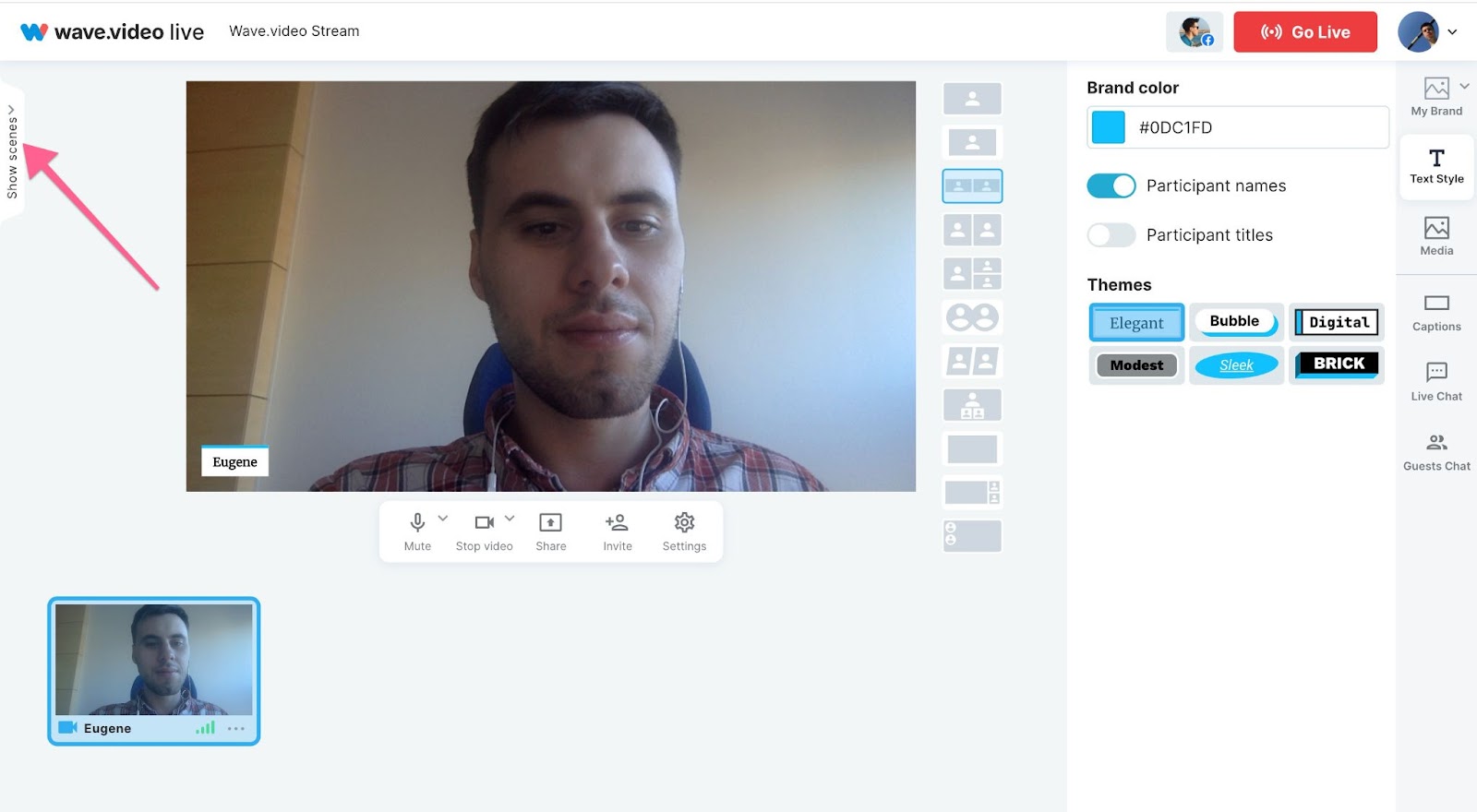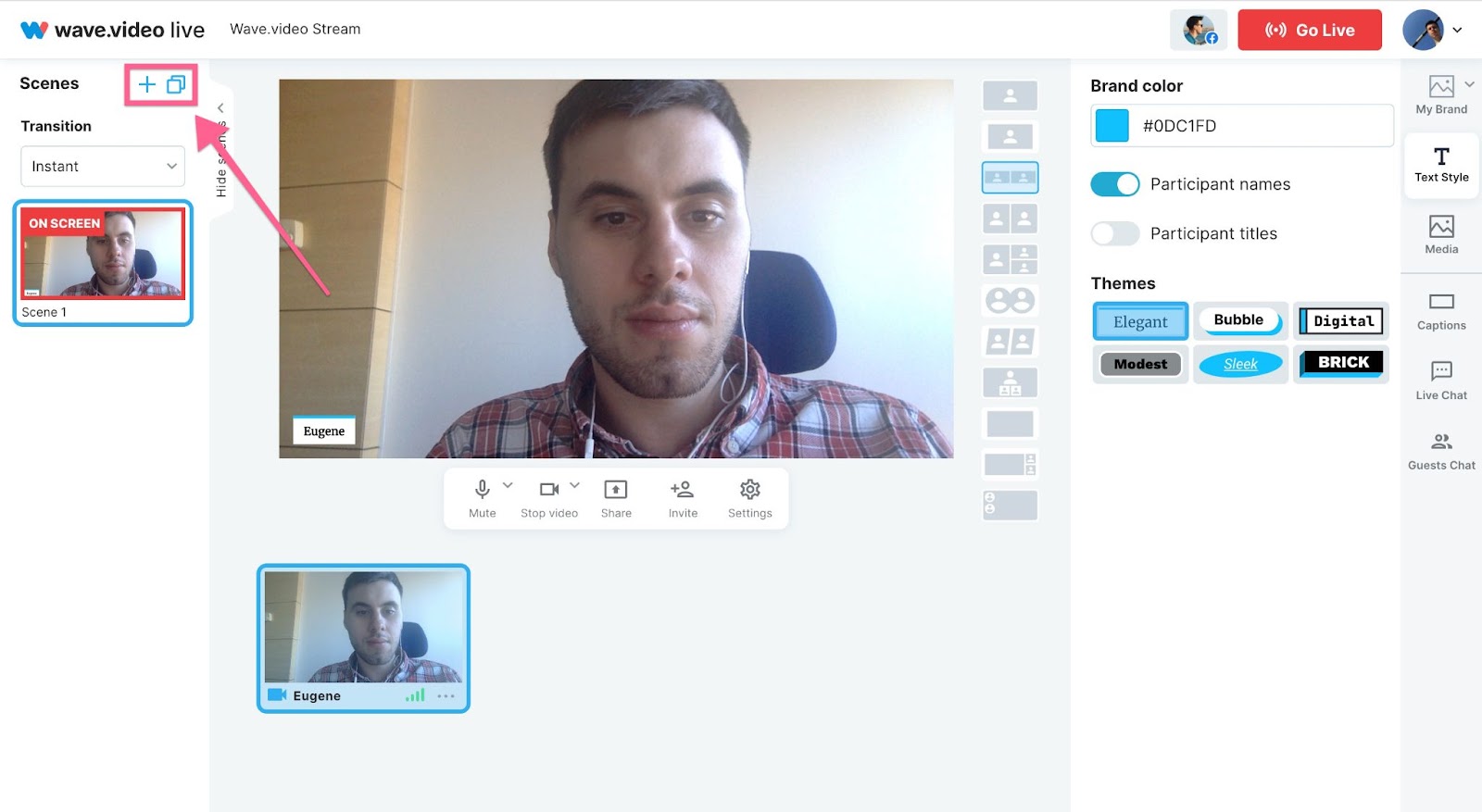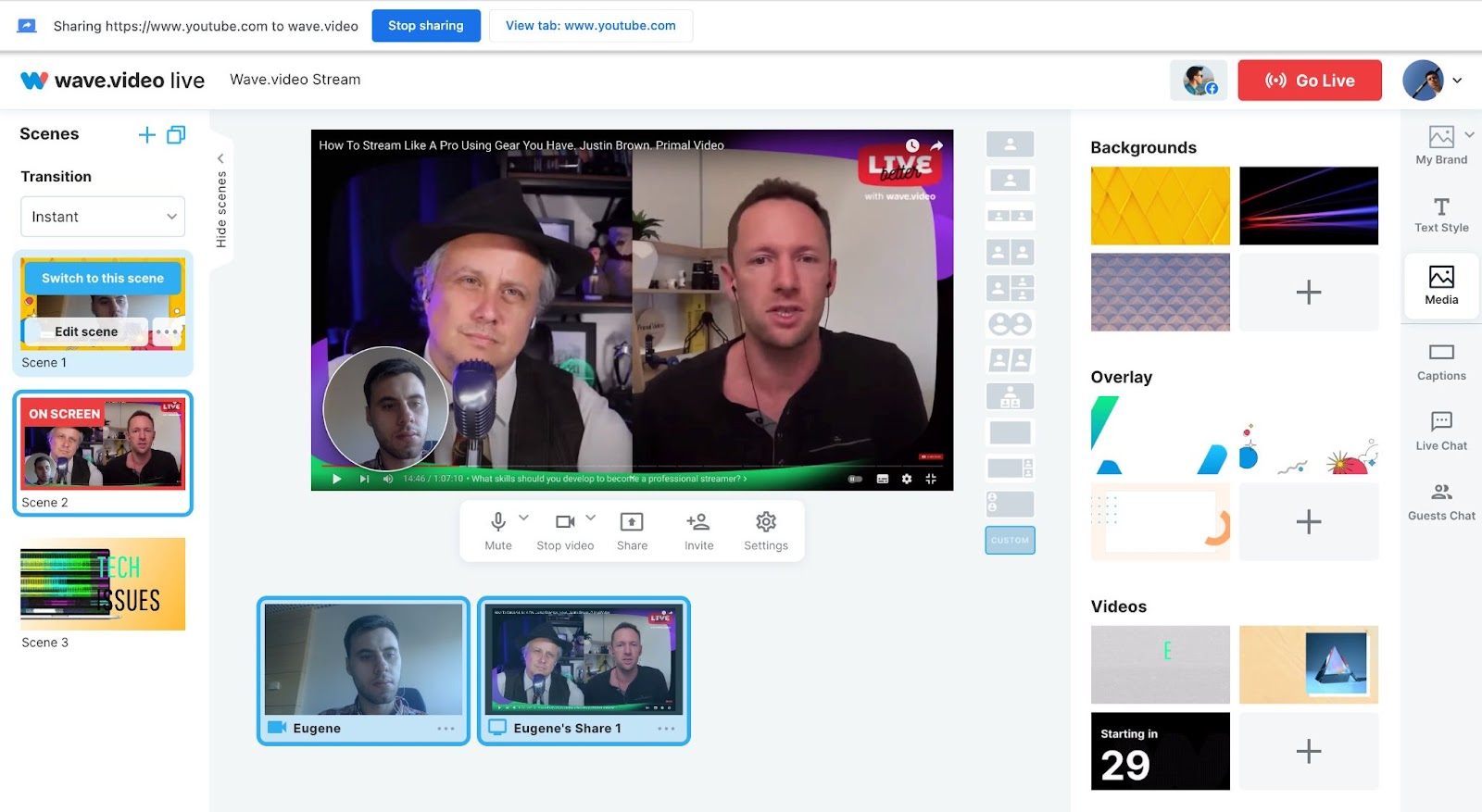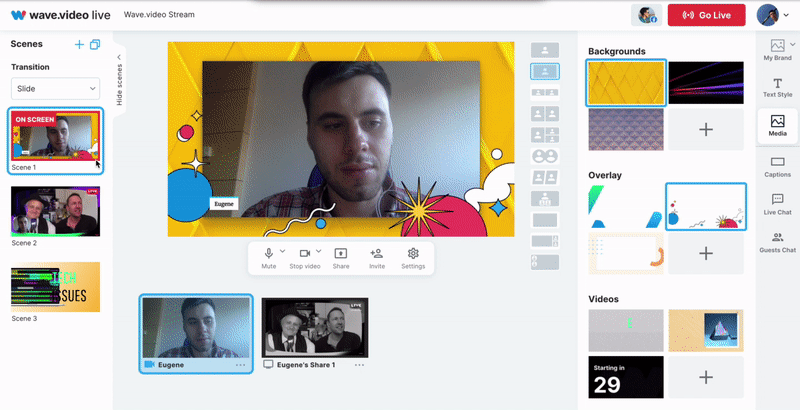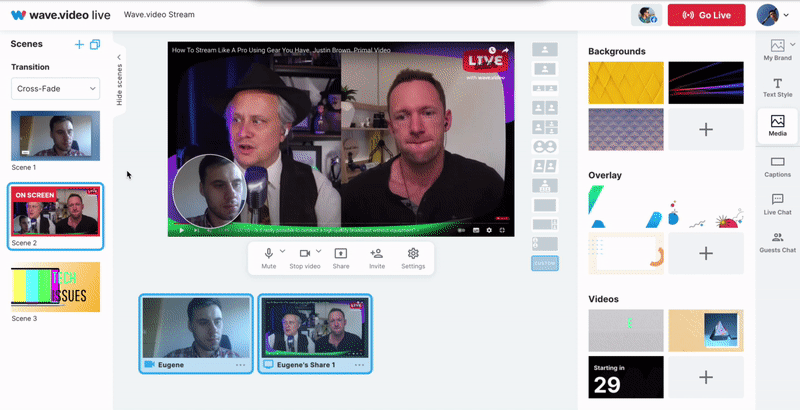How to work with scenes in Live Studio
Wave.video allows you to create multiple scenes with various layouts, visuals, several cameras, and video/screen shares. It will elevate your broadcasts from an average looking to smooth and professional.
How to create a new scene
You can create multiple scenes and instantly switch between them. Just follow these steps:
Open the scenes menu by clicking on the “Show scenes” slider in the top left corner.
Add a new scene or duplicate a selected one by clicking on the + or ⧉ sign correspondently.
Prepare the scenes with different layouts, visuals, camera outputs, etc. in advance to amaze your audience with top-looking live streams.
To rename scenes hover on its thumbnail view, press ⋯ and click "Edit title".
How to edit and switch scenes
The scene that your viewers see during the stream is marked with red “On Screen” label. To change the scene hover on its thumbnail view and press “Switch to this scene”.
If you want to edit a scene without switching, hover on its thumbnail view and press the “Edit scene” button. Thus, you will be able to tune and customize it, not interrupting your broadcast.