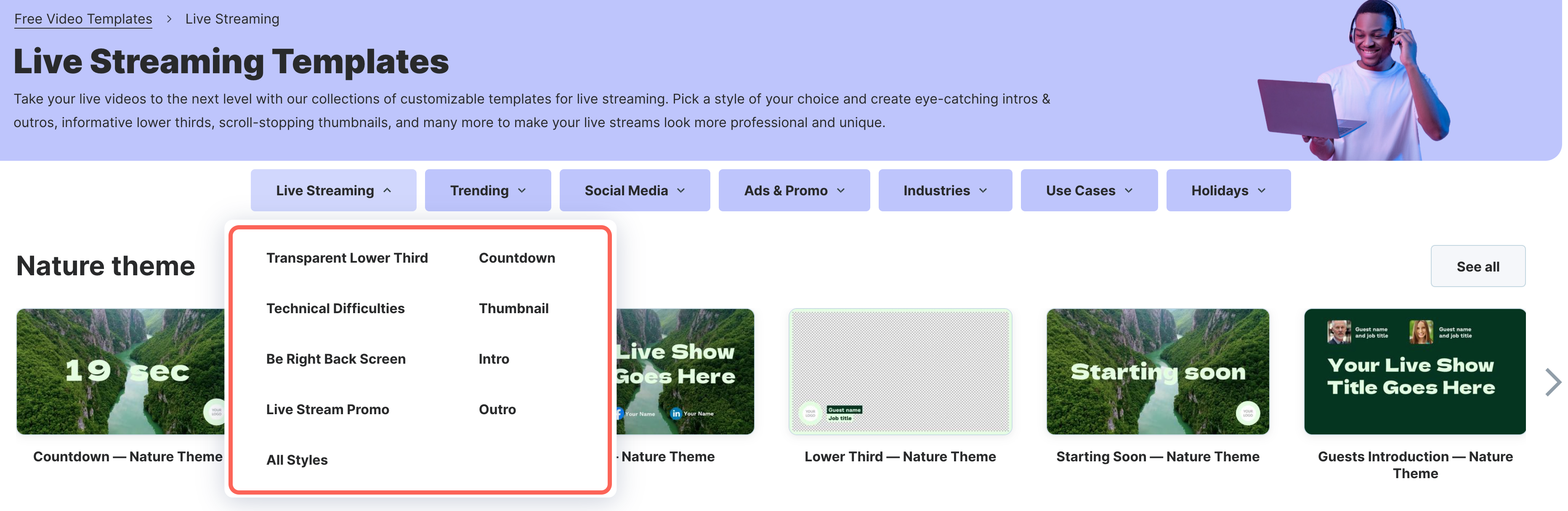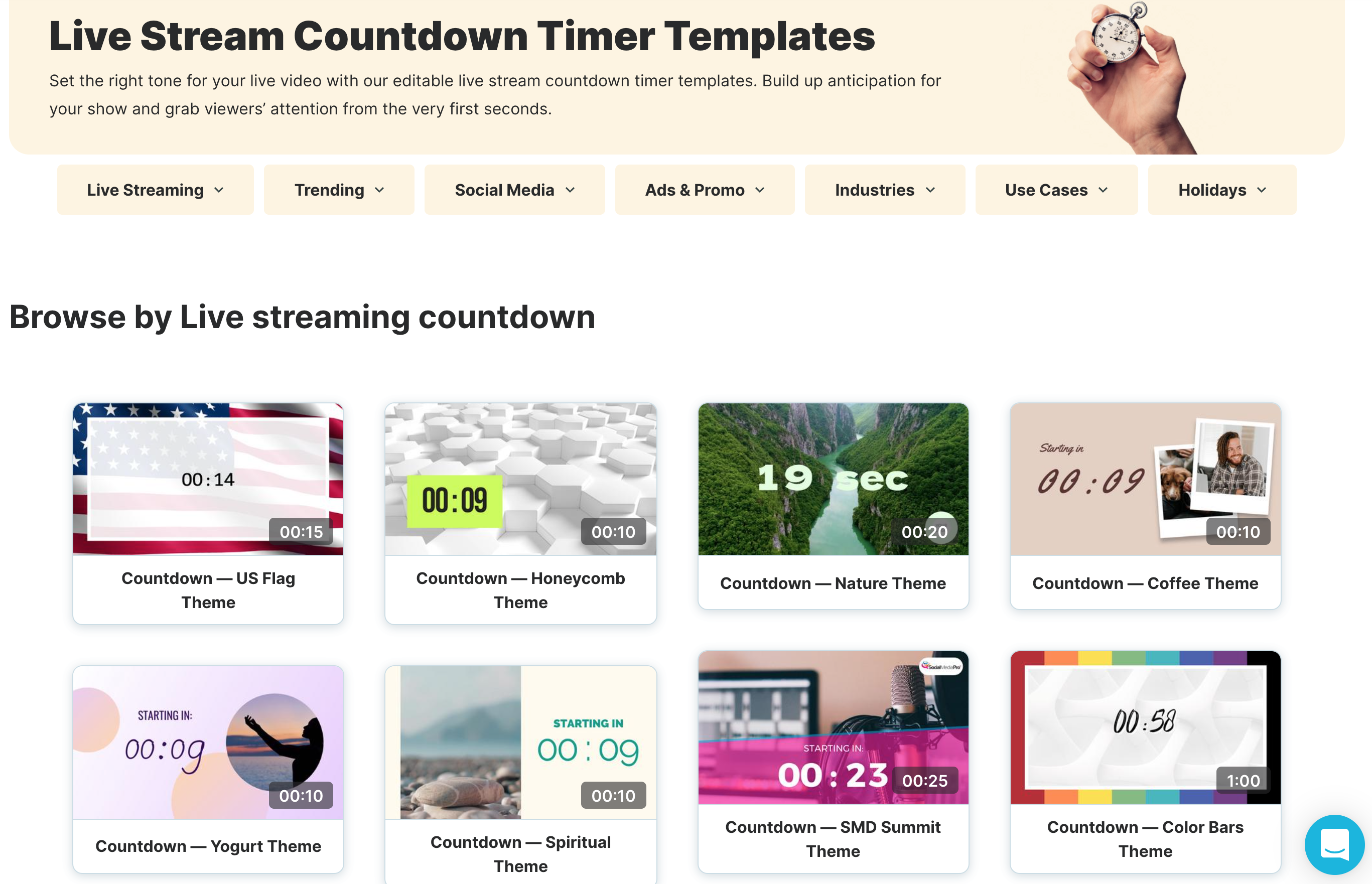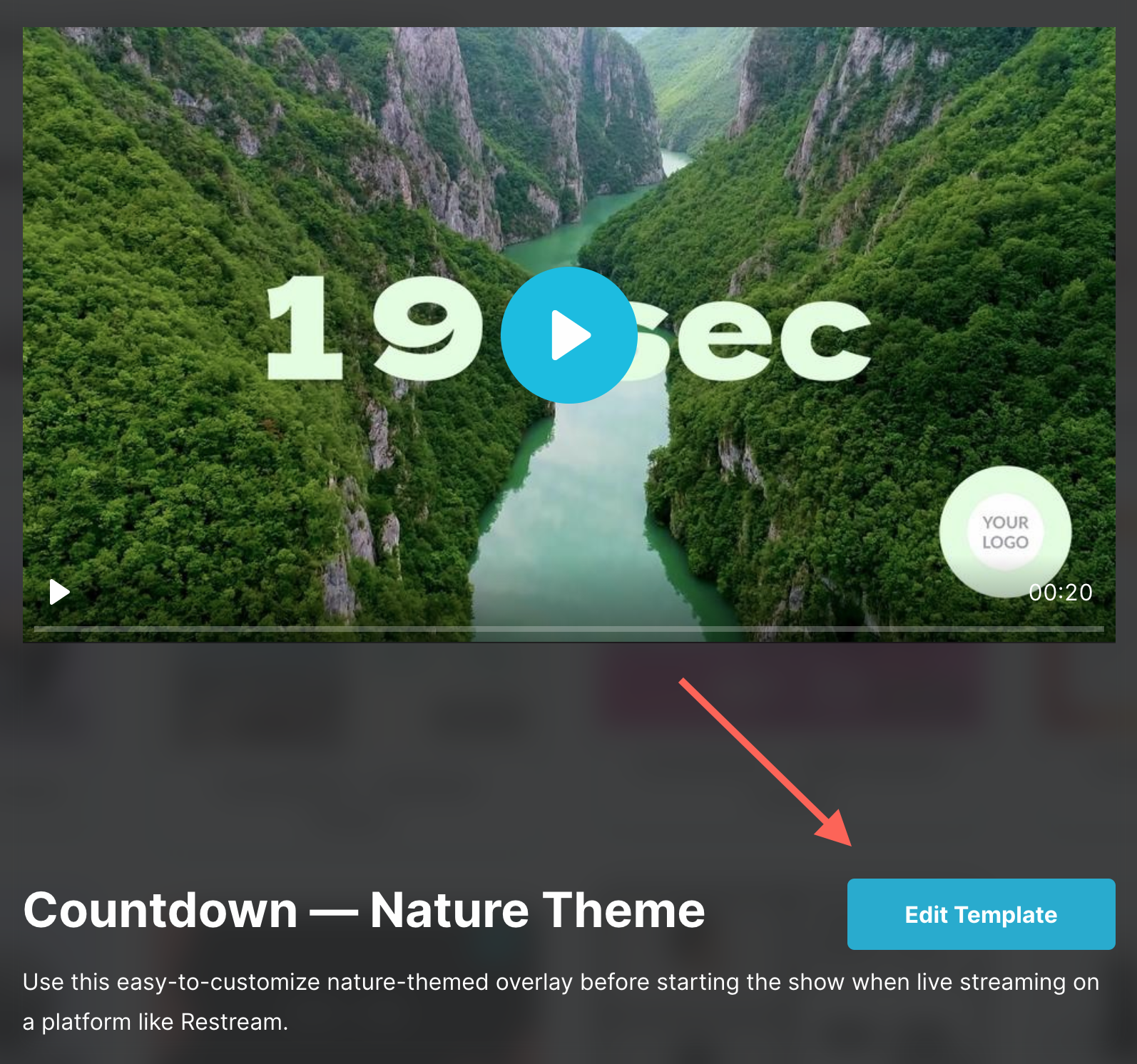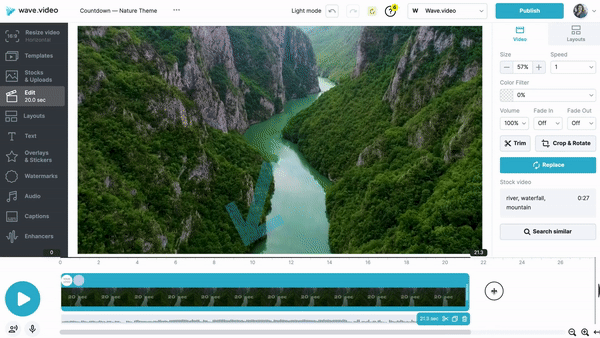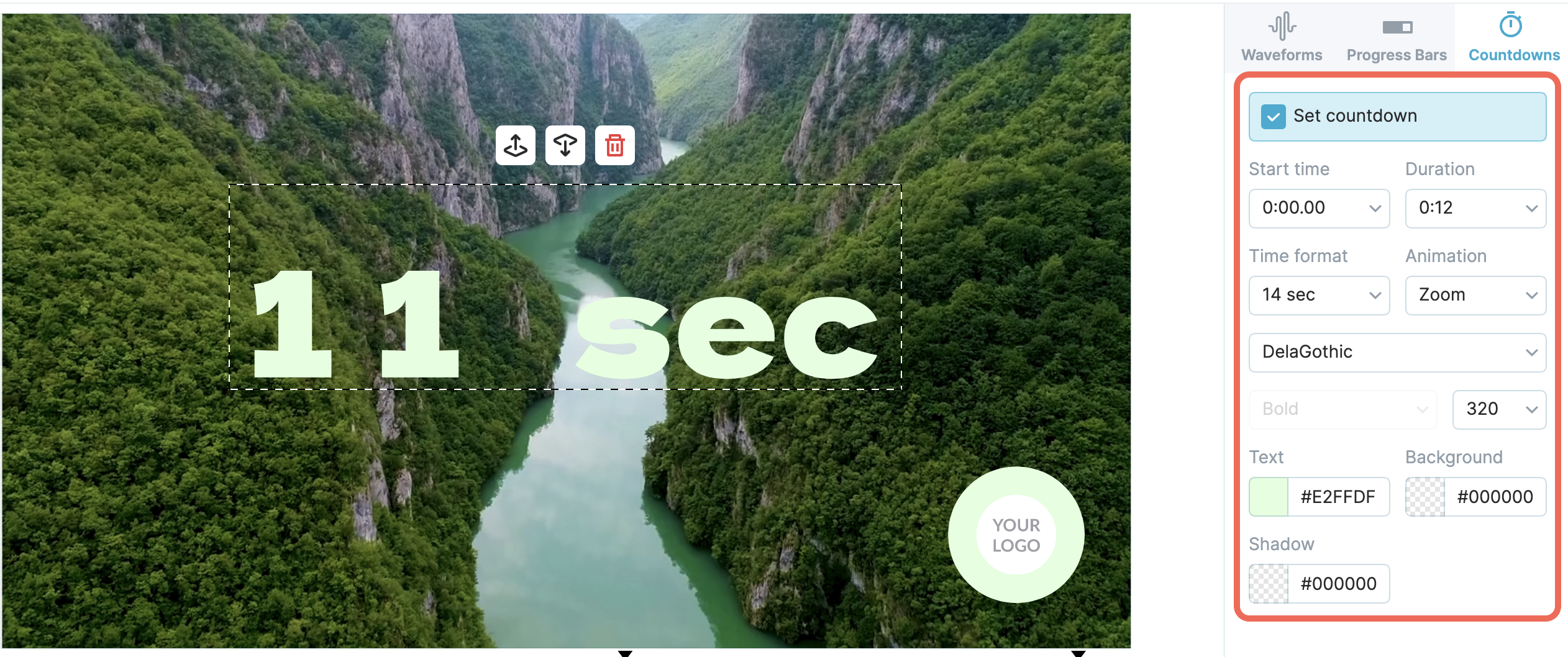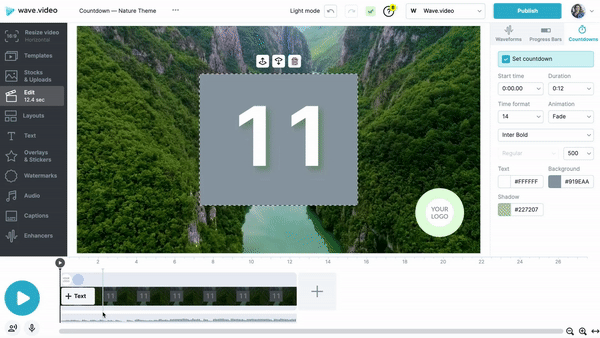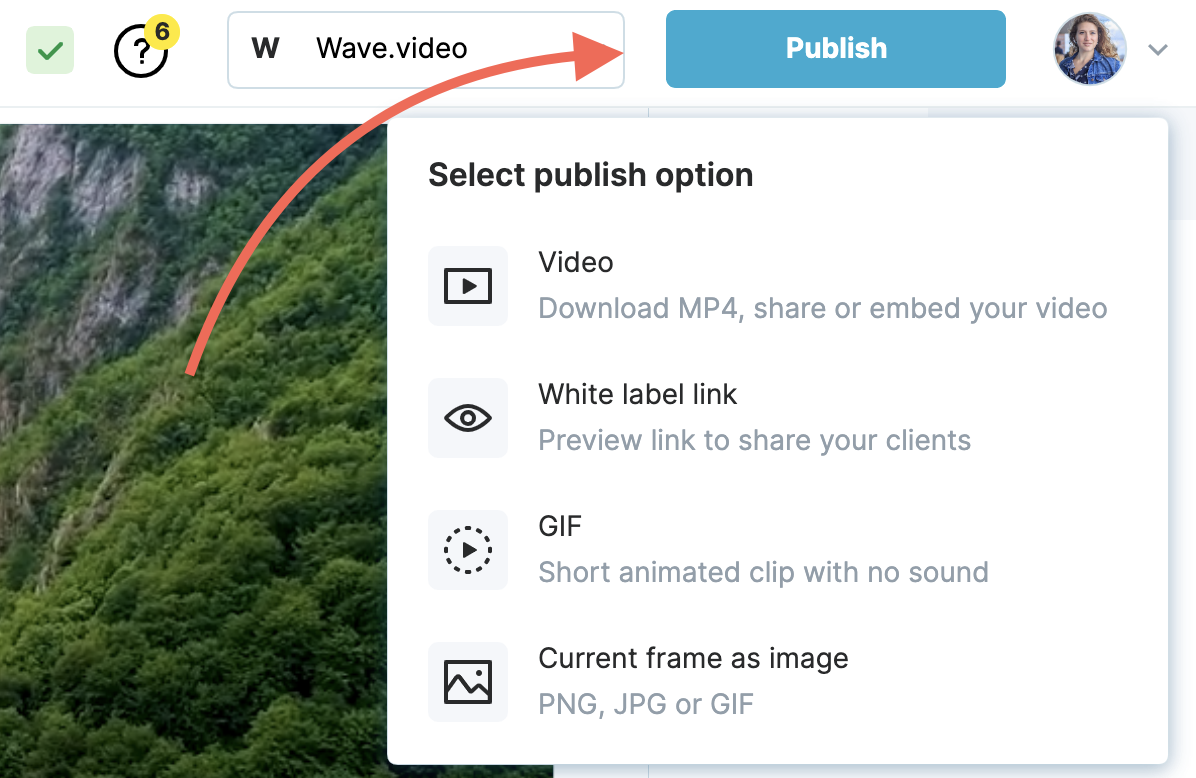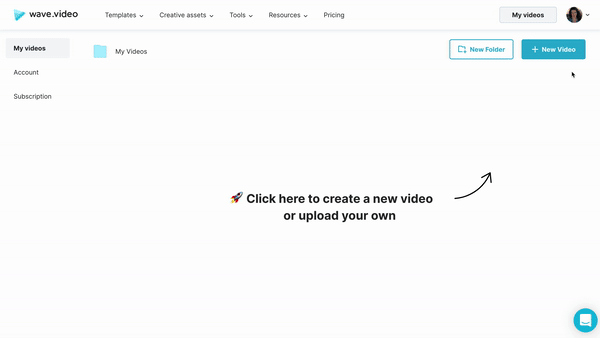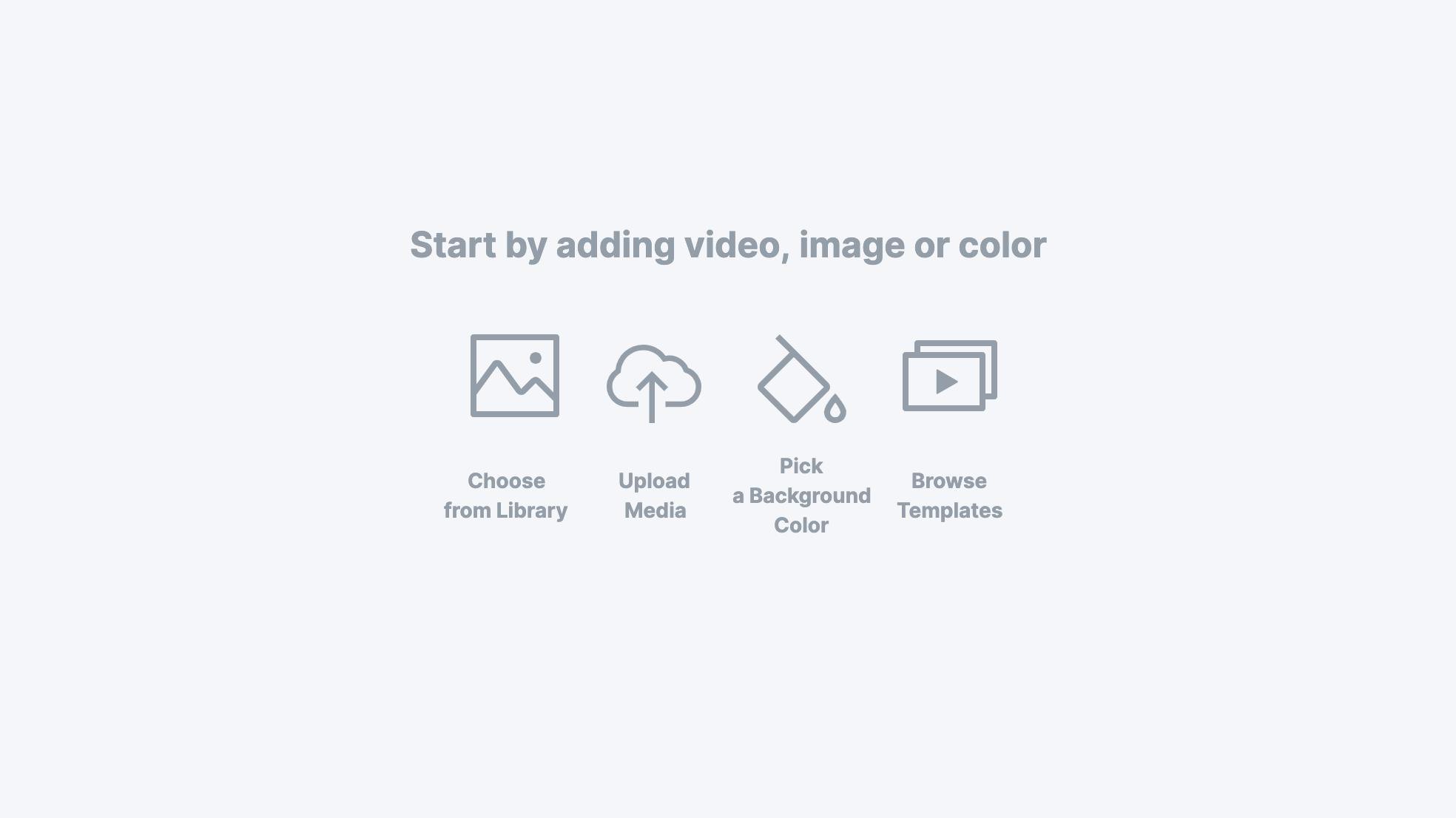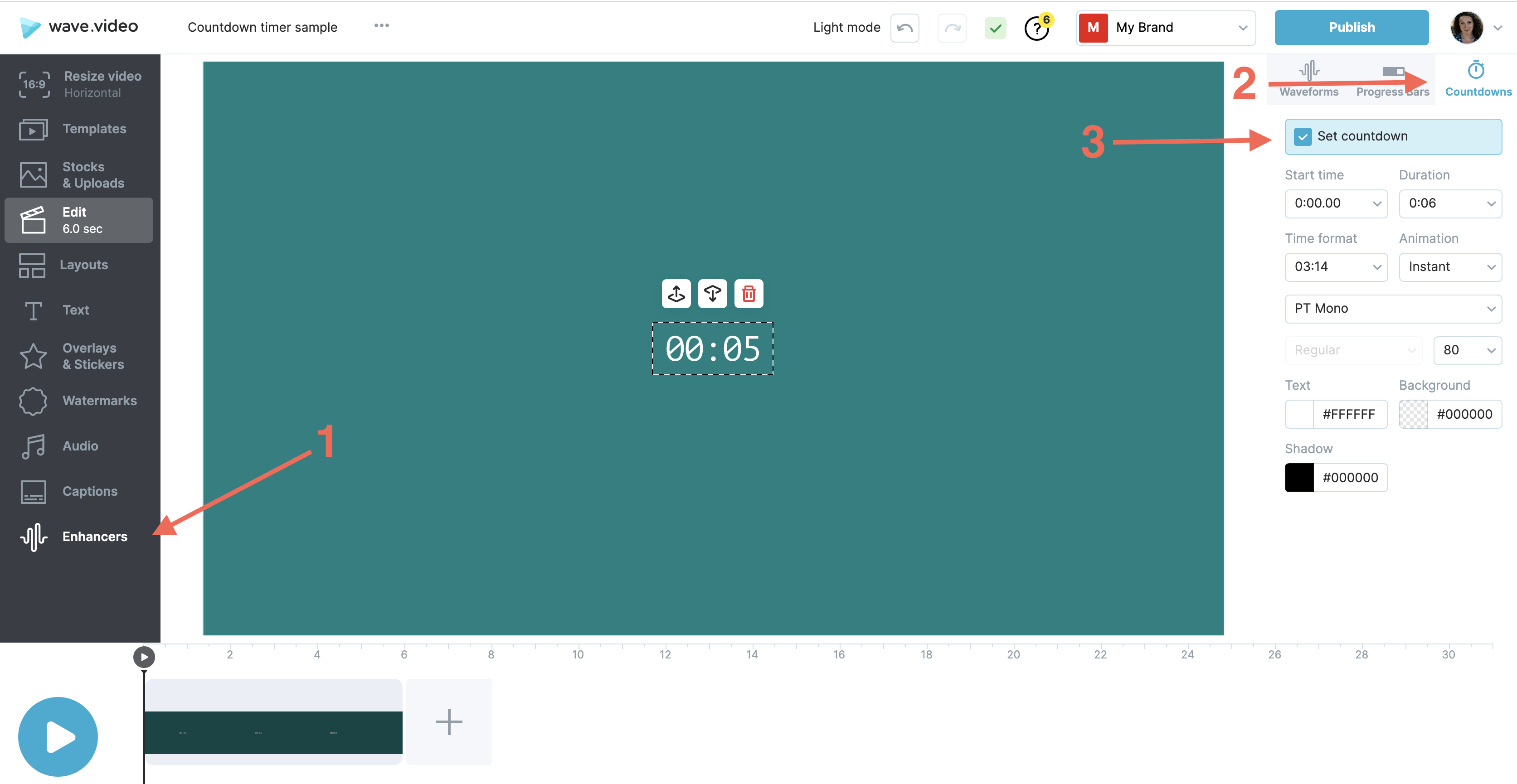How to create animated countdown timers for live streams
Wave.video supports live streamers providing them with everything what's needed to perform memorable branded live shows.
With Wave.video's editor you can create a set of customized media assets to use before, during and after the live stream, i.e.:
Countdown animation
Intro/Outro clips
Lower third graphics on a transparent background
Overlay frames and grids for several speakers
Backdrop images such as
Starting soon,
Be right back,
Technical issues, etc.
Thumbnails for the live video recording, etc.
All these items are available within the pre-designed sets of live streaming templates.
What is a countdown timer for a live show?
A countdown timer is a virtual timer that counts down to the beginning of the broadcast.
It is the first thing your guests see when they arrive at your live show in advance. If made right, it helps you set the right tone and create excitement about the upcoming show.
How to create a countdown timer with Wave.video
START FROM A TEMPLATE
The easiest way to create an animated countdown timer is to grab one of the special countdown templates.
Step 1. Select a template
Choose a template from the 'Countdown Timer' category and click Edit Template to access the editor.
Step 2. Set the length of the video
Decide for how long you want the timer to be displayed before the live show starts.
Depending on that, set the length of the footage on the timeline.
NOTE: The maximum length of your countdown animation is dependant on the background footage you use on the timeline.
Step 3. Customize the timer
Wave.video offers various features to make your countdown timer look the way you want. You can find these features on the right-hand toolbar.
Hence, you can customize:
The time format
The animation effect
The font
The size
Colors: font color, background color, shadows
And position
Step 4. Export the animation
Press Publish and download the countdown timer in the format required by your live streaming software.
Step 5. Import the file to the live streaming platform
Follow the guidance from your live streaming software provider to set your countdown timer.
START FROM SCRATCH
If for some reason you don't want to use a pre-designed template, you can always design your countdown timer from scratch.
Step 1. Launch a new project
To create a countdown timer from scratch, launch a blank project selecting the horizontal format.
Step 2. Set the background
It might be a plain color background, stock footage or your own media file.
Step 3. Add the countdown timer
On the left-side toolbar find the tab called Enhancers and click on it.
Look at the right-hand menu and click on the tab saying Countdown.
Then enable the feature by clicking on the Set countdown tick.
Step 4, 5, 6. The further steps are the same if you would start the creation from a template. Scroll up to learn about the customization, export and import steps.
Useful articles: How to create and apply custom graphics for your live streams