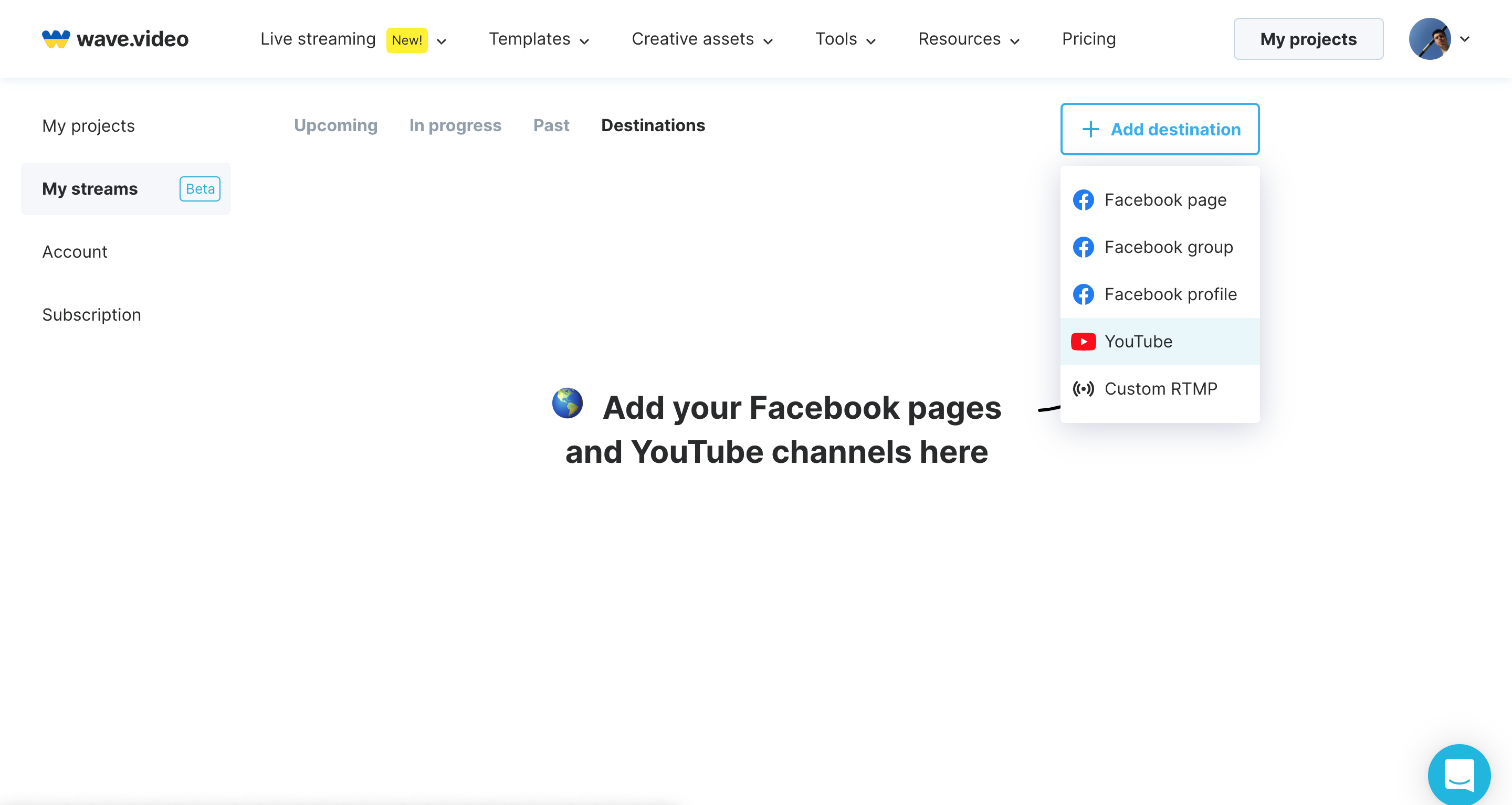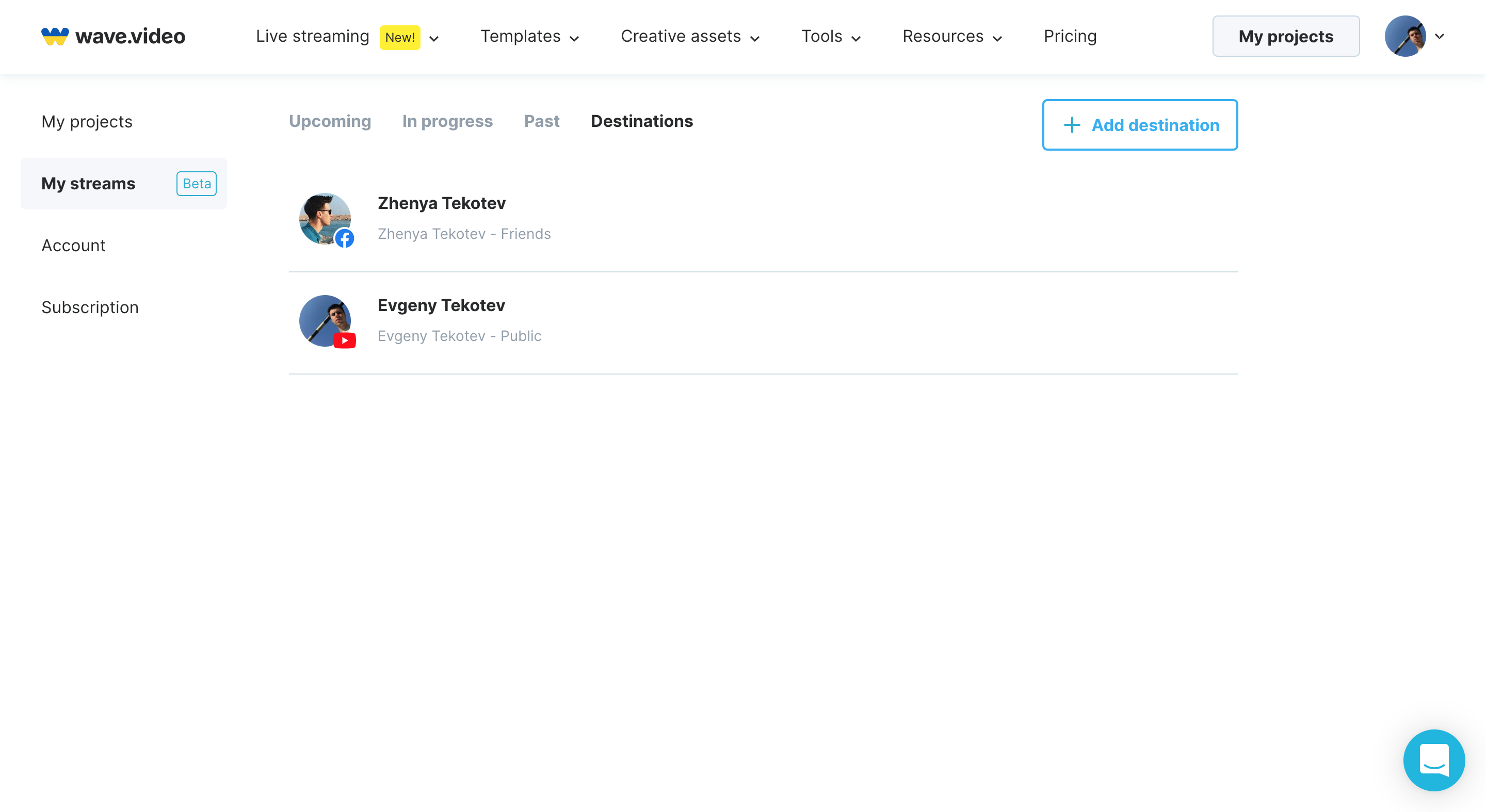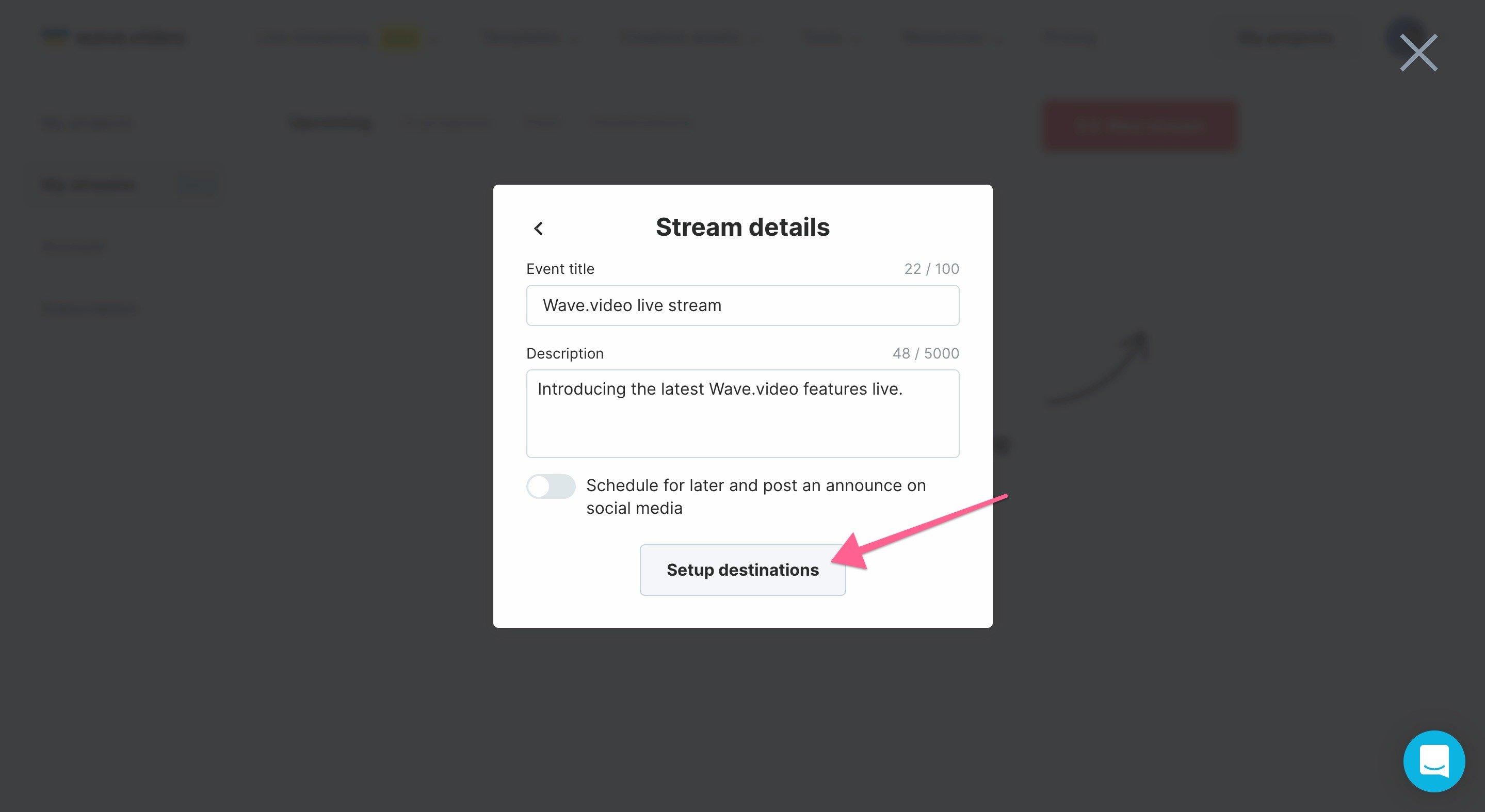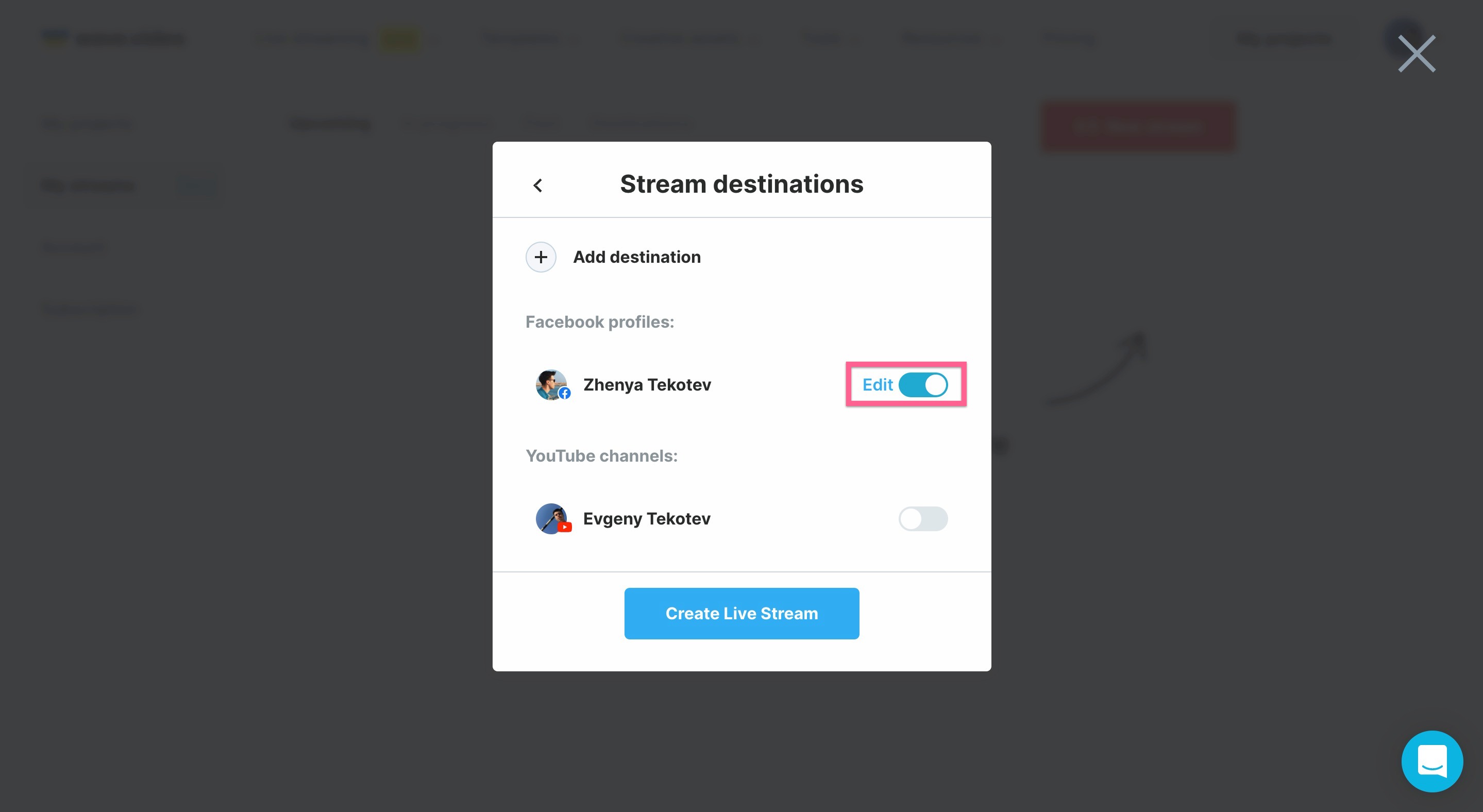How to add channels for multi-streaming
Wave.video allows to multi-stream to Facebook page/group/profile, YouTube account, and RTMP channel simultaneously! You can add multiple destinations depending on your subscription plan.
How to connect new channels
To connect a new channel to your Wave.video account follow these steps:
Go to a destination tab and press the
+Add destinationbutton.Select a channel from a drop-down menu and follow the instructions.
Good job! You've added a destination. You can see all channels you've connected, delete them, or add more on this page.
How to add channels to my stream
Once you have connected channels to your Wave.video account, you can add them to your live events:
Press
New Streamto create a broadcast and fill in all the necessary information. Then click on “Setup destinations” to choose channels where you want to stream.Here you can see currently connected destinations. Toggle a switch to select each destination you want to go live to and press
Create Live Stream.You can also connect a new destination during stream setup. Hit
+Add destination, choose a desired channel from the list and follow the instructions.