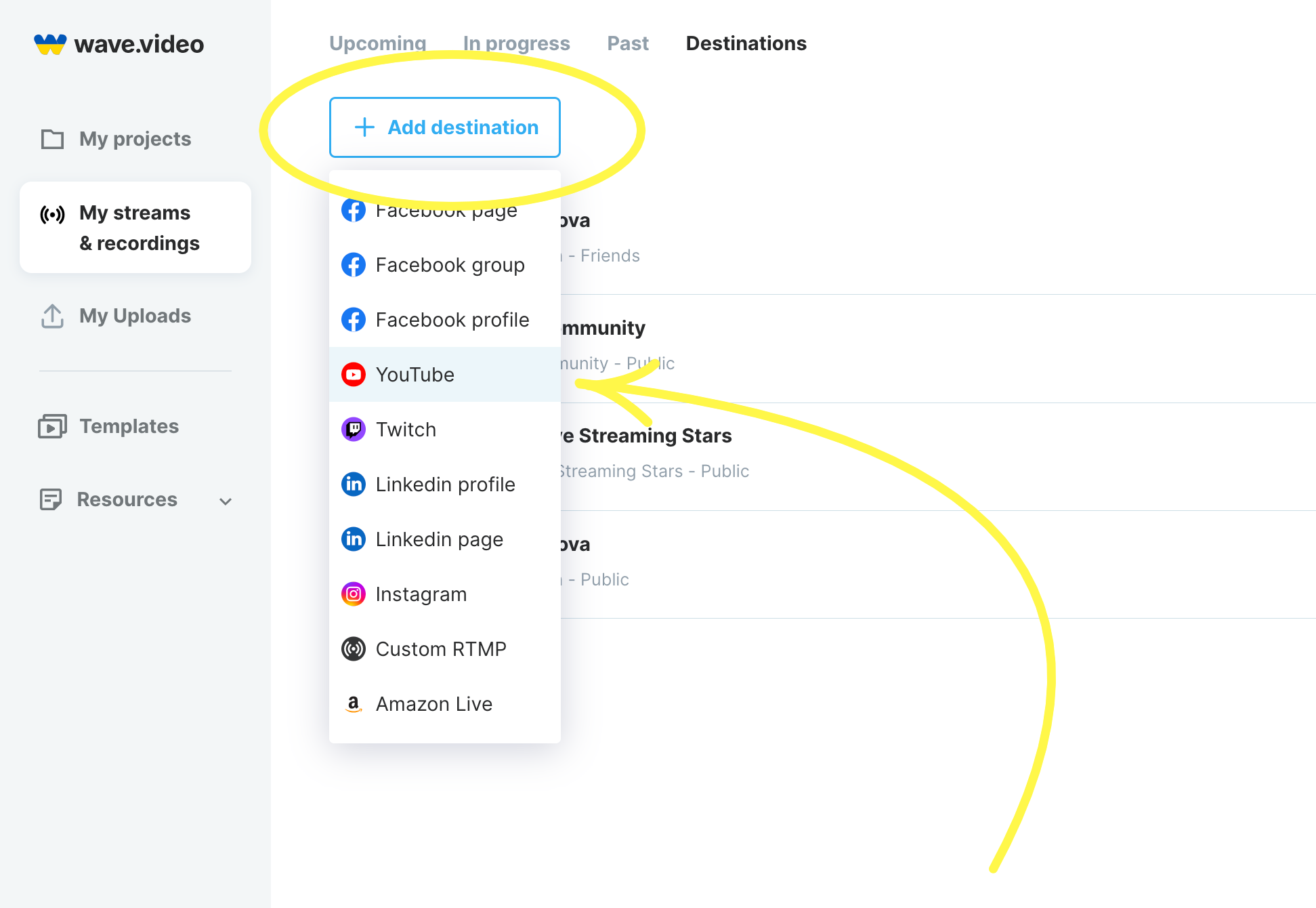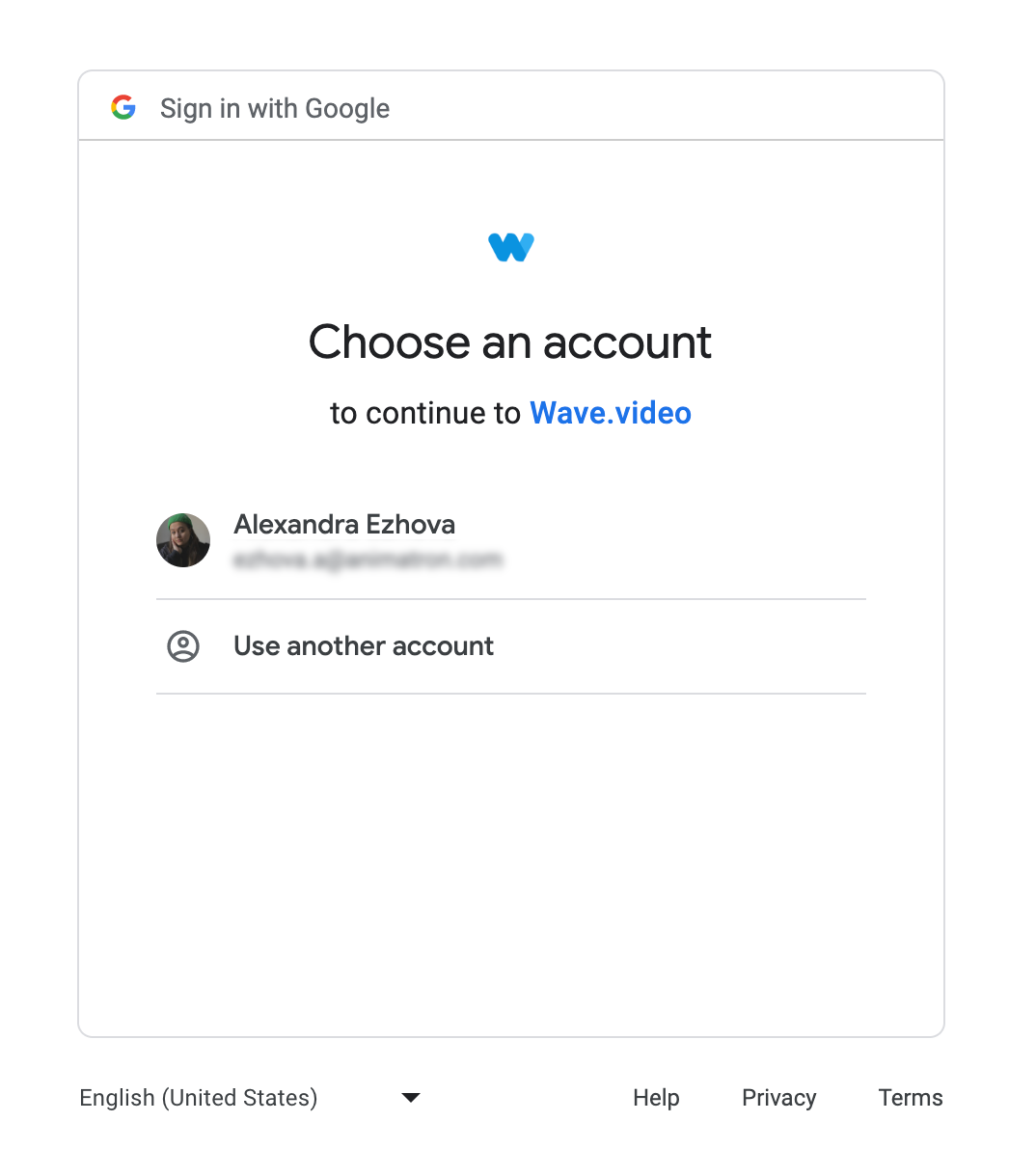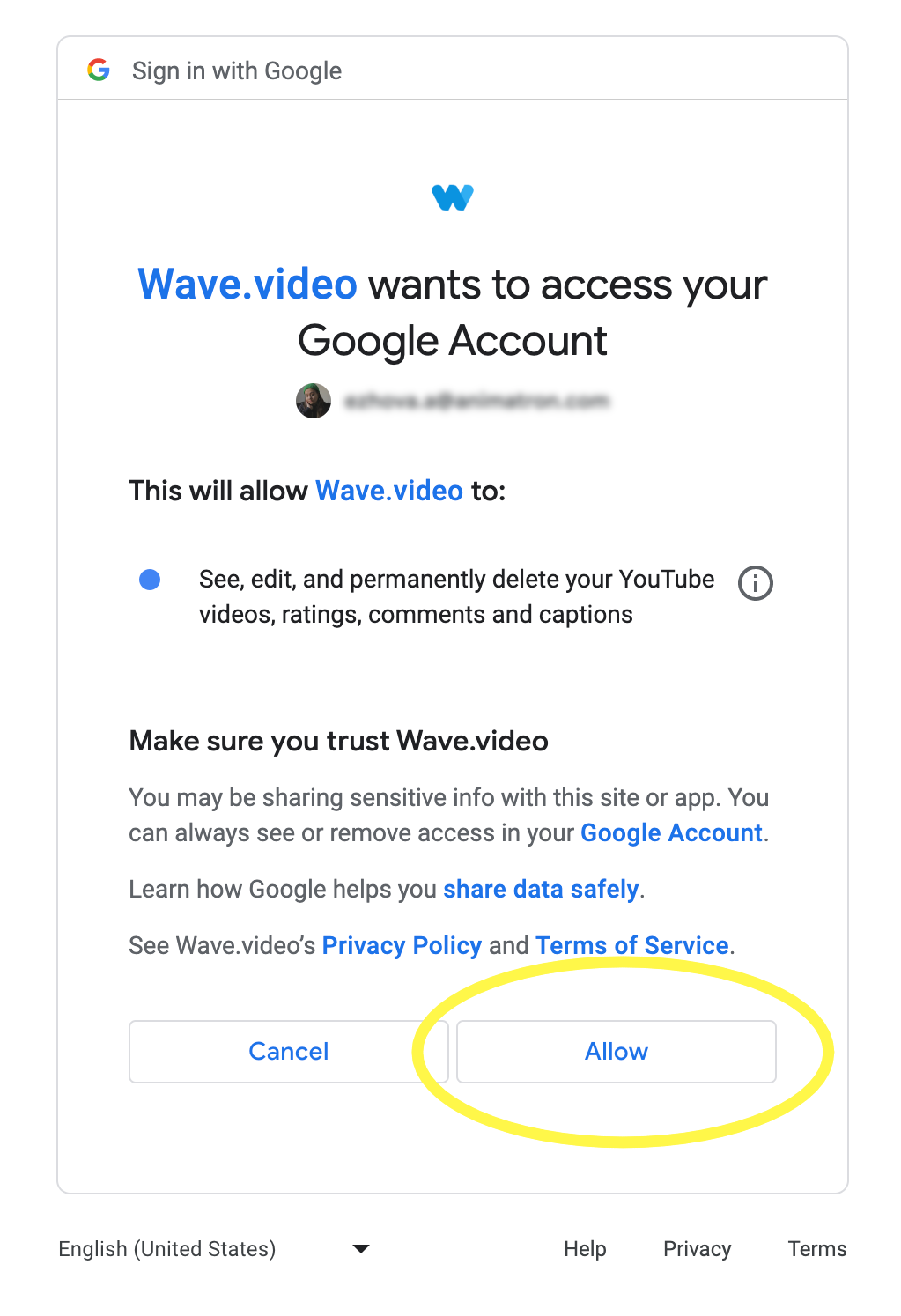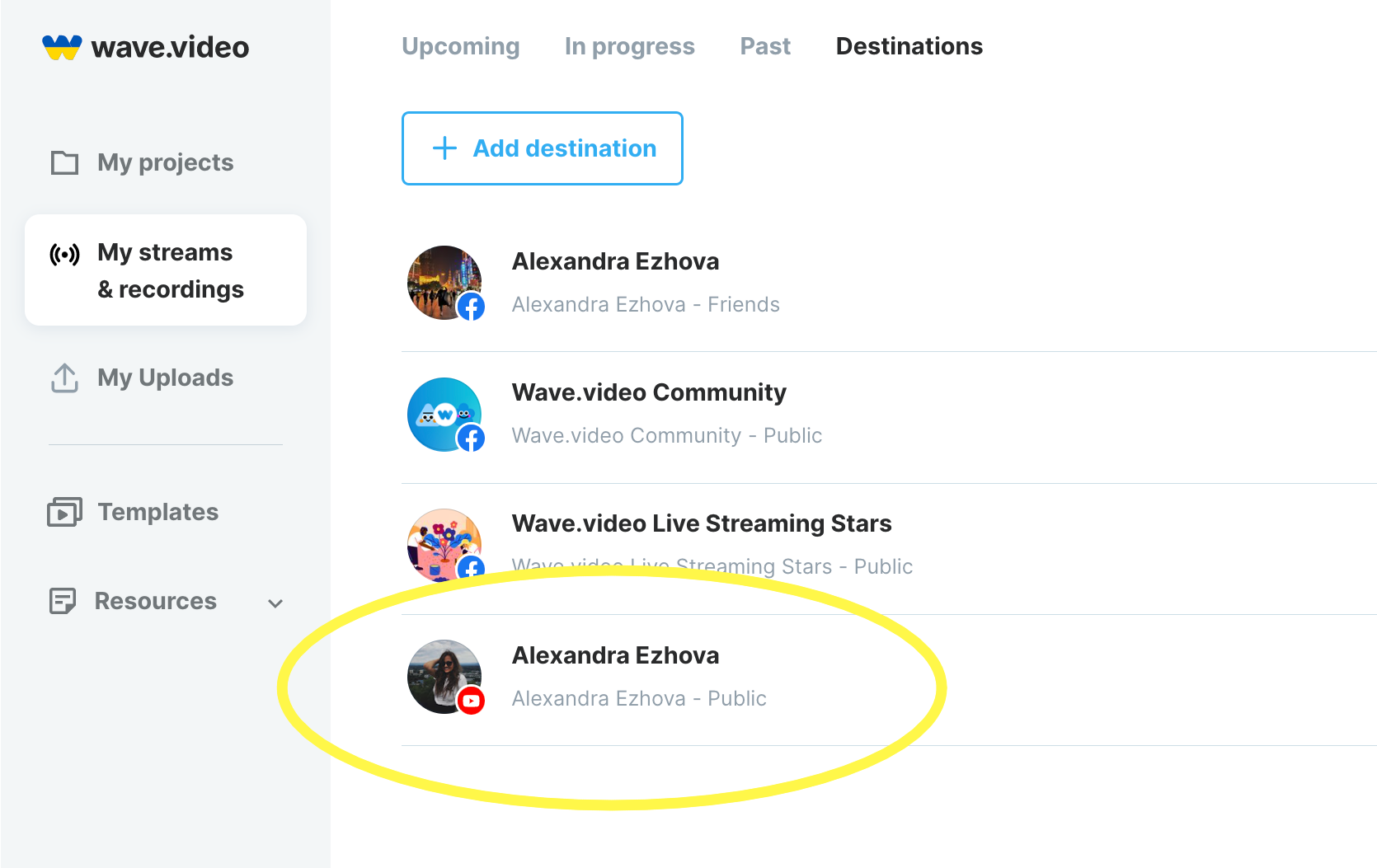How to connect your YouTube channel for live streaming
Before you connect YouTube to Wave.video, first check if your YouTube account is all set and ready for live streaming.
Verify your YouTube account. For this, you'll need to enter your phone number and submit a verification code. Learn more here.
Create a YouTube channel. Make sure there's a YouTube channel associated with your Google account. If not, create a channel following YouTube's instructions.
Enable live streaming on your YouTube channel. Follow this guide to turn on live streaming on your channel.
Note: YouTube may process your request for up to 24 hours.
Once your YouTube channel is set for live streaming, connect it to Wave.video.
Step 1.
Log in to your Wave.video account and add a new destination. Follow this path:
My streams & recordings - Destinations - Add destination
Step 2.
Select YouTube from the drop-down menu.
Step 3.
Select the Google account that you're going to use for streaming.
Step 4.
You'll be asked to give Wave.video a set of permissions to proceed to the next step. Click Allow.
Step 5.
Your YouTube channel will be then linked and ready to stream videos to. You'll see it in the list of destinations.