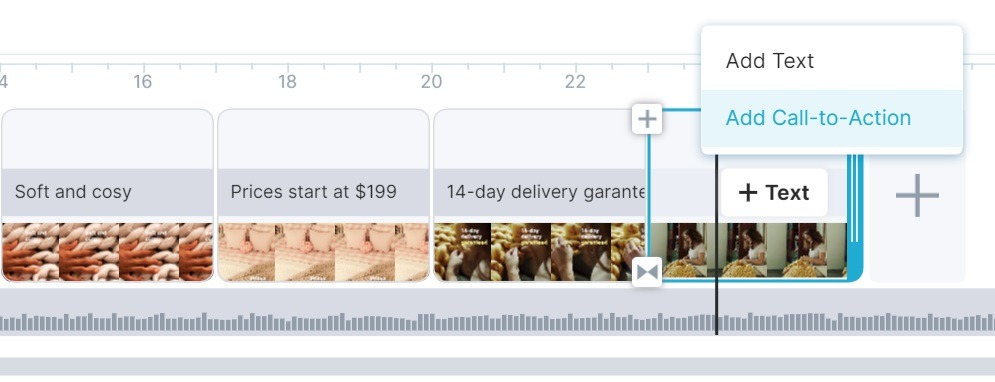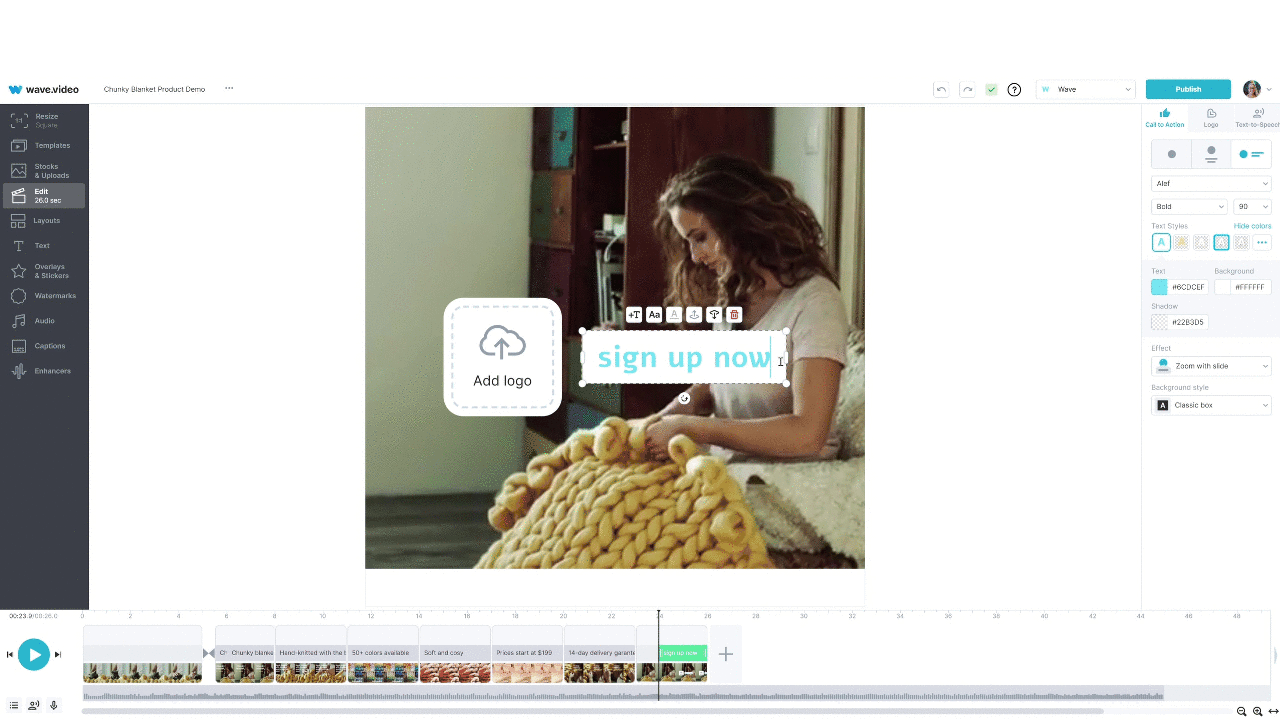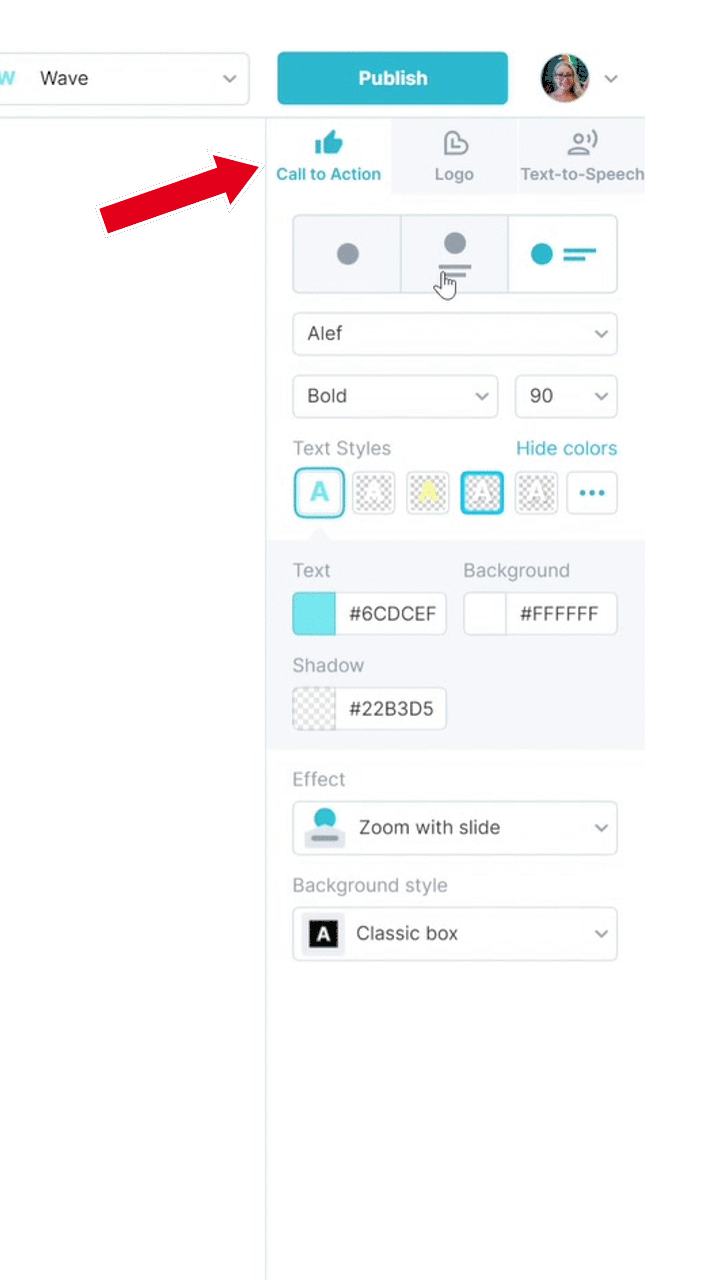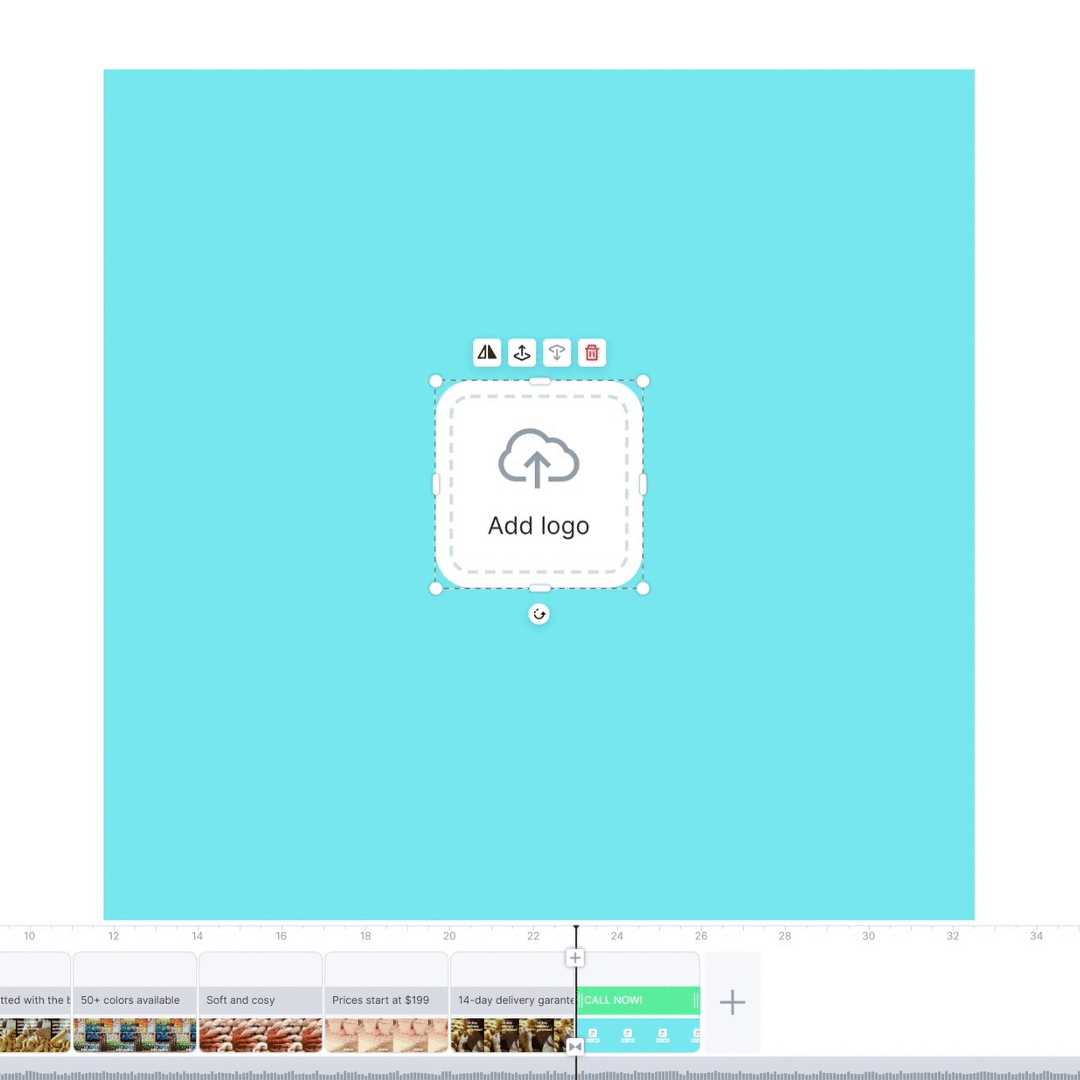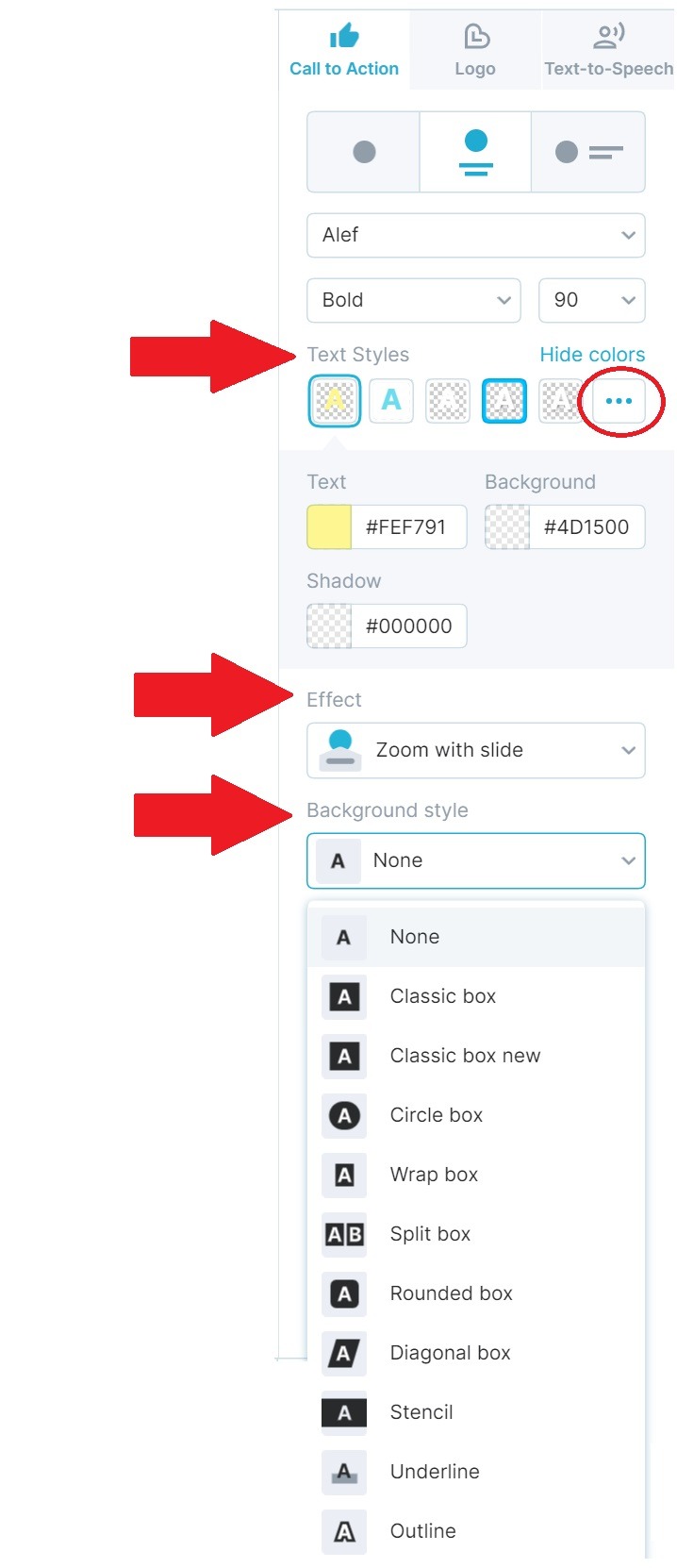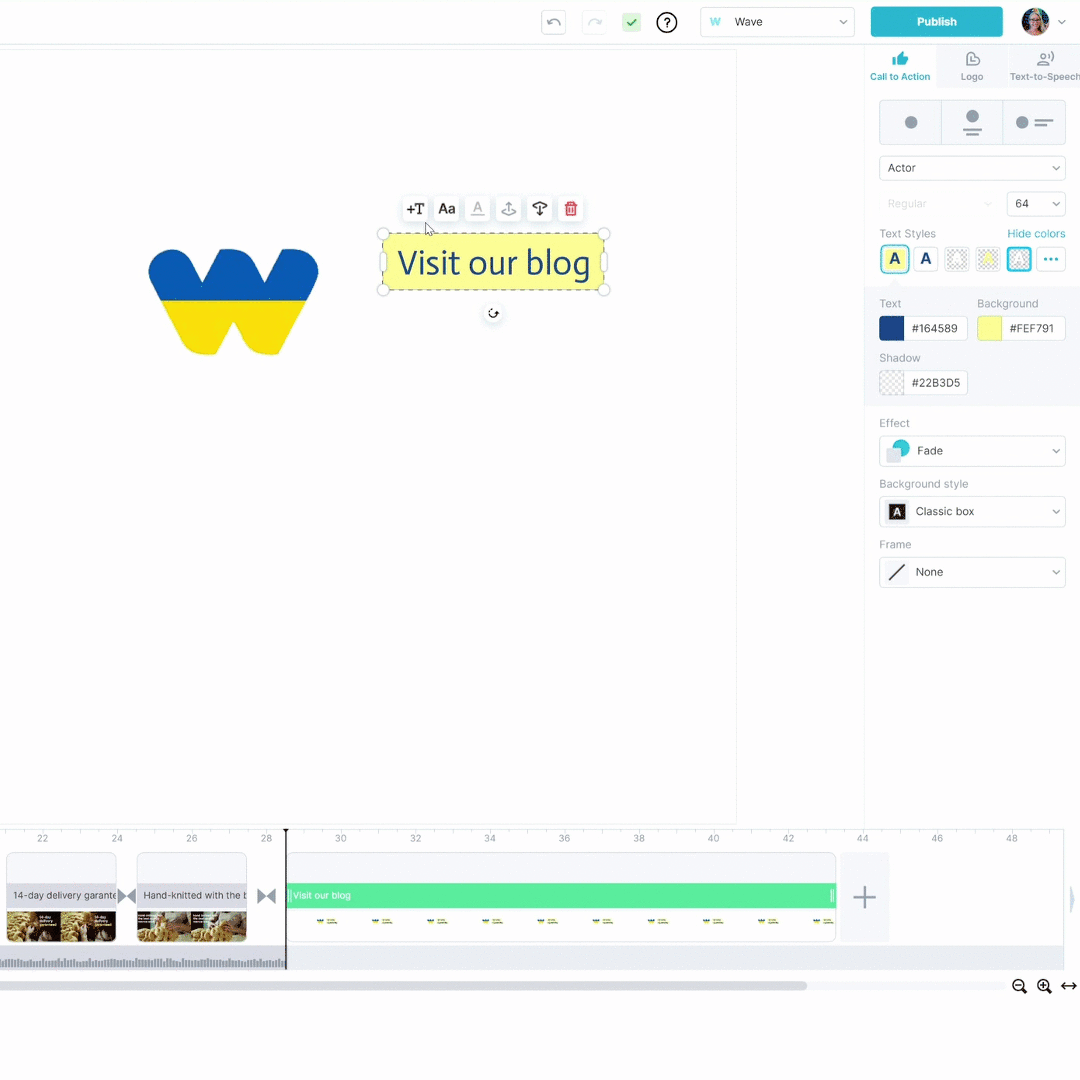How to add a call to action to your videos
In order to add a call to action to your videos in Wave.video, click the sign "Add call to action" on the timeline. It's going to be available in the very last scene that you add to your video.
As part of a video call to action, you can add your text message (Read more, Sign up now, Visit our blog, etc.) and your logo. Read more about the best calls to action on our blog.
You can also add animation effects to your call to action in Wave.video. There are three animation effects to choose from: Fade, Zoom with fade, Zoom with slide.
You can find and change the animation effects in the instruments panel on the right-hand side. You can also remove the animation effect for your call to action.
In addition to adding an animation effect to your video call to action, you can also change the layout. This way, you can decide how exactly you want your call to action to look like:
You can just show the logo
The logo can go above the text
The logo can be shown on the left from the text
Together with the combination of different animation effects, this will give your video call to action a unique and engaging look. In order to change the layout, choose the option you want to proceed with in the same inspector panel on the right-hand side.
Styling up your call to action
Similarly to styling up the text message on your video, you can change the font and size of your call to action. You can also change the size of your logo.
If necessary, you can also reposition both the text and logo by simply dragging it along the canvas.