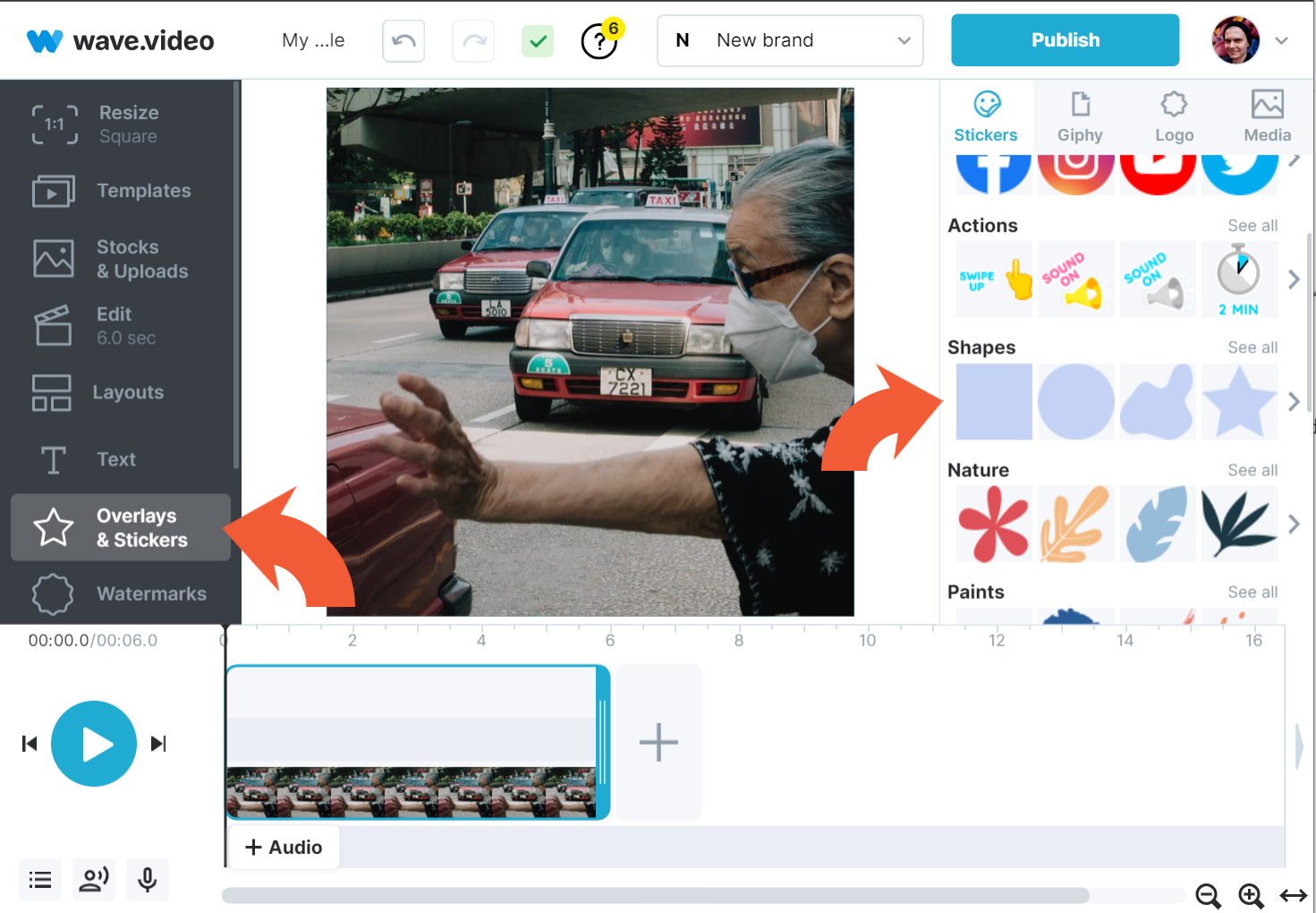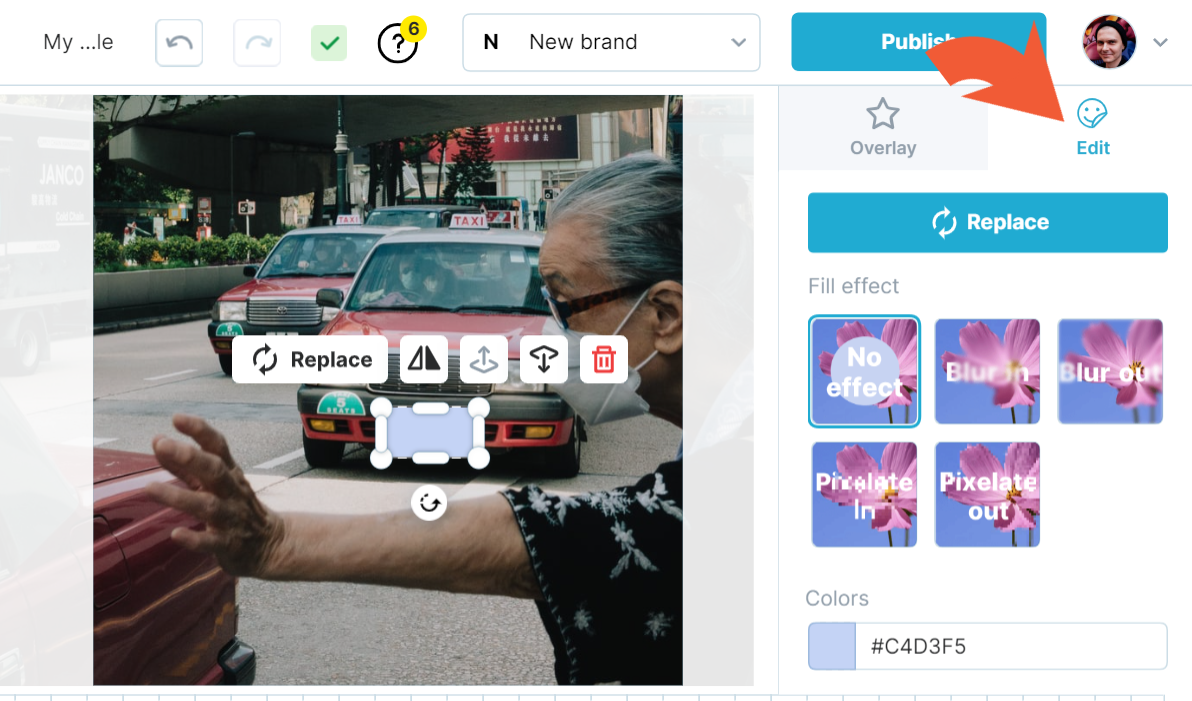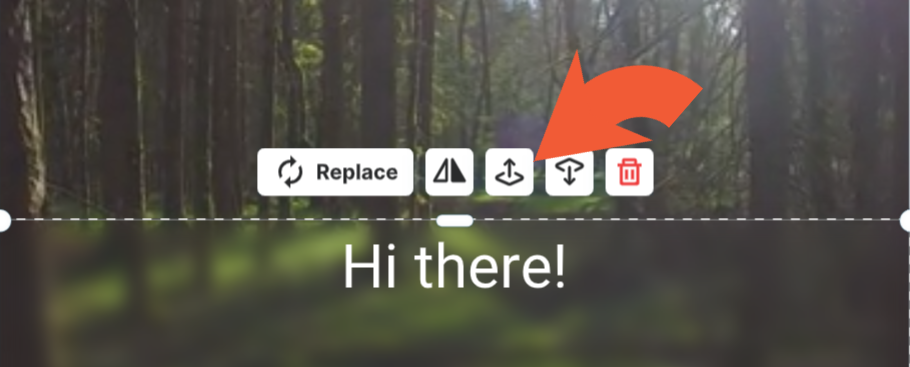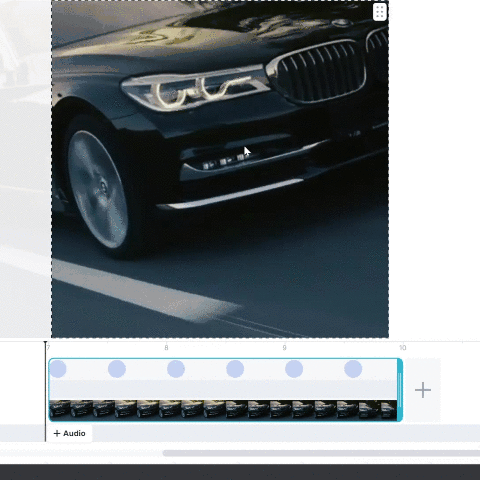How to blur a video
With wave.video editor you can easily blur or pixelate any object or text in the video.
First, open the editor and select “Overlays & Stickers”, then select one of the shapes that fits your task:
In this example, we're going to hide the car's plate. Rectangle shape will work fine here. Blur and pixelate modes can be found on the edit tab:
You can select from various modes:
Blur or pixelate image under the shape (Blur in)
Blur or pixelate everything outside the shape (Blur out)
Here, we need to blur everything in:
How to blur a background
It's easy. Take a rectangular shape and extend it to the size of the canvas. Enable Blur in. You might need to change Z-order (layering) to blur background only.
How to blur a moving object?
Unfortunately, we do not support automatic tracking. But you can copy the shape and change its position during the video. This will work great for slow videos.
To utilize this approach:
Disable entrance and exit effects for the shape
Copy-paste the shape and change its position to hide the object
Repeat 😉