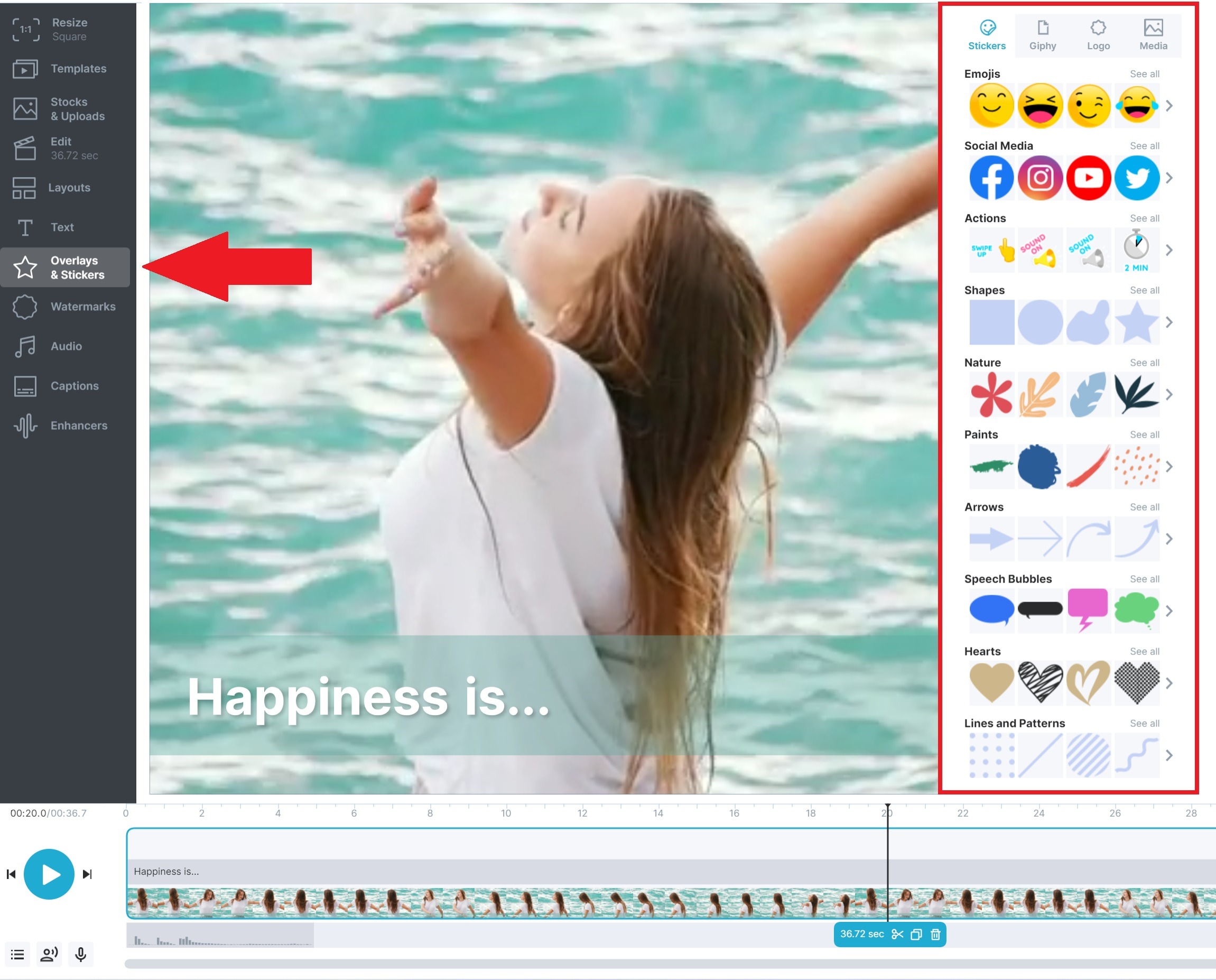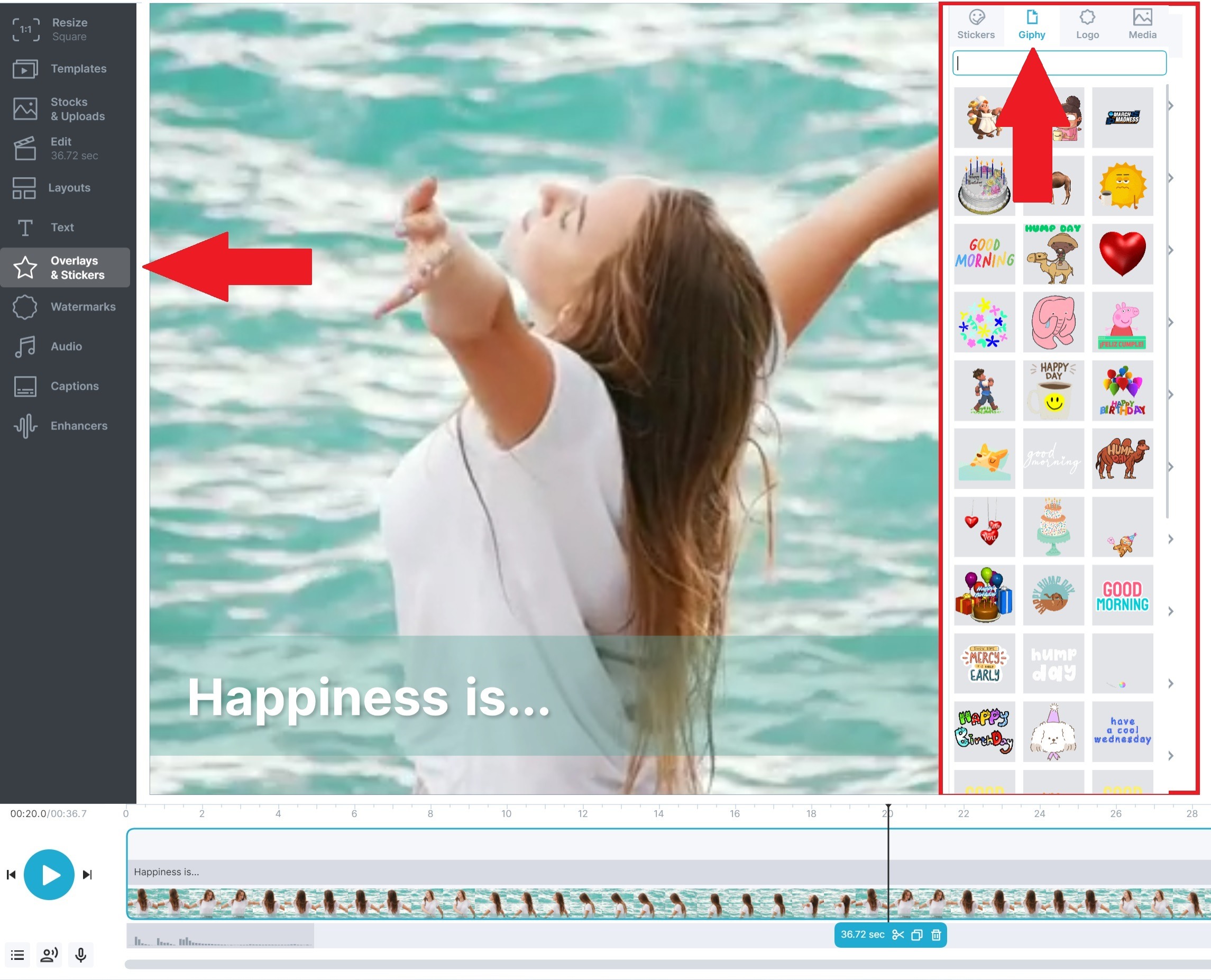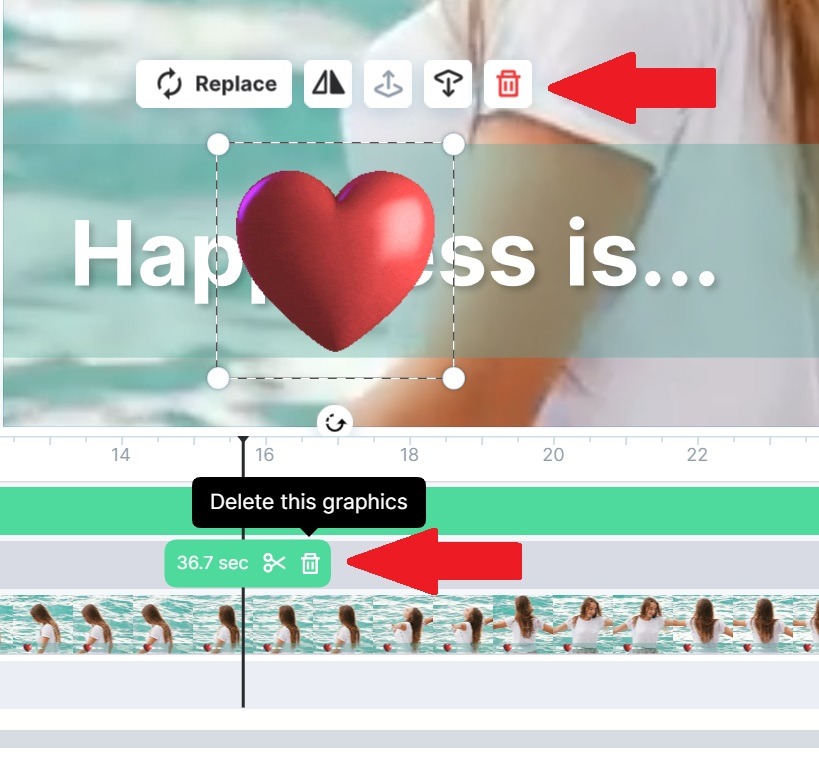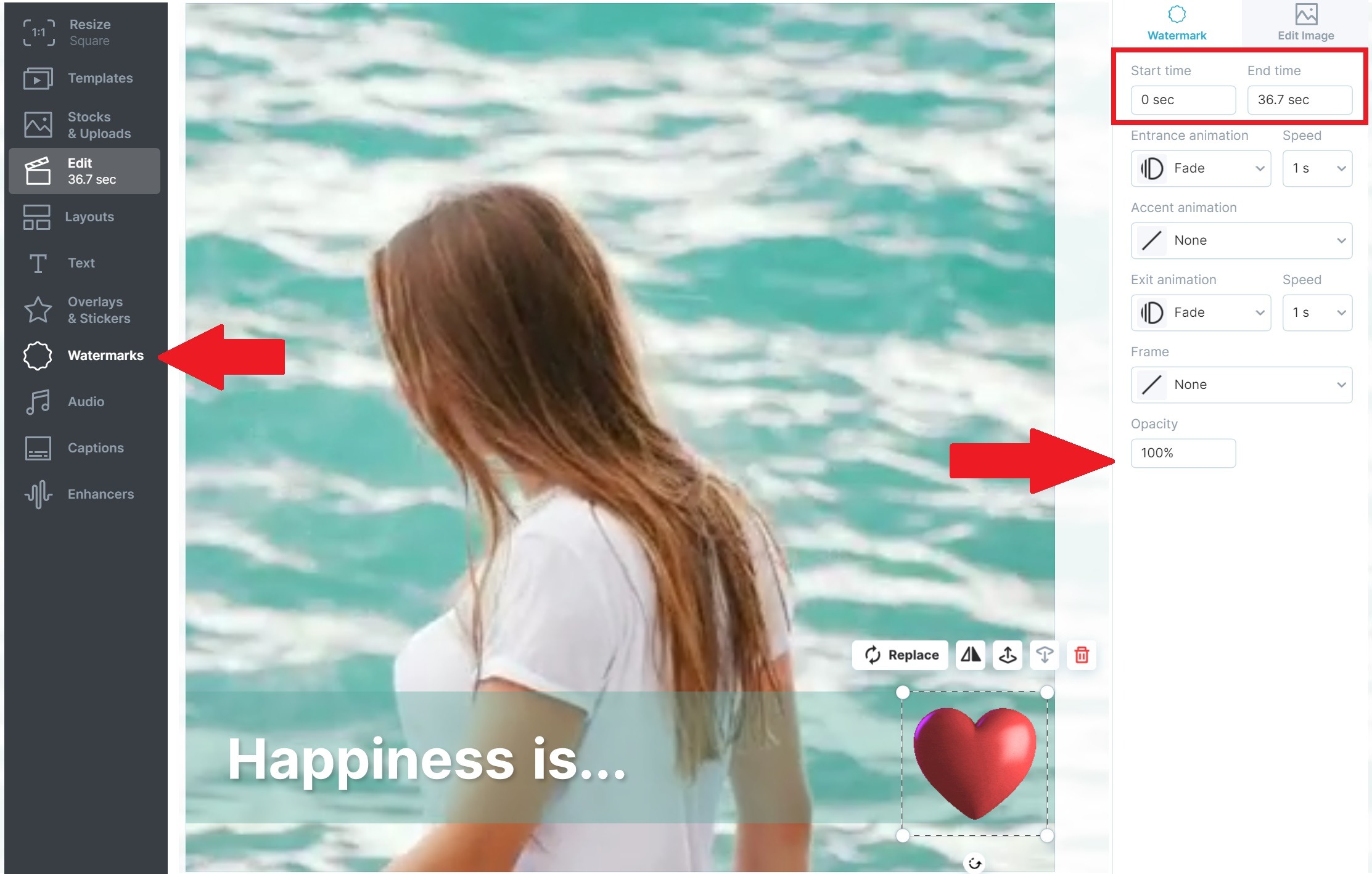How to Add a Sticker/GIF to a Video
In order to add a GIF or sticker to your videos, head over to the step Overlays & Stickers in the menu on the left-hand side.
You will see all the available stickers on the right. If you want to add an animated GIF, simply switch the tab at the top to Giphy. You can then type in your search term in the search field.
Don't forget to scroll down: there are a lot of stickers and GIFs available in Wave.video.
Once you've added a GIF or sticker to your video, you will see it on the canvas (basically, on top of your video). You will also see a little preview of the sticker/GIF on the timeline, on the scene that you added it to.
In order to adjust the duration (how long the GIF/sticker is going to show on your video), simply drag the frame along the timeline. A double click will bring it full length in your video clip.
Adjusting GIF/sticker on the canvas
Here are the options you have for customizing the way your stickers and GIFs look on the video:
1. Entrance Animation
2. Accent Animation
3. Exit Animation
3. Move graphics forward
4. Move graphics backward
How to delete a GIF/sticker
If you want to delete a GIF or sticker from the scene, there is a trash can available in two different places...
Tip:
When you are creating a video with multiple clips, and you want a GIF/sticker throughout
1. Choose the Watermarks tool
2. Pick your GIF
3. Move/place your GIF where you want it
4. Pick your Opacity
5. Choose a duration