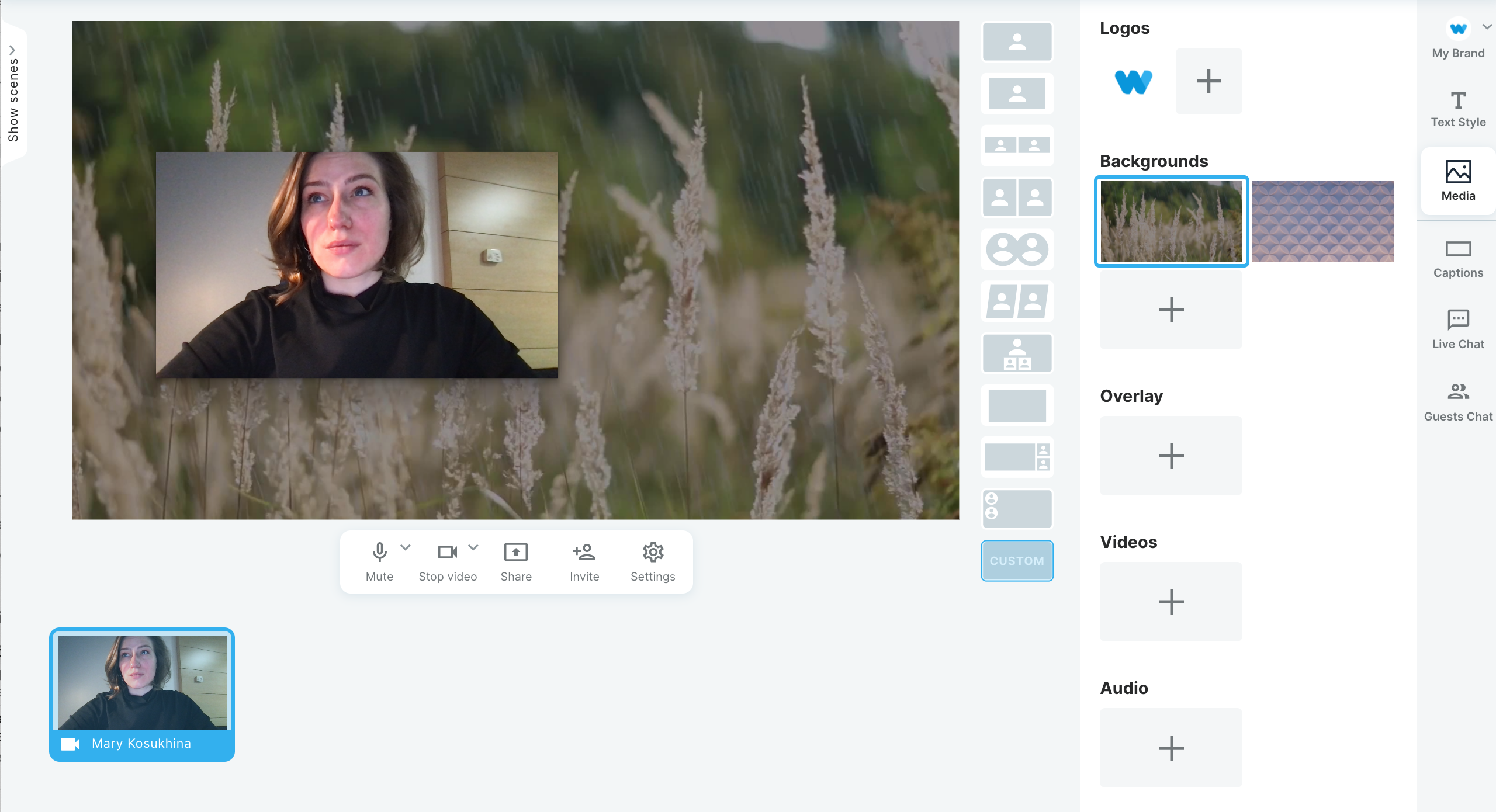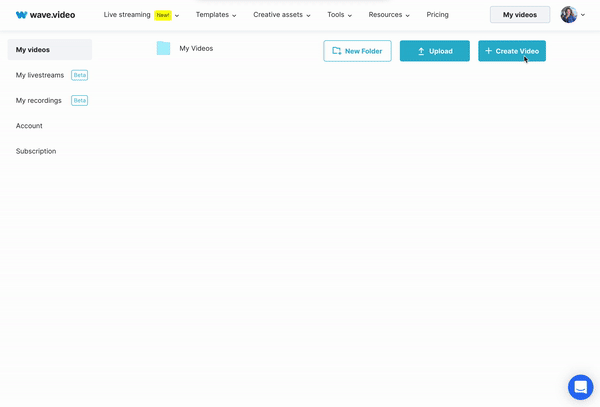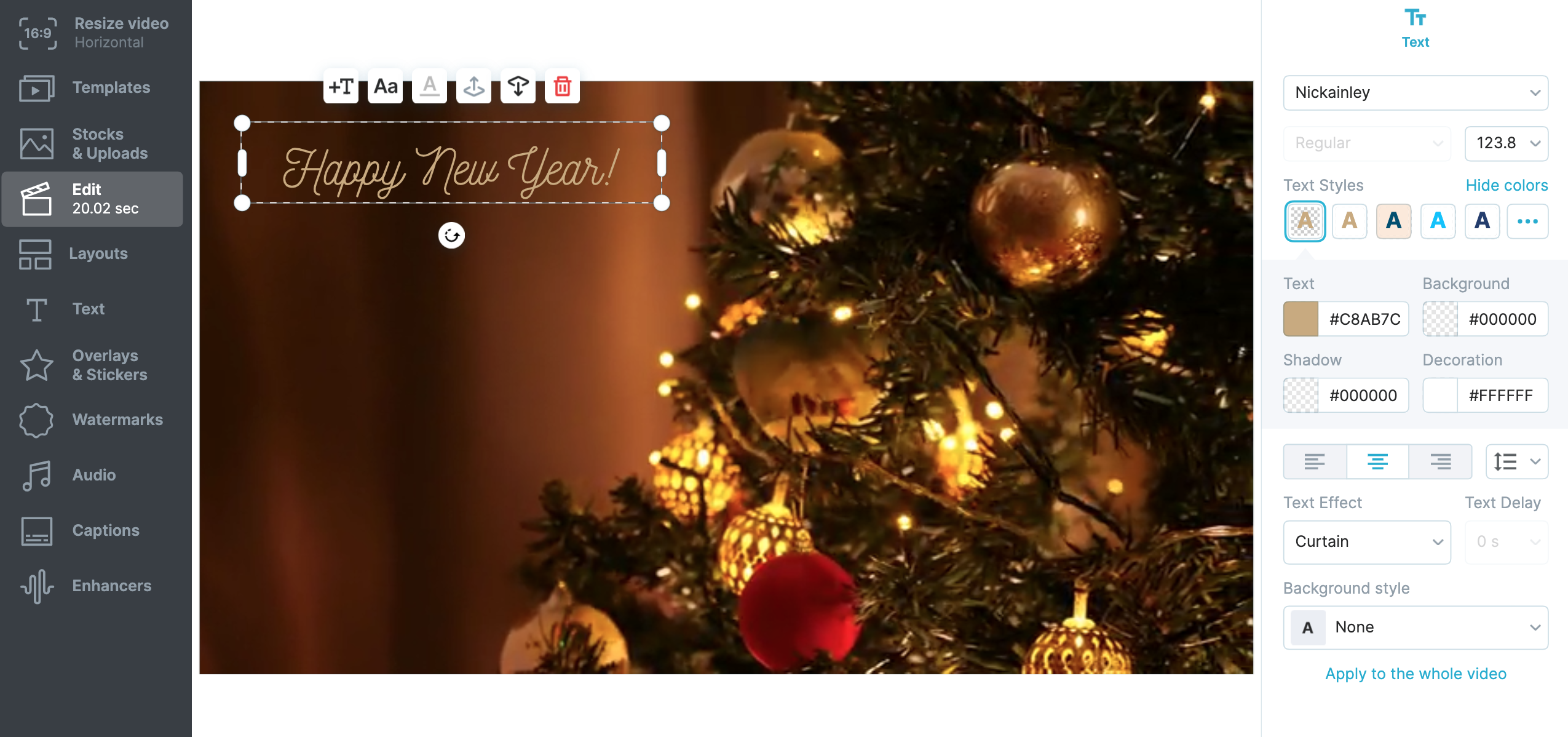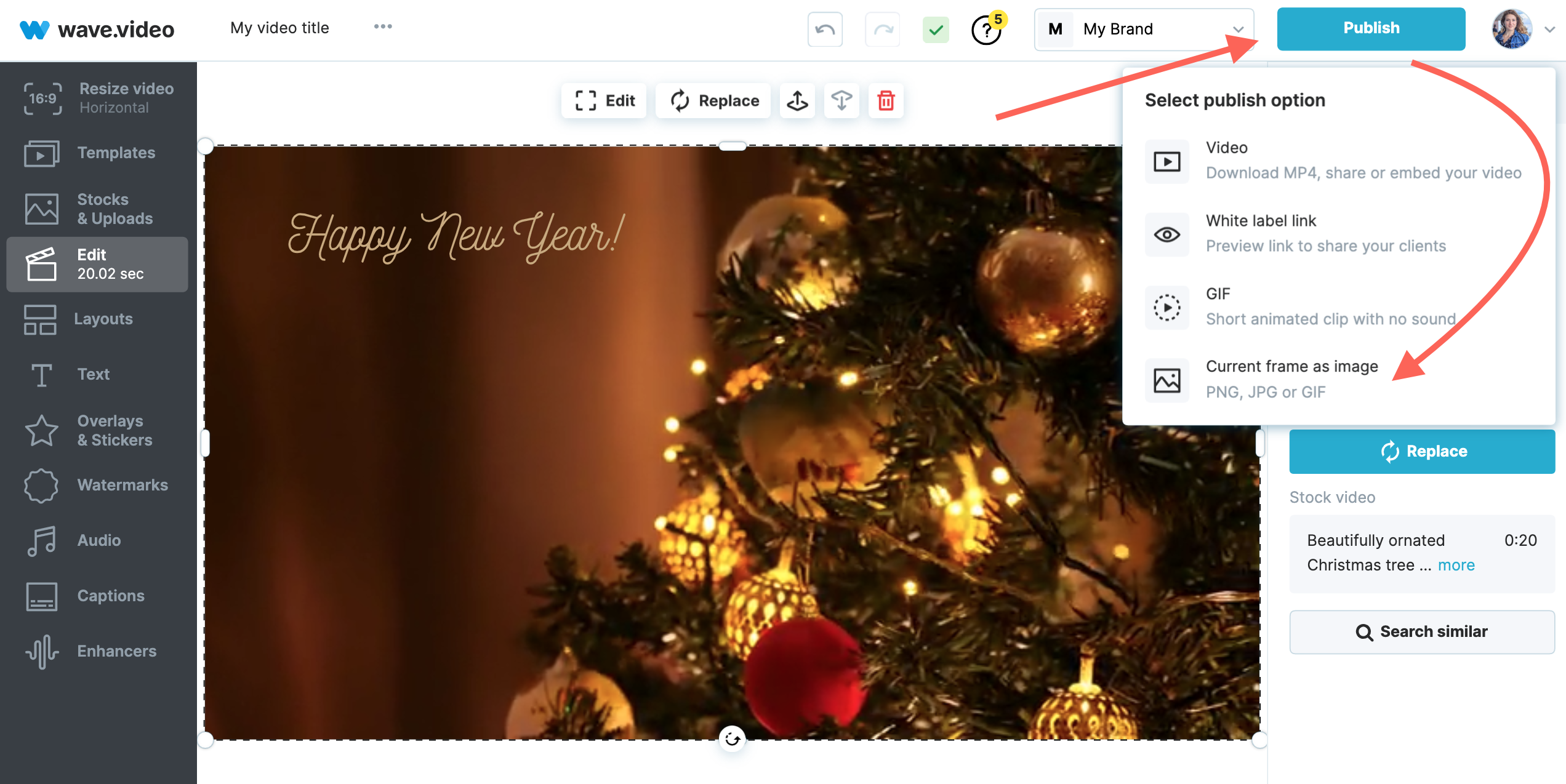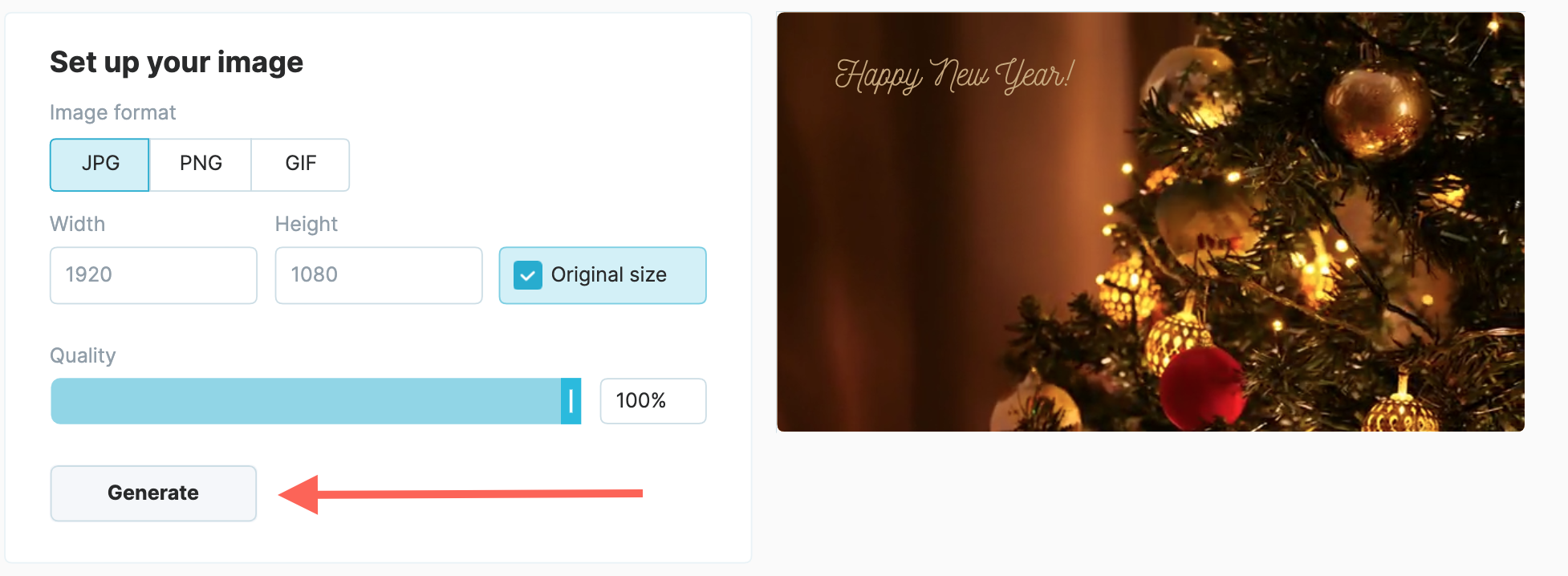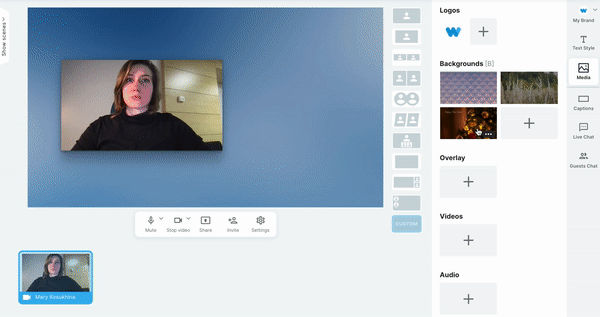How to Set Up Live Stream Background Image
Wave.video Live Studio offers a bunch of features for visual customization.
For example, you can set a background image to make your stream more appealing.
You can either upload media from your computer or create a new one with Wave.video and seamlessly transfer it to the live streaming studio.
Upload an image from your computer.
Enter the live streaming studio and find the
Mediasection on your right.
Hit the
+button to upload an image that you want to use as a background.
The image will appear in the menu. Click on it to set it as a background.
Create a new background image with Wave.video.
To create a new visual asset for your live stream, you can use Wave.video editor.
All Wave.video tools are integrated so that you can easily send your media from the editor to the live studio.
1. Log in to Wave.video and start a new project.
Once you enter the My videos space, click + New video and start a new project in a preferred way.
Select horizontal format so that your image fits your future live stream layout.
2. Create a background.
You can add text, stickers, shapes, etc. Keep in mind your future stream layout and make sure your live video won't overlap the elements.
3. Publish the image and send it to the live studio.
Once ready, hit the
Publishbutton on the upper right corner and select the "Current frame s image" option from the drop-down menu.
Set the image quality to maximum and generate click
Generate.
When the image is ready, you'll see an option to save it to the brand. Use it to transfer the media to the live studio.
Now go to the live studio and see your new background in the Media section.
Click on it to add it as a streaming background. Fine-tune the layout with drag-and-drop functionality.
Happy live streaming!
Learn more about live streaming graphics: