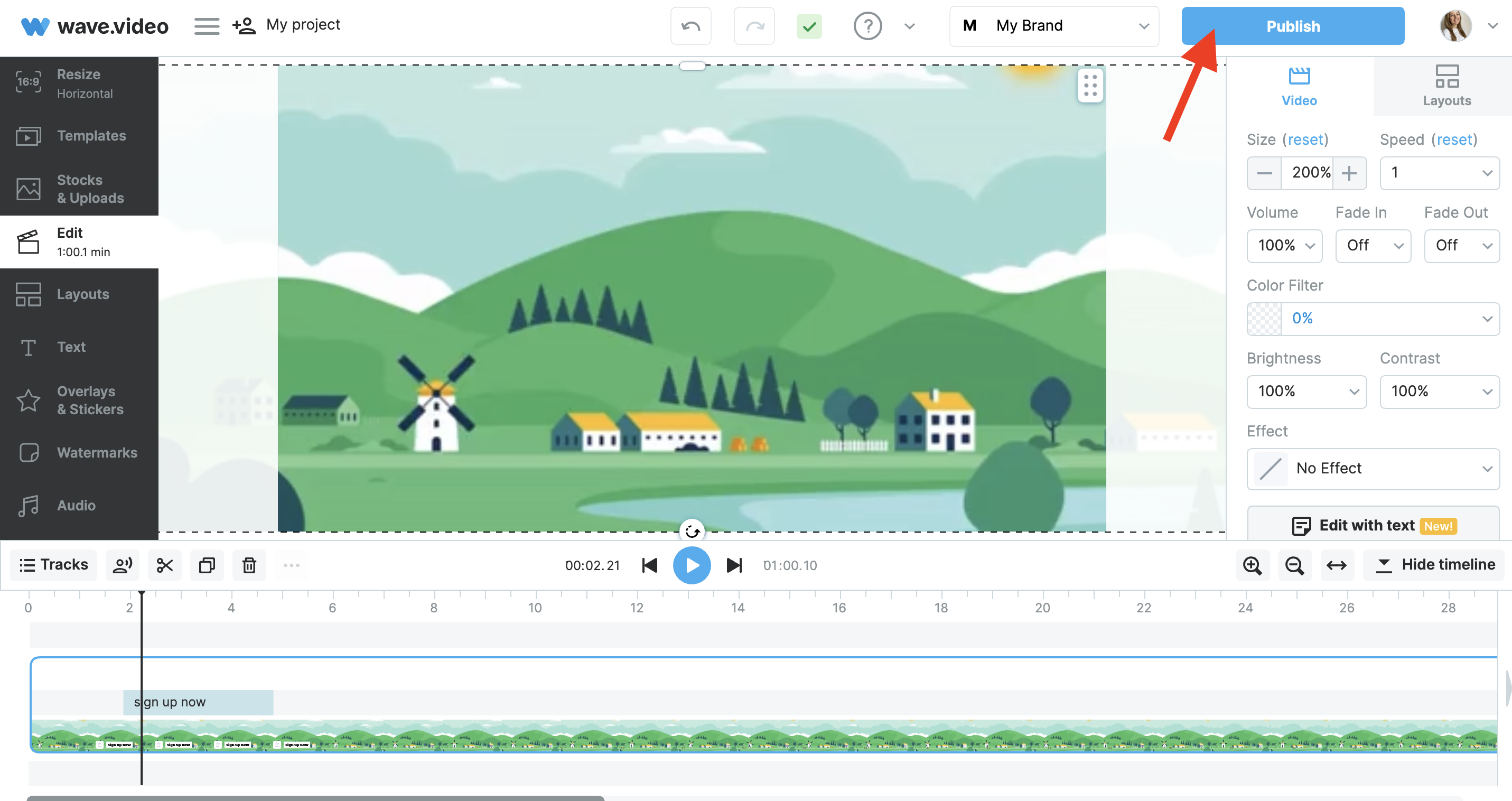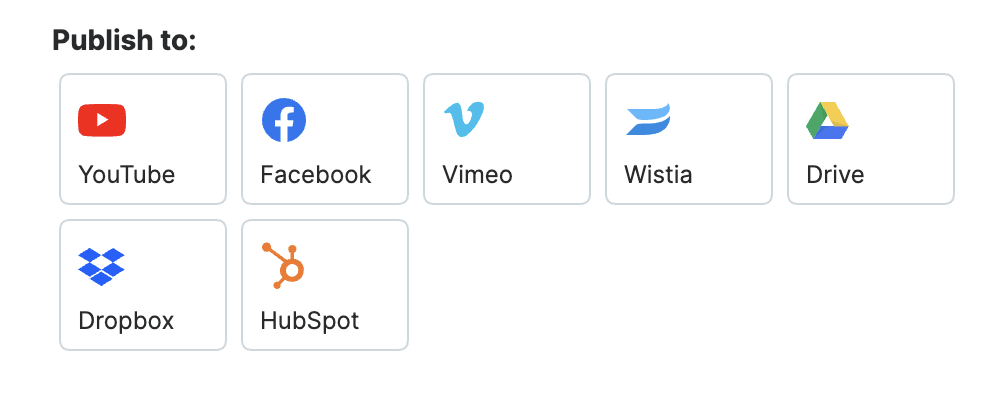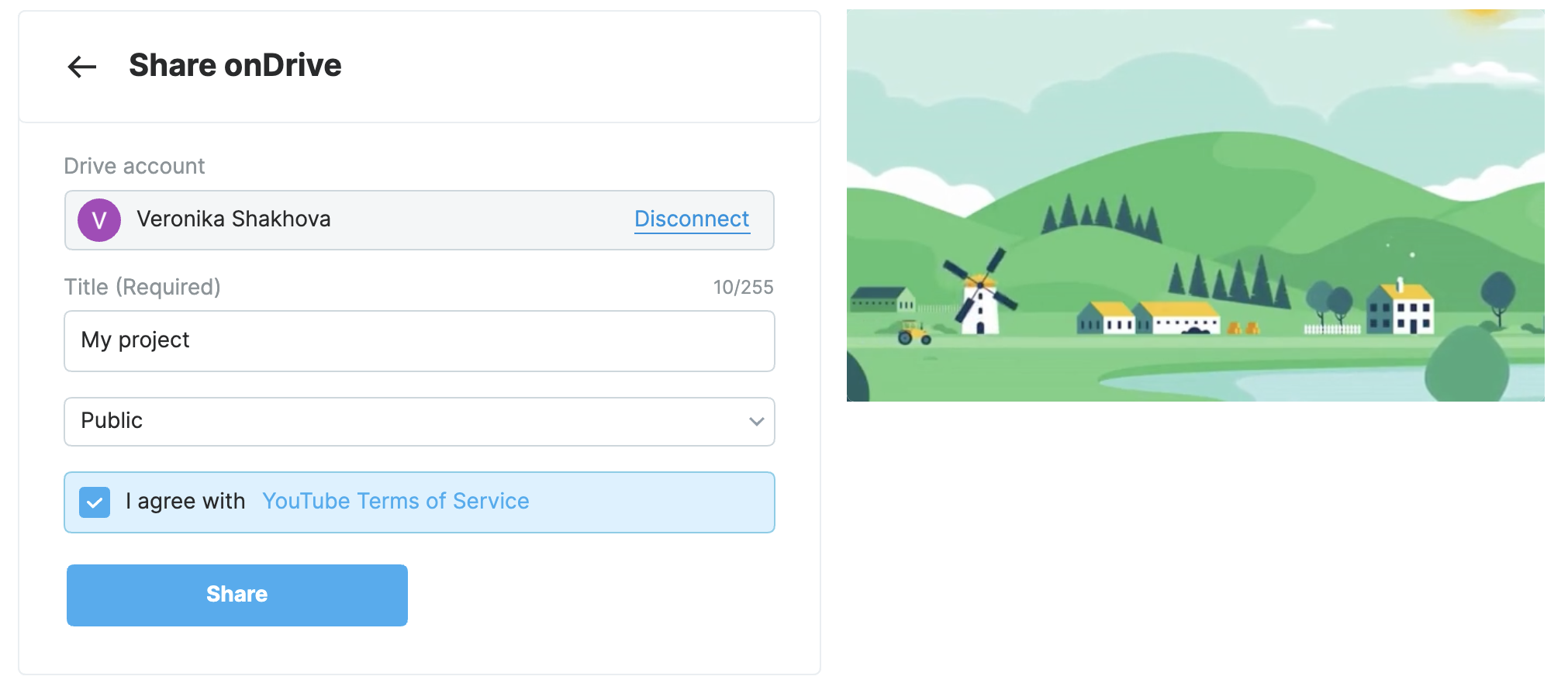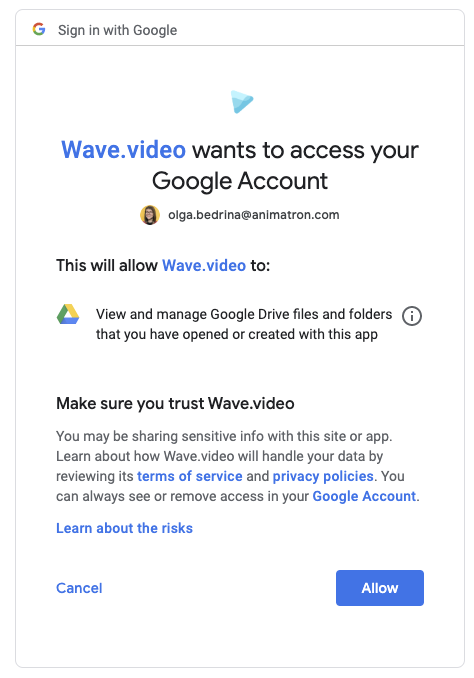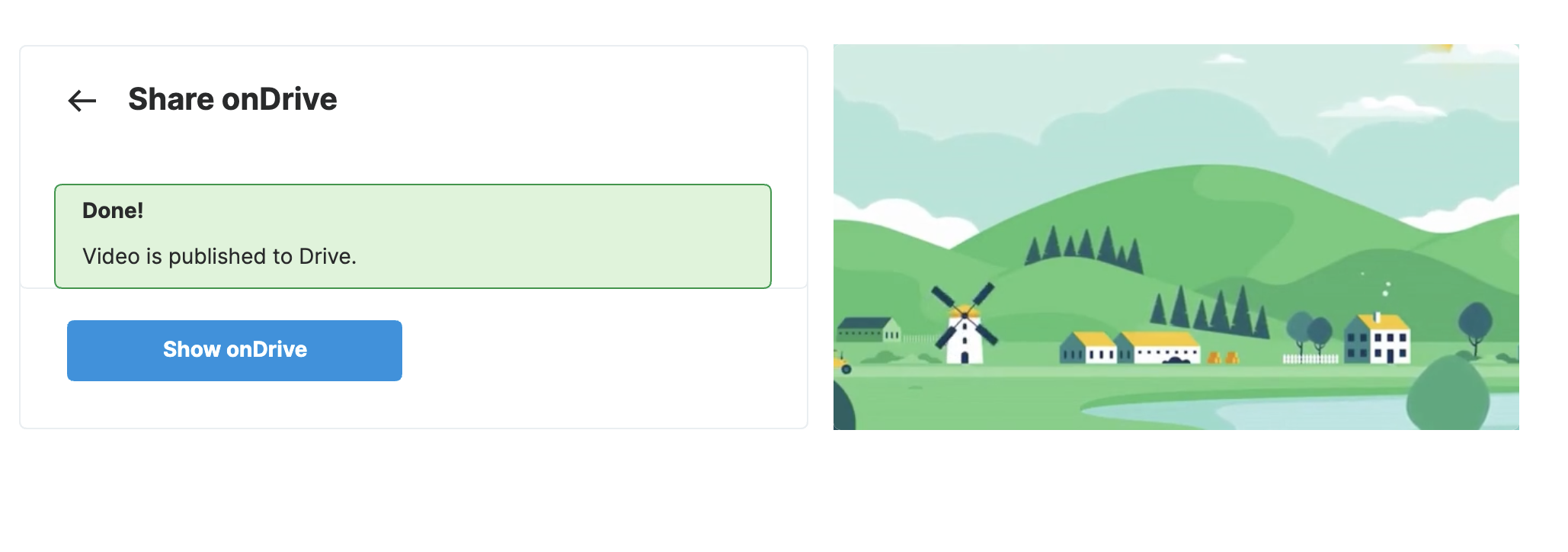How to upload your video to Google Drive
With the Wave.video + Google Drive integration, you can upload your videos to Google Drive right from the video editor.
Step 1. Choose the step "Publish"
Once you have finished creating your video, head over to the step "Publish" in the left-hand side menu.
Step 2. Select "Google Drive"
On the step "Publish," choose Google Drive from the list of integrations. Learn more about the different integrations here.
Step 3. Give your video a title
You can also add a title to your video. It will be displayed in your Google Drive. The limit for the title is 100 symbols.
Step 4. Connect your Google Drive account.
You can then connect your Google Drive account. The application will ask you to log in to your account and give Wave.video the permission to view and manage the files that were created using Wave.video.
Once the two accounts are connected, you can then publish the video from Wave.video directly to your Google Drive. If you want to switch the account that you publish to or disconnect the accounts, simply log out.
When you hit "Publish", the video can be found in the list of all the files on your Google Drive.
The Wave.video + Google Drive integration might come in handy when you want to quickly share files with your colleagues or store them in one place. You can then download the video from Google Drive to any other computer or even your mobile phone.
Learn more about other Wave.video integrations here.