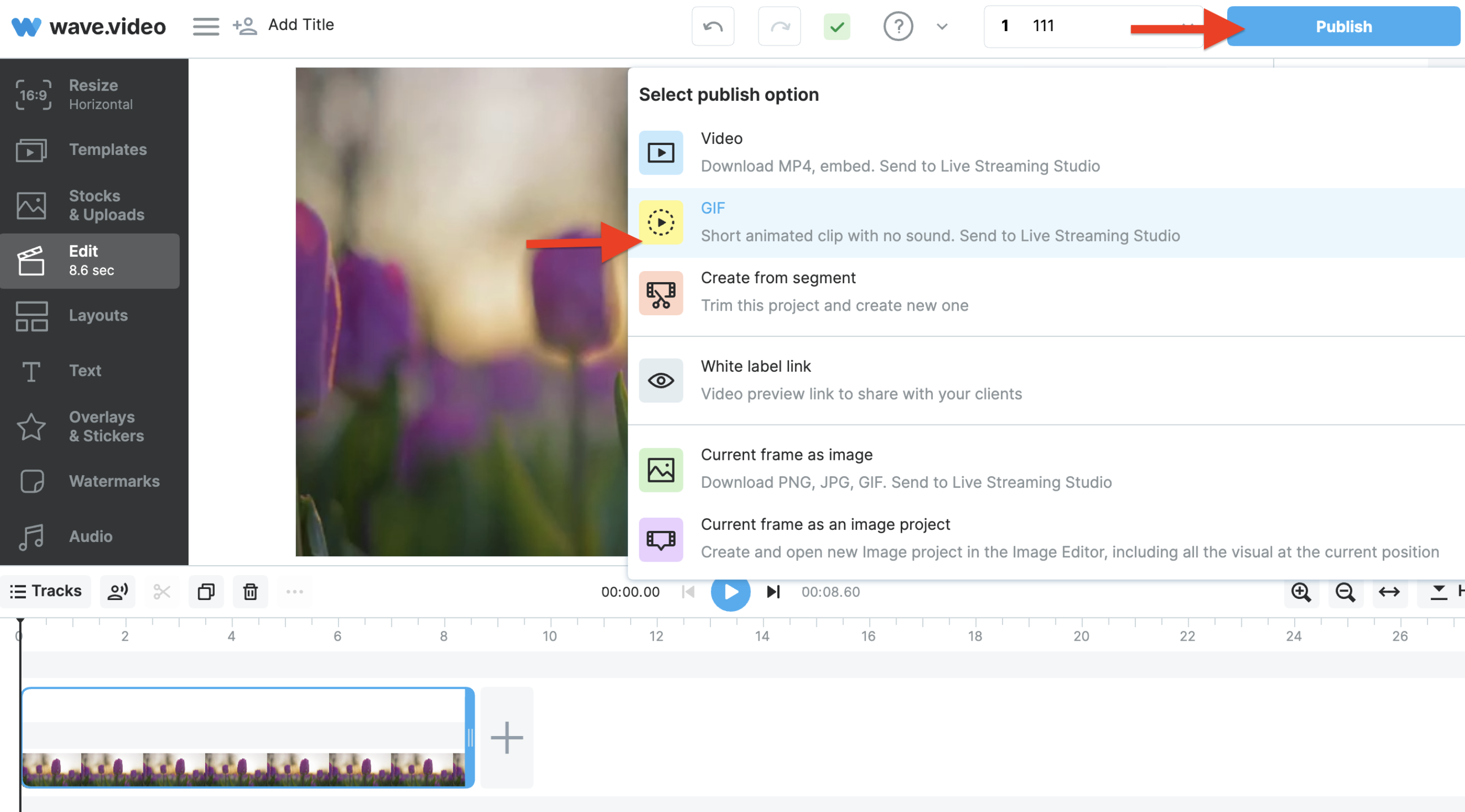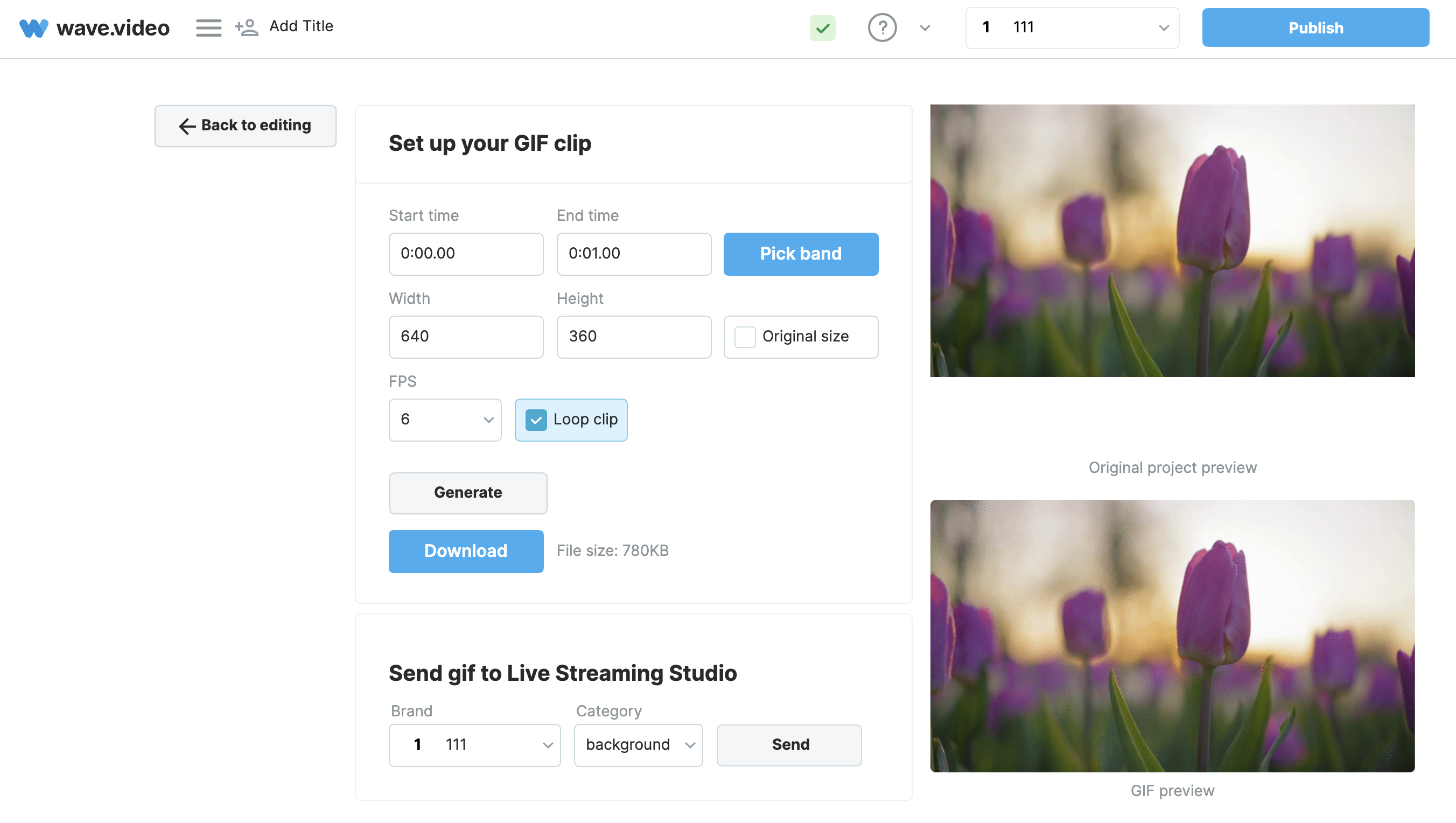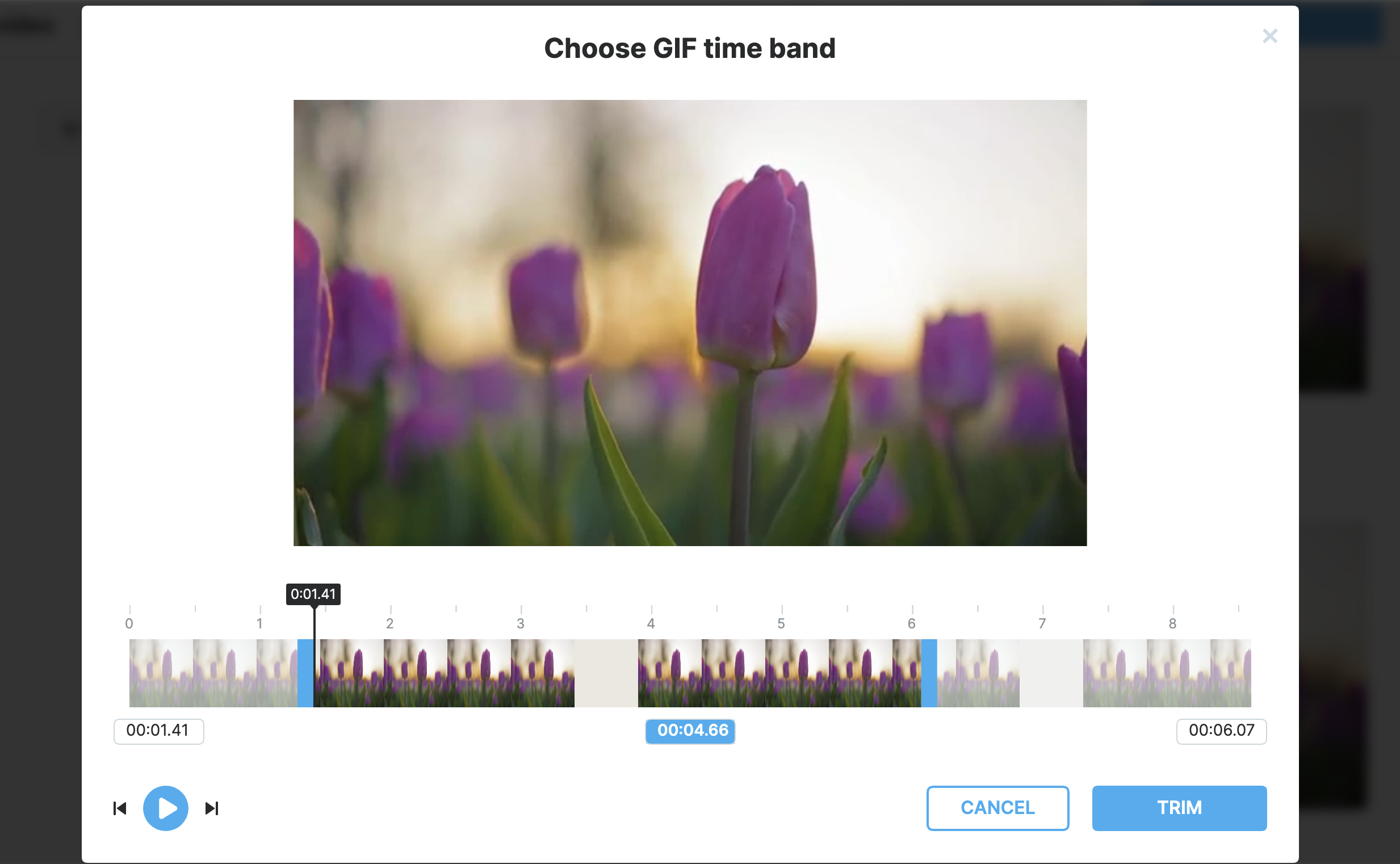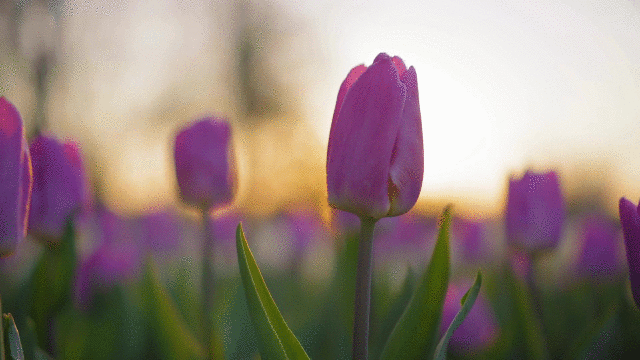How to export GIF
What is a GIF?
GIF (graphics exchange format) is a popular format used since the late 1980s to share images and short animations. GIFs can store only 256 colors, which makes almost any image look banded and slightly desaturated. It doesn't use any modern compression method and stores each frame as is.
When exporting to GIF, please be ready to:
Limited frame rate
Short duration (up to 15 seconds)
Color banding
Big files, compared to MP4
Best practices
Lower the resolution. You don't need Full HD GIF in most cases, trust us
Check what frame rate you need. The lower it is — the smaller the file will be.
If your GIF renders for too long, probably the overall quality is too high. Try making it smaller, with lesser FPS value and resolution.
Now, let's make a GIF 😃
Open your project, and click the “Publish” button. You'll see multiple options. Choose GIF:
Here we need to select:
Start and end time,
Resolution,
And frame rate
When selecting the duration, you have the flexibility to choose a minimum of 1 second. If you require clips from the middle of your video, simply click on the "Pick band" button and select the desired section.
Note: The higher the resolution, duration, and the frame rate, the bigger the file will be. Consider this if you want to post a GIF online.
To loop or not to loop?
GIFs can be looped (after the animation ends, it will start again). By default, this option is enabled.
That's all! Click “Generate” to start rendering your GIF.