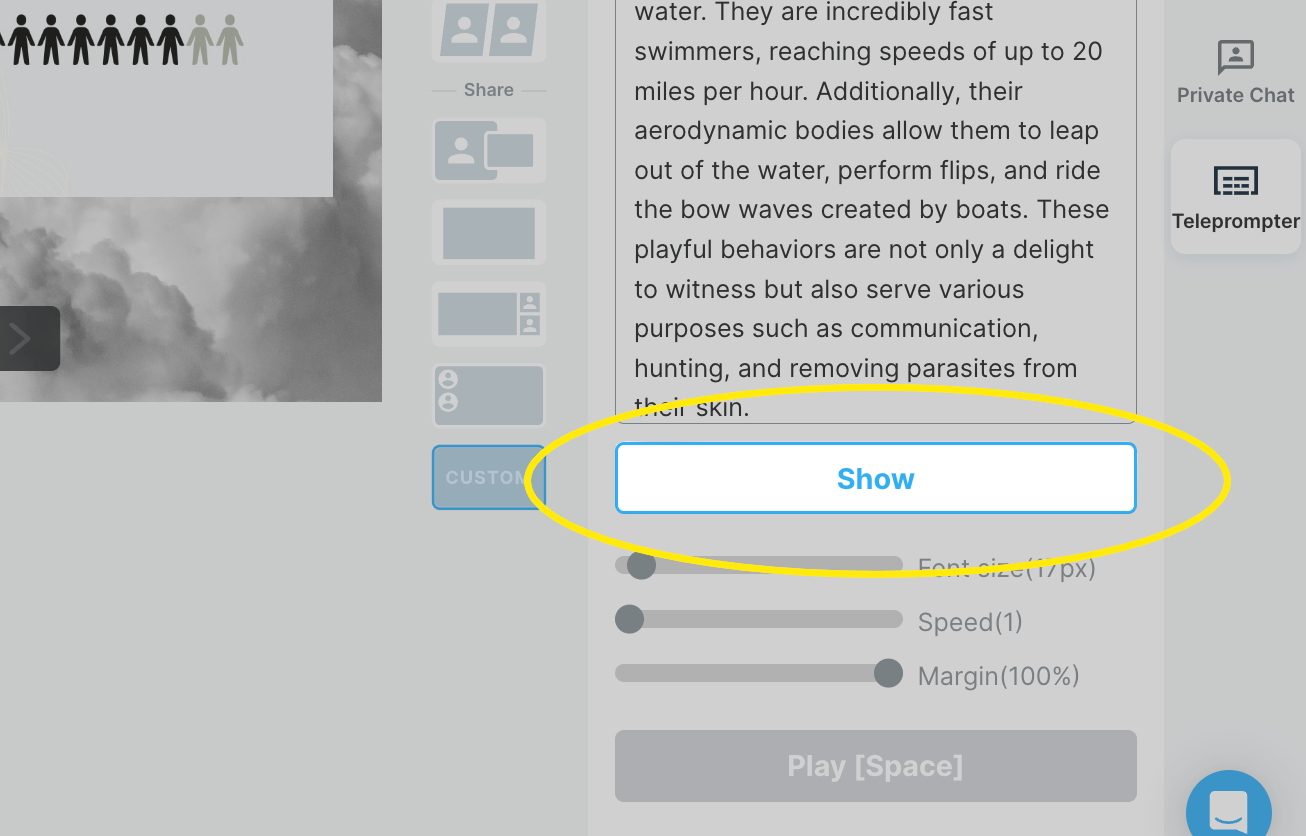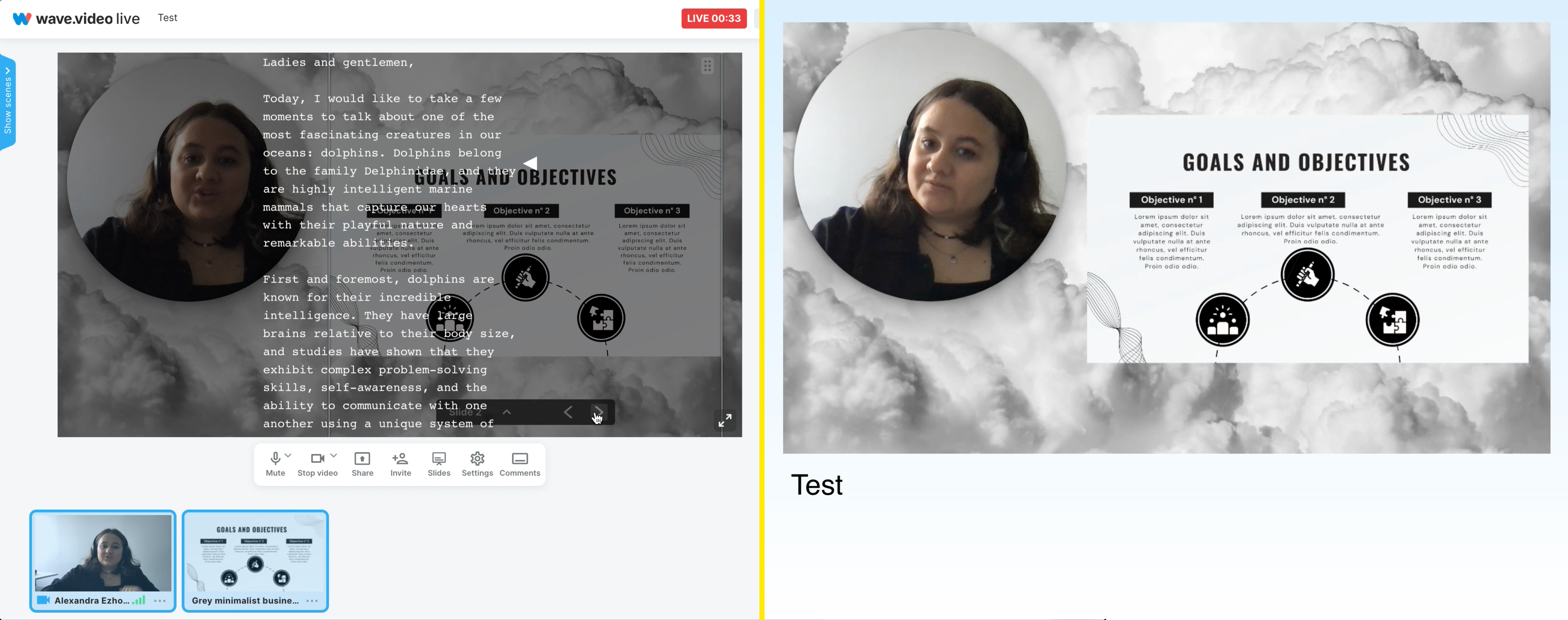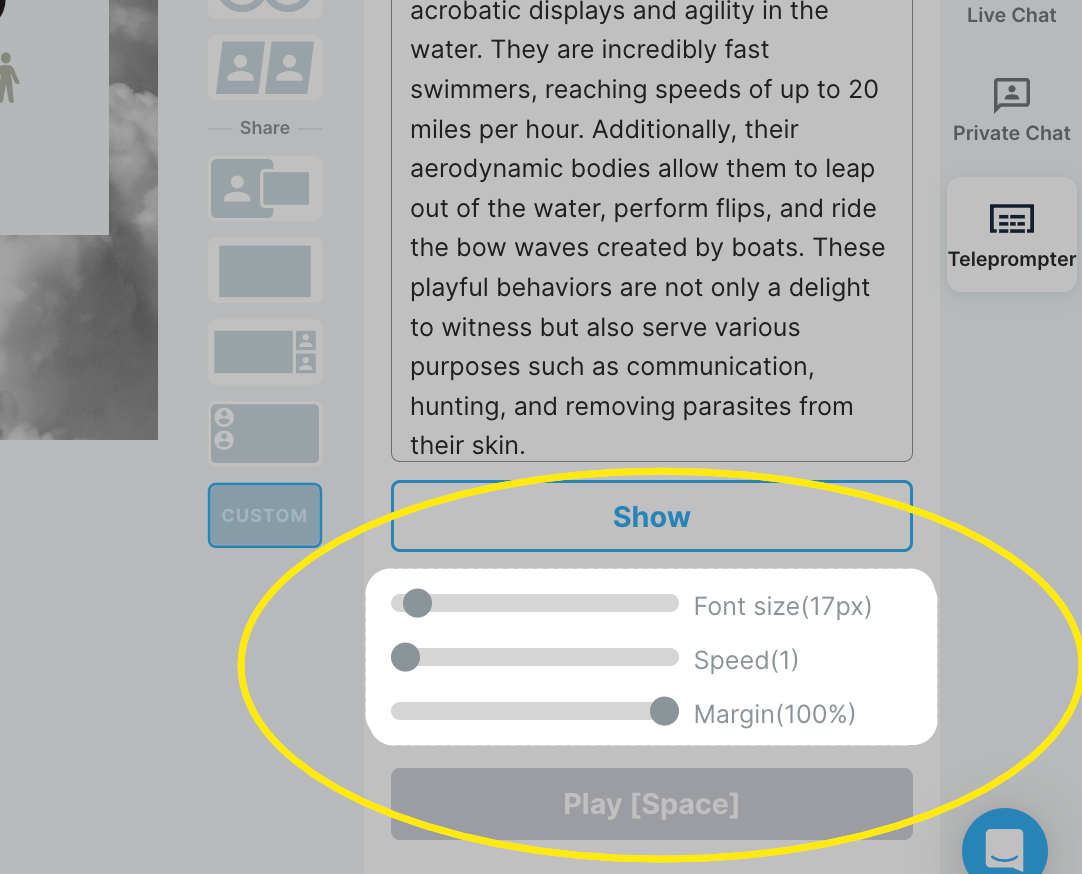How to enable live stream teleprompter in Wave.video studio?
We know that hosting a live or presenting a project might be stressful. With Wave.video teleprompter feature, say goodbye to stumbling over words, losing your train of thought, or awkwardly glancing off-screen. With the teleprompter's user-friendly interface and intuitive controls, you'll maintain a natural connection with your audience while maintaining a polished and professional appearance.
In this article, we will cover everything you need to know about the Wave.video teleprompter feature. We'll go together through all the steps of setting up the teleprompter and customizing it to your needs.
Turn on Wave.video Teleprompter
On the right-side panel, choose the Teleprompter section.
Here you can see a special window for the text. You can either put in the whole text of your speech or just several lines with hints and keywords.
Then click on the Show button so the text appears on your screen over the visuals.
Once you go live, click on Play to run the text.
The text is visible only in the host mode. Your audience sees it as a regular stream.
Customize the text
Wave.video teleprompter is quite flexible. You can adjust it to your needs and make it not a destruction but a helpful tool.
There are three customization options:
Font size
Speed
Margin