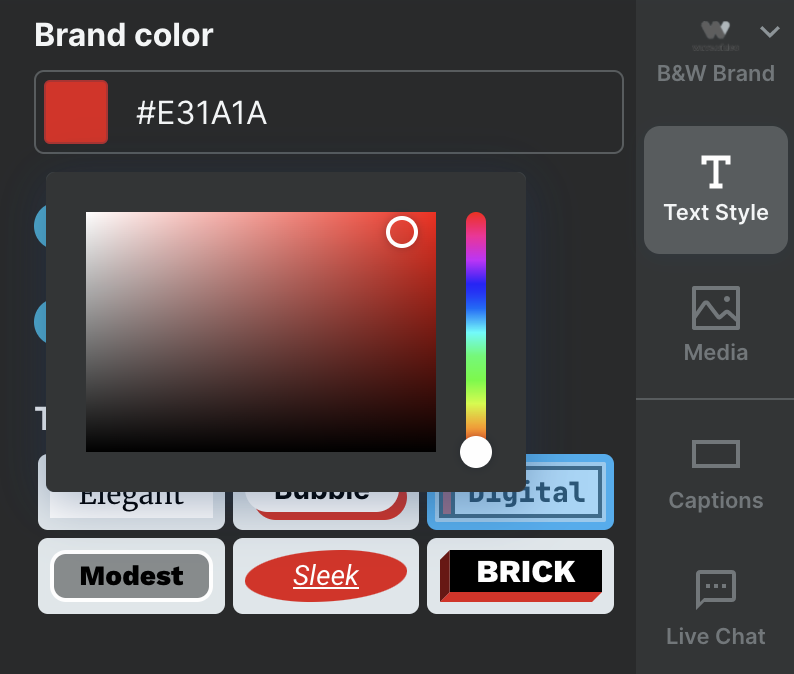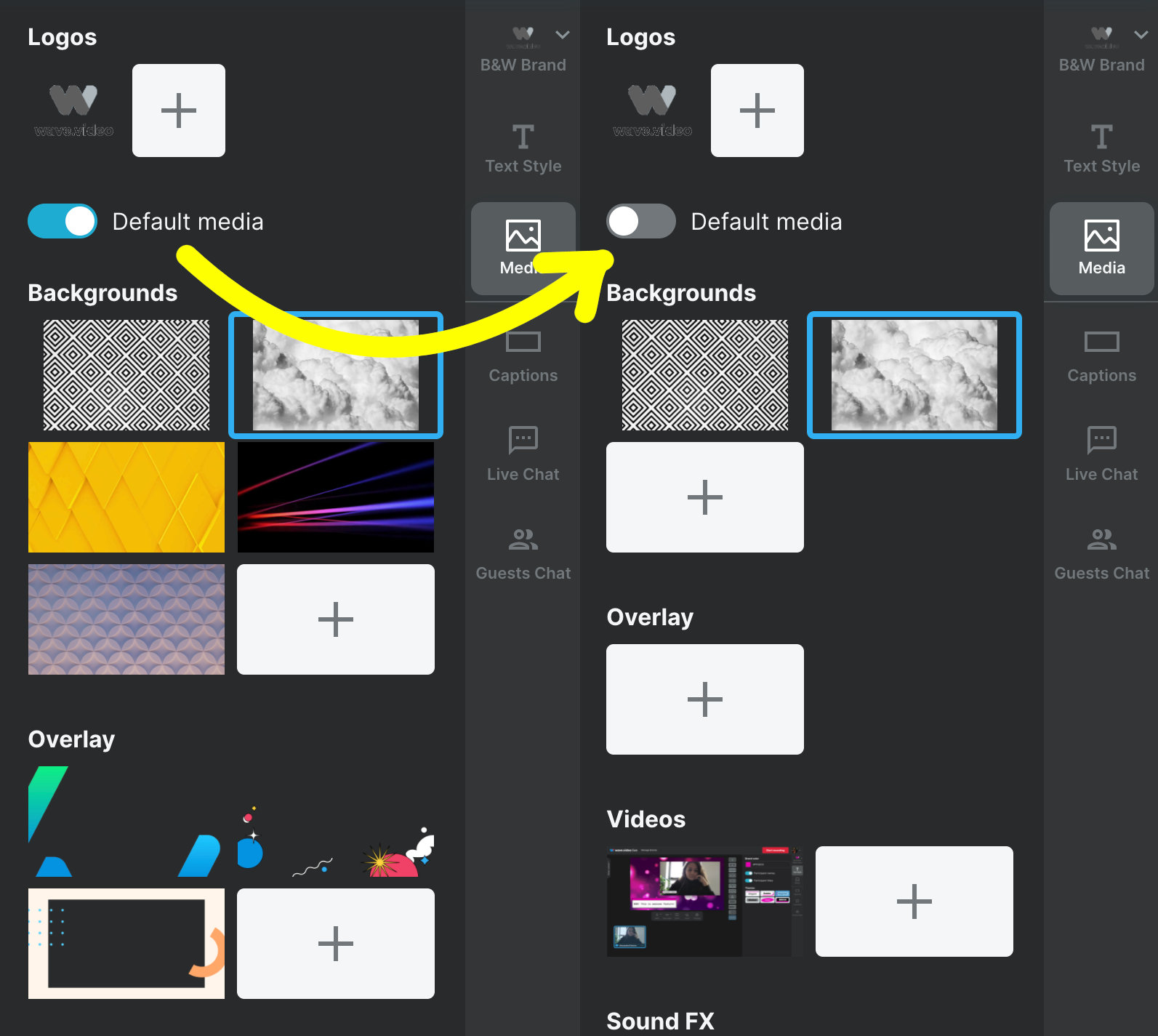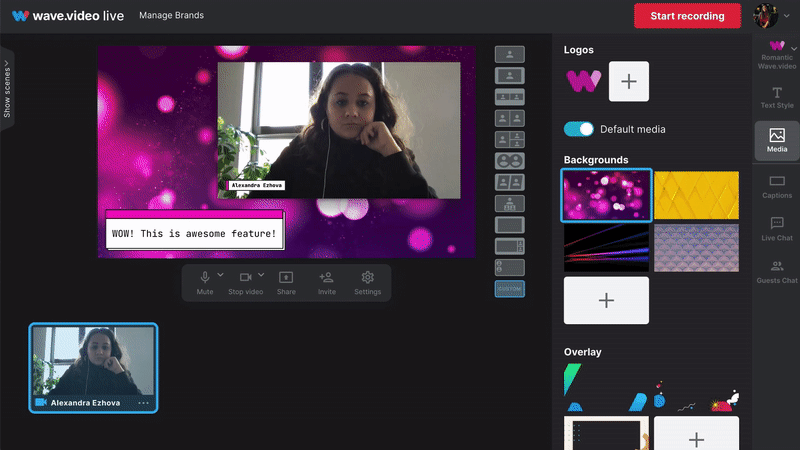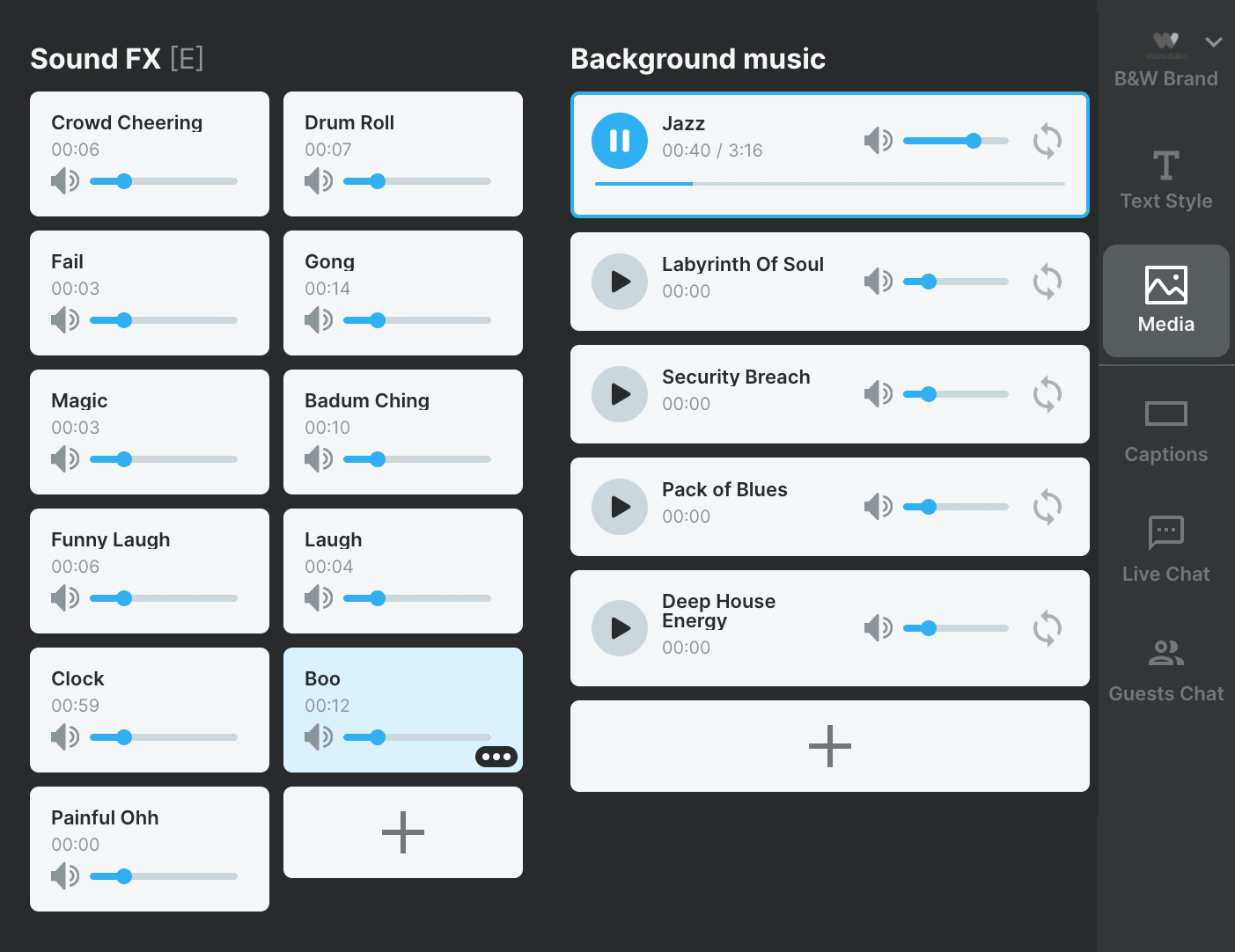How to set my brand(s)
Branding videos with special text styles and customizable components is one of the most popular features of the Wave.video editing tool. If you want to read about adding and managing brands in the video editor, read our article about branding your video projects.
Wave.video streaming also provides customers with this great feature. Switching between brands in the streaming studio is easy as one-two-three. Let's figure out what extra elements you can set with different brands for your live streams.
Text Style
First of all, different brands can have different color and style text settings that can be customized on the Text Style tab.
To change the color of the text on the screen click on the color icon, and choose the one you prefer.
Media
You can manage various media settings like background, overlays, add videos, sound FX, and background music in the Media section.
Changing brands' settings, you can either use default options or turn them off to see media that you have added on your own.
When it comes to adding and choosing the background or overlay, you can express your creativity to the fullest!
To apply one of the backgrounds from the media library, click on it. To hide it from the screen, click on it once again.
To add a new background picture, click on the Plus icon, choose the image you want to add and open it. You can enjoy media settings that correspond with your brand in a couple of simple steps.
If you want to add a friendly atmosphere to your stream, consider adding sound FX and background music. It takes only one click to add it! Wave.video library has a great collection of sounds. To add extra media, click on the Plus icon and choose from your files on your computer.
You can also manage the sound volume and turn on a loop.
Make your streams more fun and switch between different media libraries.
Create brands and enrich them with various backgrounds, overlays, videos, sounds, and music of your taste.