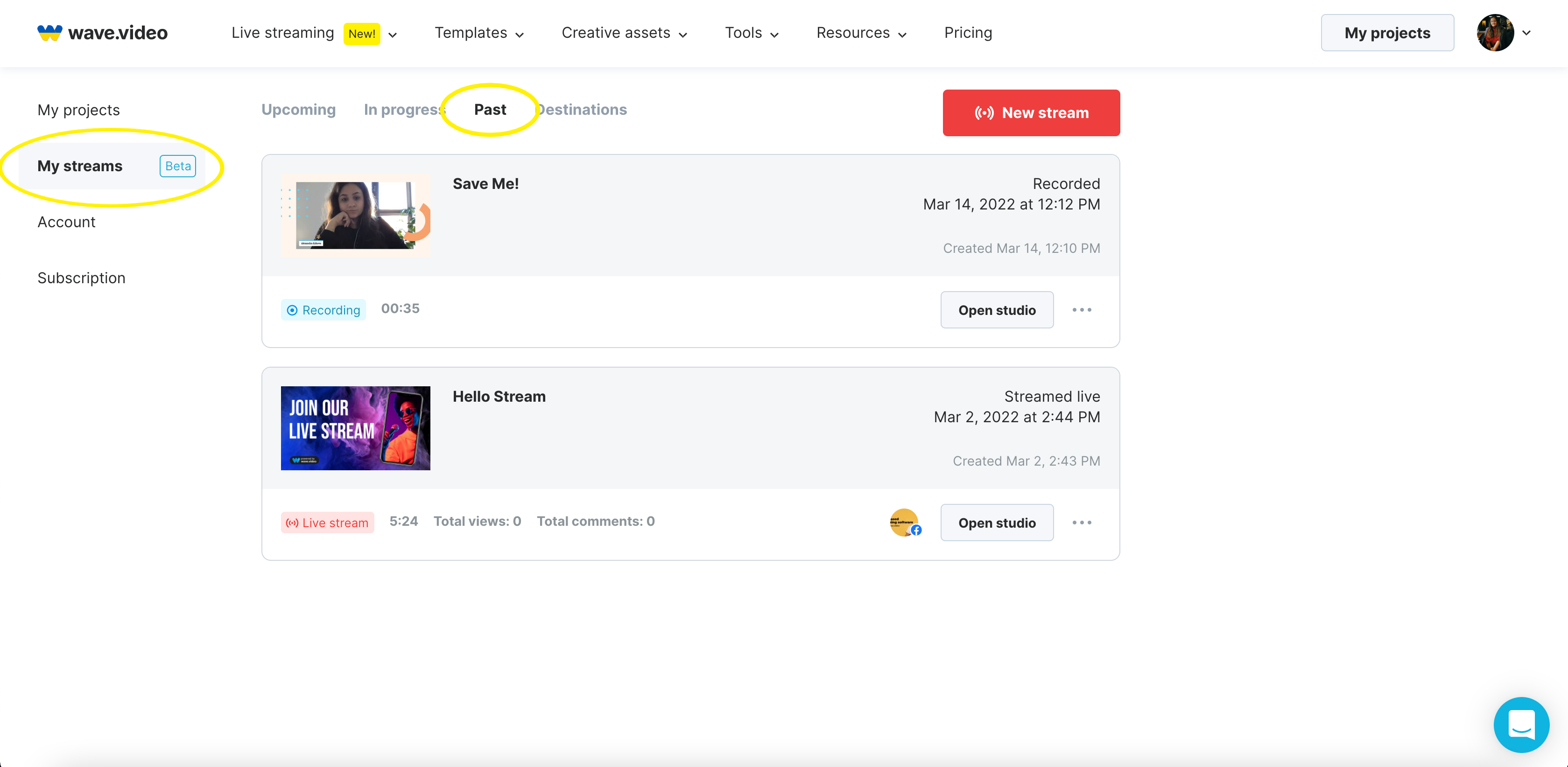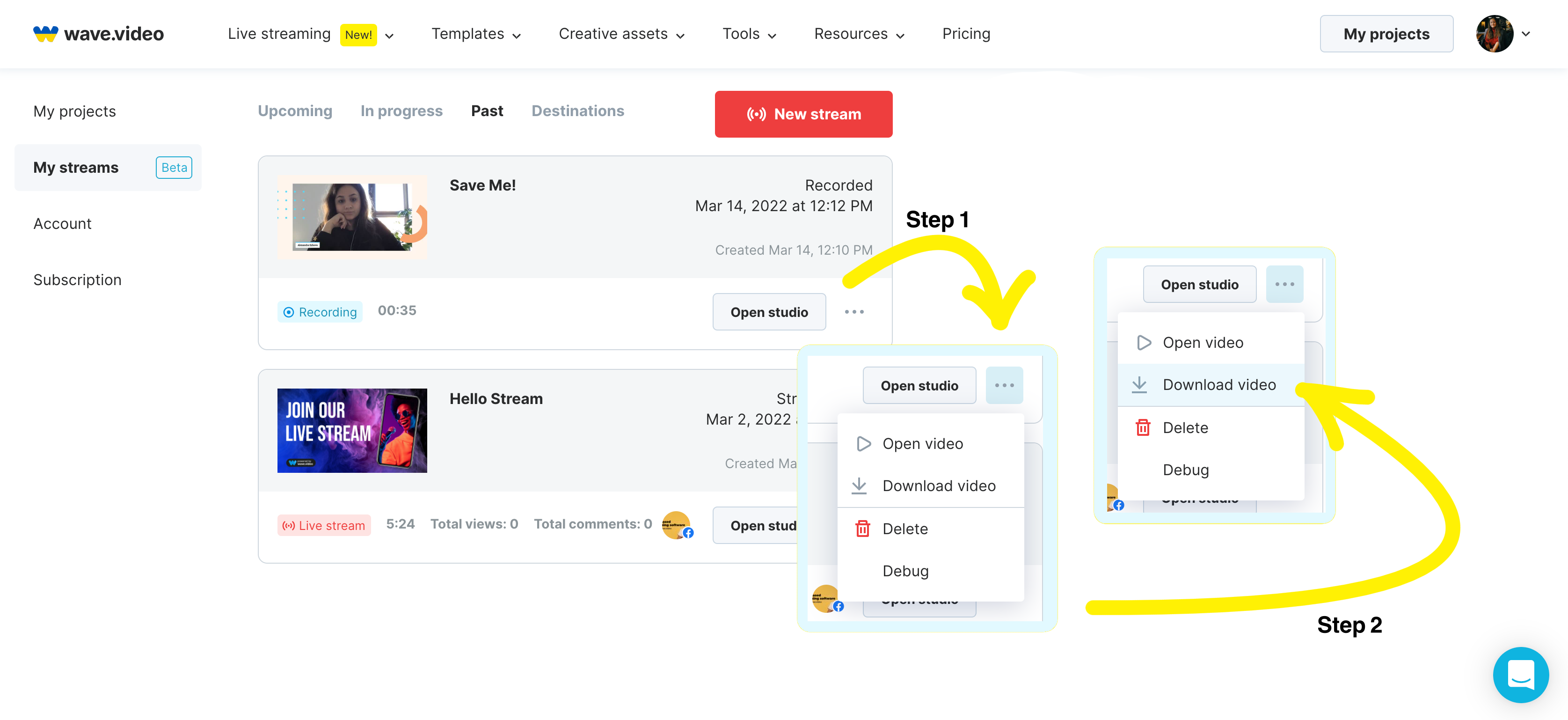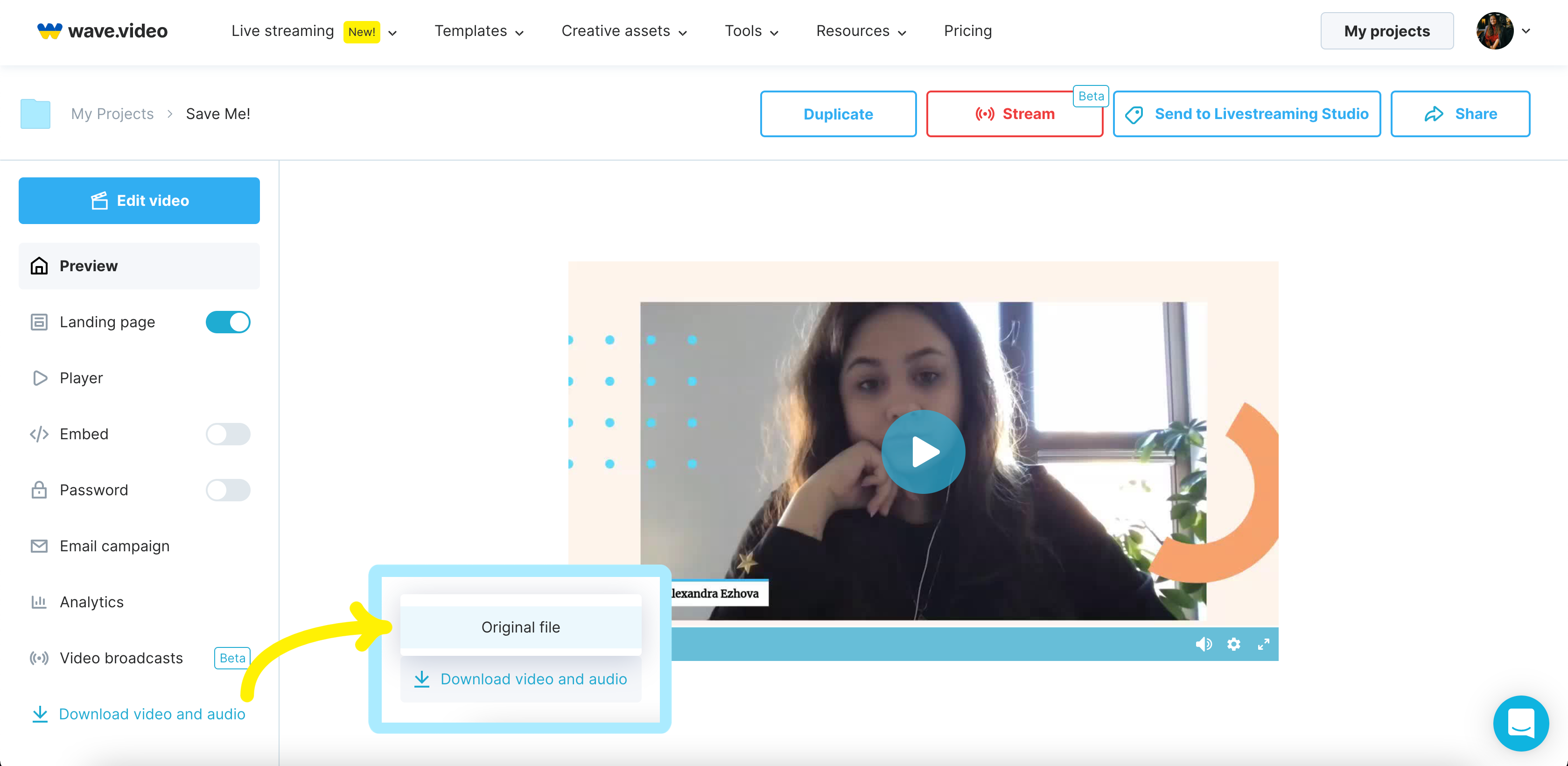How to save the recording of your live stream
With Wave.video you can have not only ideal live streams but also save, edit or download them to your computer whenever you want. So let’s have a closer look at each approach and go through every step together.
First of all, one of the most important features of Wave.video streaming service is that all of your stream recordings are automatically saved to the My streams section; click on the Past tab to see all of your live stream recordings.
So whenever you want, you can return to any of your broadcast files and edit, download, or stream them to any of your destinations.
Two options are available if you want to download a video to the computer.
Option #1:
Go to the My stream section, hover over the More options icon, you’ll see a drop-down menu, click on the Download video button. The download process would start automatically.
Option #2:
If you decide to edit the recording of your broadcast and then save it, you should also hover over the More options menu but choose the Open video button. Here you can edit some of the video settings, stream it, share via the most popular social networks, and download the video to your computer.
Look at the screen's bottom left corner, select Download video and audio, and click on the Original file button.
Anyway, with Wave.video you can be sure that none of your files would be lost, all of the changes are automatically saved in My streams, and you can return to it whenever you want.
Enjoy our user-friendly editing and download space. All of your Wave.video projects and streams are in the same place and can be accessed momentarily.