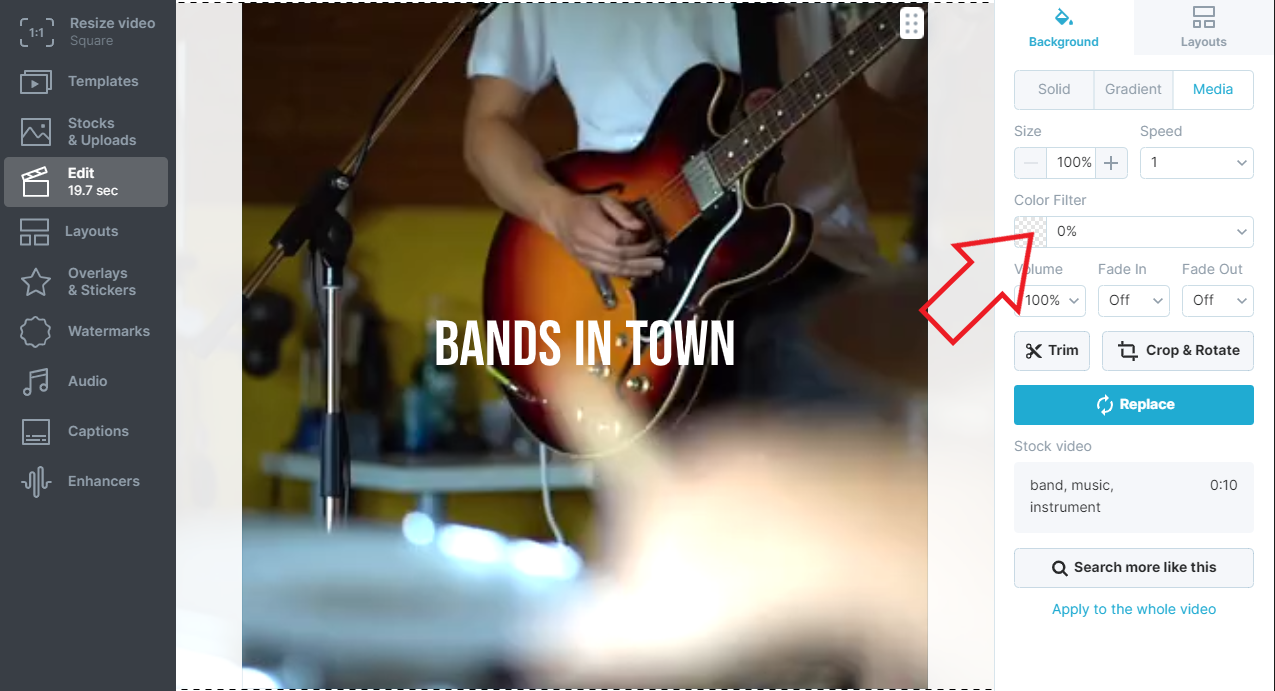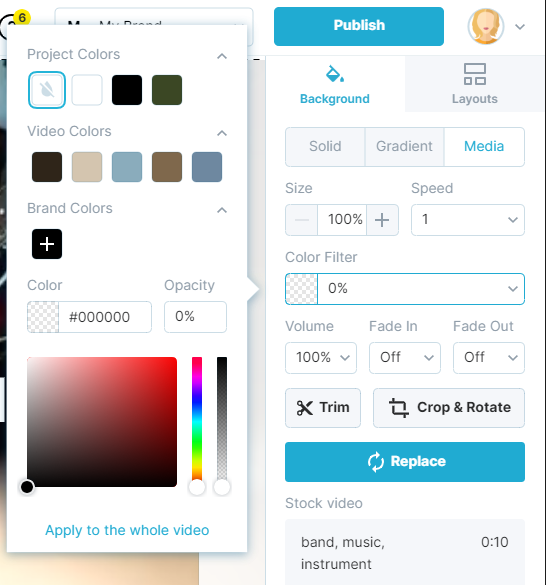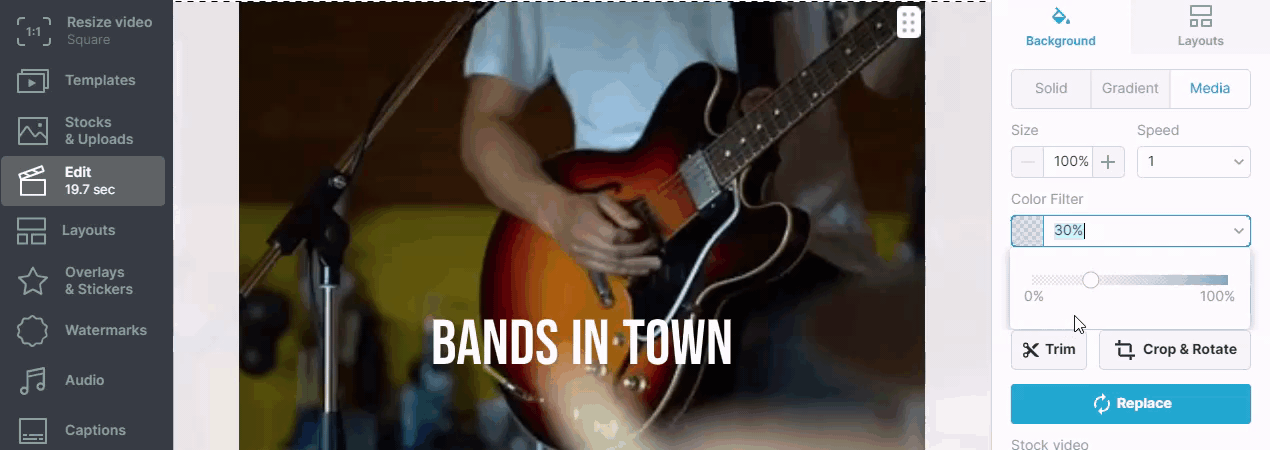Applying color filters to your videos
What is a color filter?
A color filter is an overlay that you can add to your videos. It is helpful when you want to give your video a consistent branded look and make your text more contrasting with the background. Think of it as Instagram-like video filters.
In order to start working with the color filters, you will first need to add a video clip or image to your project. Then, switch to the tab “Background", “Video", or "Image" (depending on what you added as a background).
How to change the color for the filters?
You can change the color of the filters. Wave.video automatically selects and suggest colors from three categories:
Project colors. The video maker will suggest these based on the colors of the whole project.
Image colors. Similarly, Wave.video analyzes the color scheme of the selected image or video and suggest the dimmer colors based on it.
Brand colors. If you set up your brand colors using the Branding feature, you will find your brand color scheme here.
You can also choose any filter color you want either by entering the hex code or using the color picker. If you want the whole project to have the same colored filter, simply click the button "Apply to all project".
You can also set the opacity of the colored filters. The bigger the percent you set, the "darker" the filter is. In order to change the filter opacity, you can either use the slider or type in the percent.