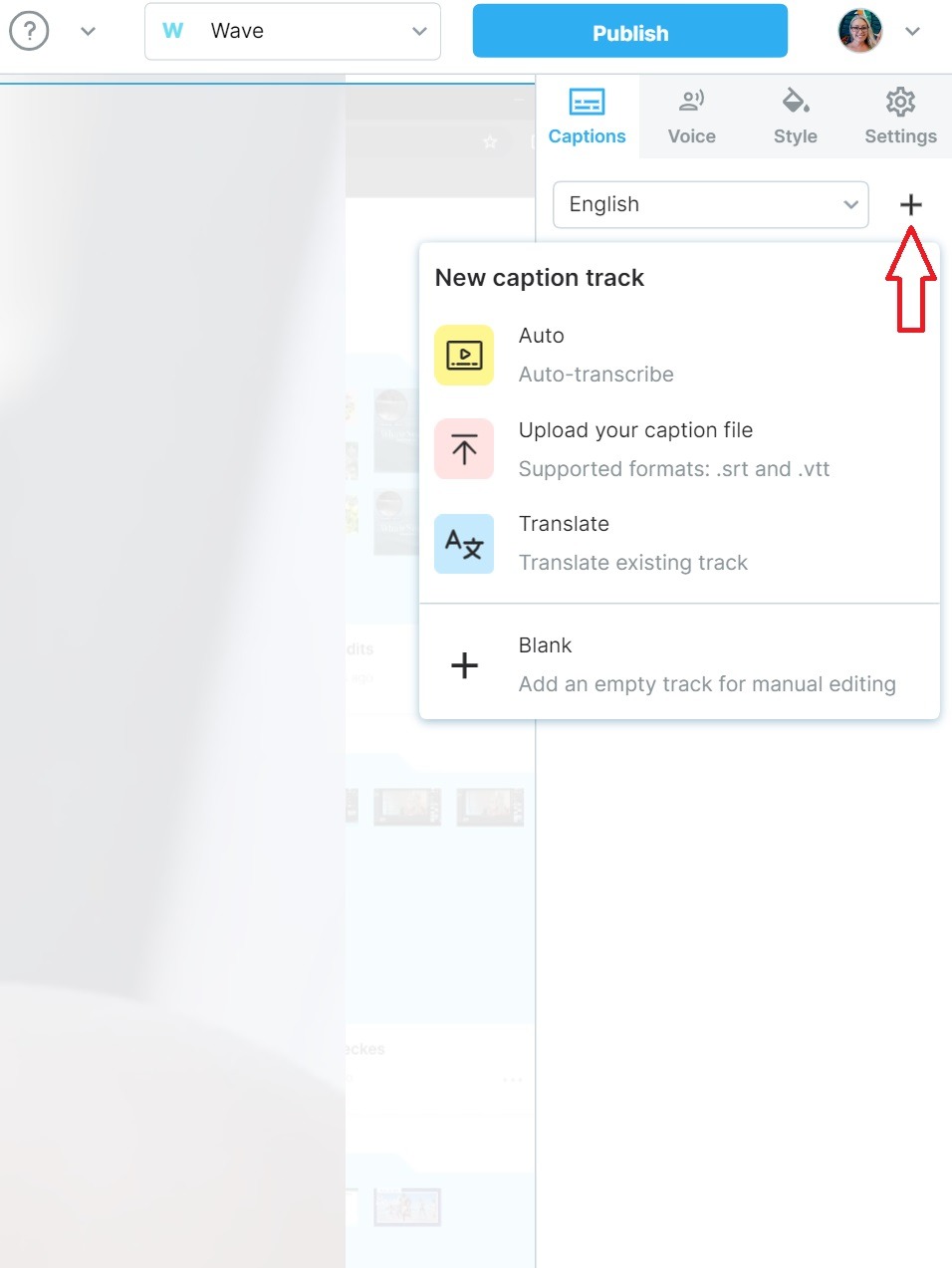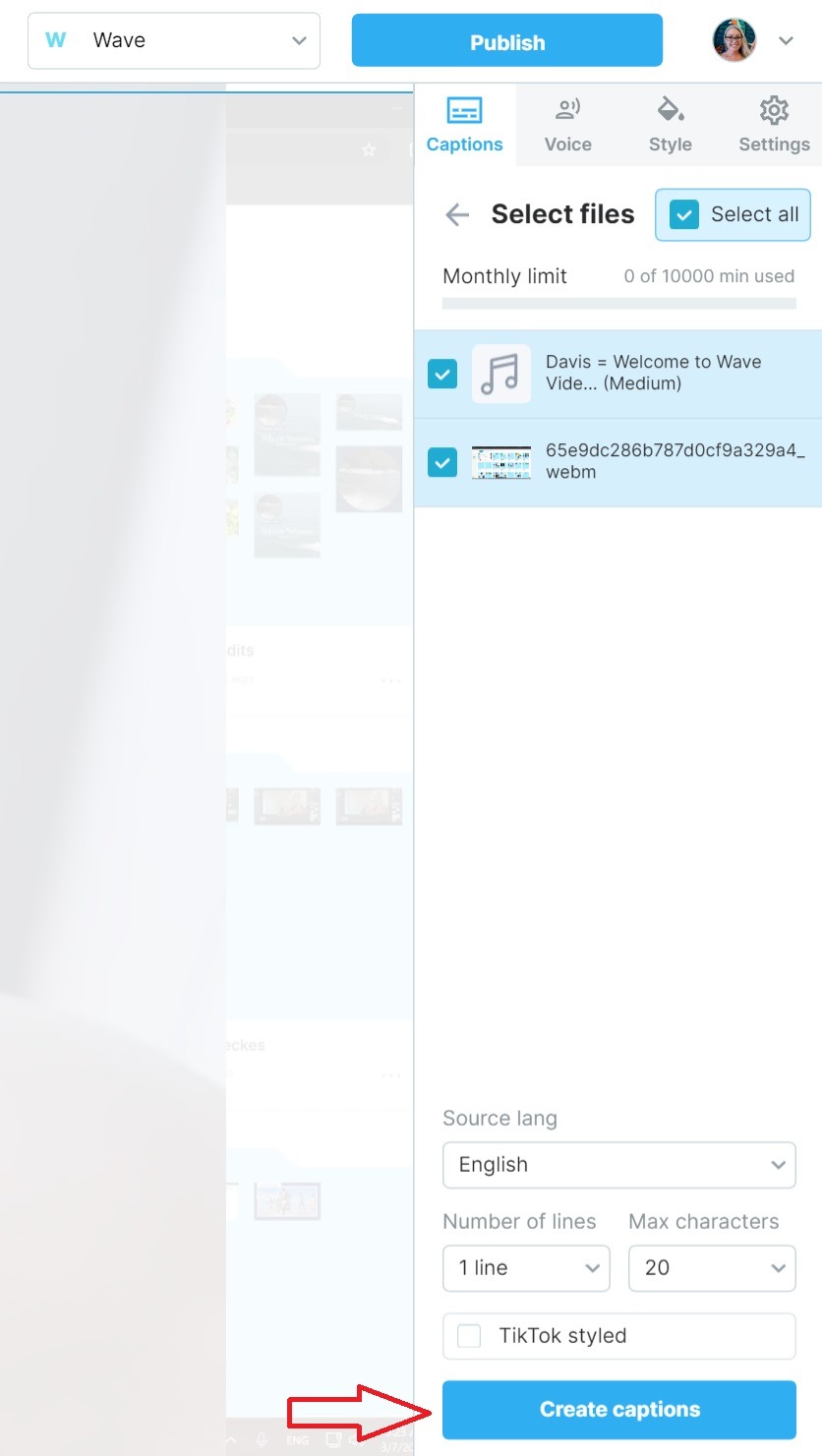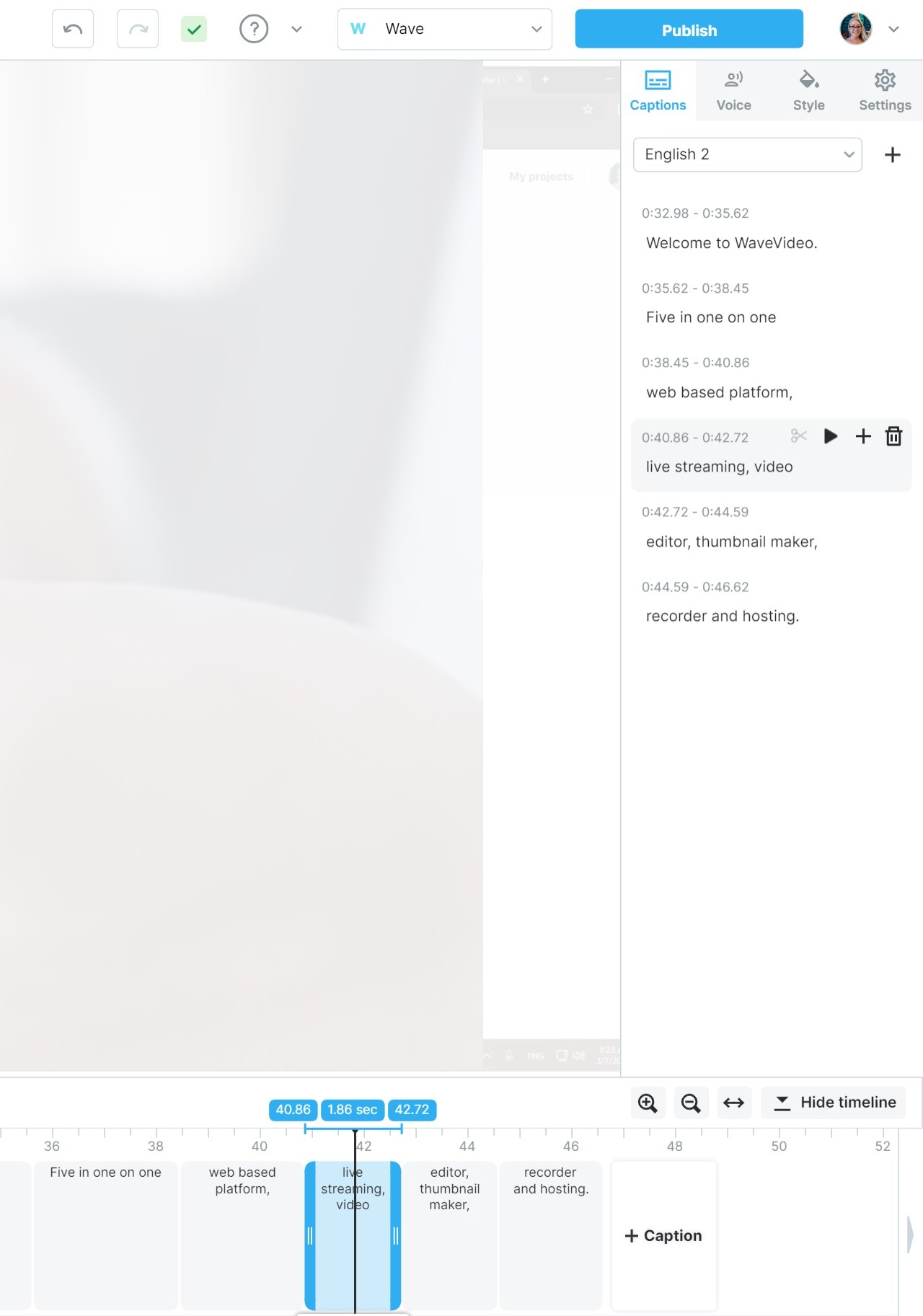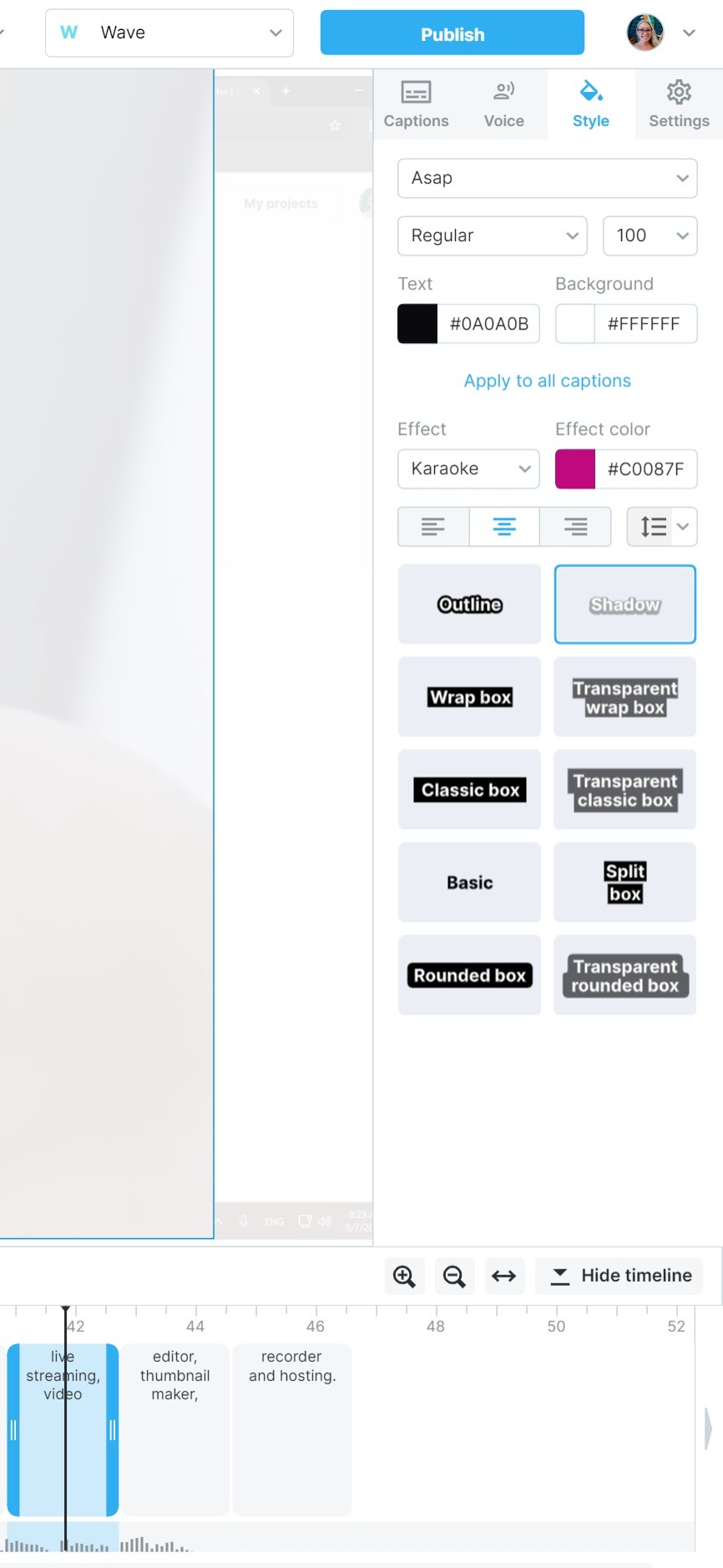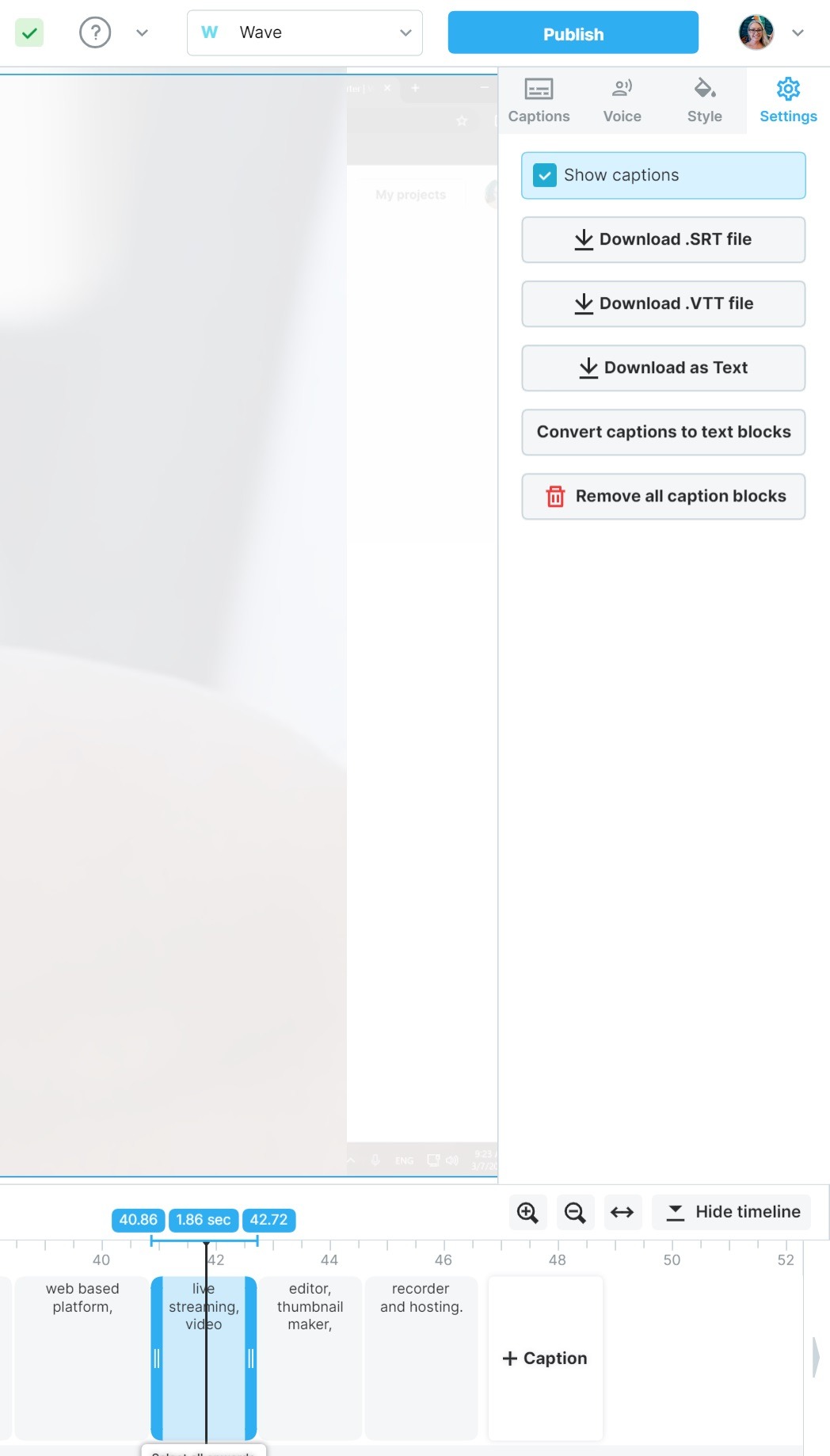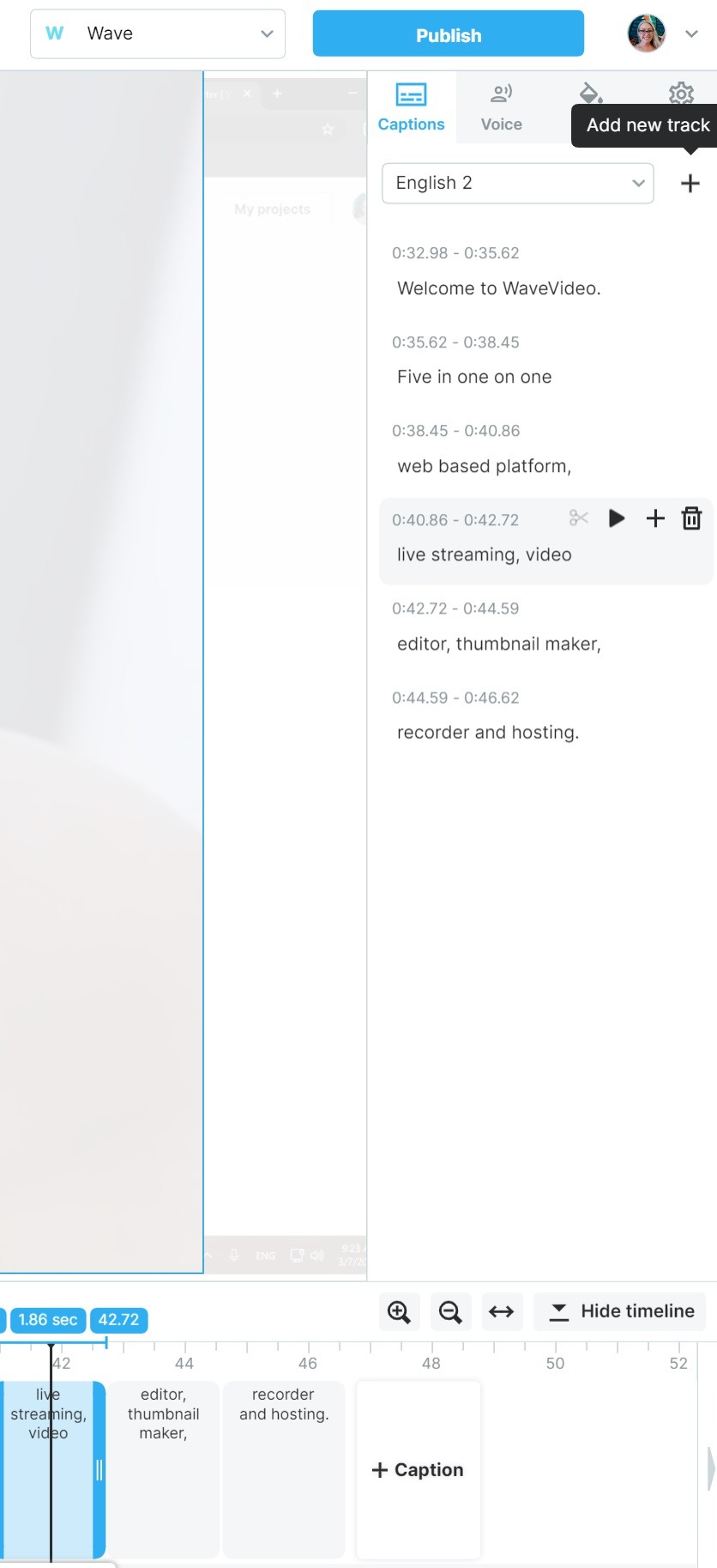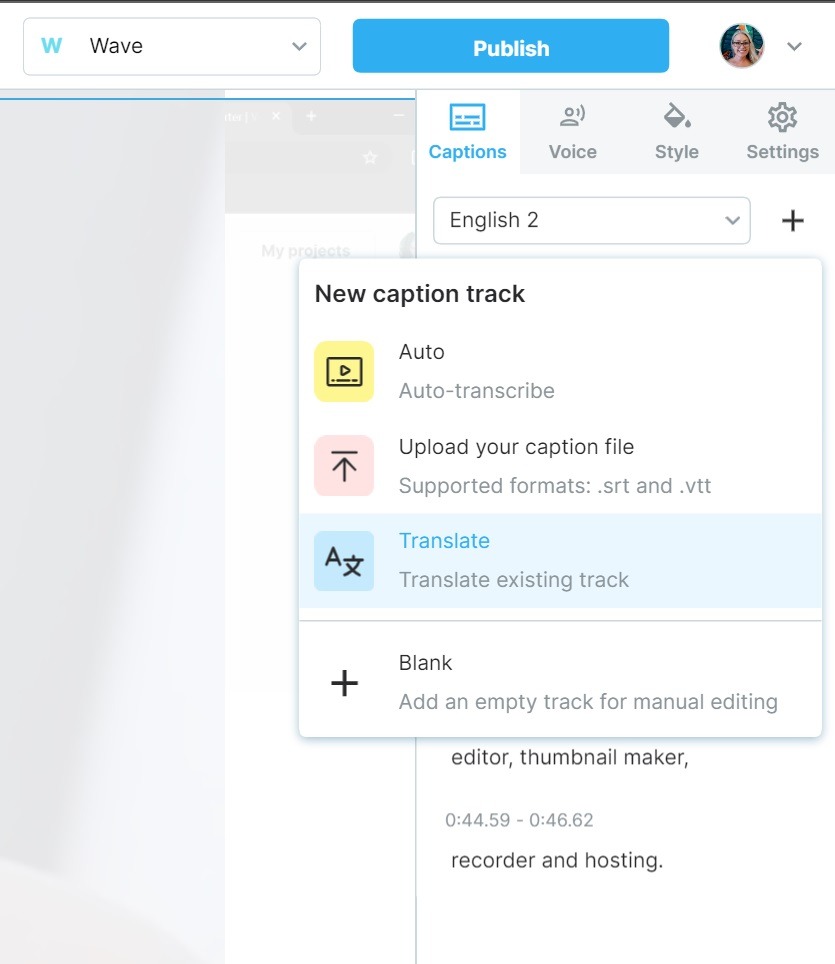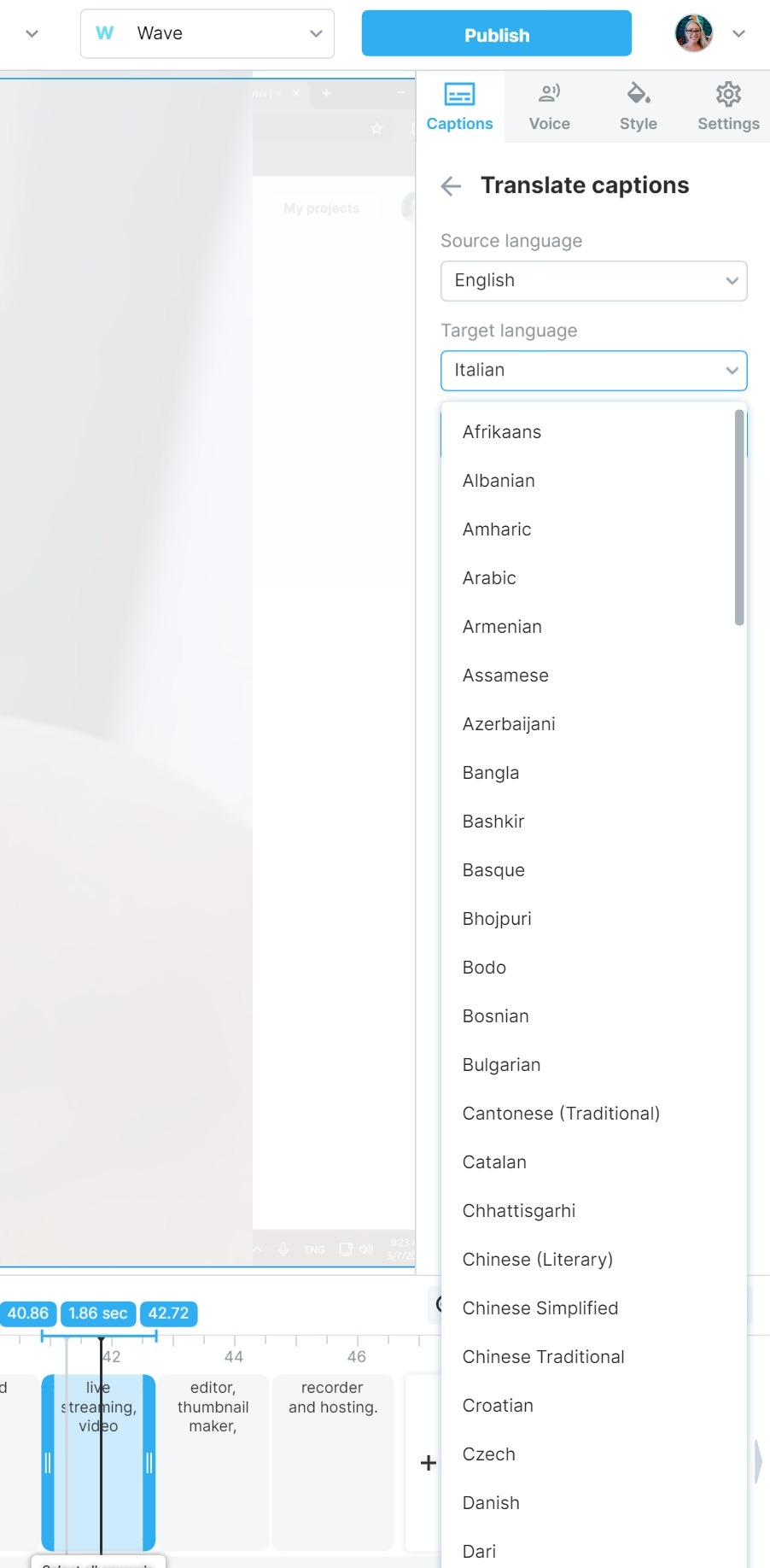How to add captions to your video
Captioning videos is an effective way to reach more viewers and increase engagement for your content. With Wave.video, you can easily add automatic captions and custom subtitles to your videos.
Adding Auto-Generated Captions
First, create or upload a video and go to the Editor.
On the left side of the editor click Captions
The Captions tab will open on the right.
Choose the language and click Click "+"
Pick how you'd like to generate your track.
Next, choose the file for captioning and select the language of the audio in your video.
Click Create captions
If one of your files is unavailable, please allow it to complete processing to continue.
More details about that here
Voilà! Your captions are generated. Now, you can polish the captions by tweaking the text in the Captions tab on the right-hand side of the screen or the timeline.
Customize your captions
Open the tab "Style" on top of the caption menu
"Apply to all captions" button is available.
You can customize all or just a few, get creative, it's up to you!
Text-to-speech
Click the Voice tab to generate speech
More about Text-to-Speech conversion
In the Settings tab, you will see options to download your captions, delete them, or convert them into text blocks on your video project.
How to Translate Captions
Go to the Captions tab and click "+" for a new track
Pick Translate existing track
Confirm your source language and choose your target language
Video unavailable for captions
If you discover your video is an unclickable grey box, please allow it to complete processing. Soon, it will be ready for captions. Check out this article
Related Articles