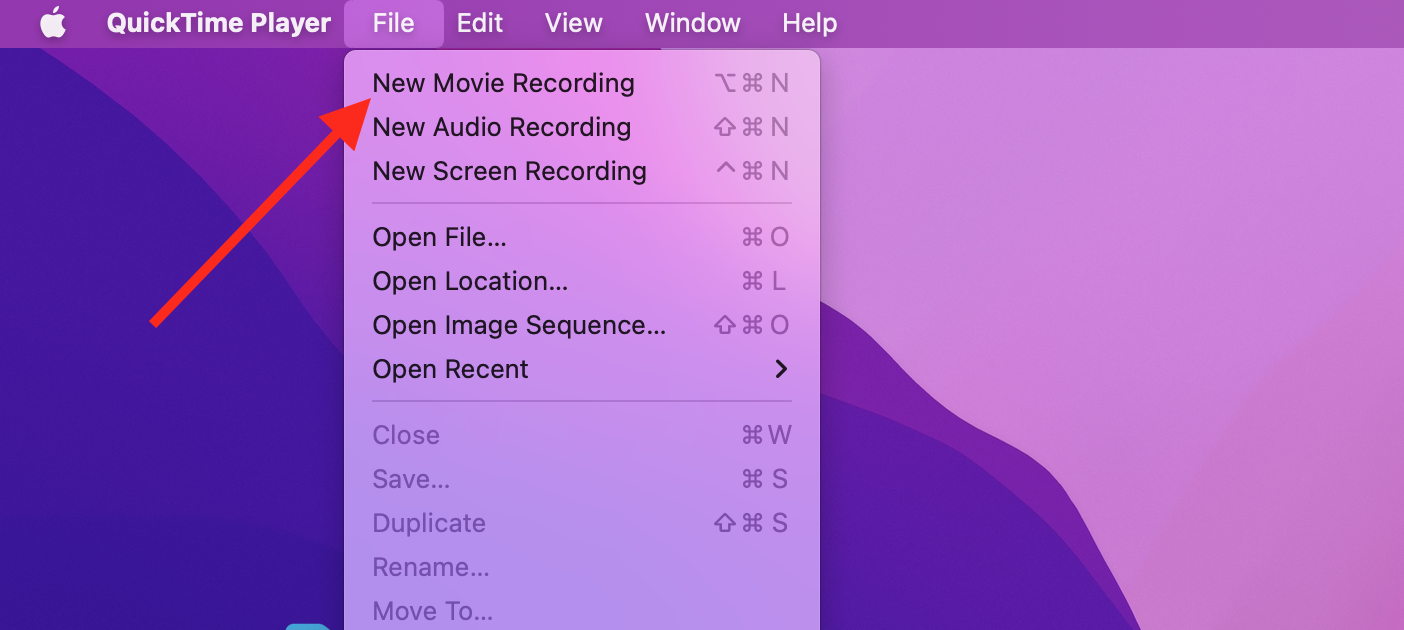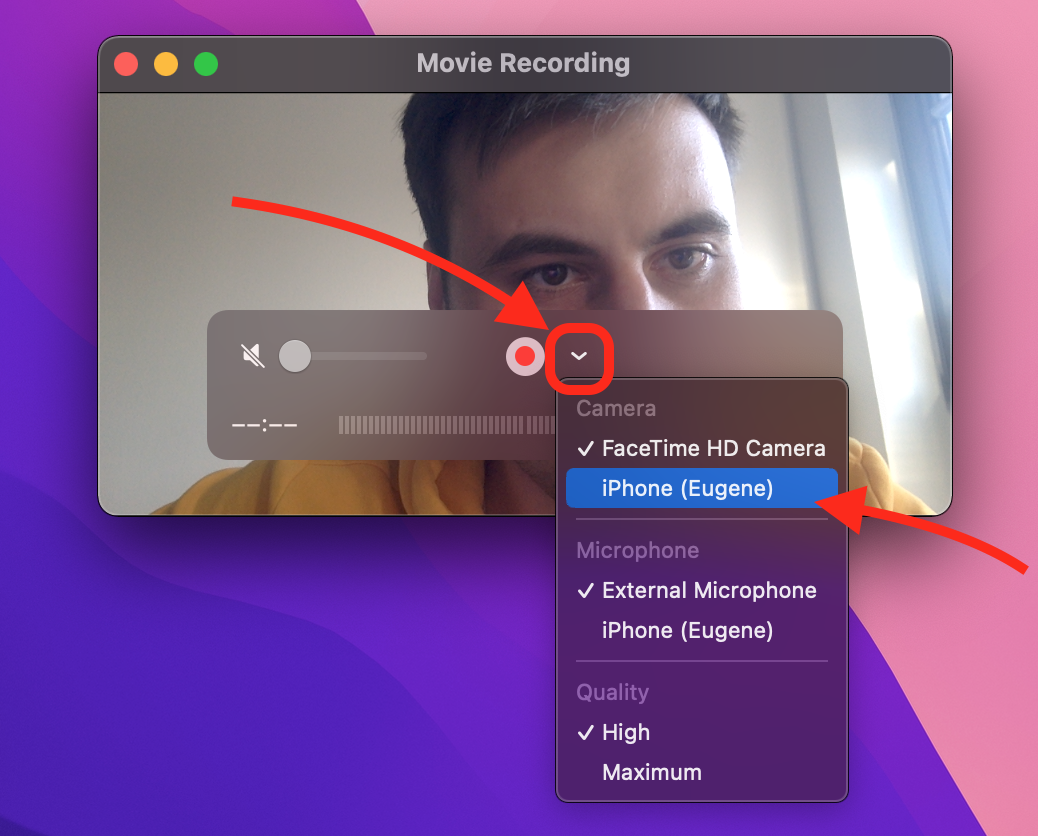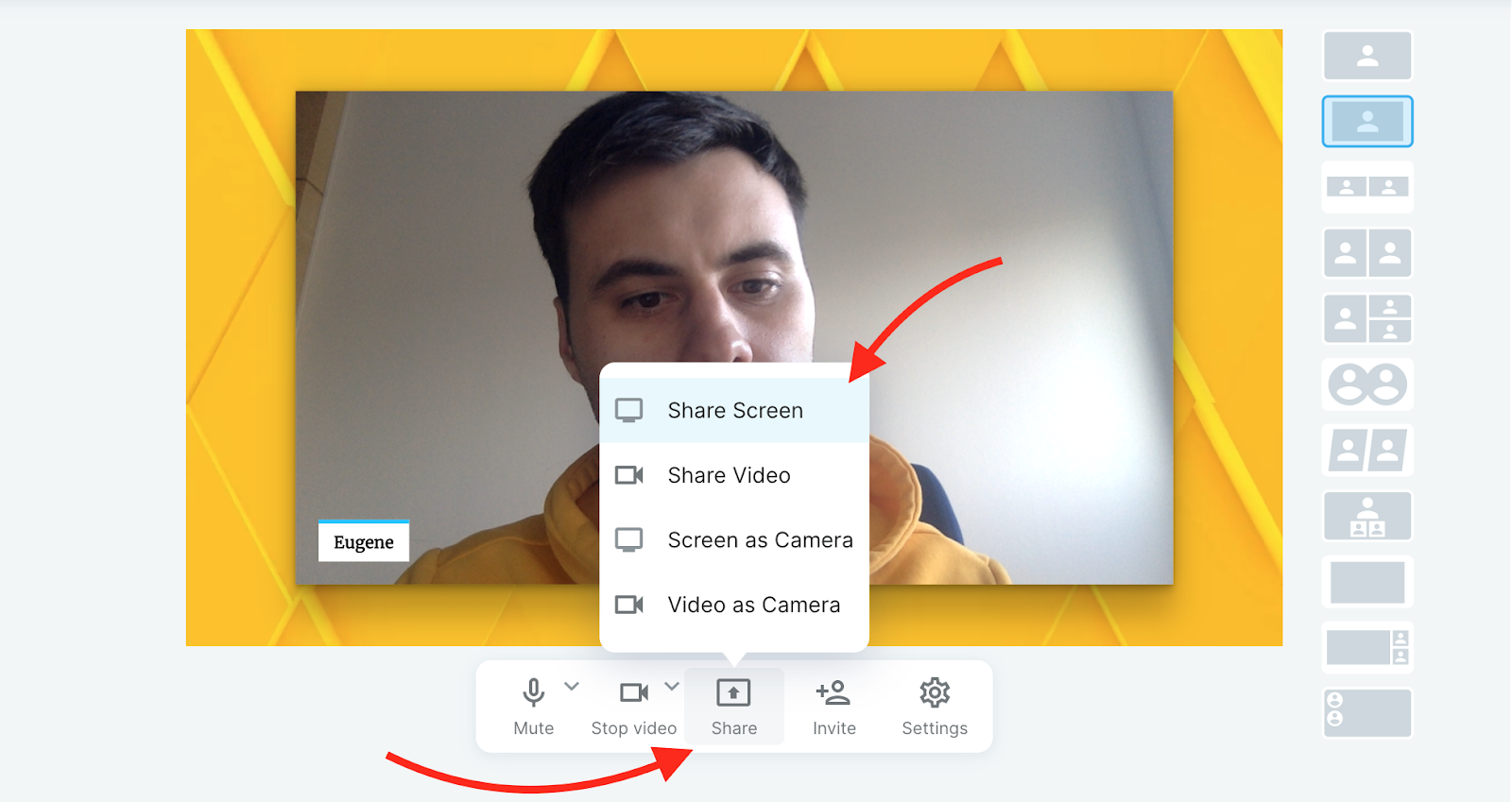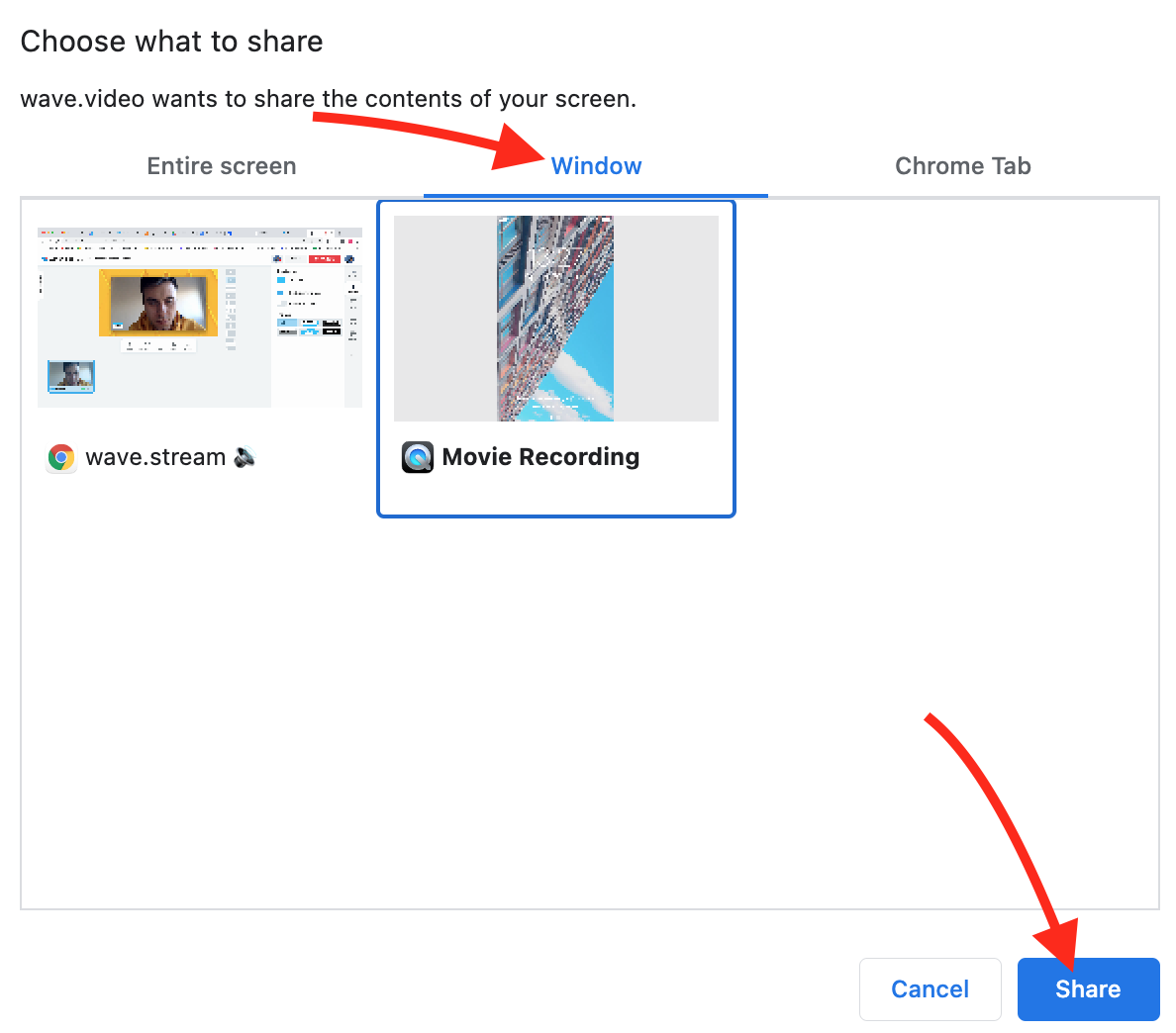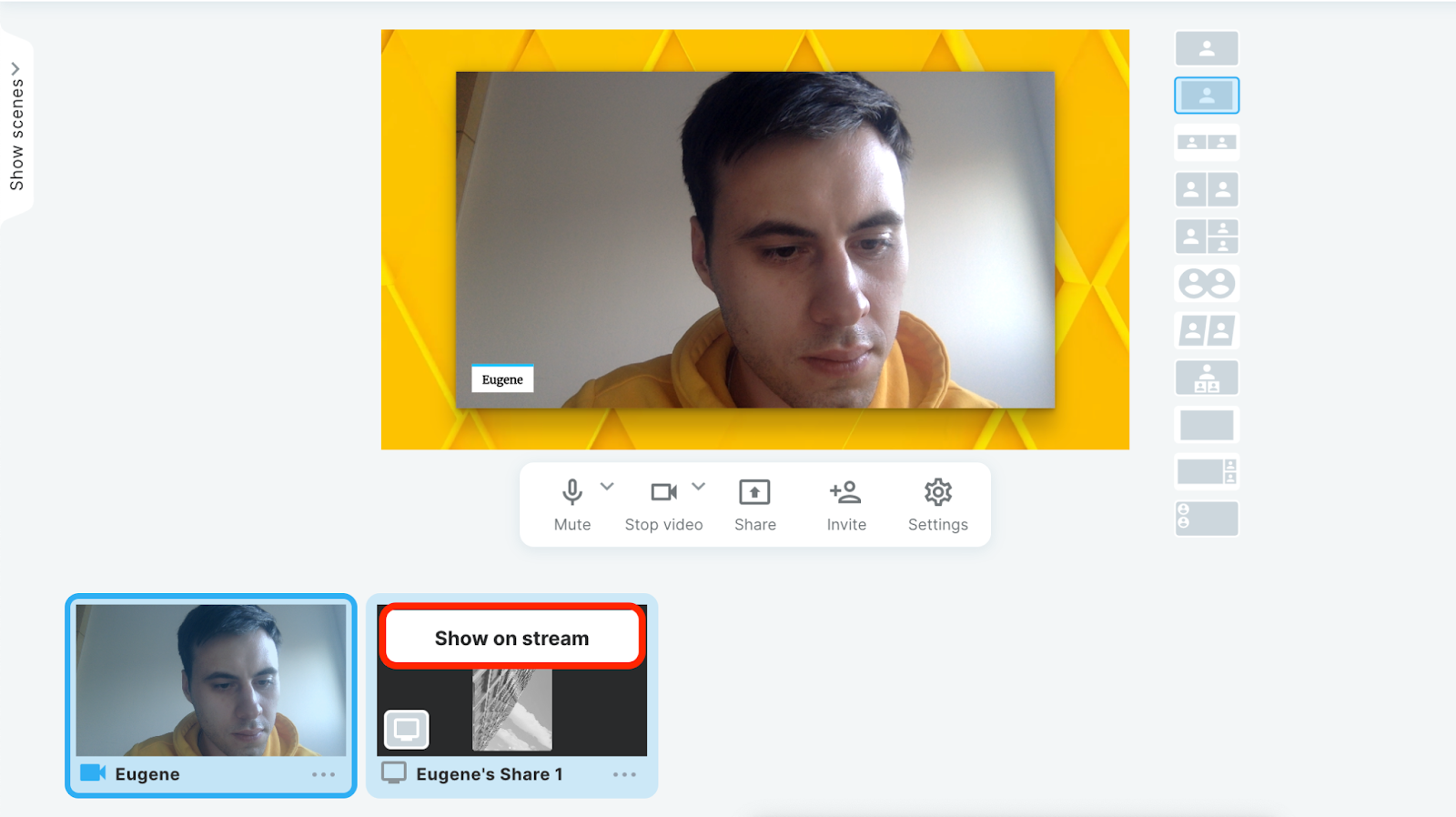How to share your iPhone screen during a live stream
With Wave.video, you can share your iPhone screen and broadcast it to your audience. At first, you need to cast the phone screen to your Mac. You can use special third-party applications or try QuickTime player as we did for this guide.
Step 1. Cast your iPhone to a Mac with QuickTime
Connect your iPhone to your Mac with a Lightning cable and open the QuickTime player. Click on "File" in the menu bar at the top and then click "New Movie Recording."
Click on the arrow next to the red record button. Choose your iPhone from the drop-down menu of available devices.
Now your phone is mirrored on your Mac, and you can broadcast via our Streaming Studio.
Step 2. Broadcast your phone with Streaming Studio
Press the share icon in the Studio and hit “Share Screen”.
Go to the "Window" section in the pop-up menu, choose the QuickTime app, and click "Share".If you can't find QuickTime player app in the "Window" section, exit a full-screen mode on your browser.
Your phone won’t be visible to anyone until you add it to the stream. Hover on the preview and click “Show on stream” to display it on the broadcast.
Wave.video has a flexible layout that you can use to resize and arrange different on-screen elements. Add some background, beautiful overlay, and other vibrant graphics to make your stream look unique and memorable.