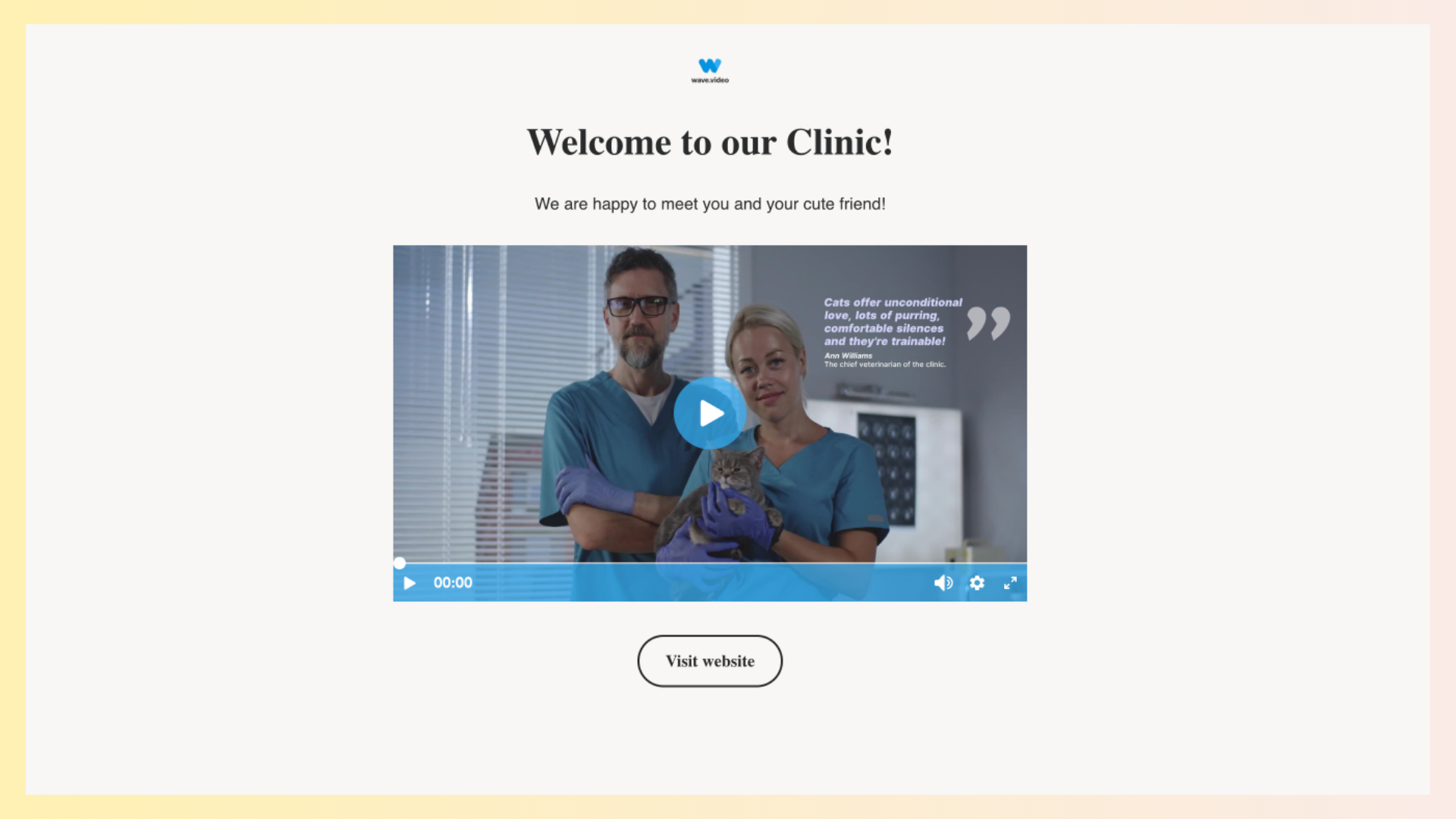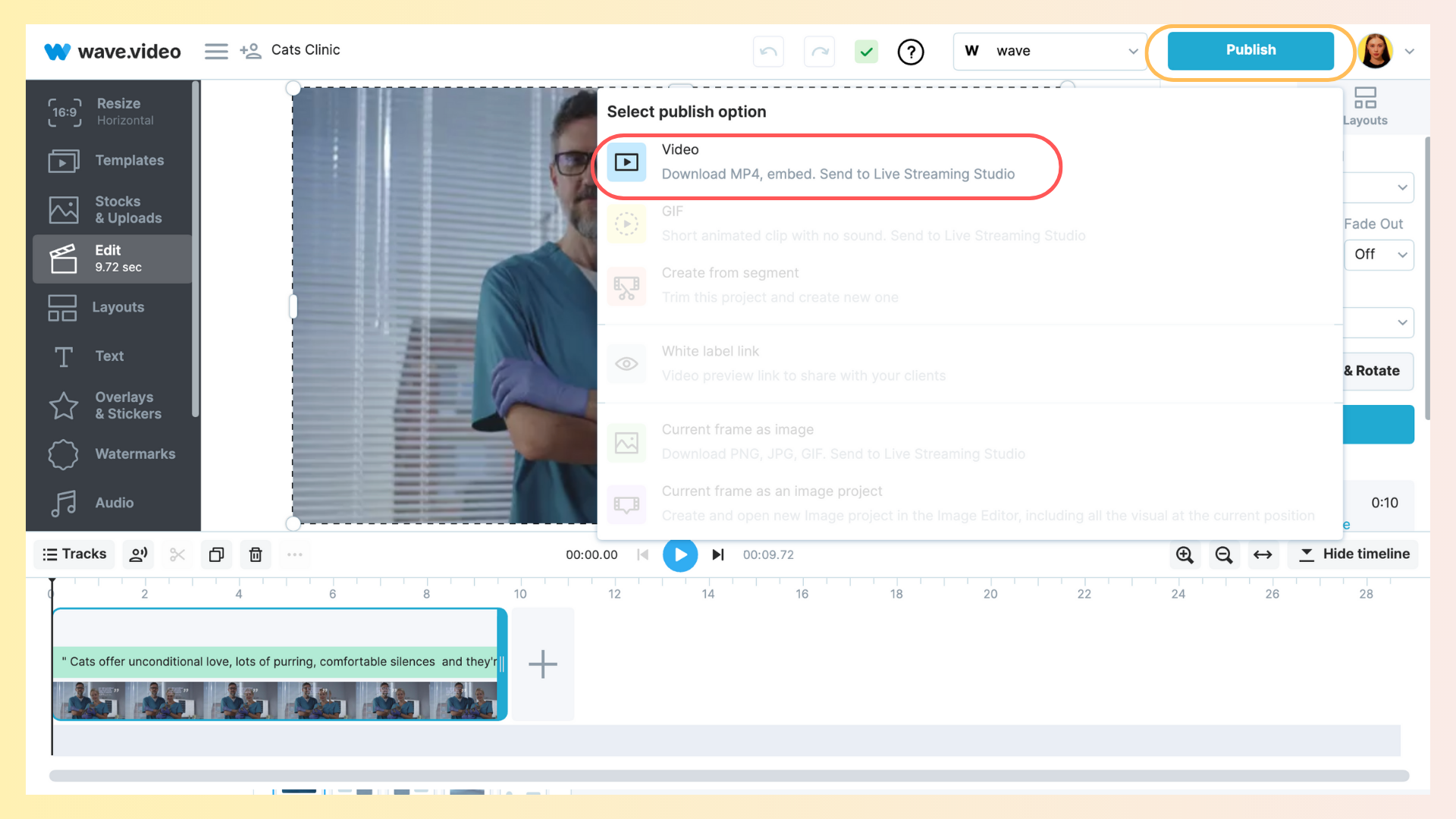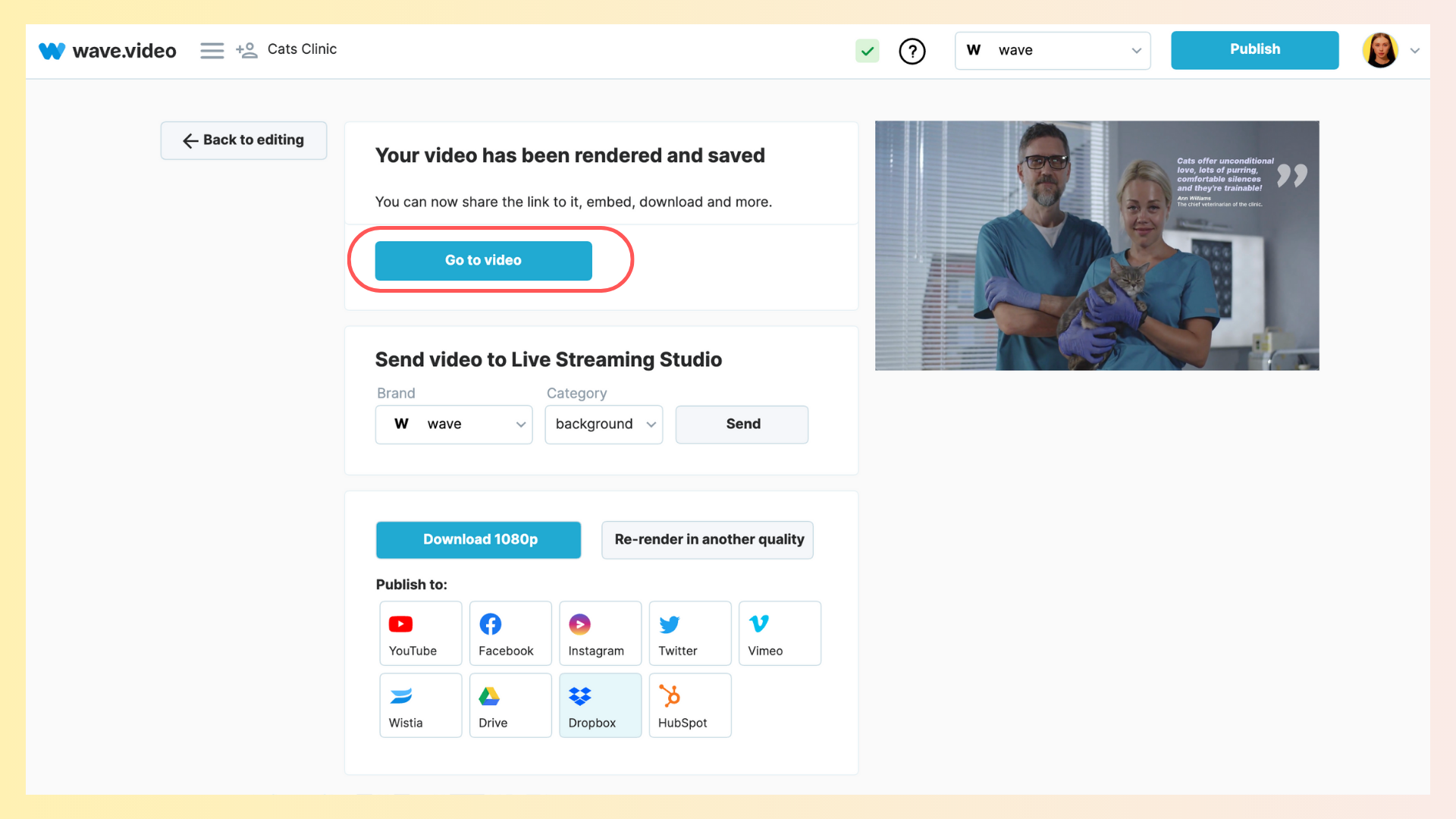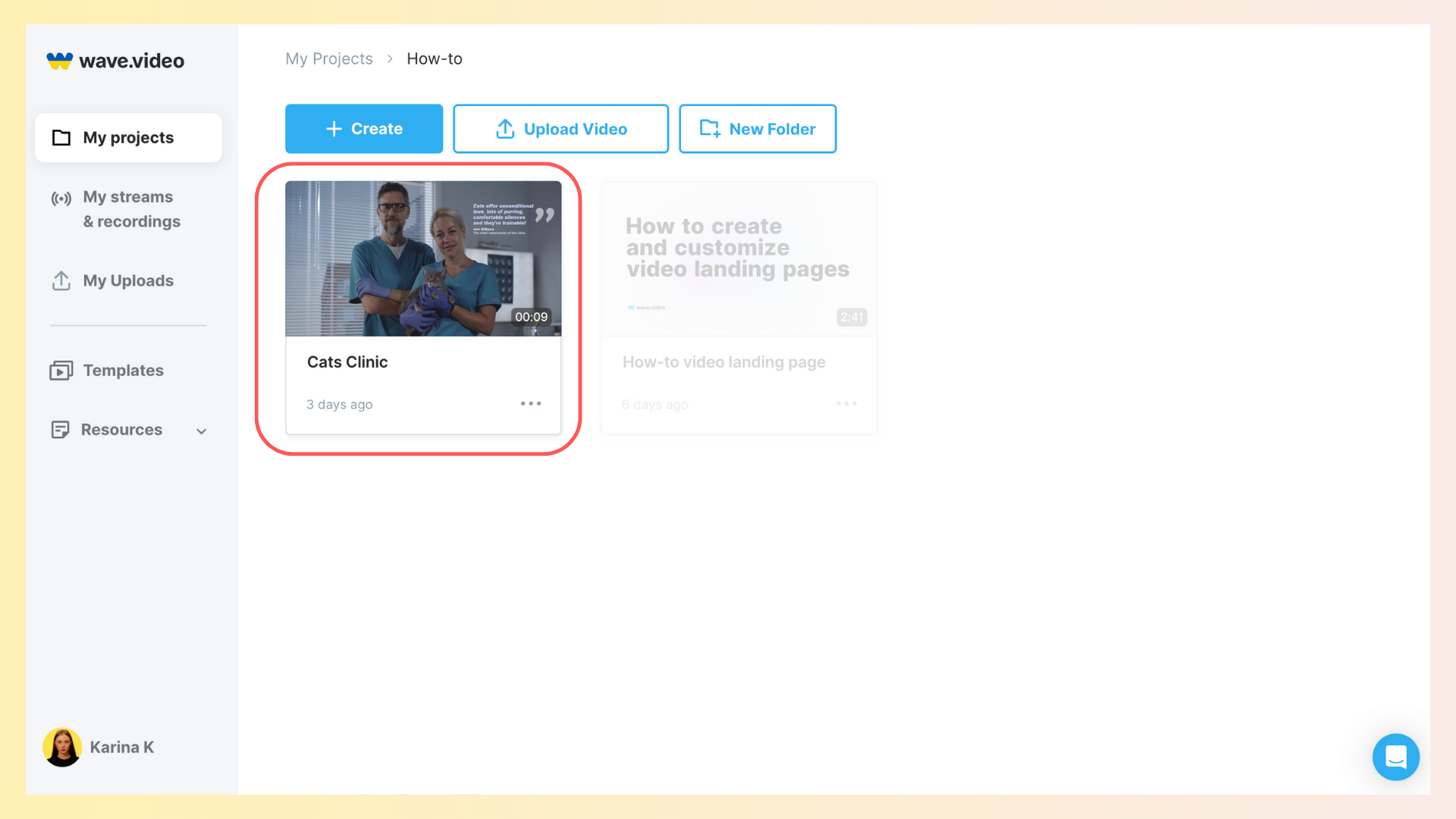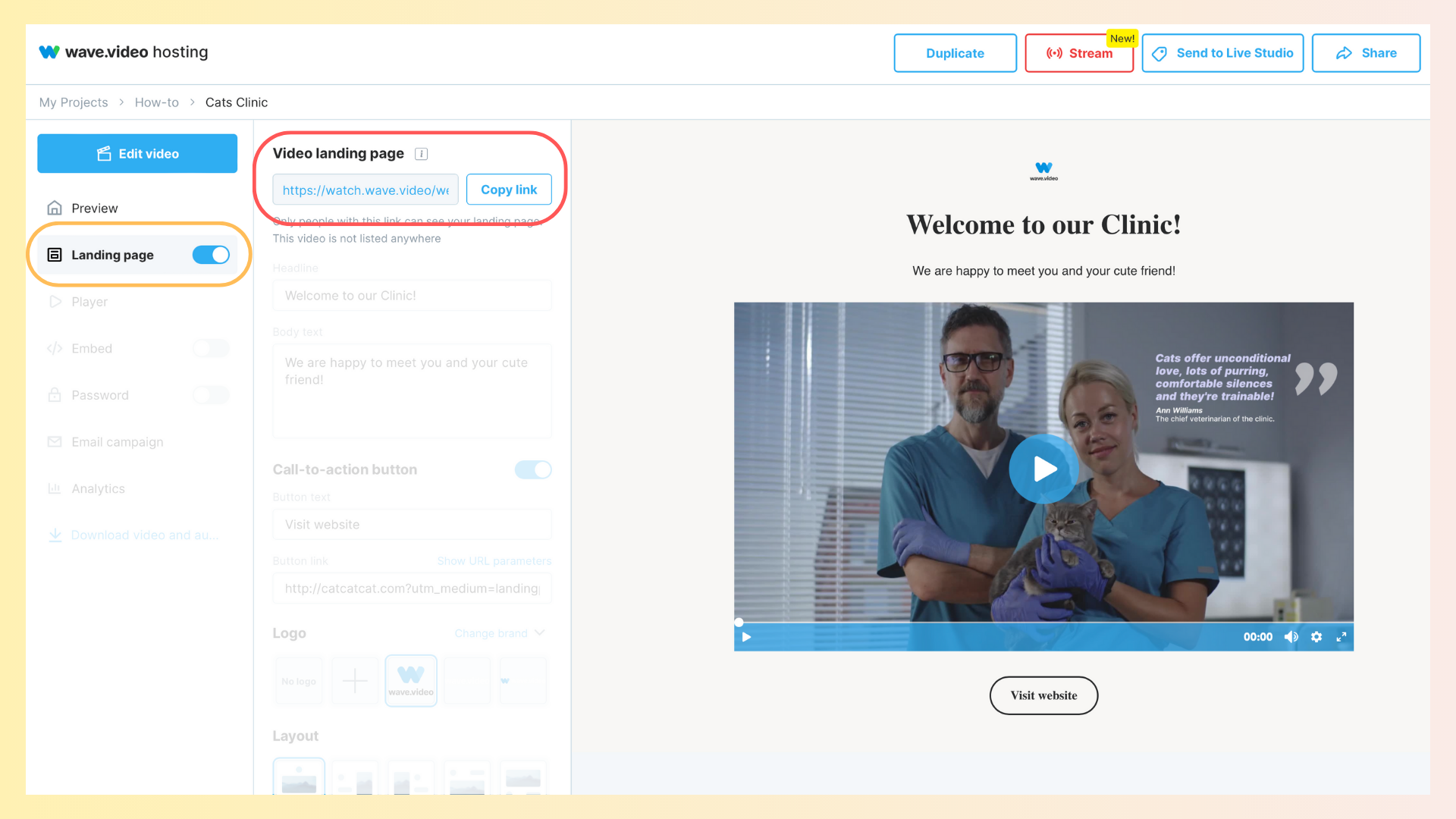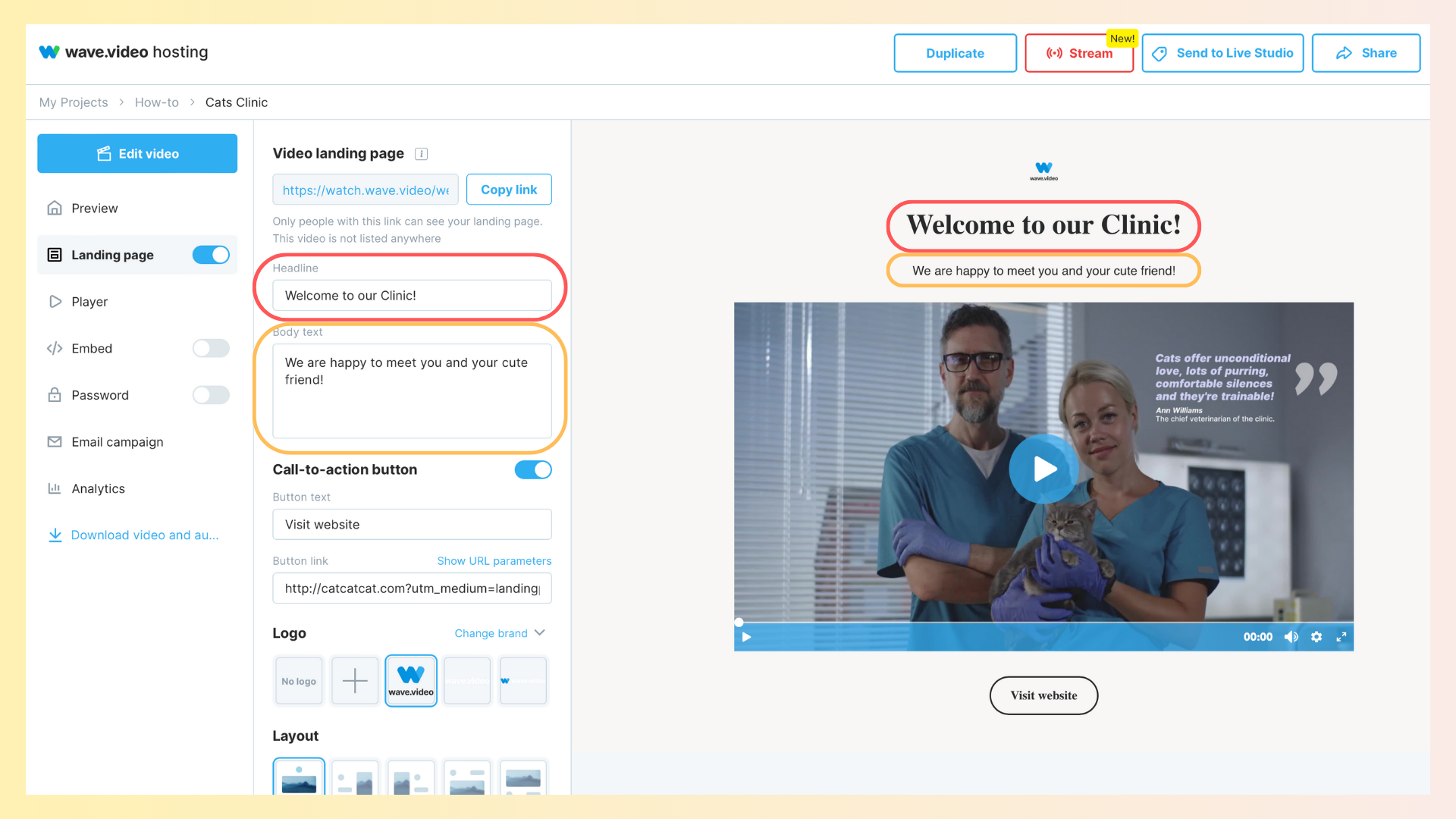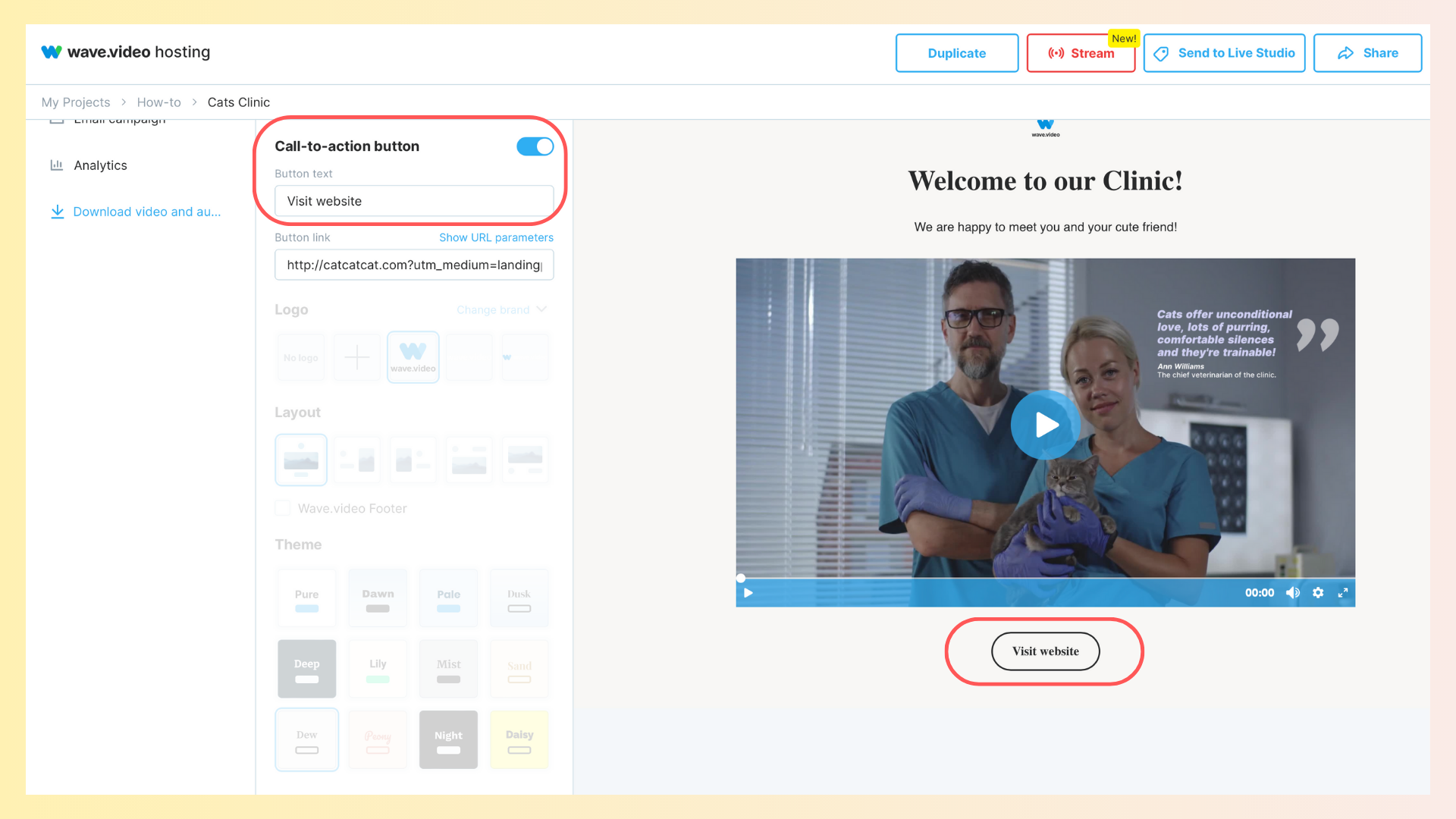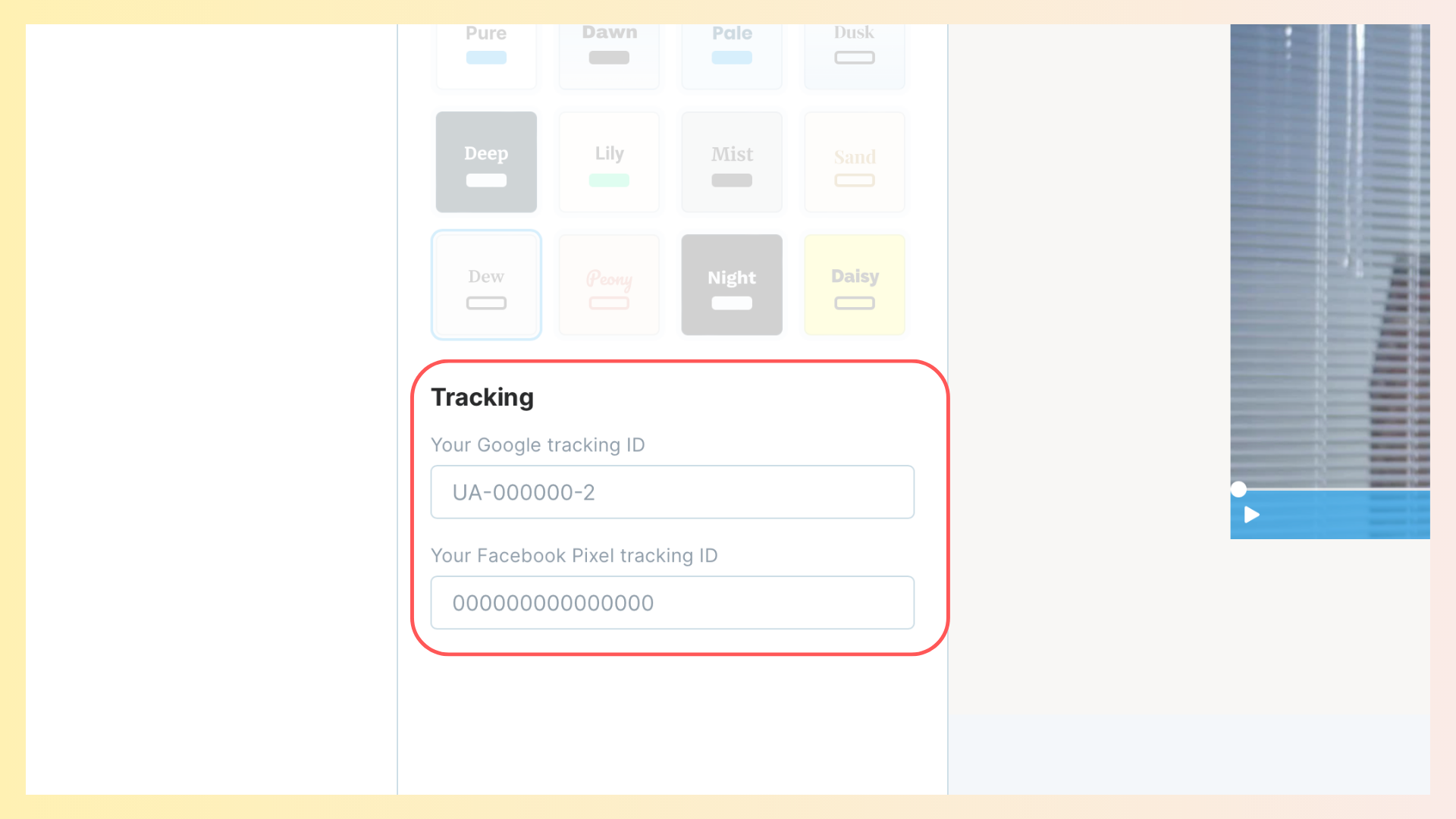What are video landing pages?
Basically, a landing page is a web page with a video in it. A video landing page can also have a heading, description, and a call to action.
Here's an example of a video landing page:
Video landing pages support the idea of video funnels, helping you to create video content for each step of the customer journey.
Just a few ideas on how you can leverage video landing pages for your business:
Use the landing page as a business card. Share your business details in the video and add a short description.
Welcome new users. Create a welcome video message and send the link to the landing page during the onboarding process.
Send a video via email. Since email providers don't usually allow embedding a video in the email, you can email your users a link to the original video. They can then watch it on the video landing page.
Share a special offer deal. Create different versions of the same video and send a link to different customer segments.
How to access video landing pages in Wave.video
There are two options for how to get to the Landing page settings menu:
Option 1. Open a landing page from the video editor
In the editor, click on the Publish button, choose Video, and render your project.
When rendering is finished, click on the Go to Video button to see the video dashboard.
Option 2. Open the landing page from My Projects.
To open the video landing page menu, go to My Projects, find a video that you want to turn into a landing, and double-click on it; or hover the cursor over the three dots icon and choose Player.
Here, open the tab Landing page and click the highlighted link. This will open the landing page in a separate tab in your browser.
How to customize a video landing page
You can customize your video landing page by adding a headline (title), body text (description), clickable CTA button, and Google tracking code.
Headline and body text
Headline and body text will be shown above the video on your video landing page. Type in the messages and see the preview of the page on the right-hand side of the screen.
Call-to-action button
To add a clickable call-to-action (CTA) button, switch on the toggle Call-to-action button, then type in the message, and input the link that the button will lead to. The button will be placed in accordance with the layout that you have chosen for your video landing page.
Google tracking ID and Facebook pixel
Insert your Google tracking ID in order to tell Google Analytics which account and property to send data to. Learn more about Google tracking ID here.
Add a Facebook Pixel to the video landing page for retargeting campaigns.
If you want to learn more about video landing page customization, check out our "How to customize video landing pages" article or visit our YouTube channel for video tutorials.
Save all your settings
Make sure to press the Save button to enable all your custom settings.