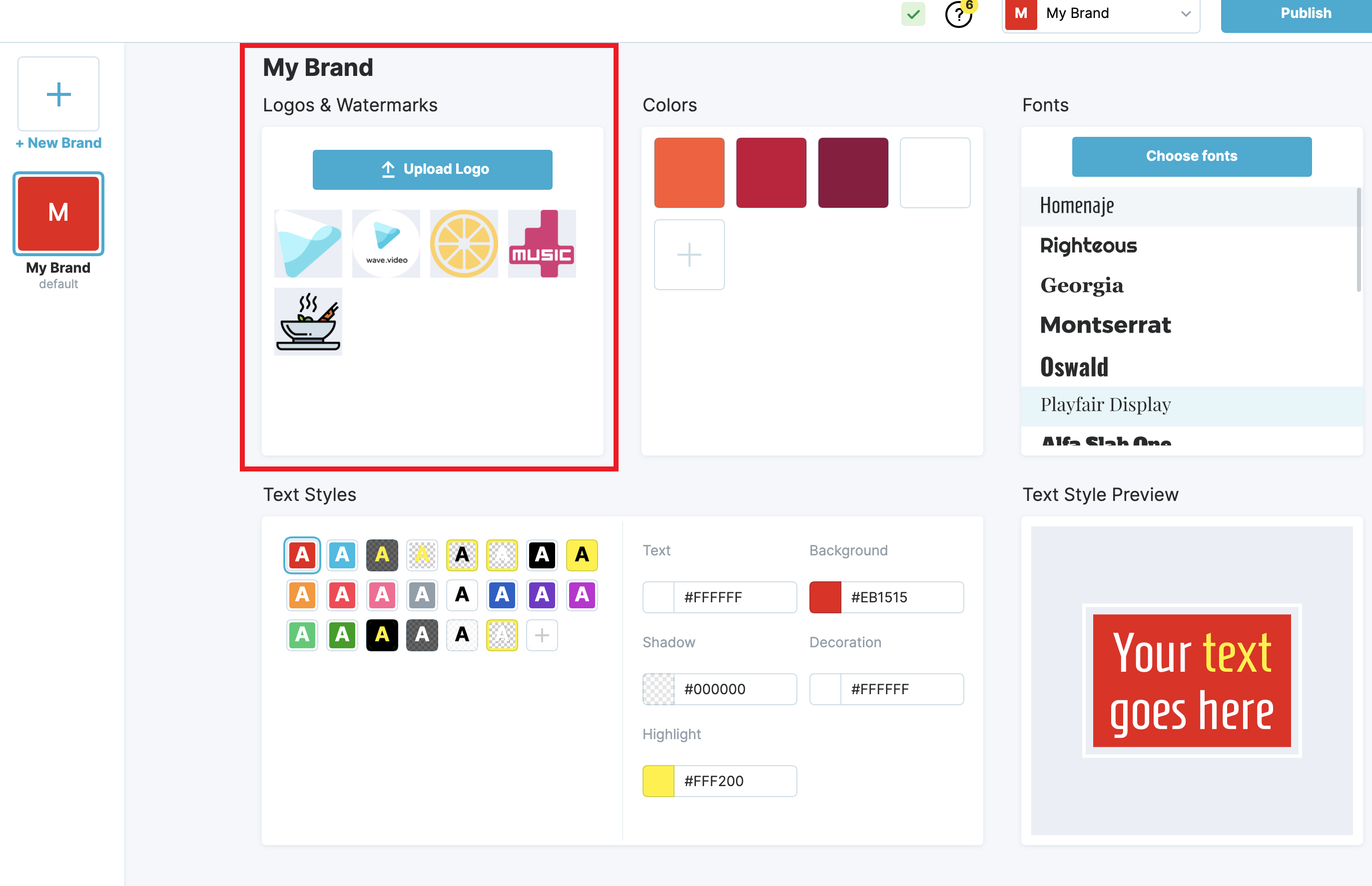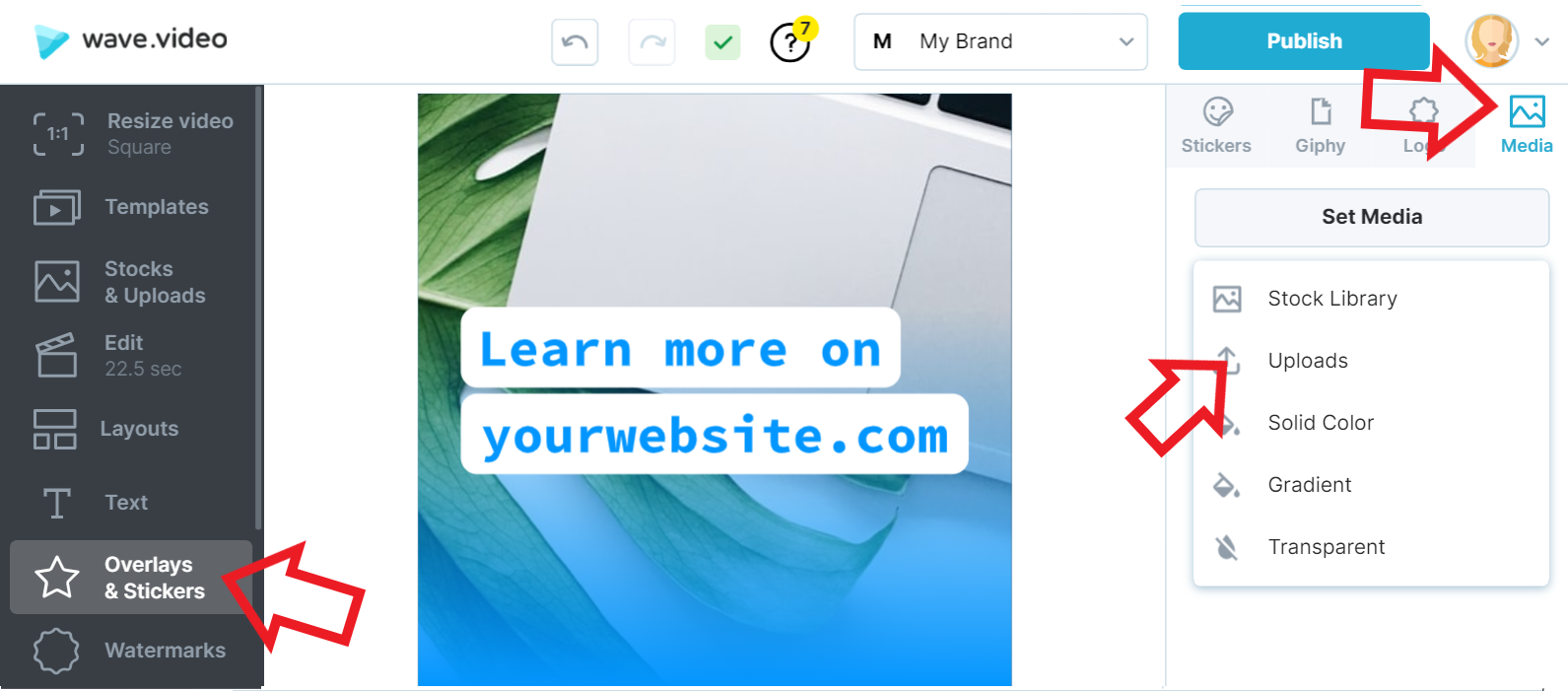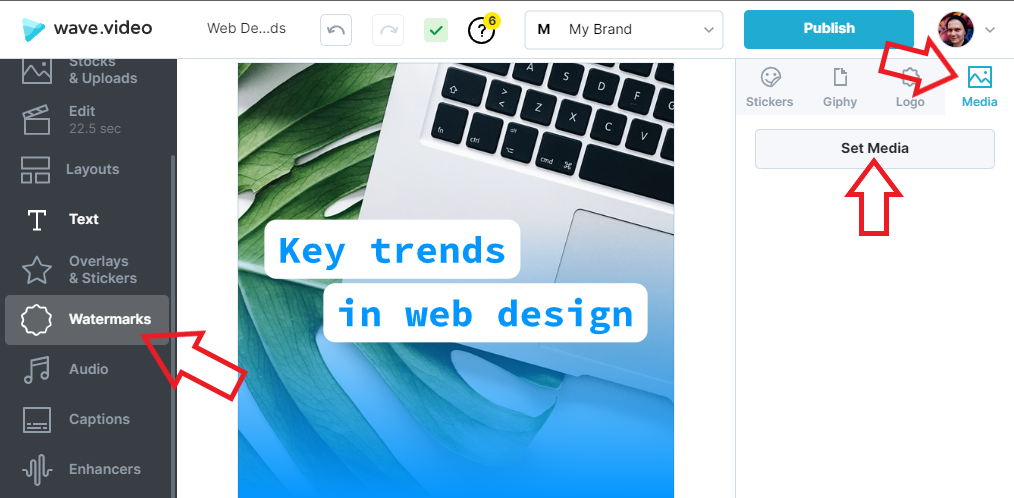How to upload my logo and add it to the video
There are three ways to add a logo to your video! Let's review each method and consider its pros and cons!
Upload a logo to your brand
If you're planning to use this logo really often, consider adding it to your brand. The full guide on branding tools is here, now we'll just revisit some basics.
Go to your project and locate the branding drop-down menu at the top
Click it and select "Manage Brands"
You'll see on the left a block with logos
Here just drop your PNG, SVG, or JPG logo
Once you've uploaded a logo, it'll be stored at our Brand Manager. It's a pro tool that keeps all logos and associated styles for each brand. Here you'll find everything you need to know about it.
Important: the number of brands depend on your subscription plan. It's 1 with Creator and 50 with Business.
Upload it as a sticker.
A sticker or overlay is any media placed on top of the canvas. You can use them to achieve various goals, from adding an emoji to creating a B-roll.
How to add it:
Go to your project. On the left, select Overlays & Stickers
Click on the Media and upload any graphics you wish
Add it as a watermark.
Watermarks work in the same way as stickers, but they are shown throughout the whole video. You can control its duration by setting start and end time.
How to add it:
Go to your project, on the left select Watermarks
Click on the Media and upload any graphics you wish
Pros:
You can have as many stickers/watermarks as you wish with any subscription plan
Cons:
Stickers are not integrated with the CTA block, but you can add them manually to create any composition
Stickers and watermarks can't be included in the branding. This means you'll have to add such logos each time manually
These articles might help you to get everything from wave.video editor: