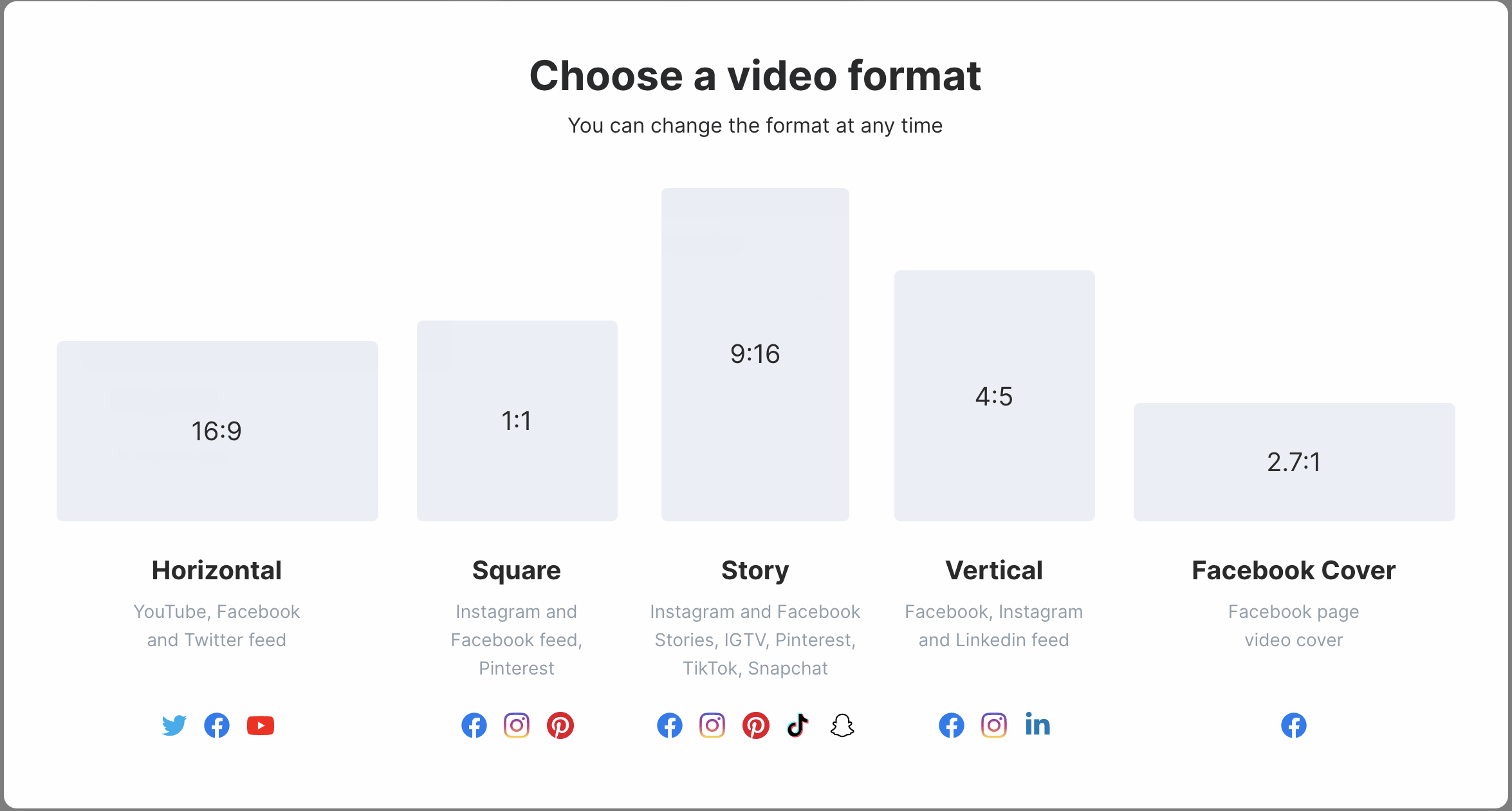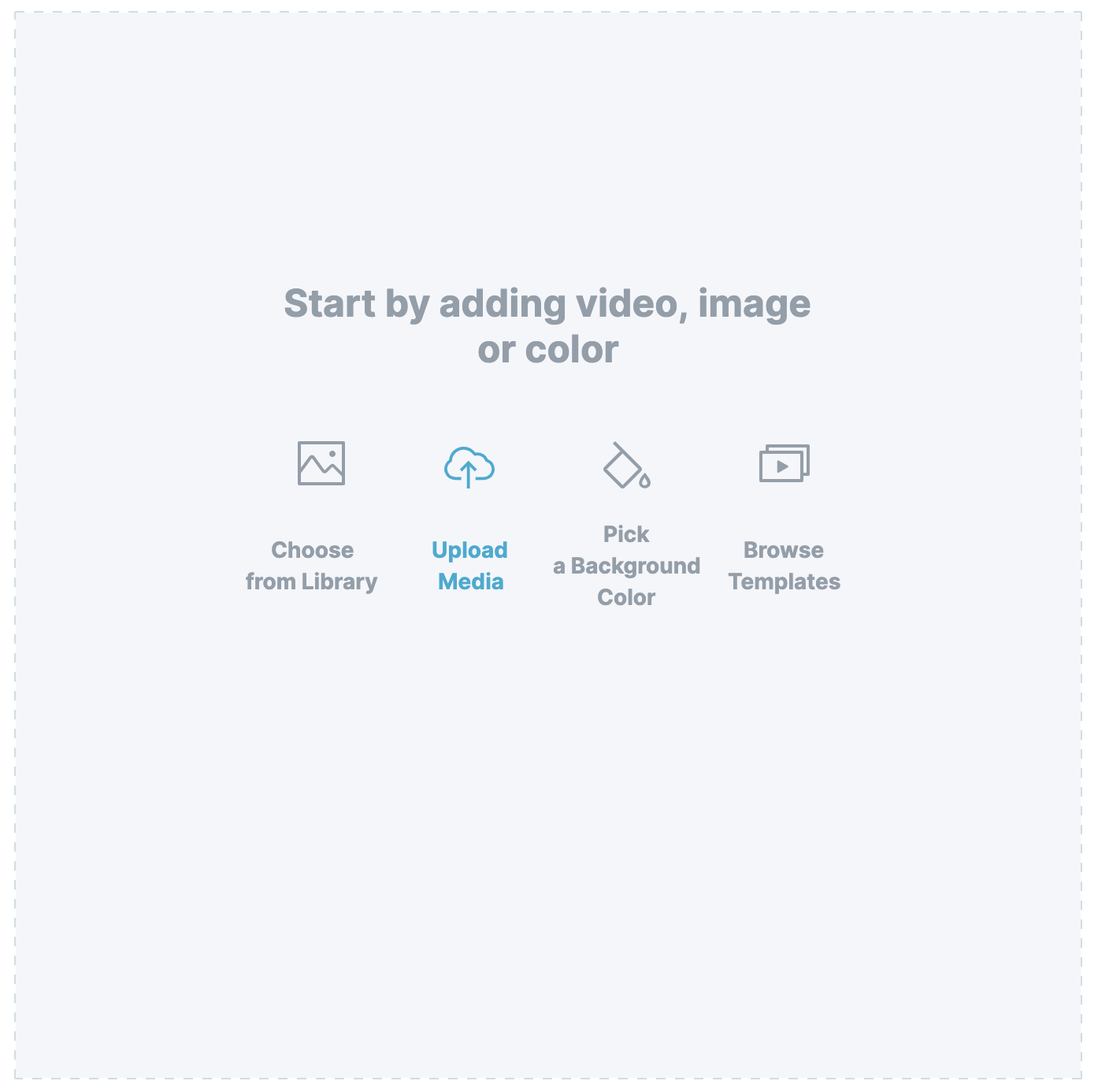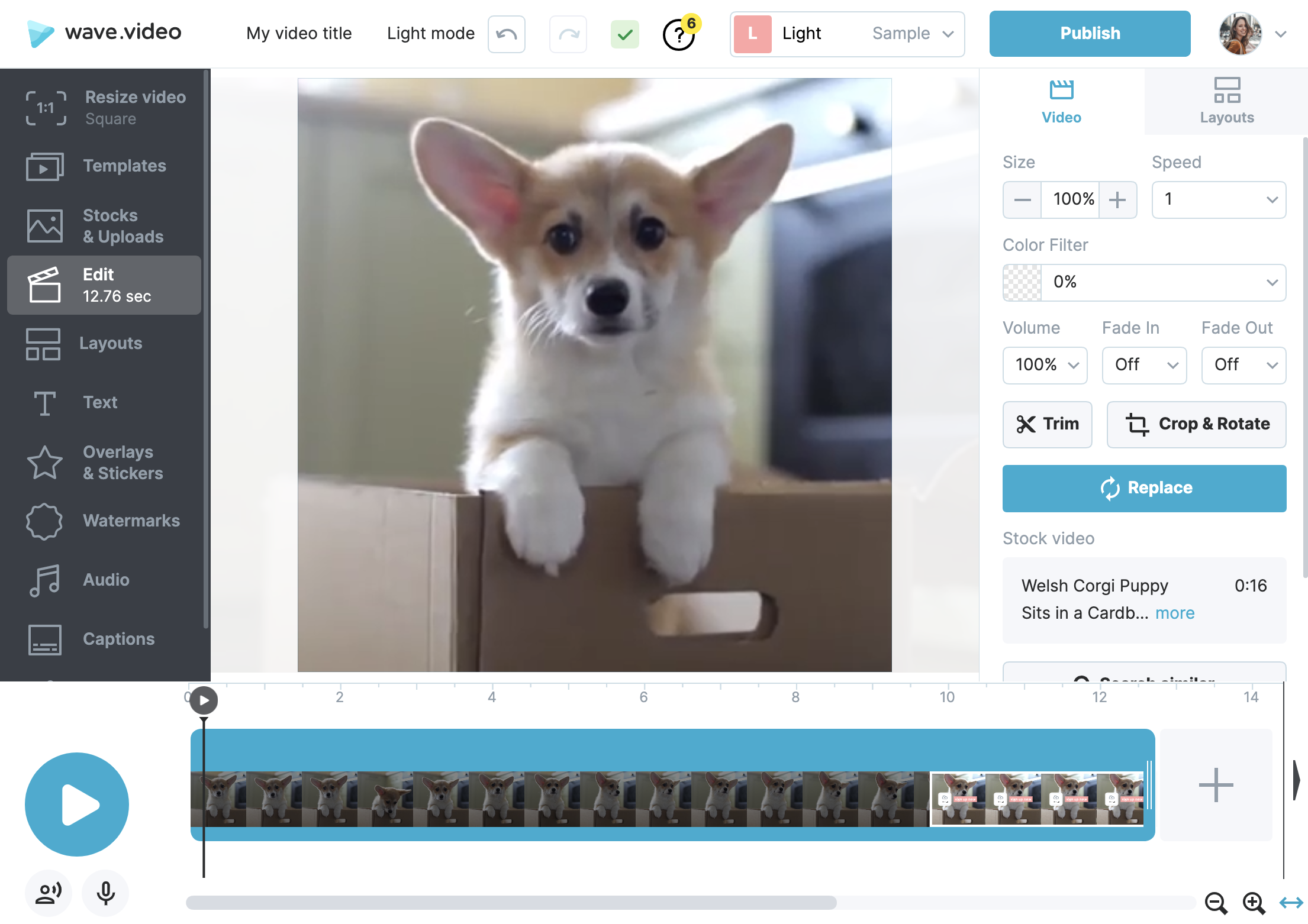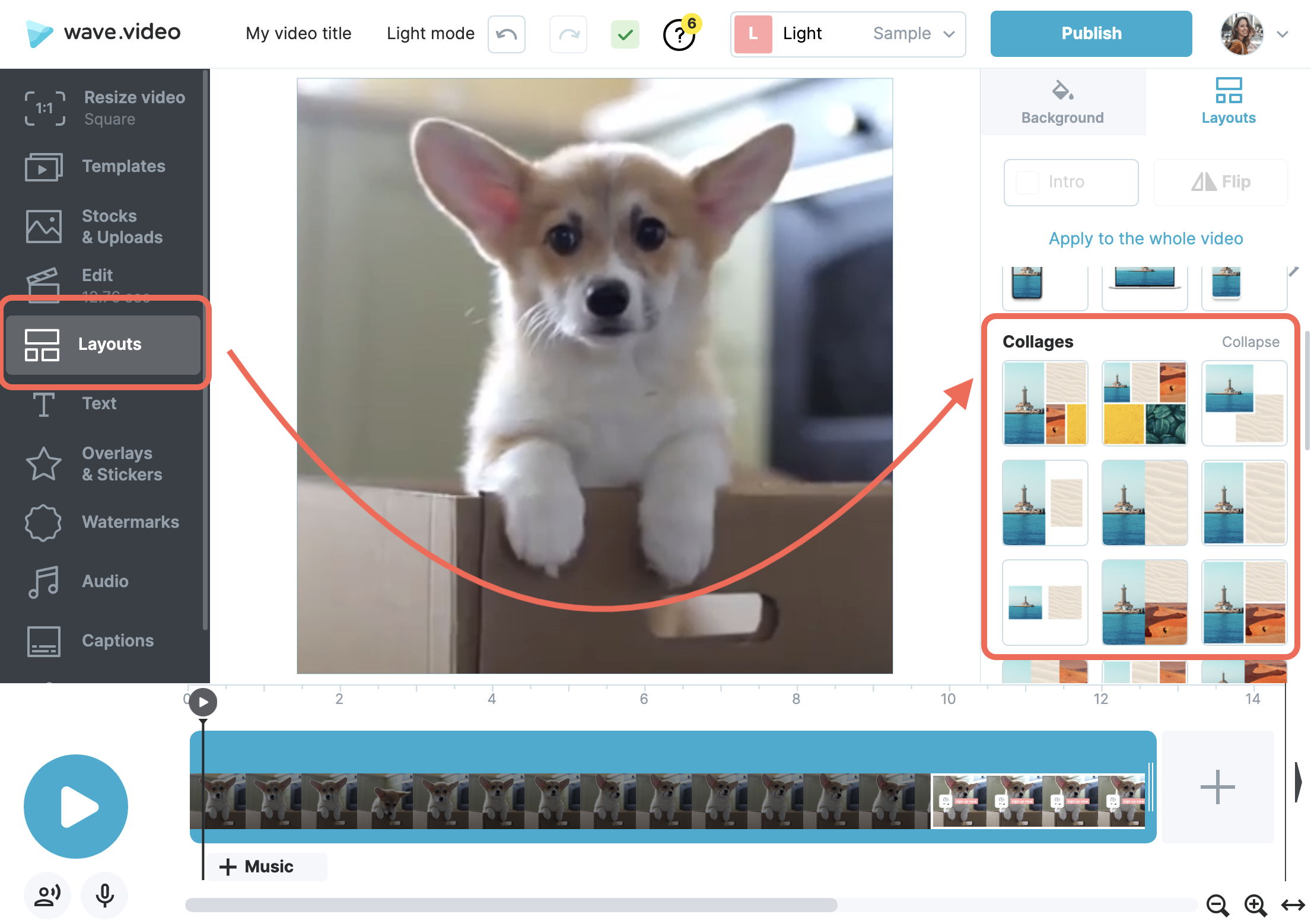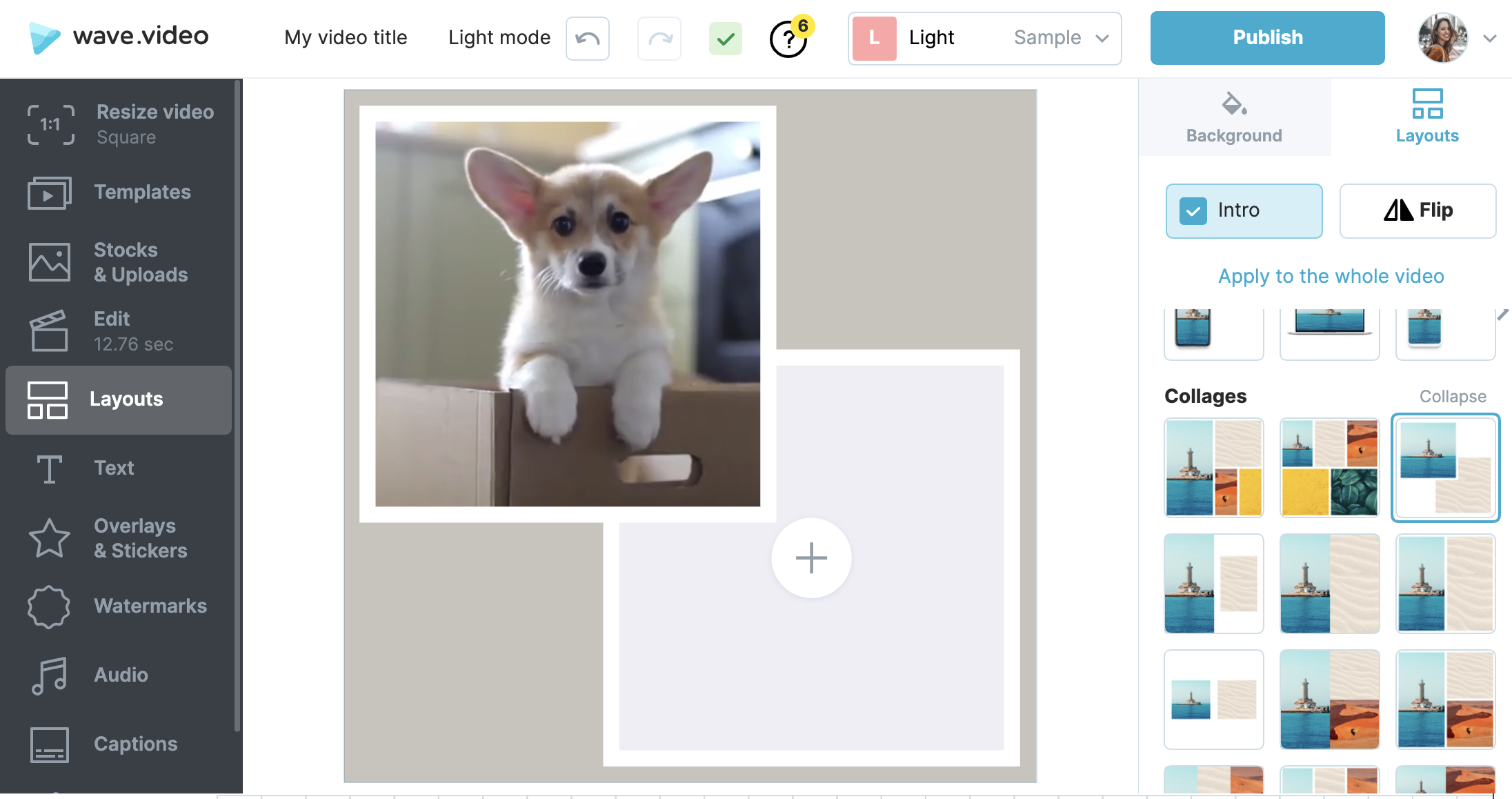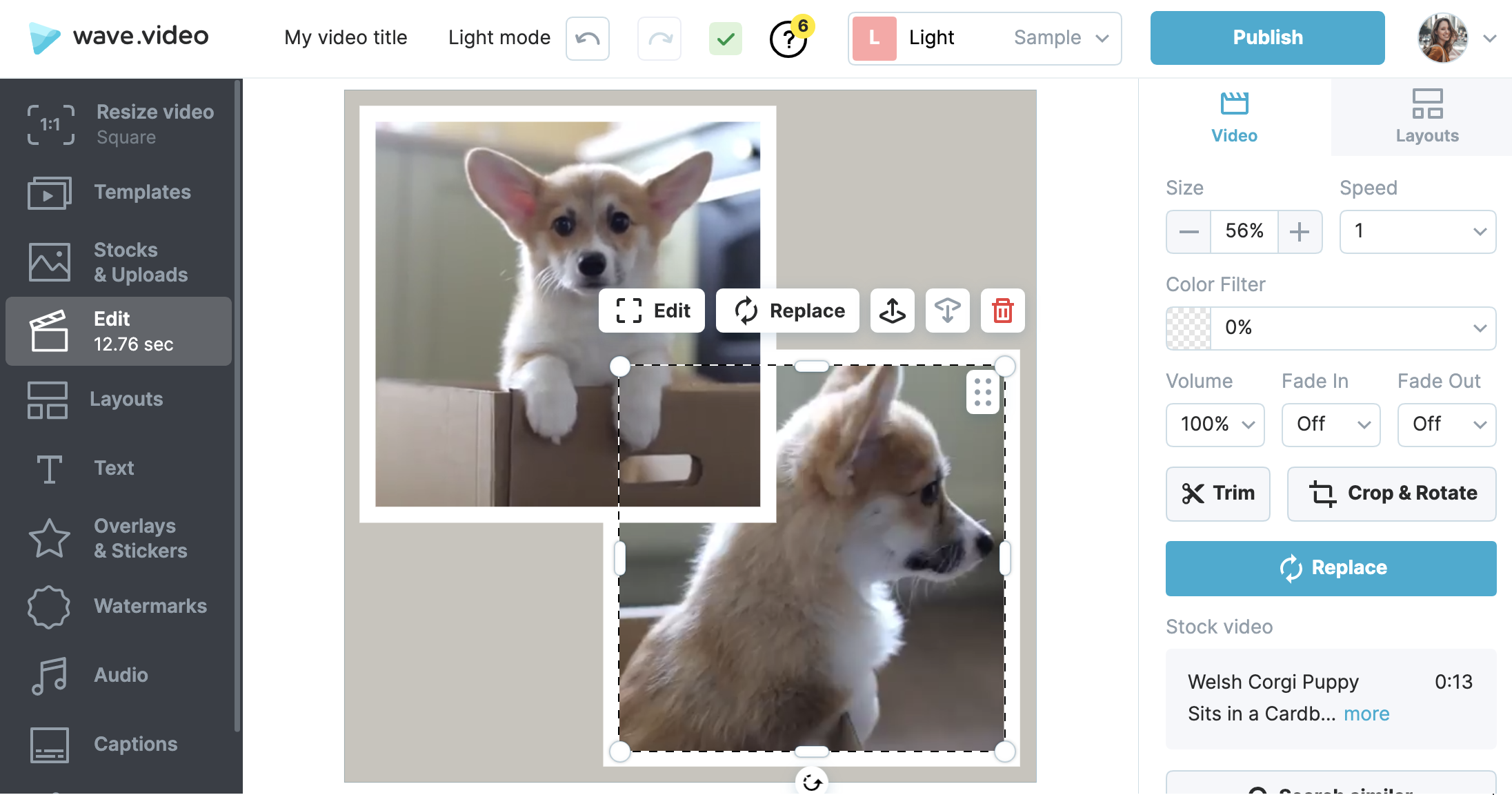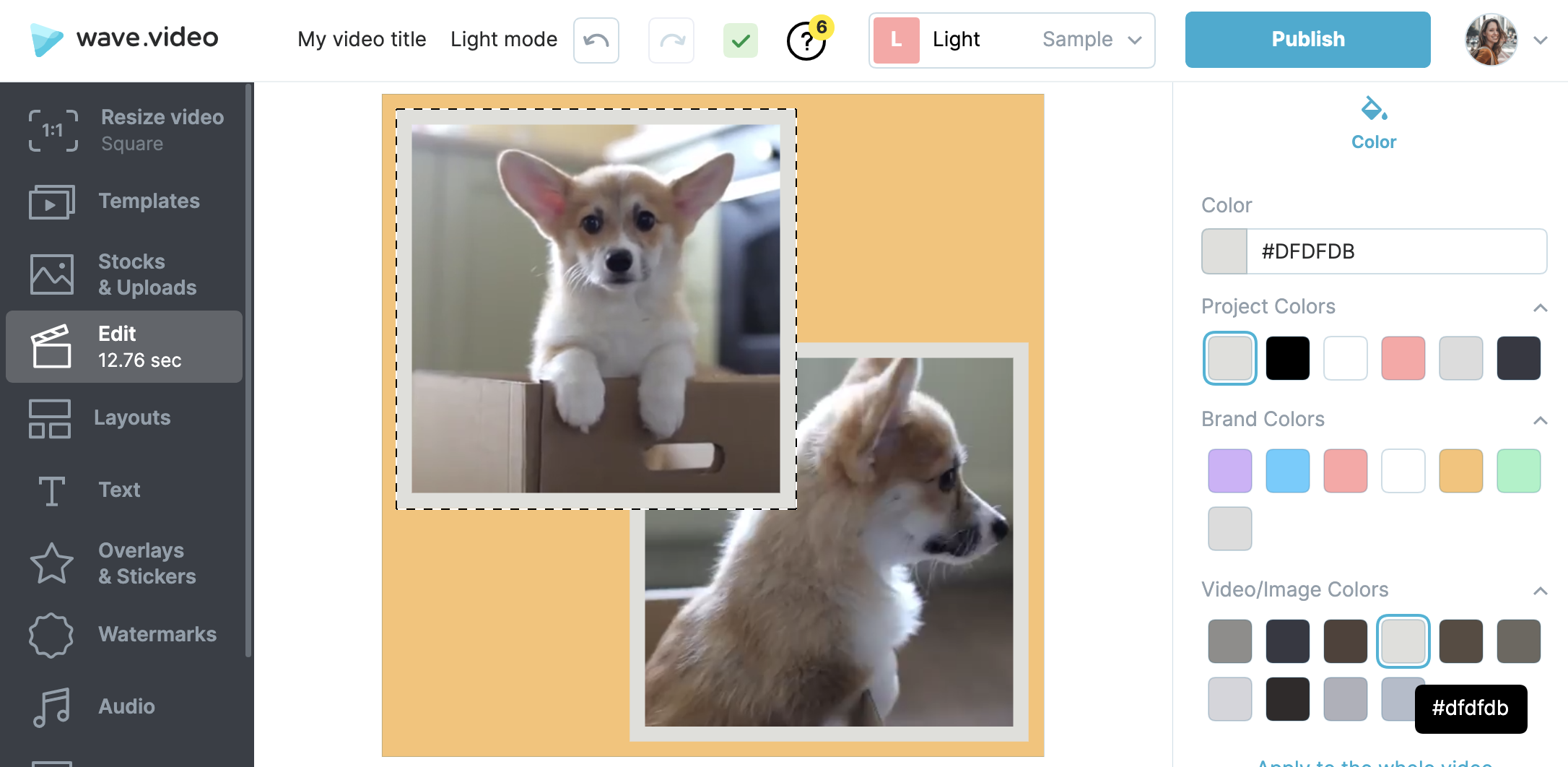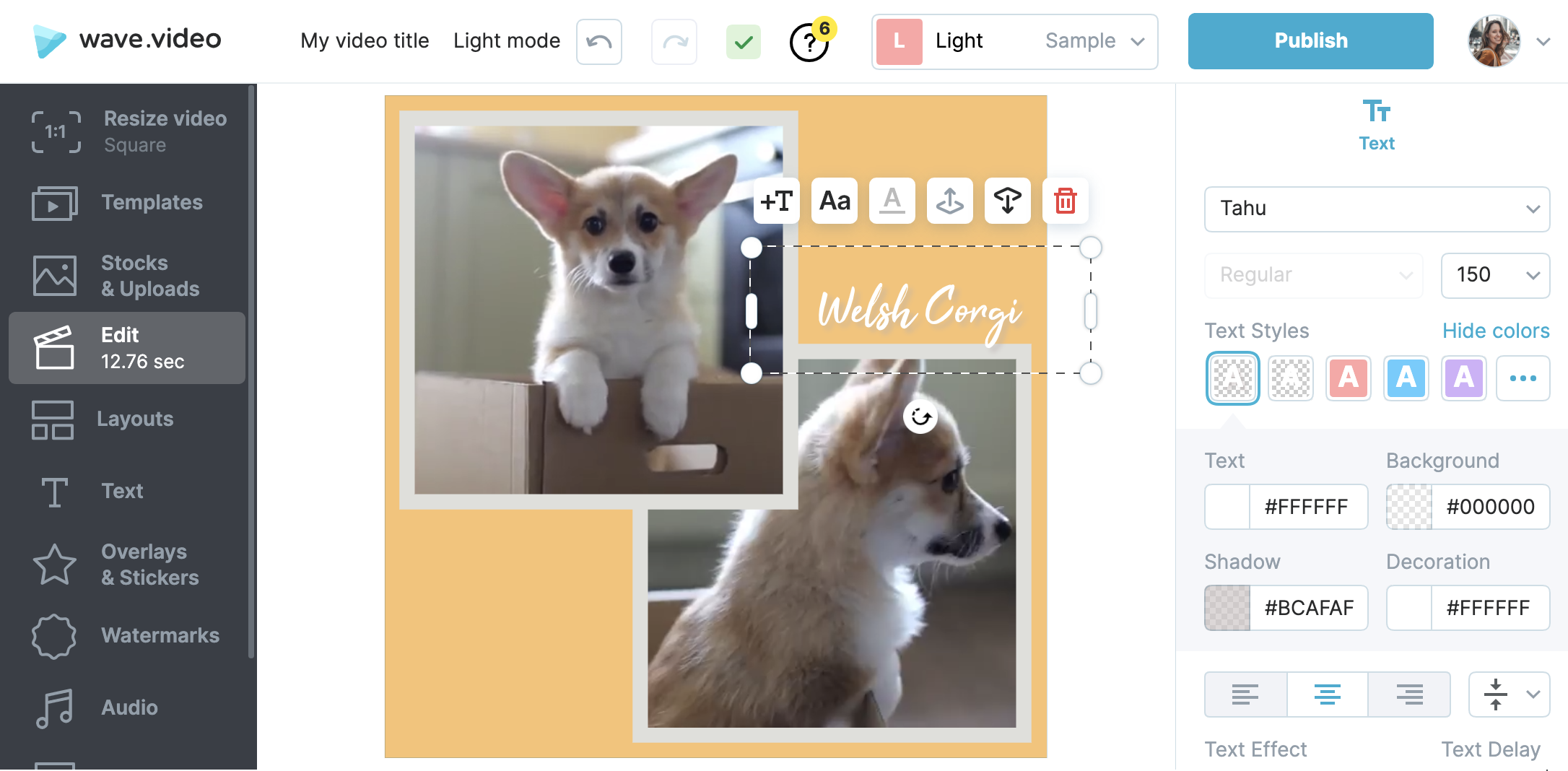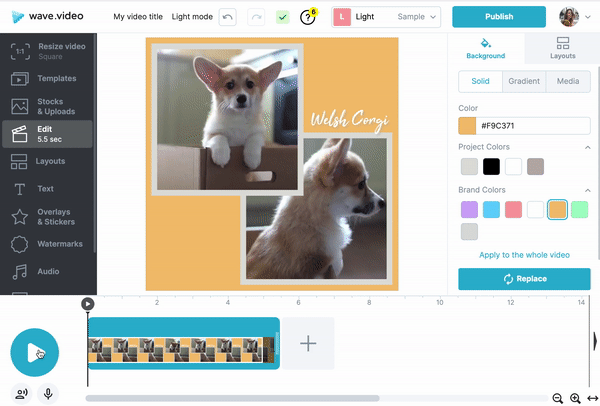How to make a collage from 2 videos/images
With Wave.video, you can create beautiful collages from videos and images using Layouts.
Layouts comprise a collection of various grids and masks that you can fill in with your own footage or some stock videos or images.
Here's the step-by-step guide of how to make a collage from 2 visuals.
Start a new project and select the format.
All formats work nicely with layouts.
Add the first piece of your future collage to the canvas.
Explore the options and pick what fits you best. You can use images, videos and the combination of these two formats for your collage.
Once you make your choice, your first element will take the whole space. Like this:
Access the Layouts feature
From the left-side menu select the Layouts tab.
You'll see the collection of various grids, frames and masks on the right. There is a special section called "Collages" containing the required layout.
Select the grid.
Once you select the grid, it will be applied to the first element.
Add the second image/clip.
Click on the + icon to add the second element of your collage. Again, you can either upload your own footage or select something from the stock library to complete your design.
Do the final edits.
Your collage made from 2 videos is ready. Thought you can customize it further to make it look even better.
You can change the background color and the color of the frames.
Or complete your video collage with some text.
Preview and publish the result.
Click on the Play button to preview your video collage. If you are happy with the result, publish your video and share it wherever you want.
Related articles: