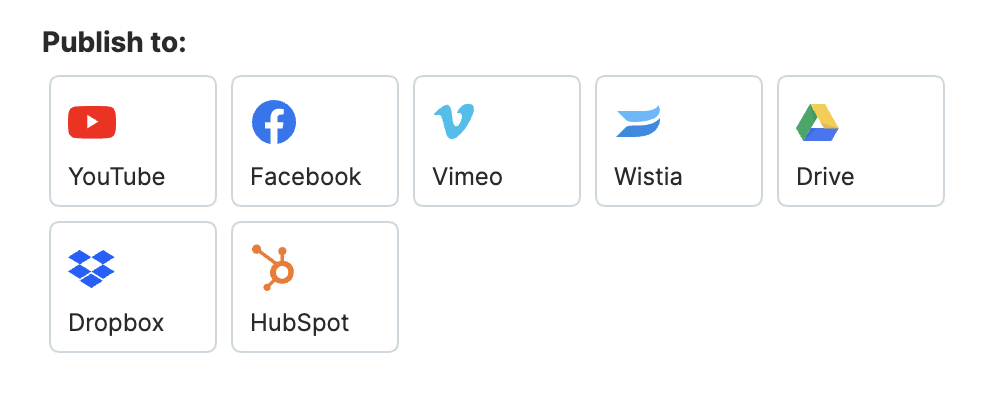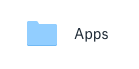Dropbox + Wave.video Integration
Keep in mind that this integration requires a Wave.video and Dropbox account.
Integrating your Dropbox with your Wave.video account has never been easier.
How to upload your Wave.video project to Dropbox
When you're finished with your video, navigate to the PUBLISH tab. Remember that other publishing article? This is different.
2. Select DROPBOX. A publishing screen will appear, asking you to fill in a Title Field. I wrote a lengthy one.
3. Then, click CONNECT DROPBOX ACCOUNT. A pop-up screen will show, prompting you to connect your Dropbox account. In order for this to happen, you have to already be signed in on your Windows or Apple application, or on your browser.
Publishing Your Video To Dropbox
Once that is completed, you’ll be directed back to your Wave.video browser page. Your account name should show up to the right of the PUBLISH option. Click it.
You will receive an email from Dropbox alerting you of the new app integration, and once you do, navigate to your account.
Click on the folder called Apps, then click on WaveVideoApp. Once inside that folder, however you named your title should appear as the file name.
And now you're done! Good job!