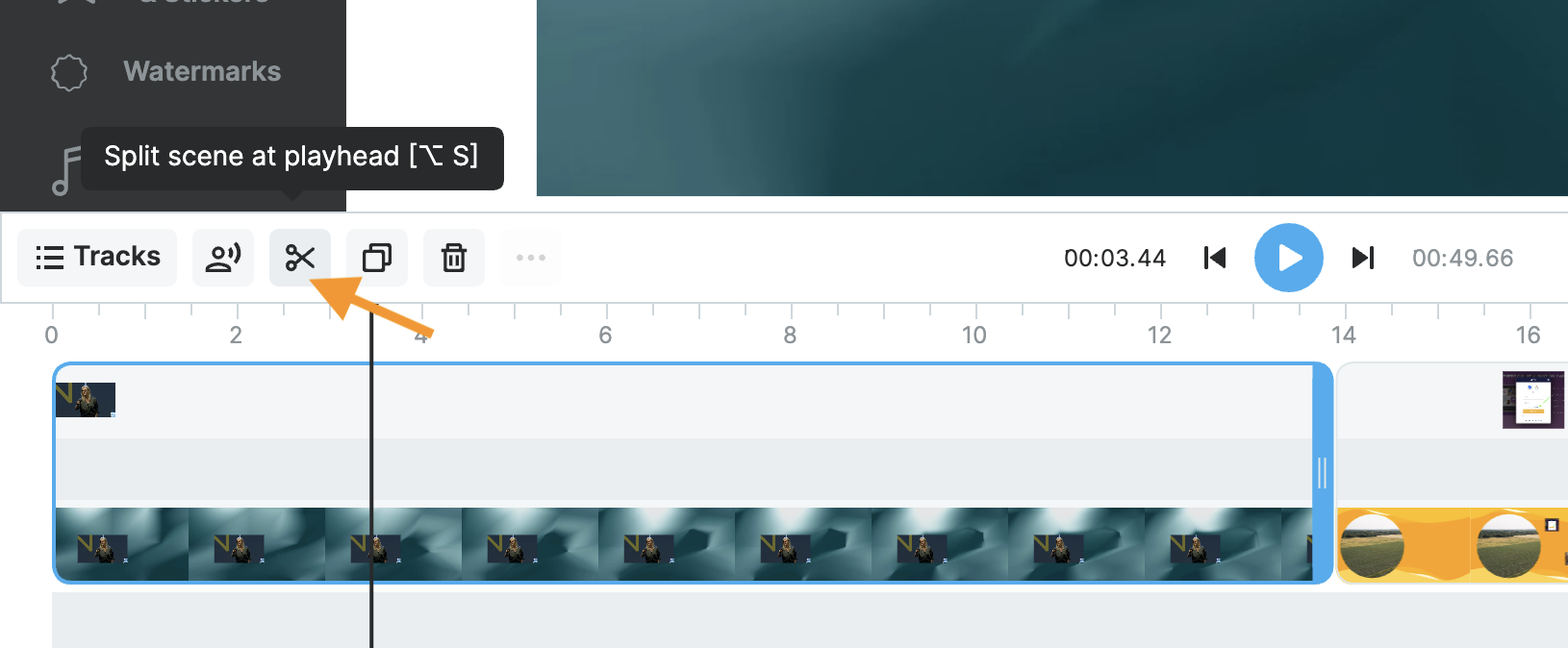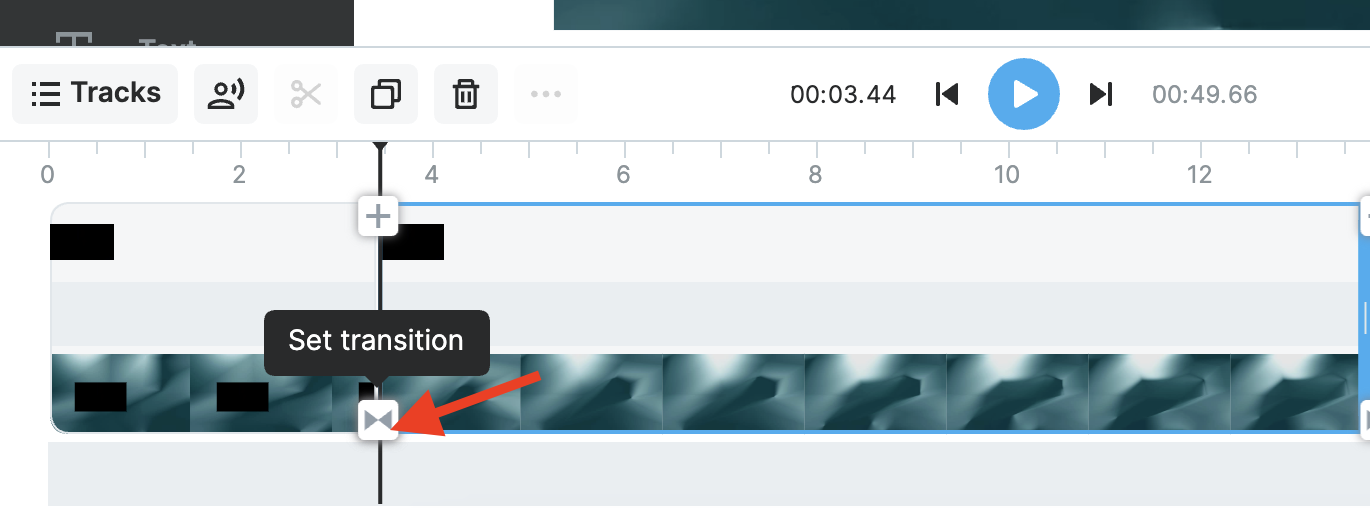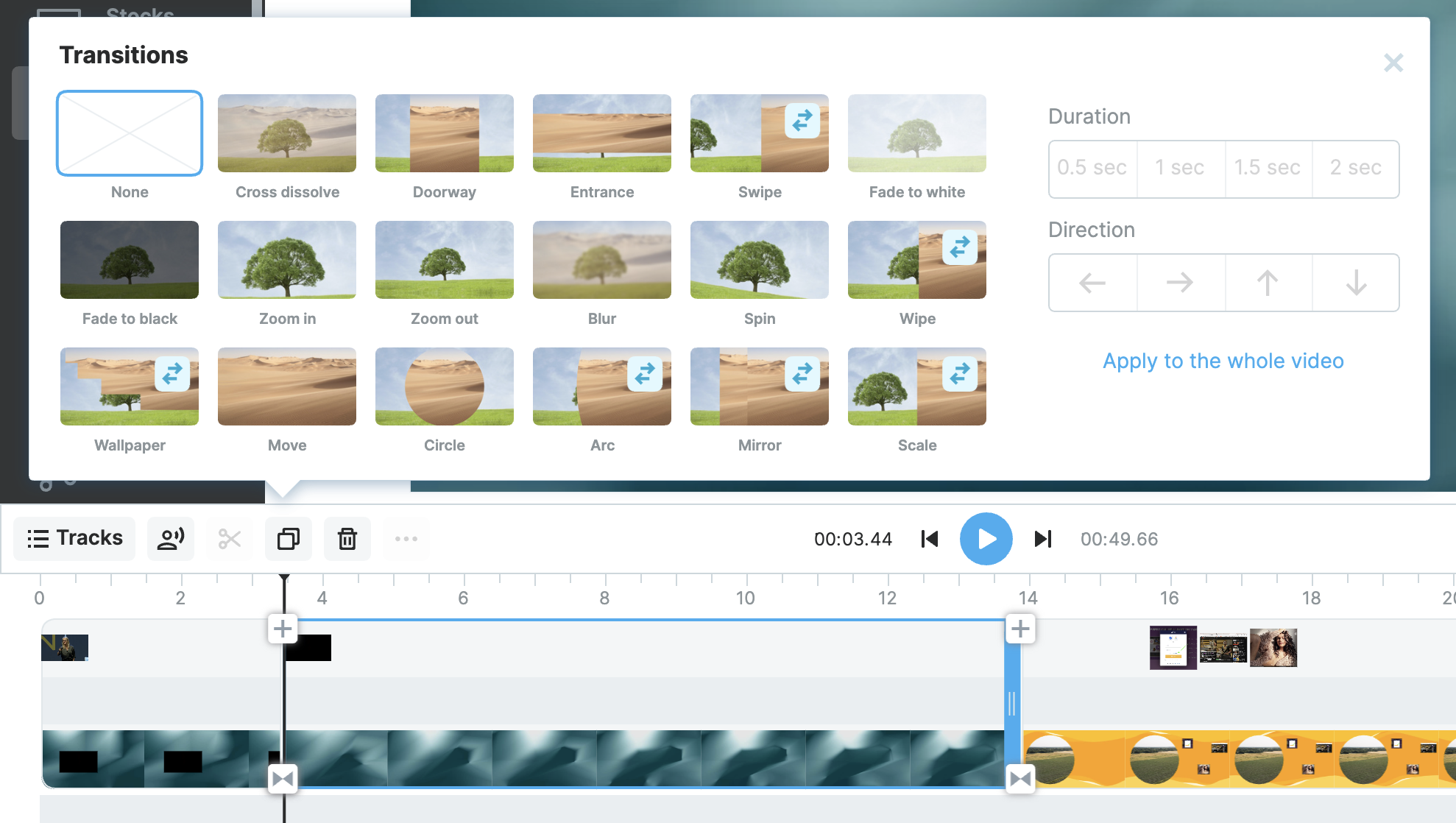How to split, cut, and trim a video or a video scene
When editing a video, you can cut it into as many parts as you like, with a simple click on the timeline and hitting the scissors icon.
You can insert an image or video clip in the middle. This makes editing your video content, especially long-form videos, even easier.
Here is how this feature works:
Step 1. Click on a scene you want to split to select it, and hover your cursor over the point where you want to split the scene. Then, click on the Scissors sign.
Step 2. Now that your video scene is split into two parts, you can "glue" them together by adding a transition. To do that, click the little arrow sign between the scenes and pick a transition.
You can cut, trim, and split videos in any format, including the most popular video file formats supported by Wave.video include:
tsv, mp4, WebM, mts, WMV, m2ts, avi, Mkv, MOV, and m4v.
Remove the unwanted parts using the trashcan button to trim your video after splitting.