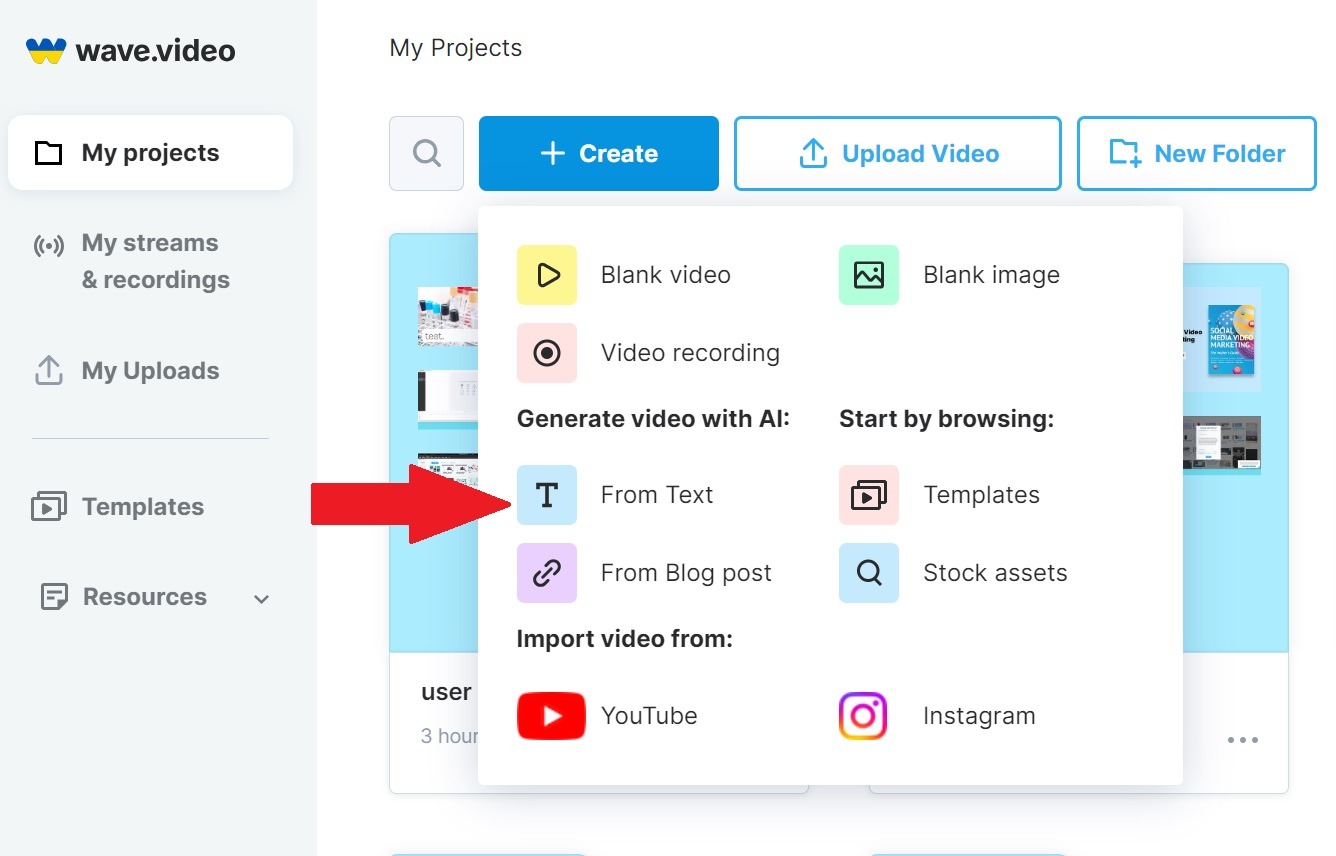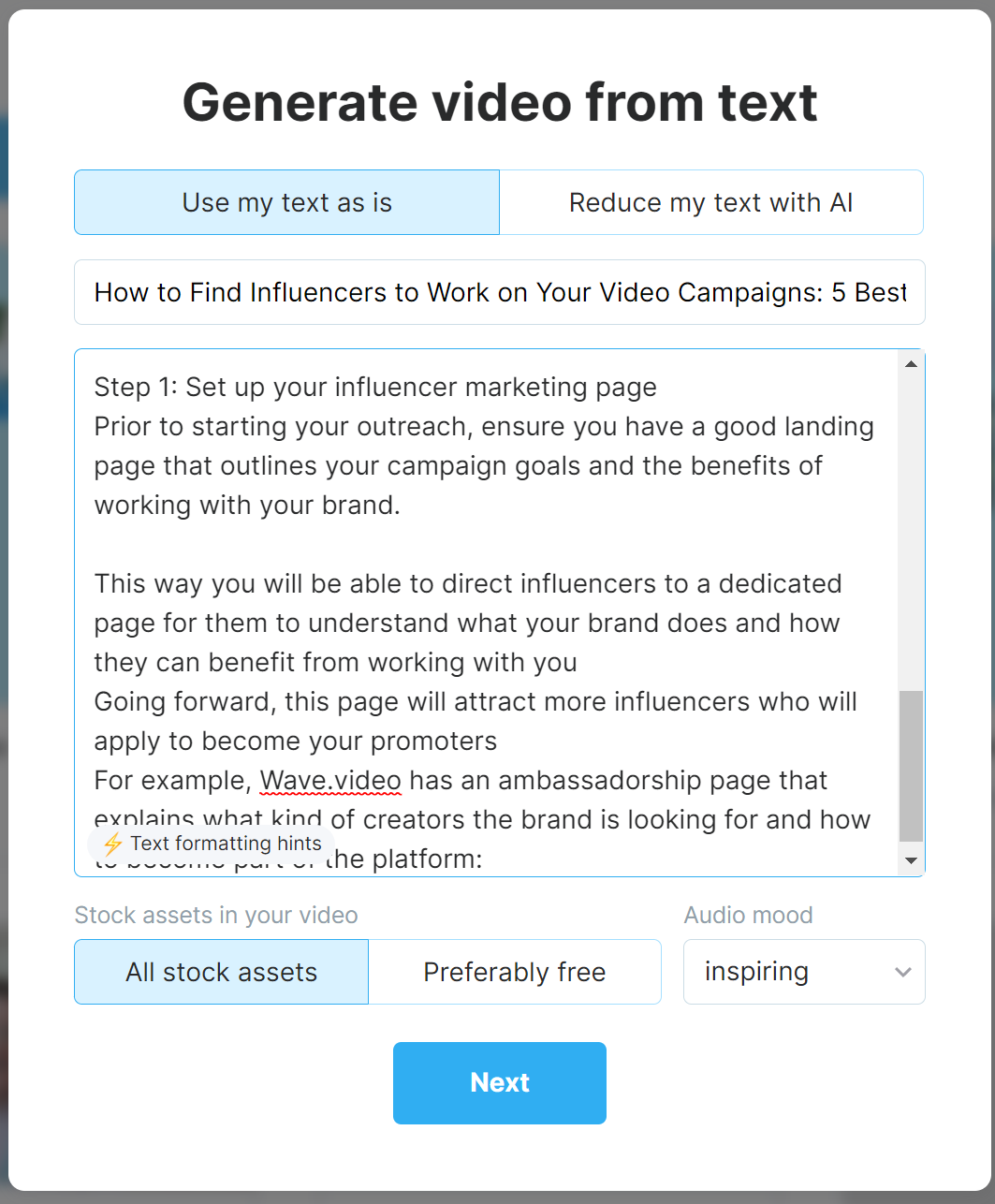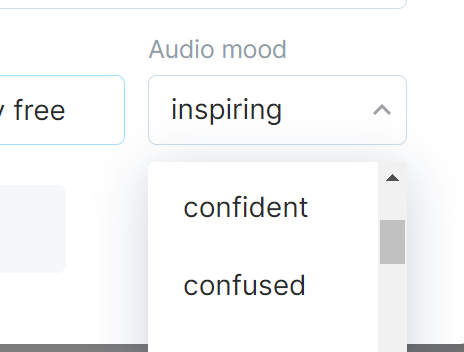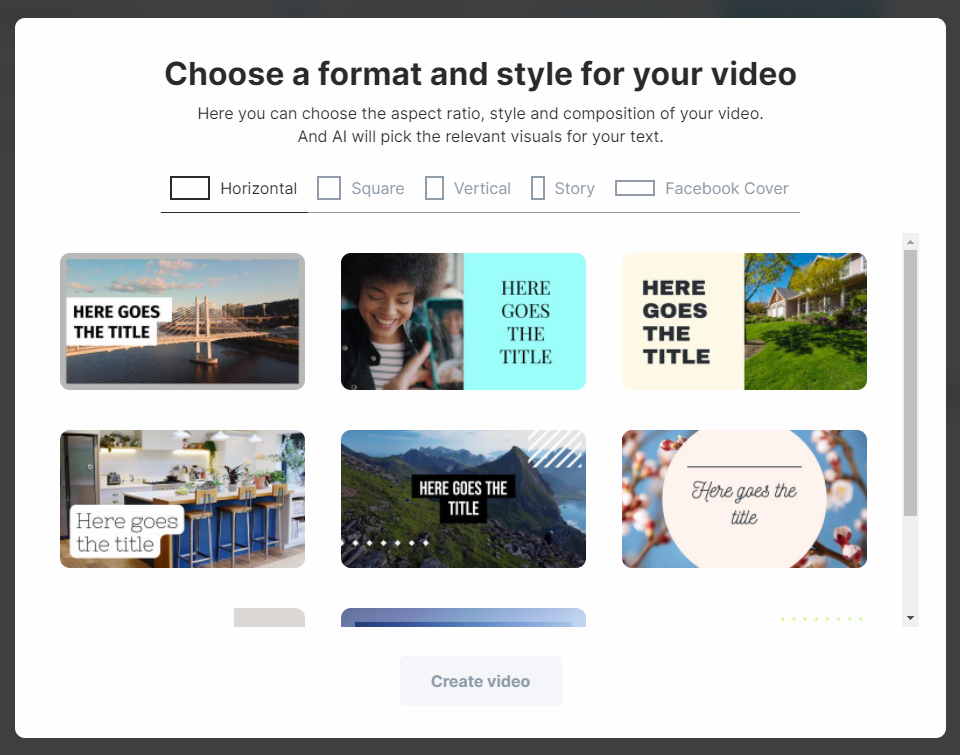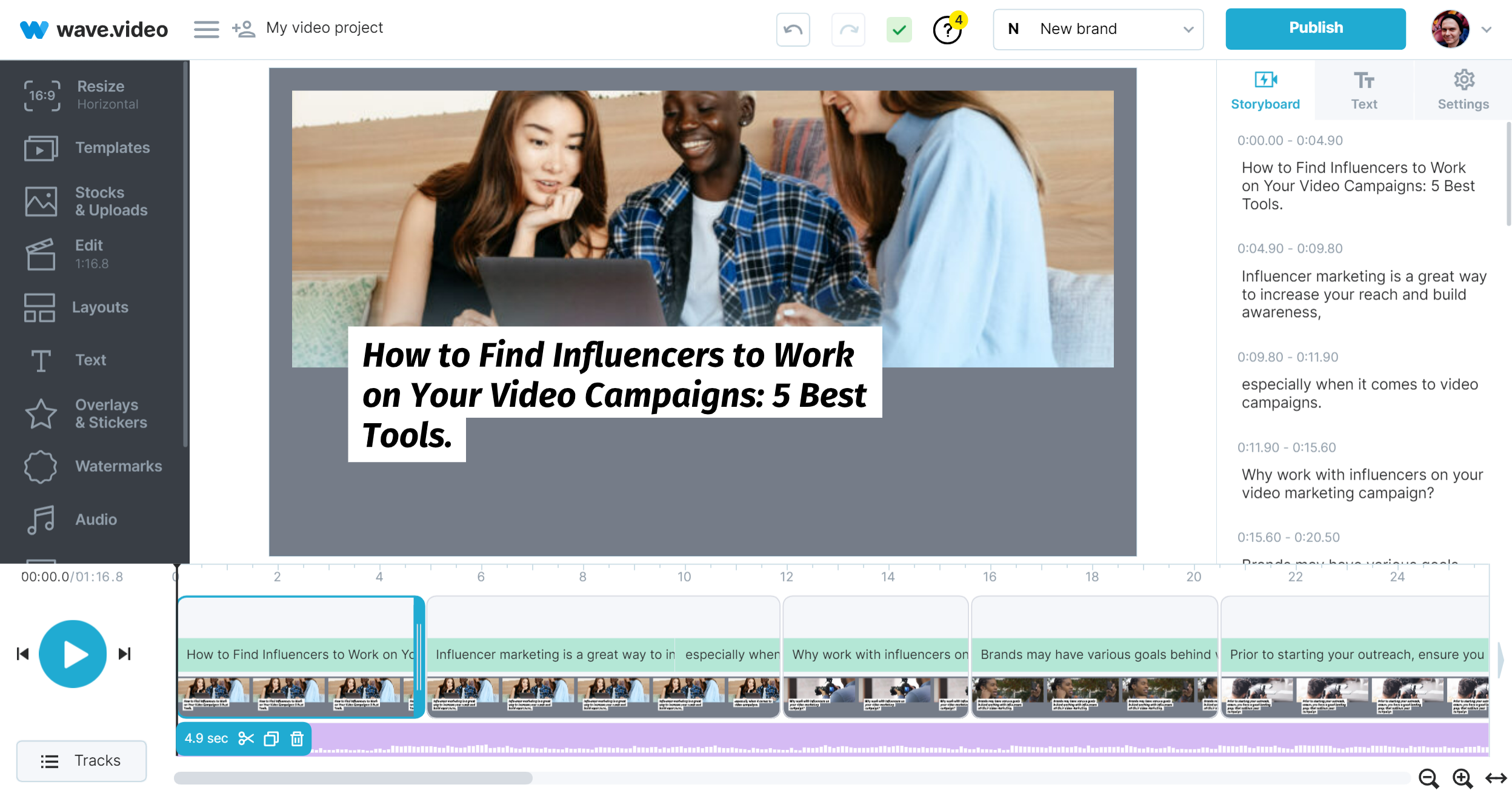How to make a video from text
Wave.video provides AI tools for automatic video creation from the text. Wave will select relevant stock videos and music for you. The text will be inserted atop the video clip.
First steps
To start using it, you need to:
Login
Navigate to "My videos page
Here, press “Create” and select “Text”:
Adding your script for the video
Now you need to select, which option is better for your task:
Use your text as is
Or shorten the text with our AI
We'll start with using a plain text. Simply paste your text:
How to format the text:
Each line will appear one-by-one on the same background
Empty line will divide scenes, different backgrounds will be used
Make sure your lines aren't massive. Big chunks of text take too much space on the canvas.
If you're working with a big text, you might want to prepare it in your favorite text editor before pasting it to wave.video 😀
Choose All stock assets or Preferably free. (If you selected "All assets" before rendering, you may be prompted to purchase premium assets.)
Now you can choose an audio mood:
That's all with preparations, now press “Next”!
Selecting a template
Nothing special here: choose one of the formats and a template. We always add new templates for you, but even if you don't like something about the template, you can tune it after.
The template already chosen? Press “Create video”. Wave.video will process everything and make a new project for you.
Please note, that longer scripts might be processed slower than usual.
You'll see the editor when it's done:
The AI will do its best job finding free assets however, you may find premium stock in your project. In the editor click Replace if you would like to switch it out for one included in your Plan. You can not accidentally pay for a premium asset. The price is in the Library, in the Editor, and also, before you can Render you must agree to this additional purchase to proceed.
That's all!