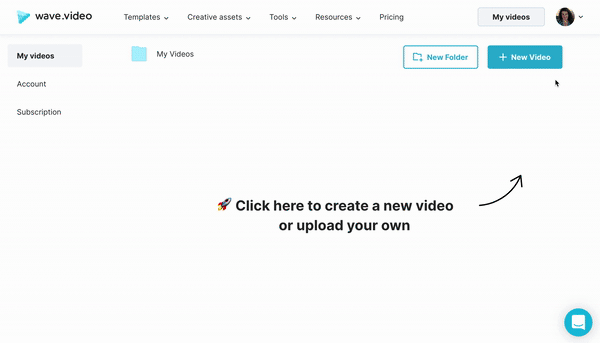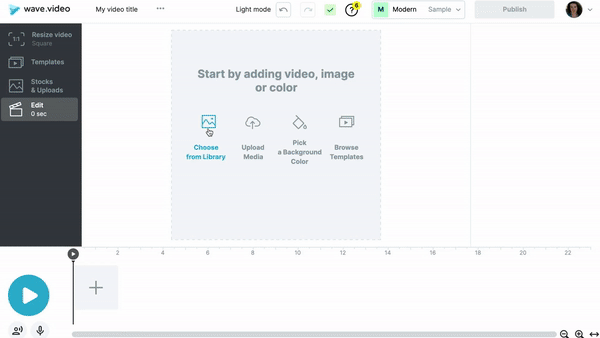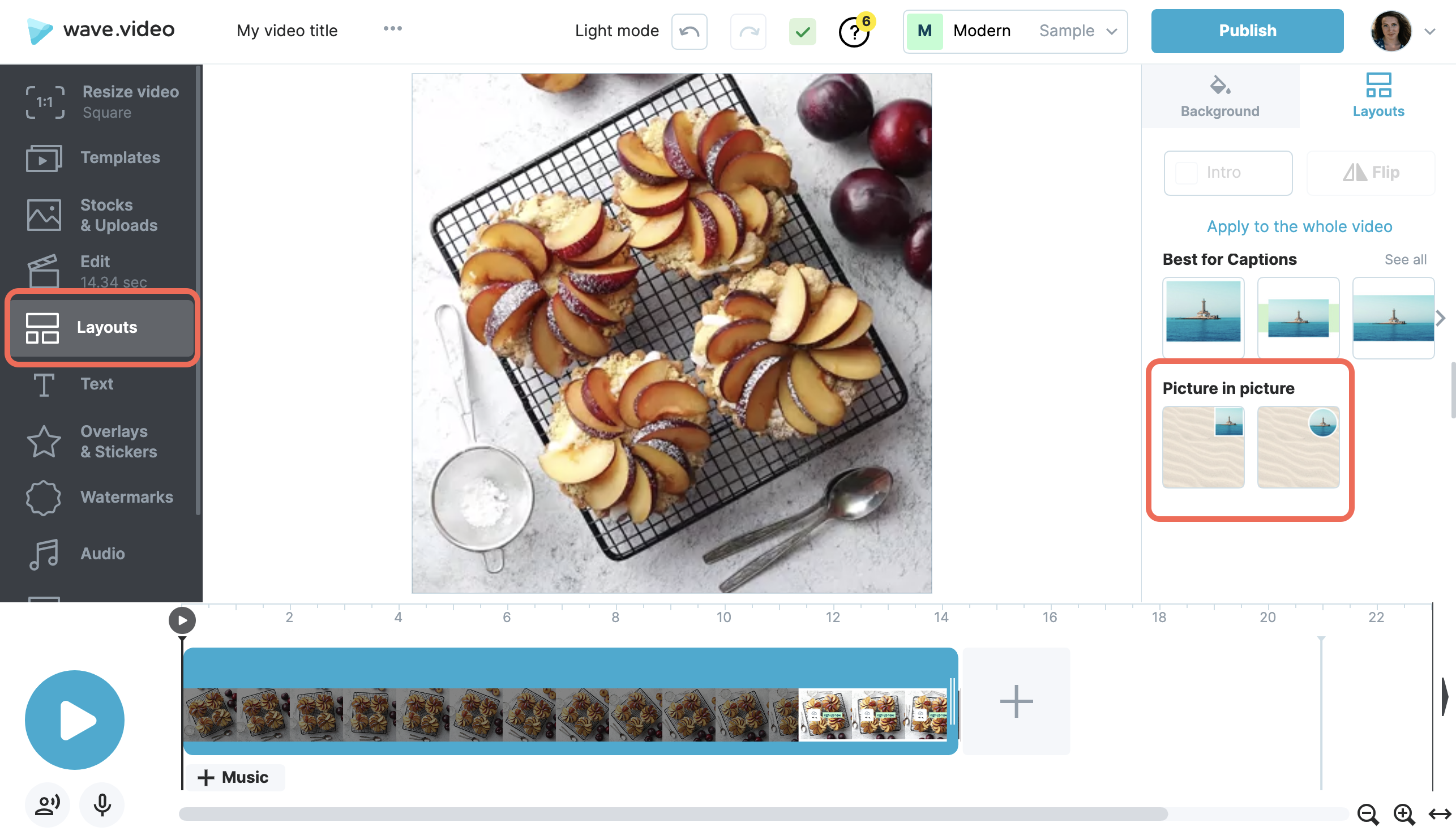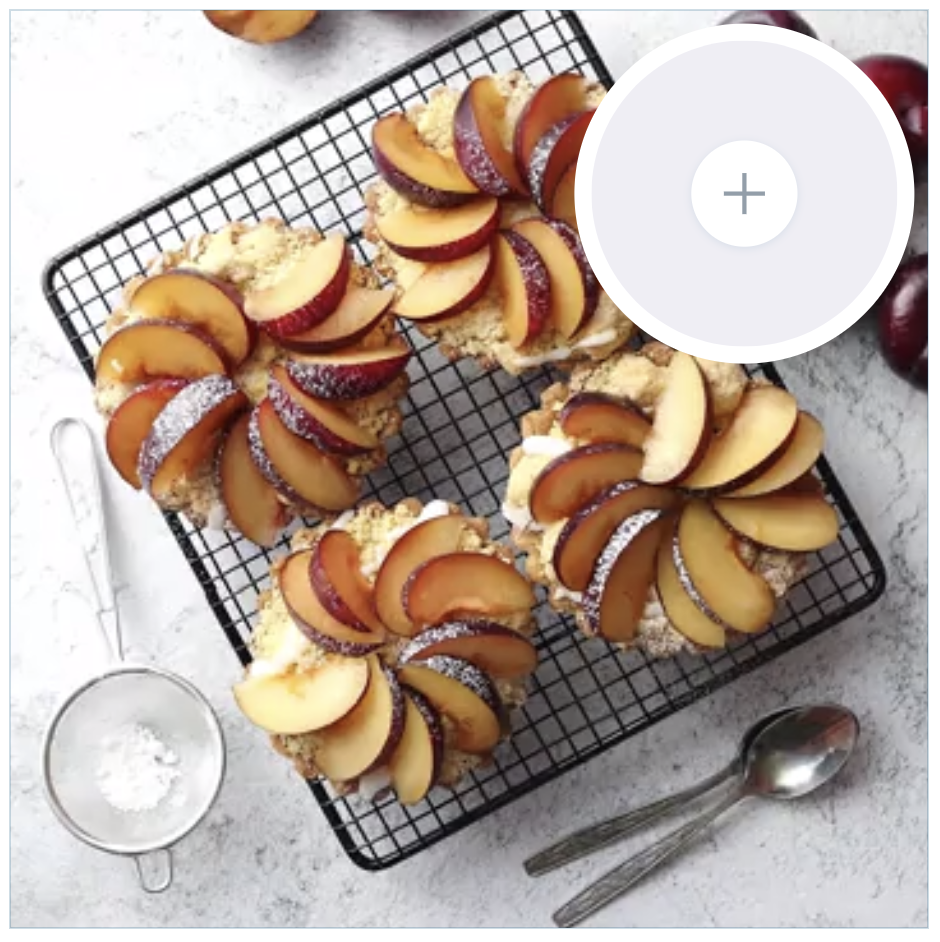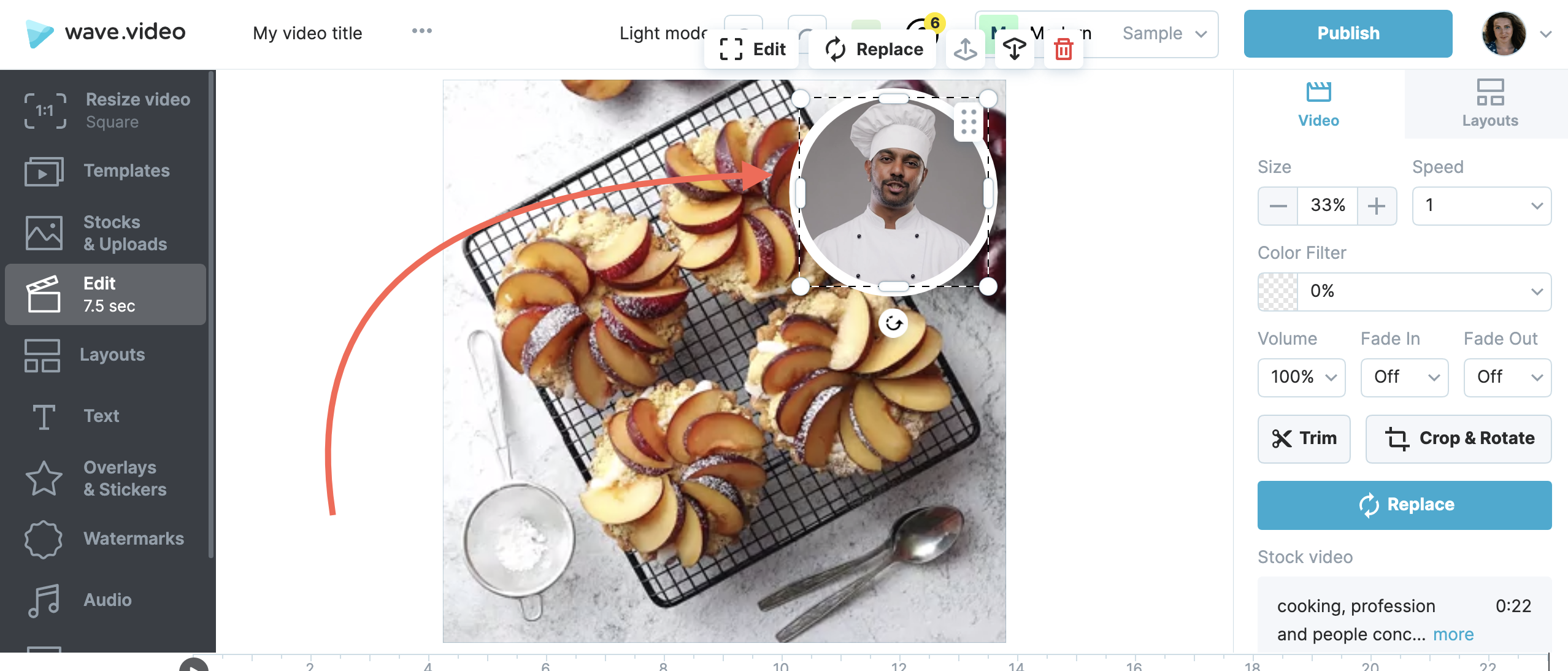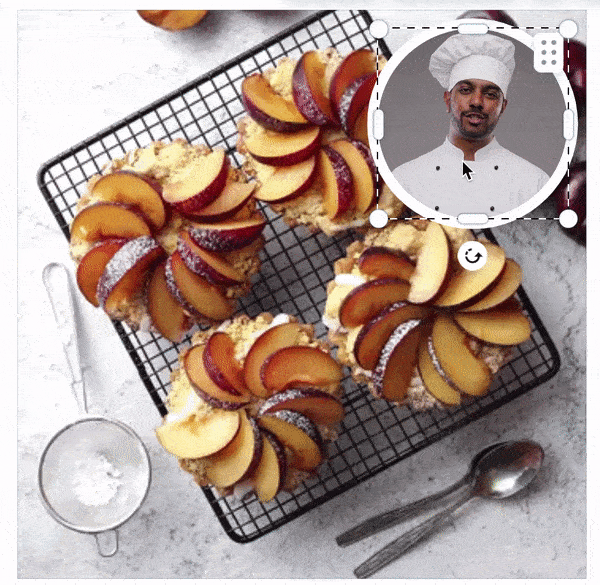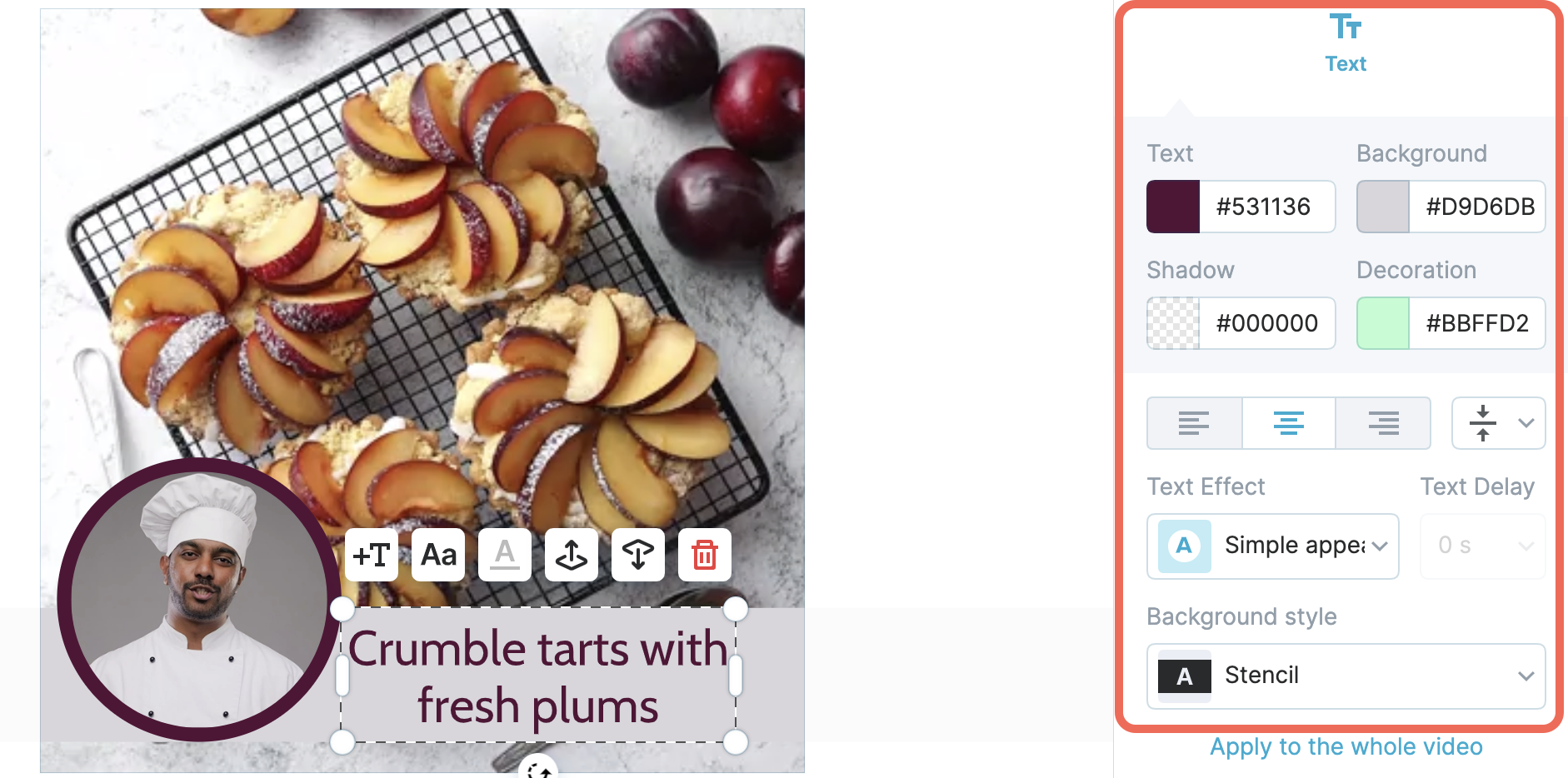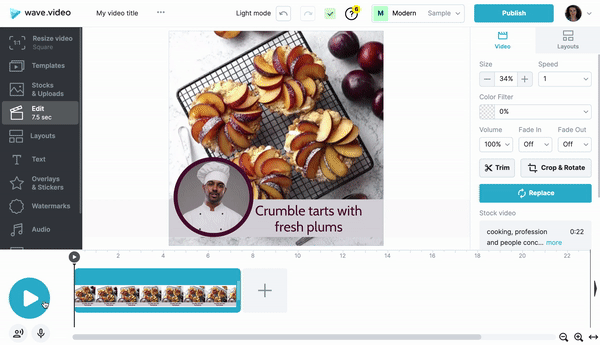How to create a "picture-in-picture" video
Wave.video editor comes with a collection of layouts that allow you to combine several video clips or images.
If you want to create a "picture-in-picture video", i.e. put one video on top of another, follow these steps:
Start a new project.
Click New video to launch a new project and select the needed format.
Place the first video on the canvas.
You can either upload your own footage or pick something relevant to your needs from the stock library.
Select the picture-in-picture layout
From the left-side menu, select the Layouts tab. On your right, find the collection of grids, frames and masks. Scroll down and see the Picture in picture section.
Add the second video atop.
Click on the layout preview to apply it.
Click on the + icon to add the second video.
Customize your picture-in-picture video.
Your picture-in-picture video is ready. You can customize it further if needed.
Change the size and position of the top element
Change the color of the frame
Add text
Preview and publish your picture-in-picture video.
Related articles: