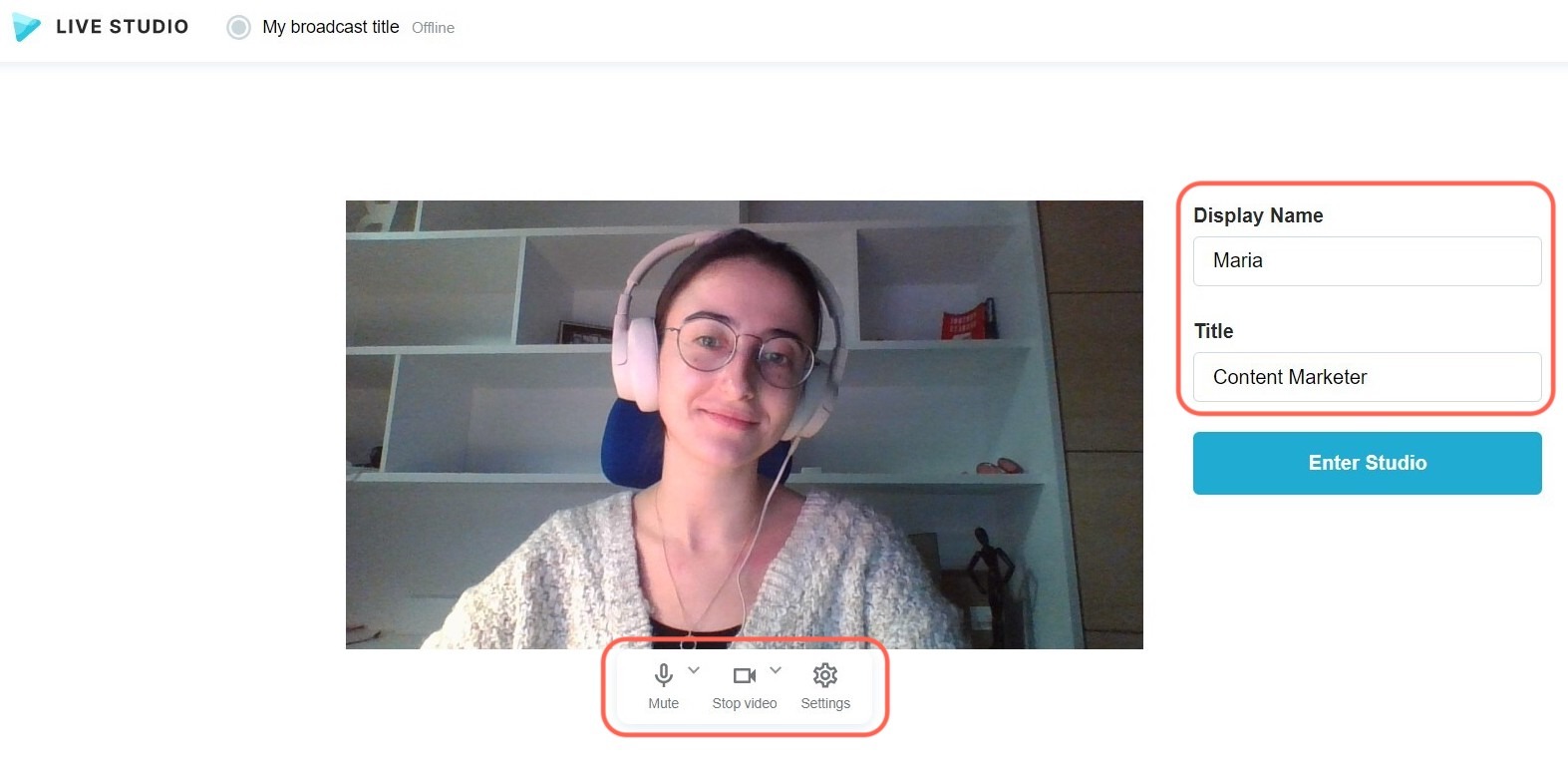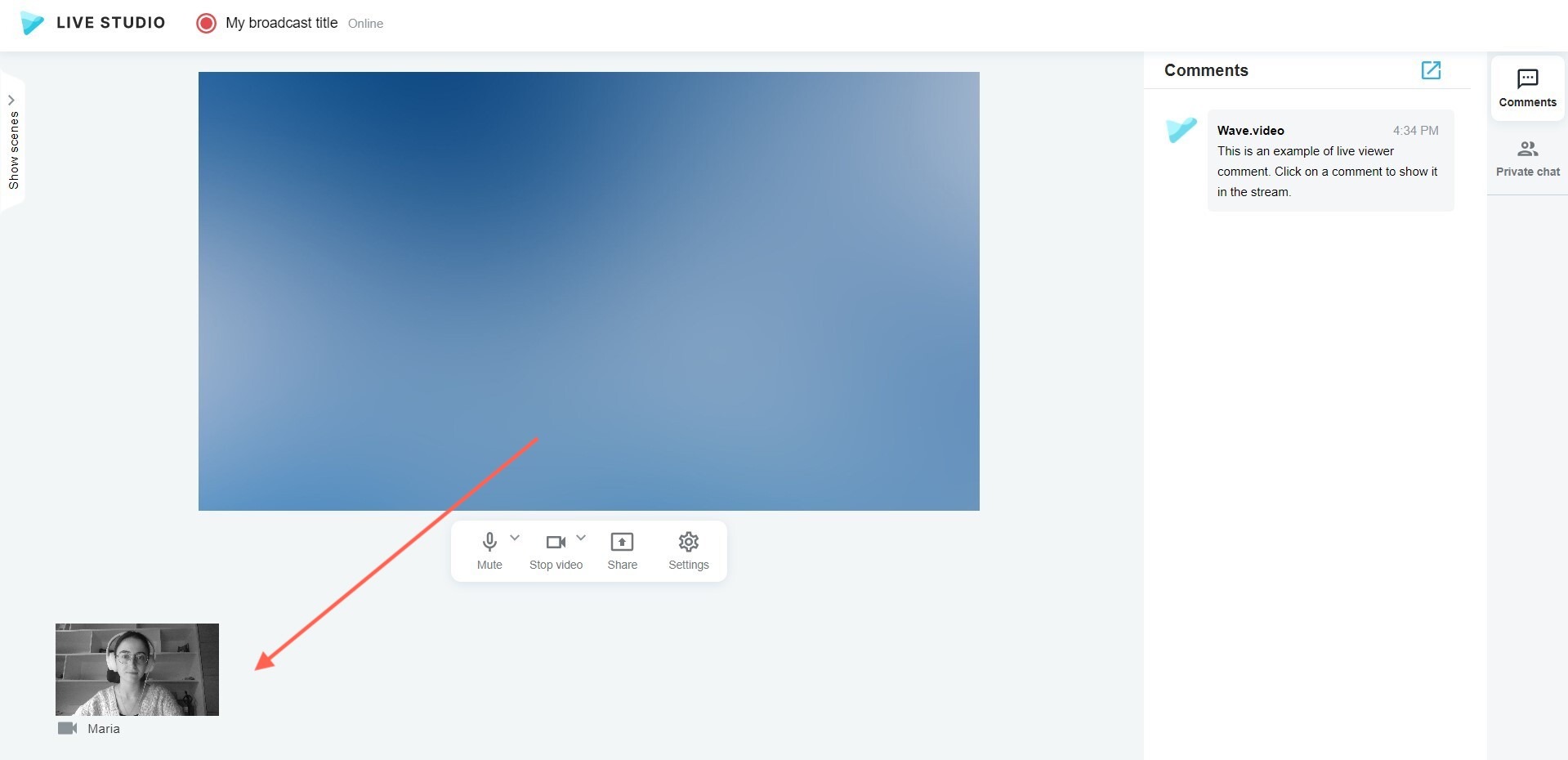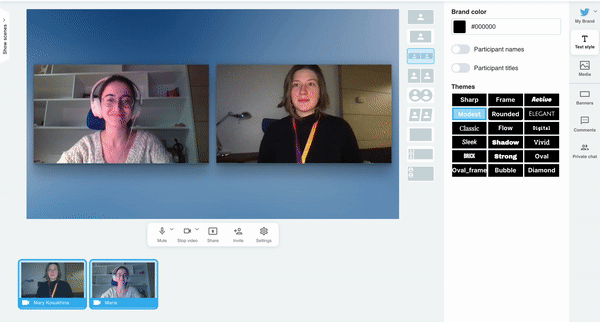Live Stream Guest Guide
If you’re reading this article, you’ve probably been invited to participate in a broadcast powered by Wave.video. Congrats!
To ensure the best watching experience for yourself, your host and the audience, please, follow these tips.
Get the gear ready in advance
Before the broadcast, make sure you have:
A desktop or laptop featuring a web camera and microphone;
A stable internet connection. We recommend using the cable connection over WiFi. Also, the best option is to use the Chrome browser.
Headphones or earbuds to avoid echoing.
How to join the broadcast
The host of the upcoming live stream should share a link with you well in advance.
Use this link to enter the Live Studio at the agreed time. First, you’ll see a screen where you can
Make sure you’re using the right gear. Be sure to allow Wave.video to access your camera and mic.
Enter your name and title
Check out your video preview
Access the live studio.
Here's my guest Maria getting ready to join the live stream.
Once you're ready, press the "Enter Studio" button and join the event.
You'll see yourself underneath the main screen in the feed. Your video won't be visible to anyone until the host adds it to the screen.
Once the host adds you to the screen and starts the broadcast, make sure to enchant the audience and be awesome!
Maximize the reach of your stream
To make more people see your stream use the Co-stream feature. With Co-stream, guests can add their destinations to the stream they are invited to.
In the top right corner, click on the + Add destination button.
Choose a platform you want to stream to, add it to the list, and click on Save.
If you want to know more about co-streaming, read our Co-Streaming in Wave.video guide.
Enjoy live streaming with Wave.video.