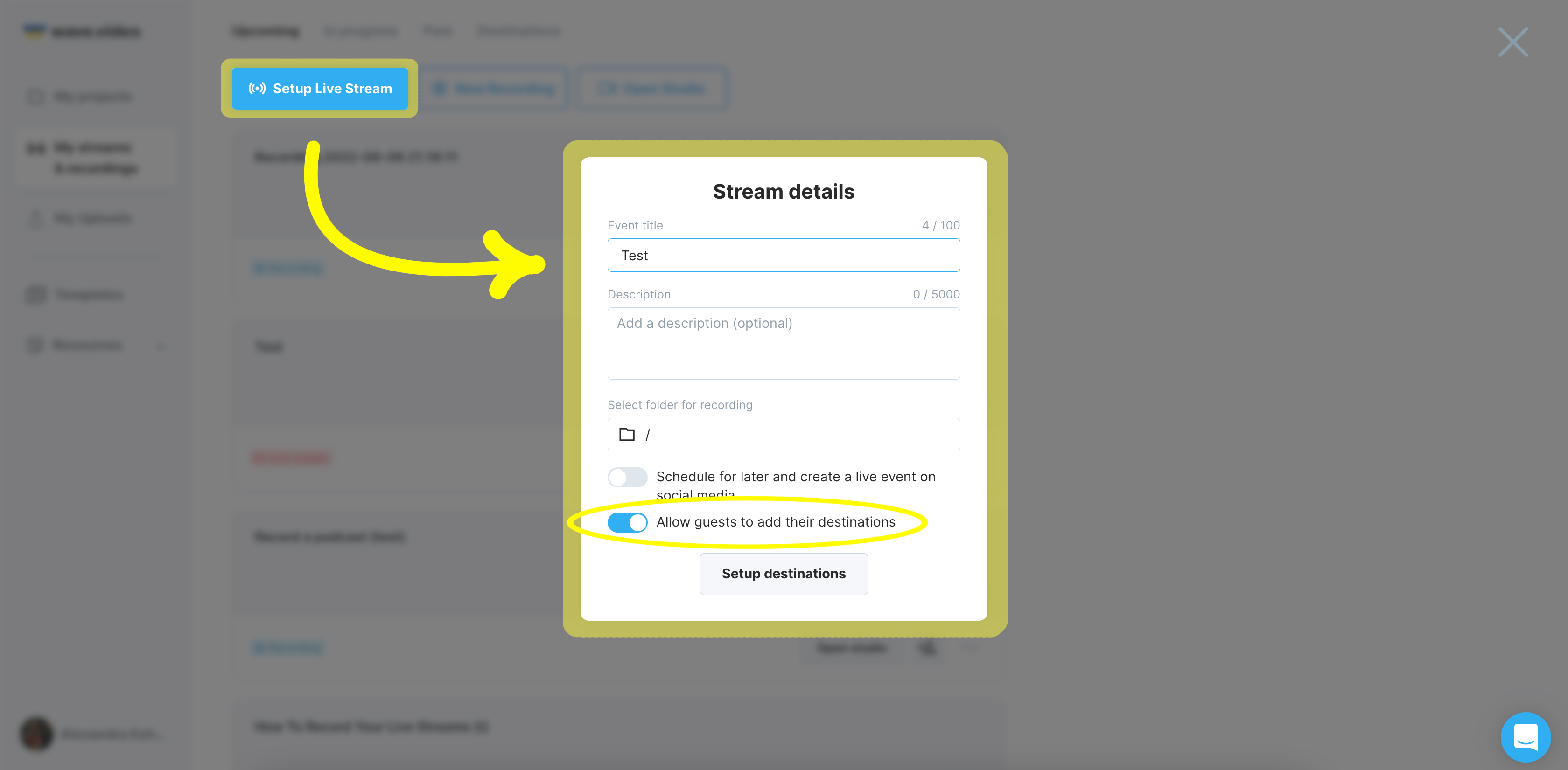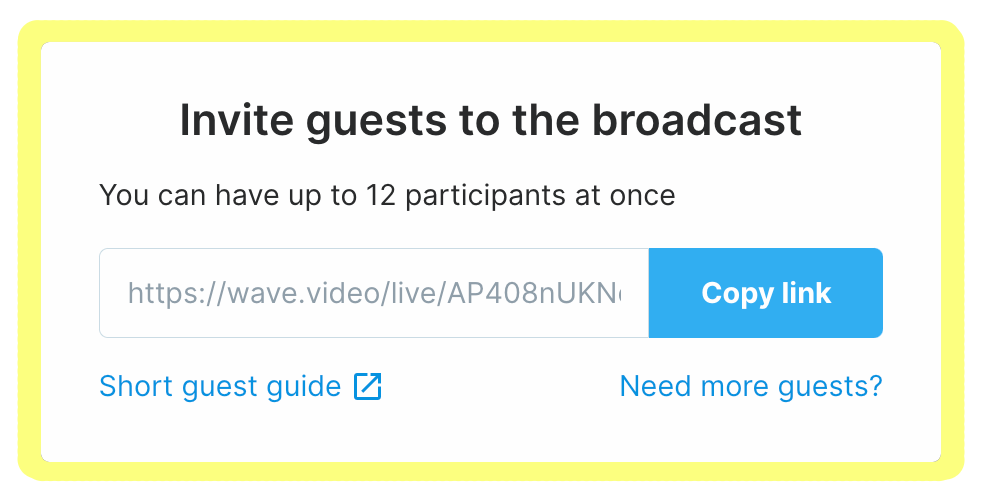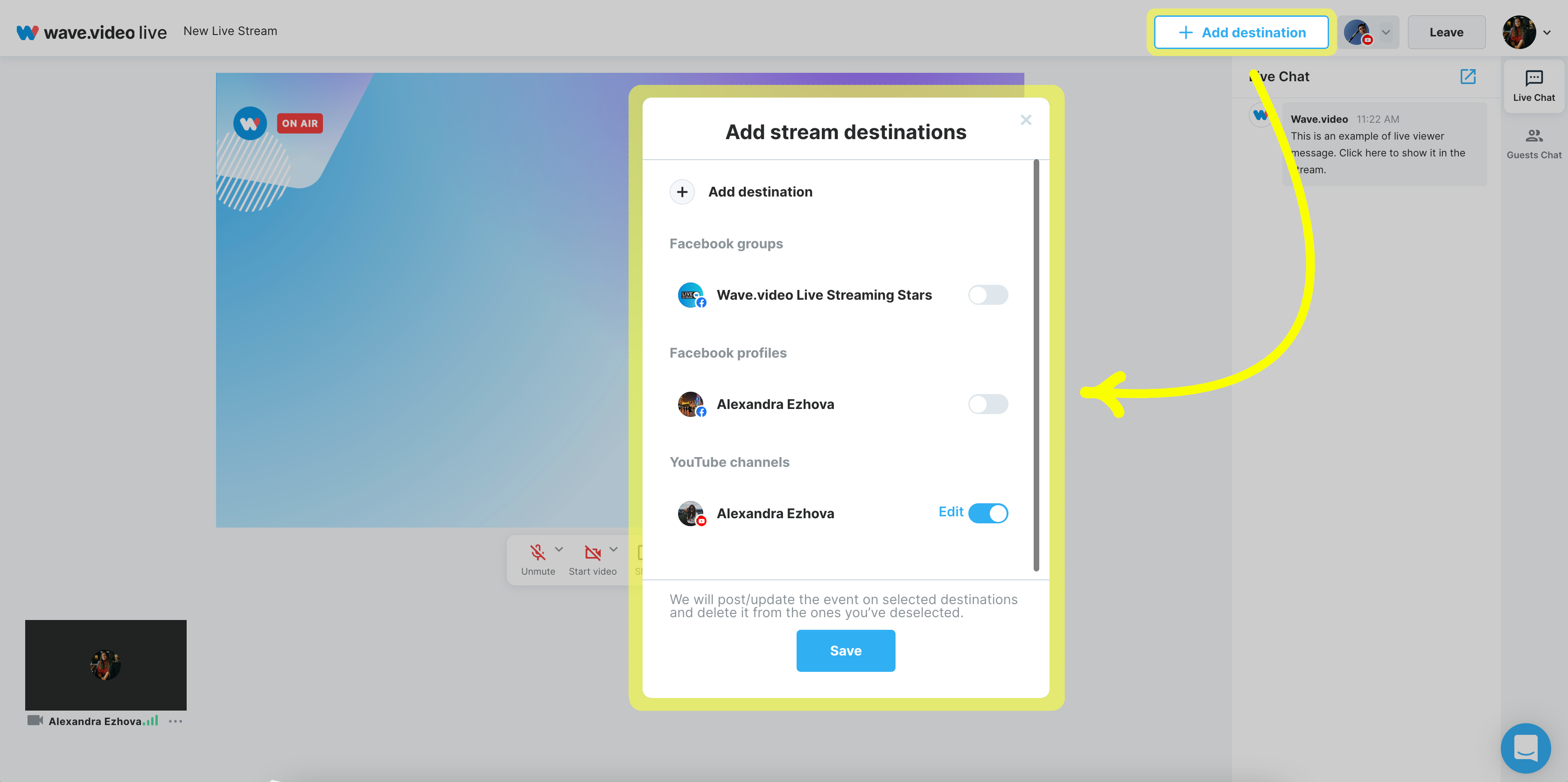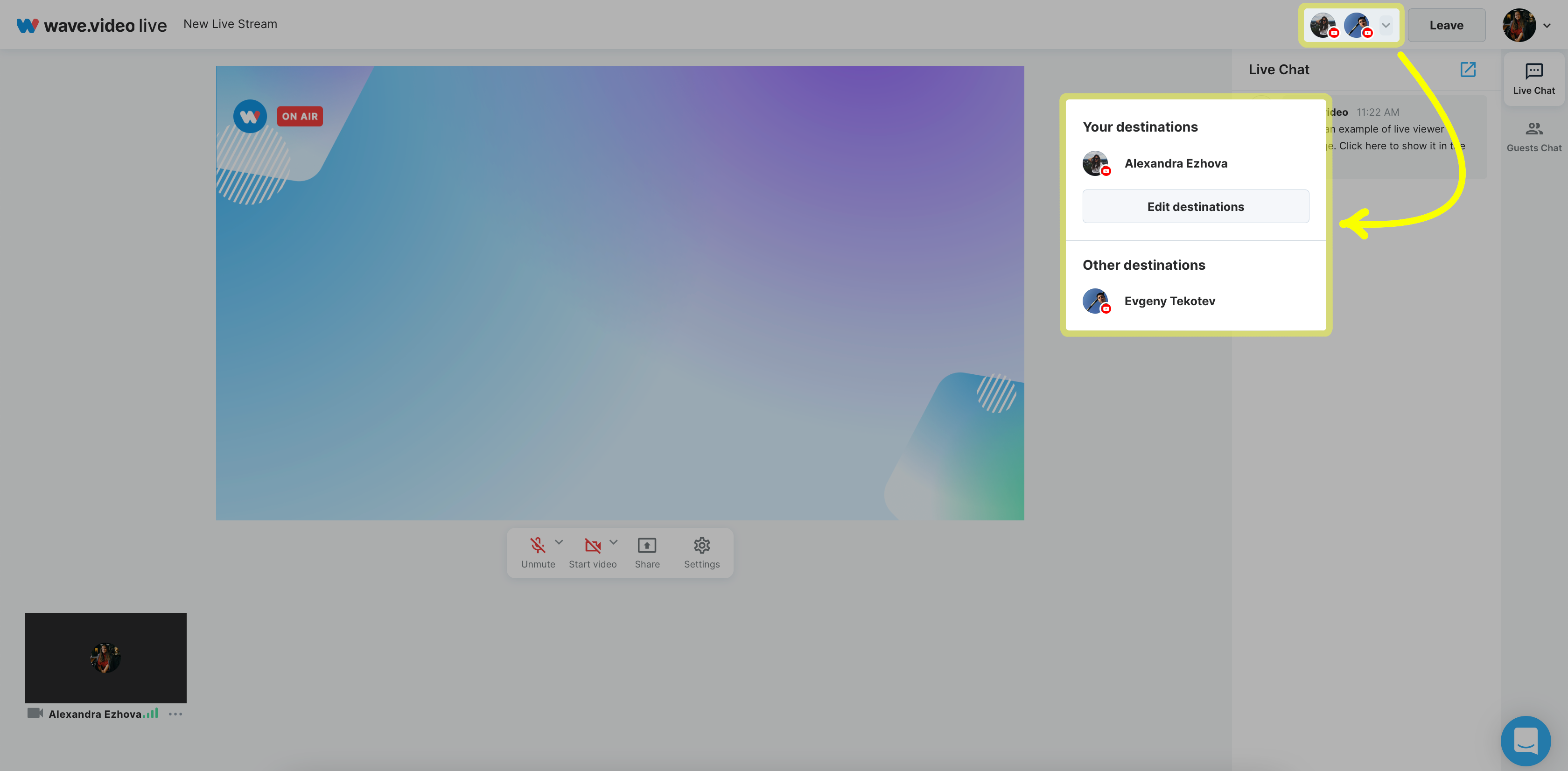Co-Streaming in Wave.video
One destination is good; two are better, but what if you could reach your followers and your guests' as well? Welcome Wave.video Co-stream feature! Now all of your guests can easily add their social media platforms to your stream and maximize the audience you reach.
Before we continue with a step-by-step guide on the Co-stream feature, we want to highlight the advantages of adding your guests' destinations.
Maximize benefits from collaborations
Wave.video streaming studio allows up to 12 active guests at once. Imagine that you launch a live event with multiple partners, so you can gather them all in your stream and broadcast it to each destination at once.
You can give them powers so that each partner can take a leading part in the stream, so they could both please their loyal fans and introduce themselves to the new audience.
Get people who have never been a part of your niche
Adding your guests' destinations broadens the limits of your niche. Invite representatives from different niches is beneficial for everyone:
You reach people who might have never even heard of you.
Your guests introduce themselves to your audience.
People who watch the stream meet new interesting individuals and companies.
Bring fresh energy
It is always pleasant and refreshing to see new people, hear new voices and ideas. With new guests, your audience would never get bored. If each of your guests would get their own destinations, you would also become this new voice for people on the other side of your guests' destinations.
Now let's go through our step-by-step guide on the Co-stream feature. Here are instructions for a host to set up a stream that allows guests to add their destinations:
1. Setup your live stream: type in the title, add a description or schedule it for the exact time in the future. The "Allow guests to add their destinations" feature is on by default.
2. Once the stream is created, click on the add guest button, copy the link and send it to the person you want to invite to your stream.
If you are already in your live and have decided to invite someone to join, you can do it right in the studio.
If you are new to Wave.video and inviting guests is unclear to you, here are some articles that will help you to clear everything up:
On the hosts' side, that's all you should do. Now let's have a look from a guest's perspective.
Once you, as a guest, get a link, click on it. When entering the studio, you'll see the Add destination button in the top right corner. When you click on it, the studio asks you to choose the destinations you want to add.
Note: to add a destination to stream; guests also should have a Wave.video account (you even may choose a free plan).
After choosing the destinations, click Save, and enjoy streaming.
During the stream, you may always manage available destinations. In the top right corner, click on the v sign to open the drop-down menu with the list of all added destinations.
Now you see, Co-stream requires minimum actions but gives you various opportunities for building brand awareness