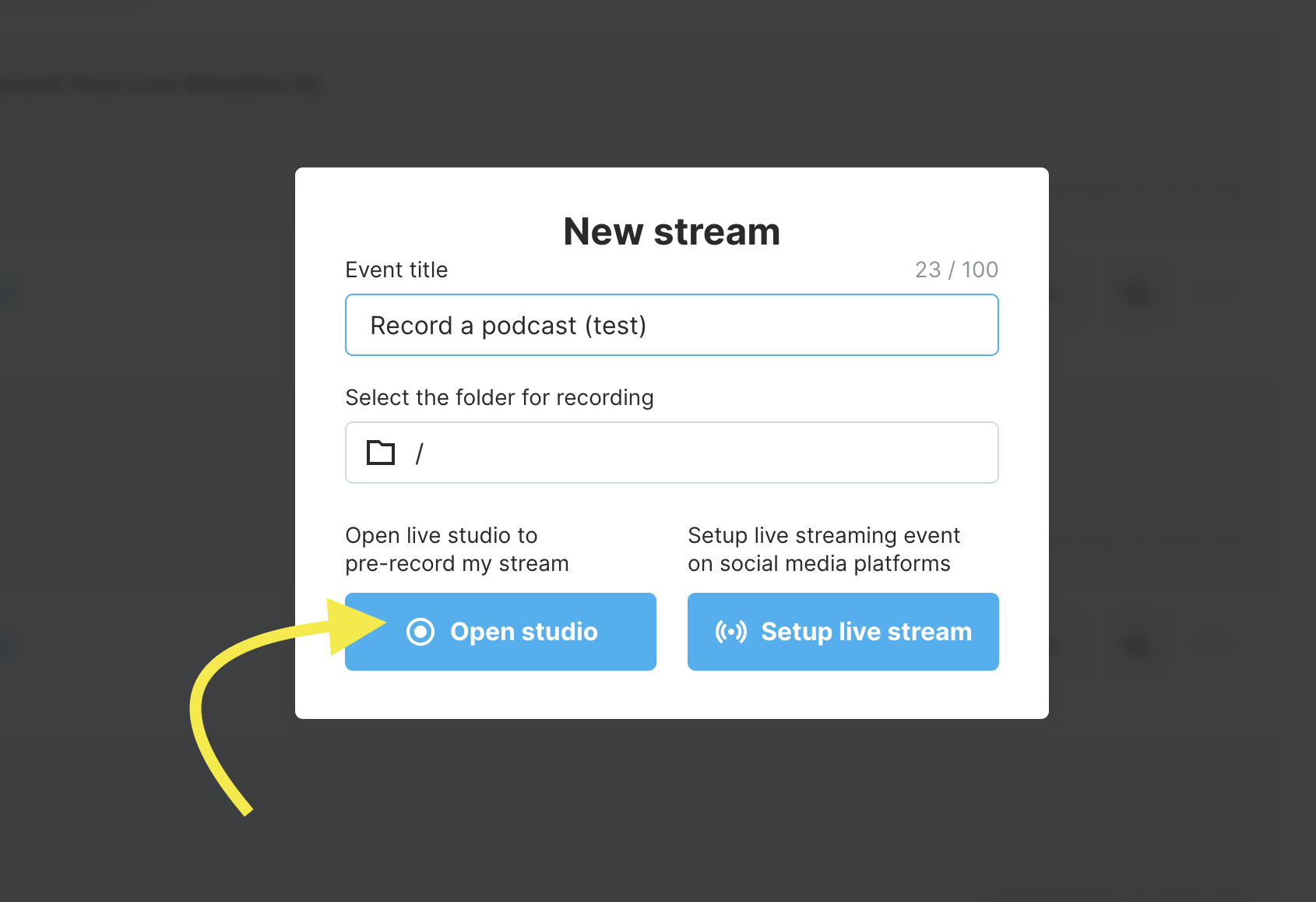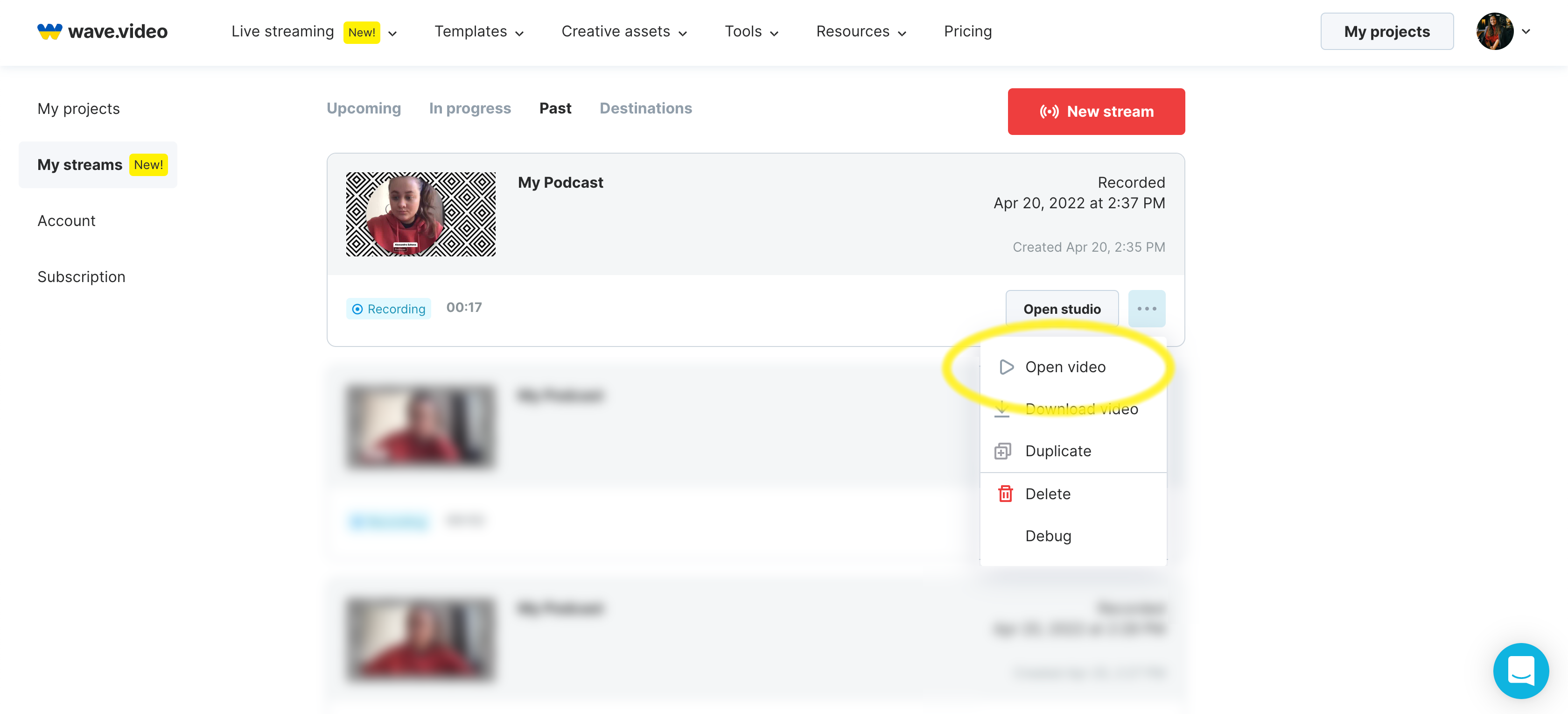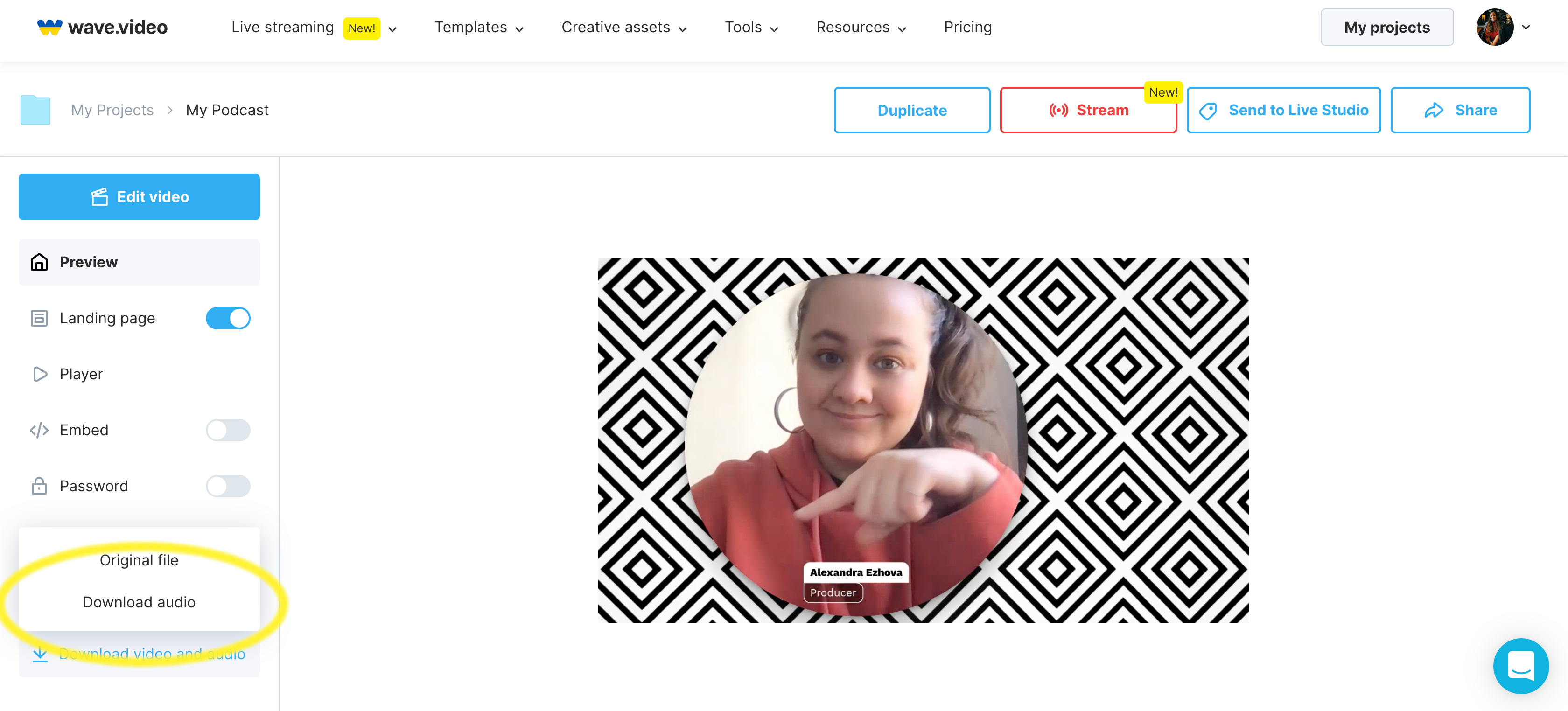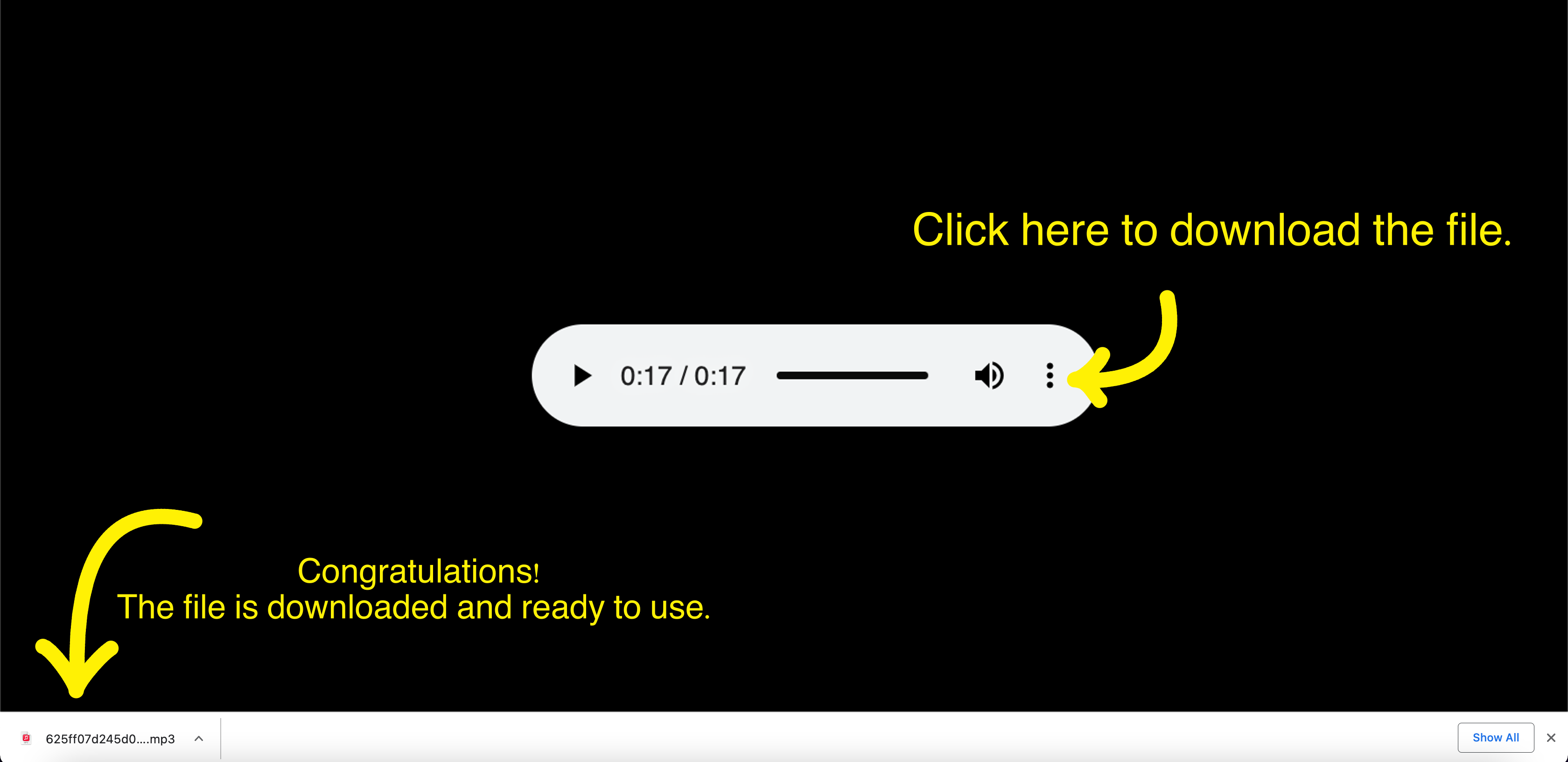How to record a podcast with Wave.video
Wave.video is a fantastic tool that helps not only with video editing but also with streaming and podcast producing.
When you create audio or video content with Wave.video, you can do an interview with a guest, be a solo performer, and be as creative as you want. Wave.video is an ideal tool for all kinds of creators.
To record a podcast with Wave.video, you can either go live or use a record-only mode.
If you want to record a podcast without going live, everything you have to do is just open a Recording Studio and start recording. No one but you would see it.
For a podcast producer, it would take seven simple steps to get an audio file after the stream is over. Here is our guide:
1. Make sure that you pressed the Start recording button before you started.
2. After you finished with the recording, go to the My Streams space. In the Past section, find the recording that you want to use for the podcast.
3. Click on the Open video button.
4. On the project's page, click on the Download audio and video button.
5. Choose download audio.
6. Now, you can listen to the audio again and choose the speed you prefer.
7. Click on the three dots icon, and choose Download.
Congratulations! The audio track of the recording is on your computer, so you can go ahead and use it for your podcast.
If you produce a video podcast, you also can download a video recording of the stream to upload it on the platform where your podcast is released. To know more about the recording download, read the "How to save the recording of your live stream" article.