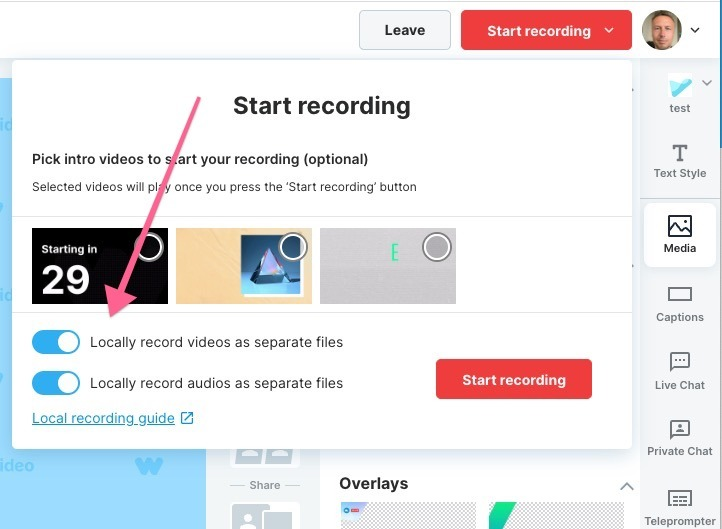Local Recording on Wave.video
Wave.video offers a fantastic feature: Local Recording. This lets participants in a live stream record their own audio and video streams directly on their device. This ensures that the quality of the recording remains high because it doesn't travel across the internet during the stream.
Why use Local Recording?
High-Quality Recordings: By recording locally, you're getting the raw, unaltered footage, which ensures the best quality.
Content Repurposing: Want to create a podcast or clips from your live stream? With these recordings, you can easily reuse and repurpose your content.
How to Enable Local Recording?
It's a breeze:
When starting your stream, you will see two checkboxes: one for video and one for audio.
Check either or both boxes, based on whether you want to record video, audio, or both.
What happens after the Stream?
Once your stream wraps up, remember:
Wait a Moment: After ending the stream, all guests should hang tight for a bit. This ensures all the local recordings are successfully uploaded to Wave.video. Depending on the stream's length, this might take some time.
Access Your Recordings: Head over to the 'Past streams' page. Here, you'll find all your recordings available for download.
Edit with Precision: Fancy some editing? Launch the wave.video video editor and find all your recordings time-aligned just as they were during your live stream.
A Quick Note on Bandwidth:
During your live stream, Wave.video uploads these recordings to ensure they're not lost. This means that both your stream and the upload are using your internet at the same time. This can sometimes impact the quality of your live stream. Make sure you have a stable and high-speed connection for the best results.
Accessing Your Local Recordings:
After the stream has ended, you can access all the recorded clips from the "Past streams" page. This page gives you the option to download the recordings, providing a great resource for repurposing content for different platforms or formats.
You can also find all the recordings in My Uploads under folder Recordings and then name of your stream.
Editing Your Local Recordings:
Wave.video takes this feature a step further by integrating it with their video editor. You can open your local recordings in the wave.video video editor, where they will be time-aligned exactly as they were during the live stream. This feature saves you the hassle of aligning different clips and gives you more time to focus on creative editing and content enhancement.