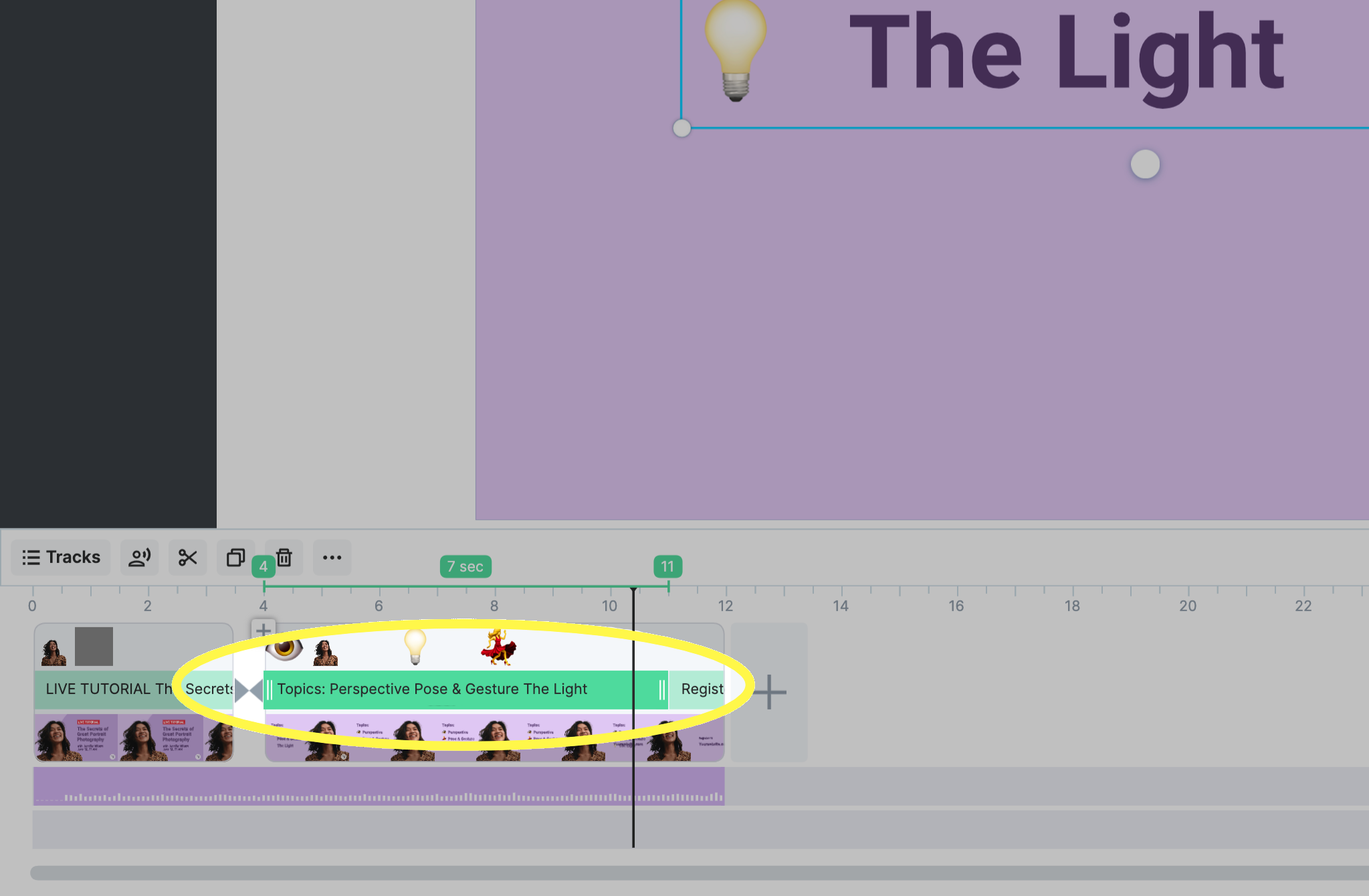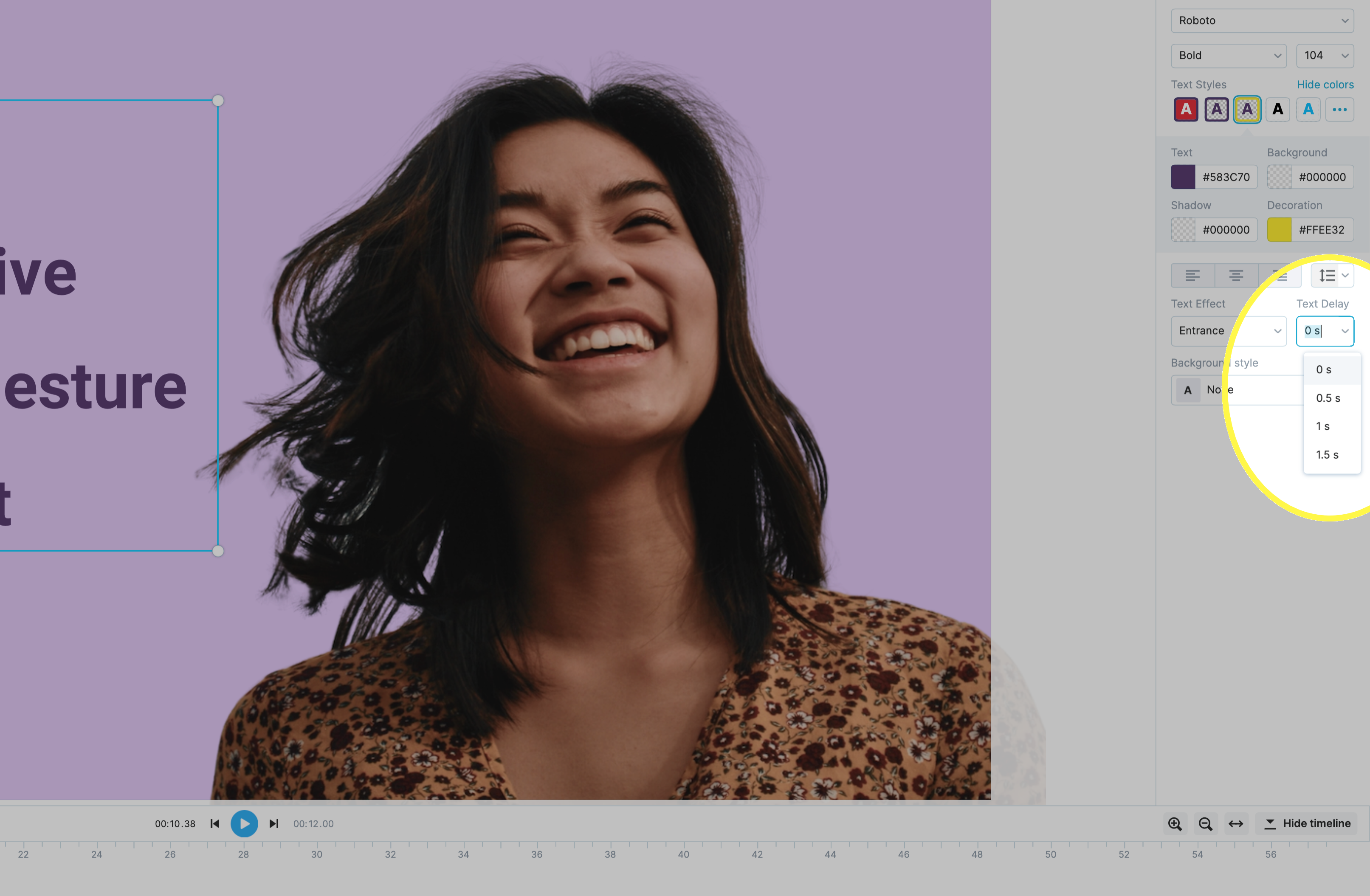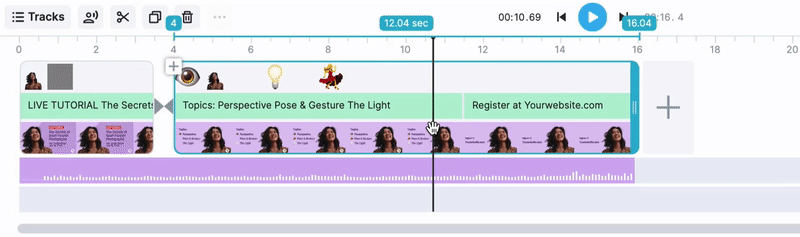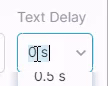How to show text lines with a different timing
You can easily control the time text will be shown on the screen with the text delay feature. To use it, make sure the text has multiple lines in a single group:
First, select your text group. The fastest way to do this is to click on the timeline:
If the text is grouped, you'll see the text delay parameter on the right of your screen:
The selected value will be applied to all text lines. Each one will be shown with a specified delay after the previous line. The first line doesn't affect by text delay.
The actual delay value depends on how long the text is displayed on the screen. For now, we show 1.5 seconds as the max value, but you can change it manually.
What if I need to make a longer delay?
Make sure the text is shown for long enough. For instance, you can't use a 2s delay with a text block containing four lines displayed for 5 seconds. In this case, 1st line will be shown immediately, but the other 3 require 6 seconds with this delay value. To make it work, extend the text block duration:
When it's done, type the number (no “s” needed) and press Enter:
That's it!