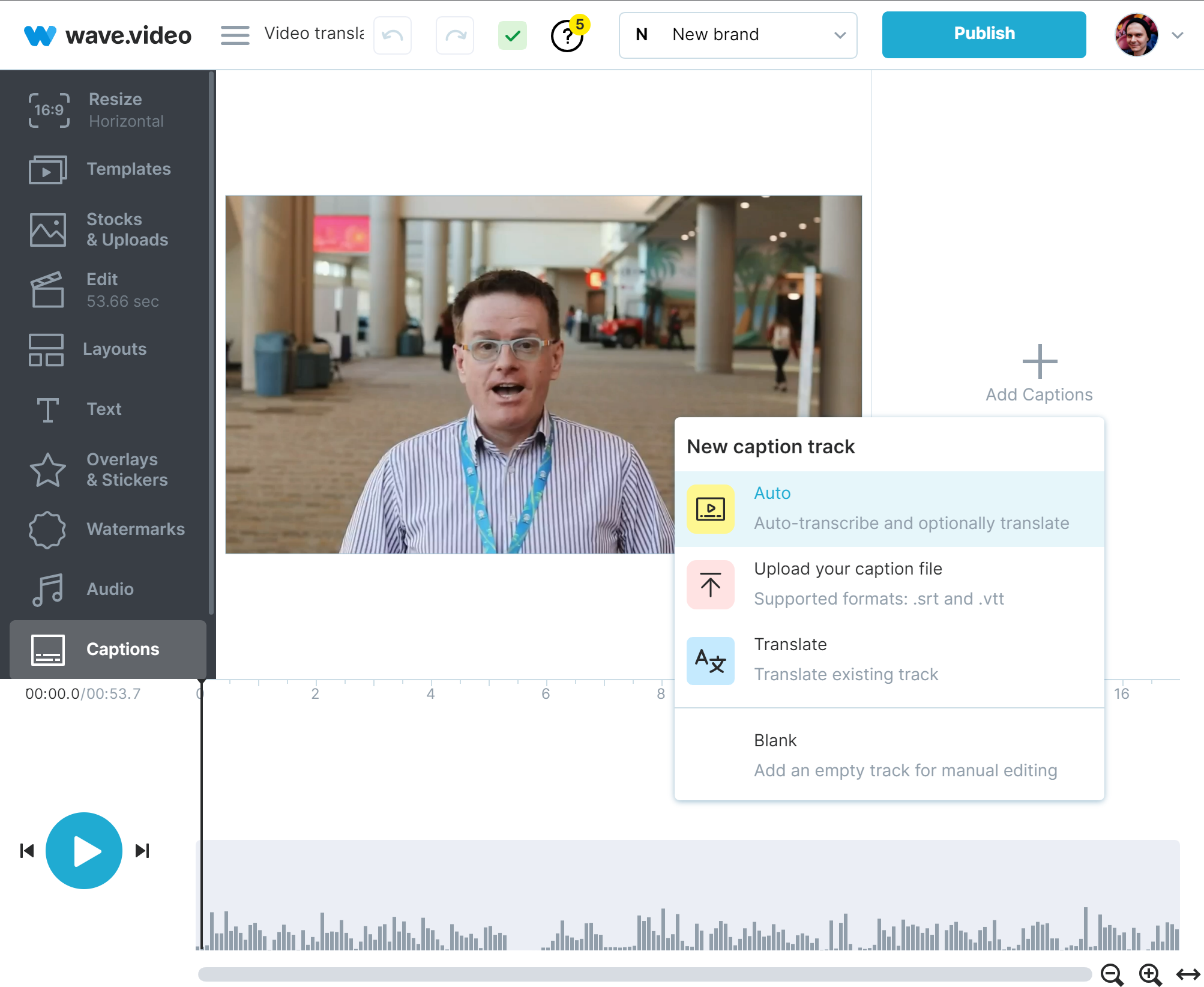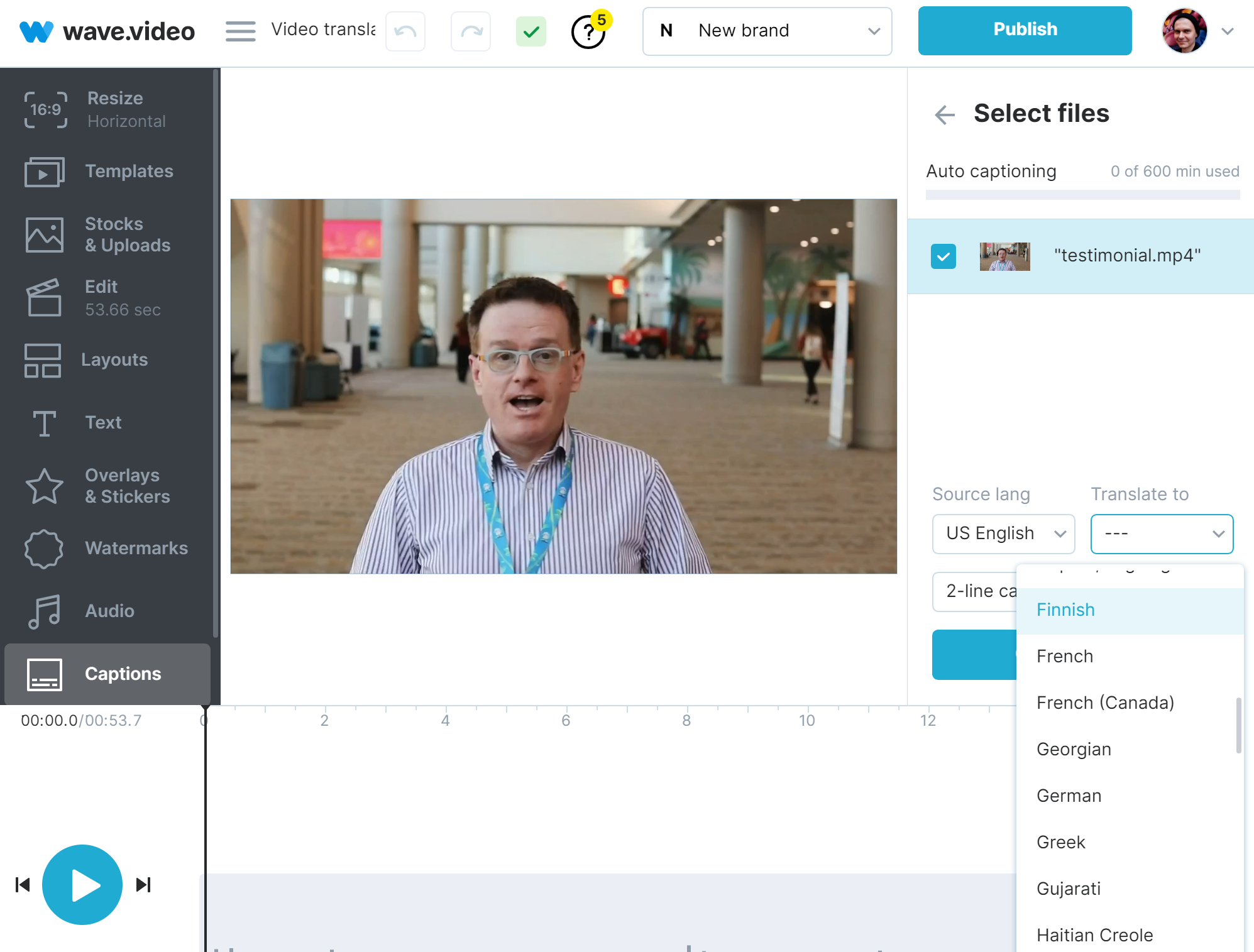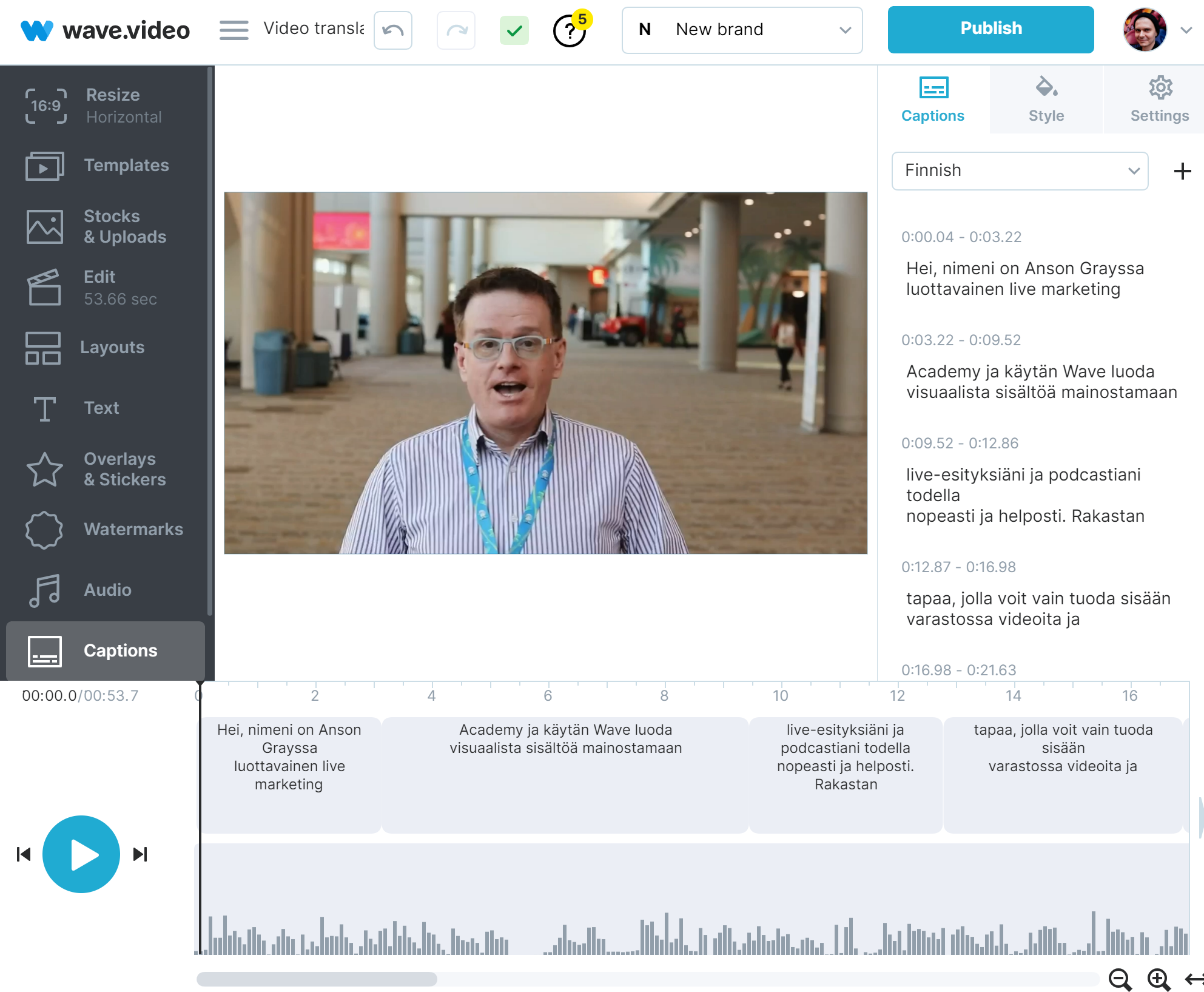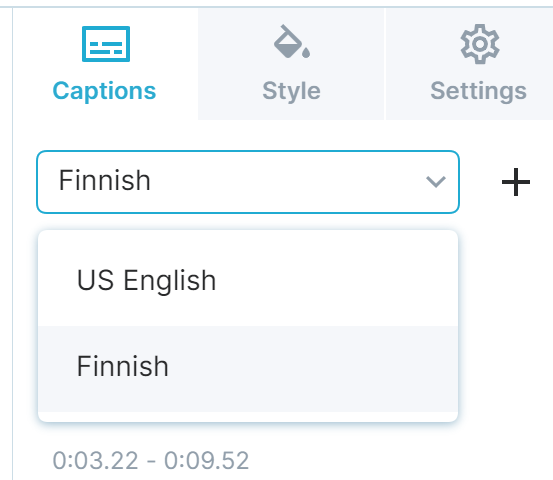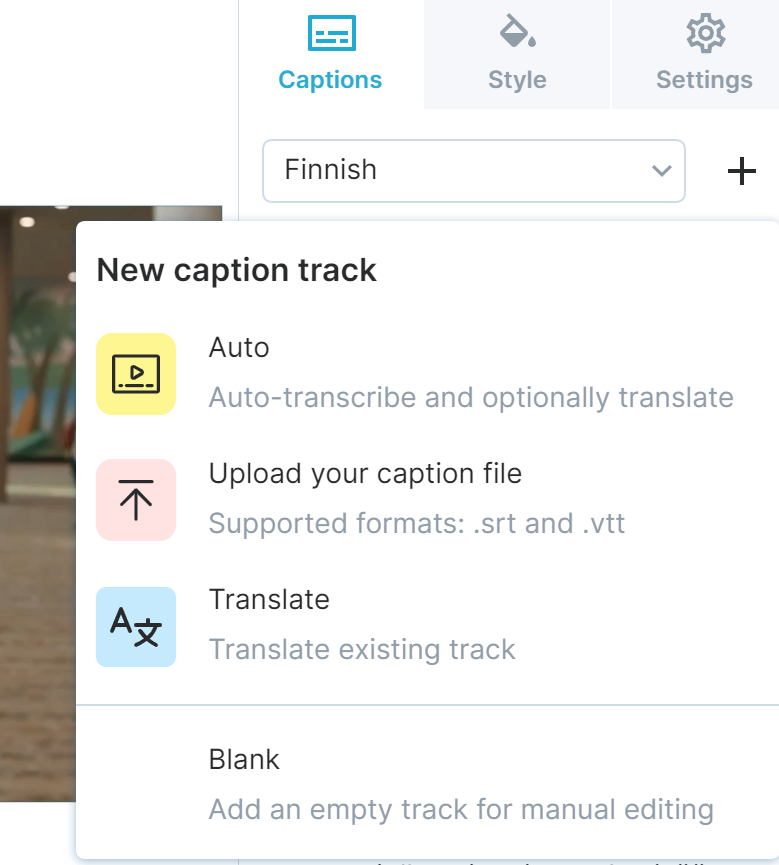How to translate a video
Do you need your video to be translated into multiple languages? We've got this covered!
Note: we're using automatic captioning here. Your monthly limit on auto-captions depends on your subscription plan.
Step 1. As usual, start with creating a project with your video.
Step 2. Navigate to the captions. We need to make captions in the original language. Click “Add captions” and select Auto:
We have our video in English, so the source captions will be in English. We can translate them into another language right away. Just choose the second language in the drop-down "Translate to" menu:
Step 3. We've got our captions and the translation, nice! Now we can check if there are any misspells or errors.
Step 4. Publish your video.
You can switch captions tracks when working with the video in the editor. Choose first track and publish a video, then, choose second track, and publish a translated copy:
How to add more translations?
Just click “+” button near track switcher and select Translate.
How else can you use it?
You can download SRT files, or, you can download it as plain text (check the Configuration tab in the captions' menu) and make an automatic voice over right in our editor!