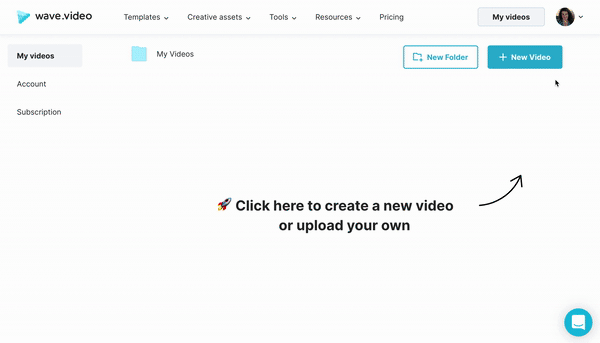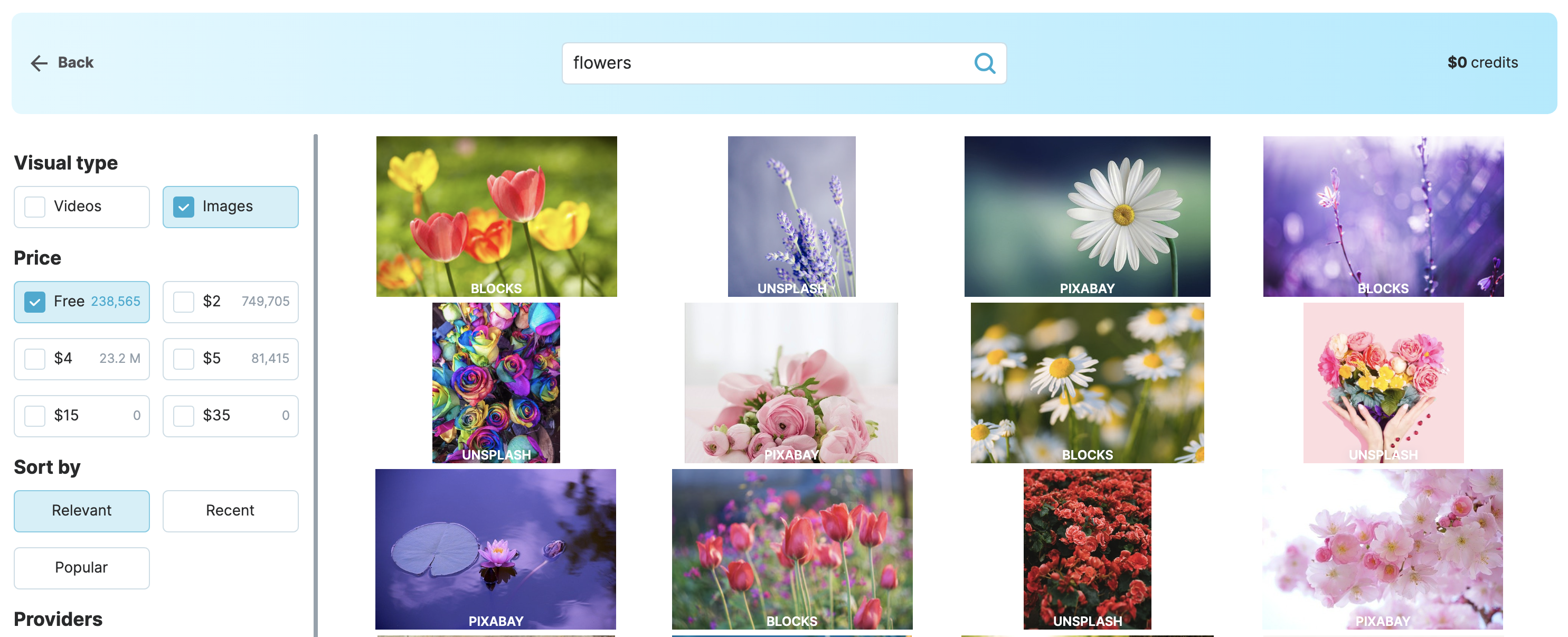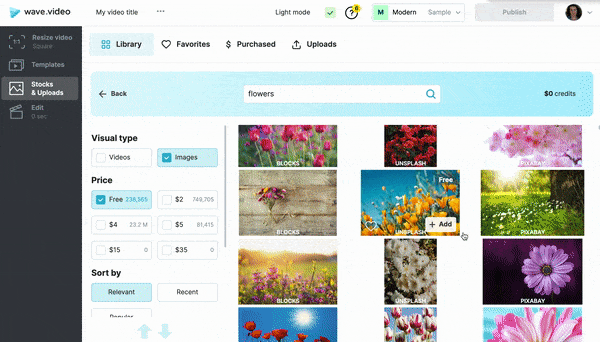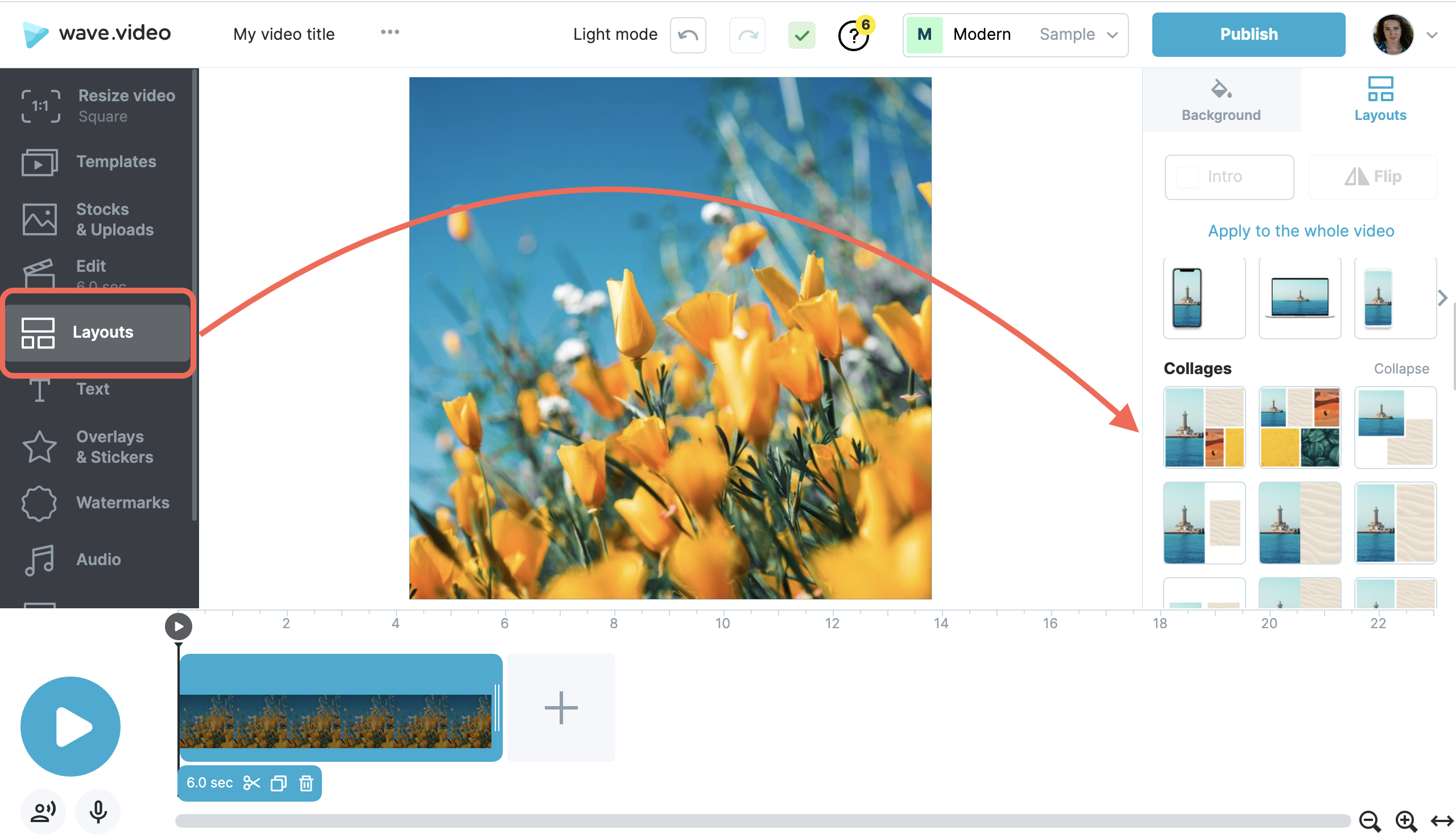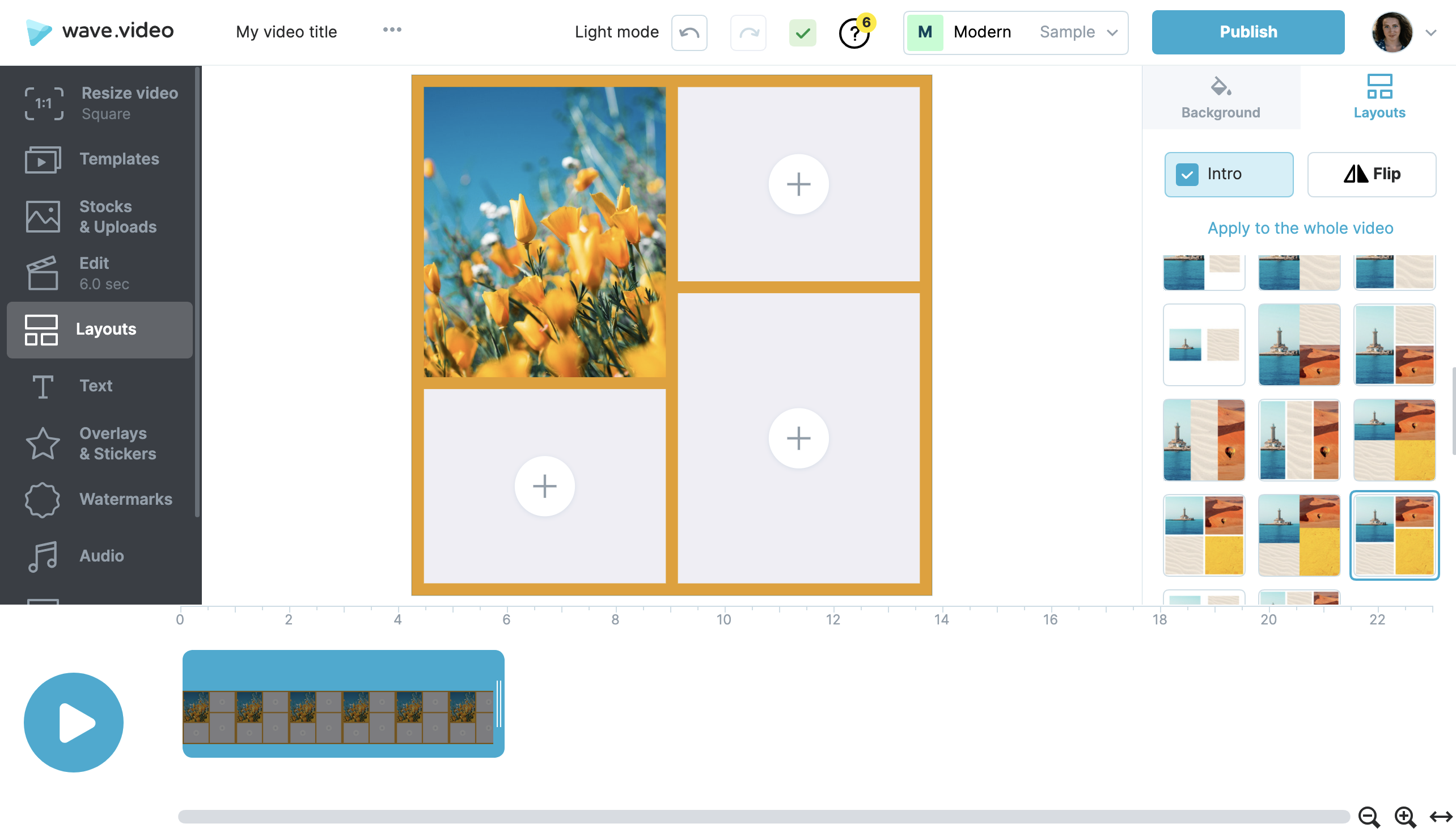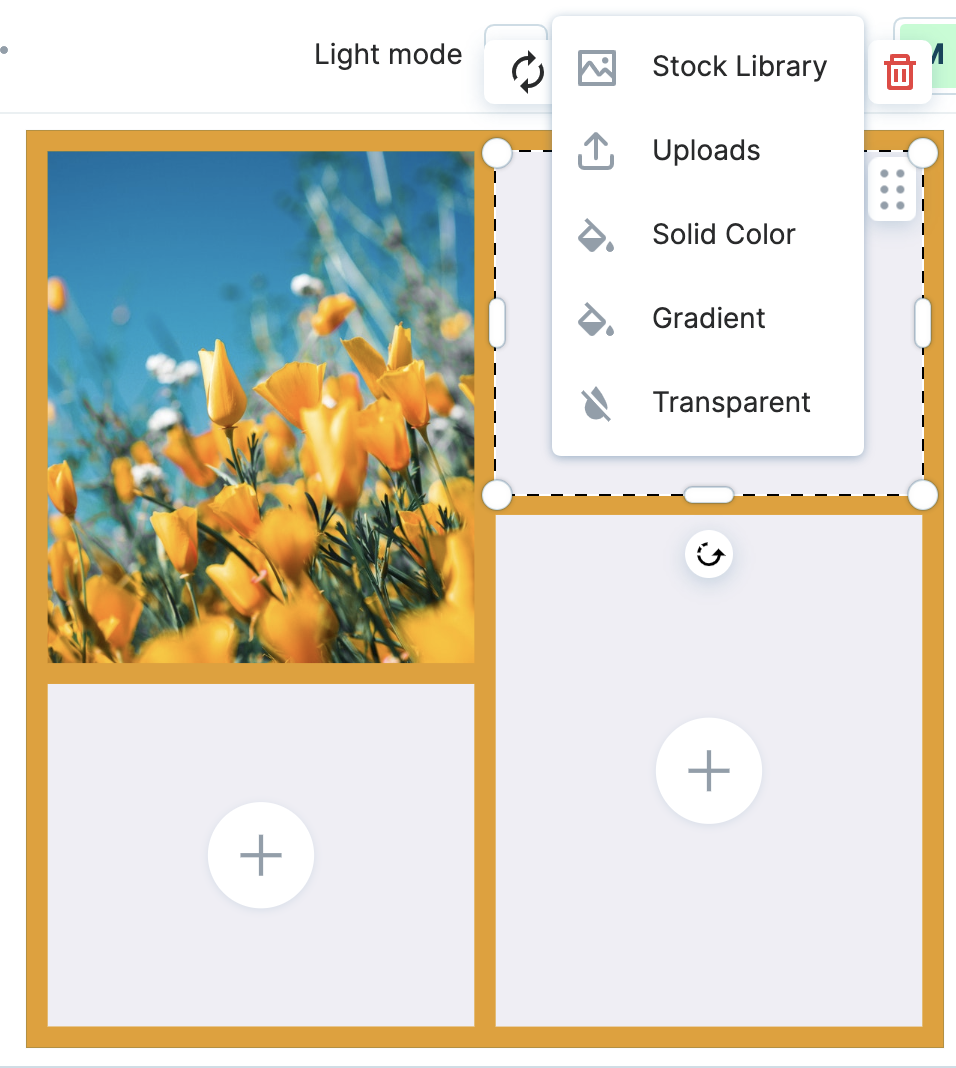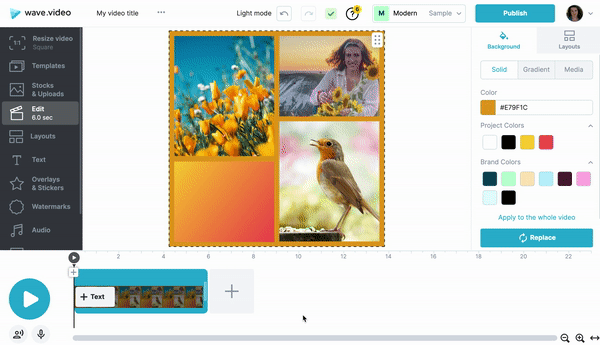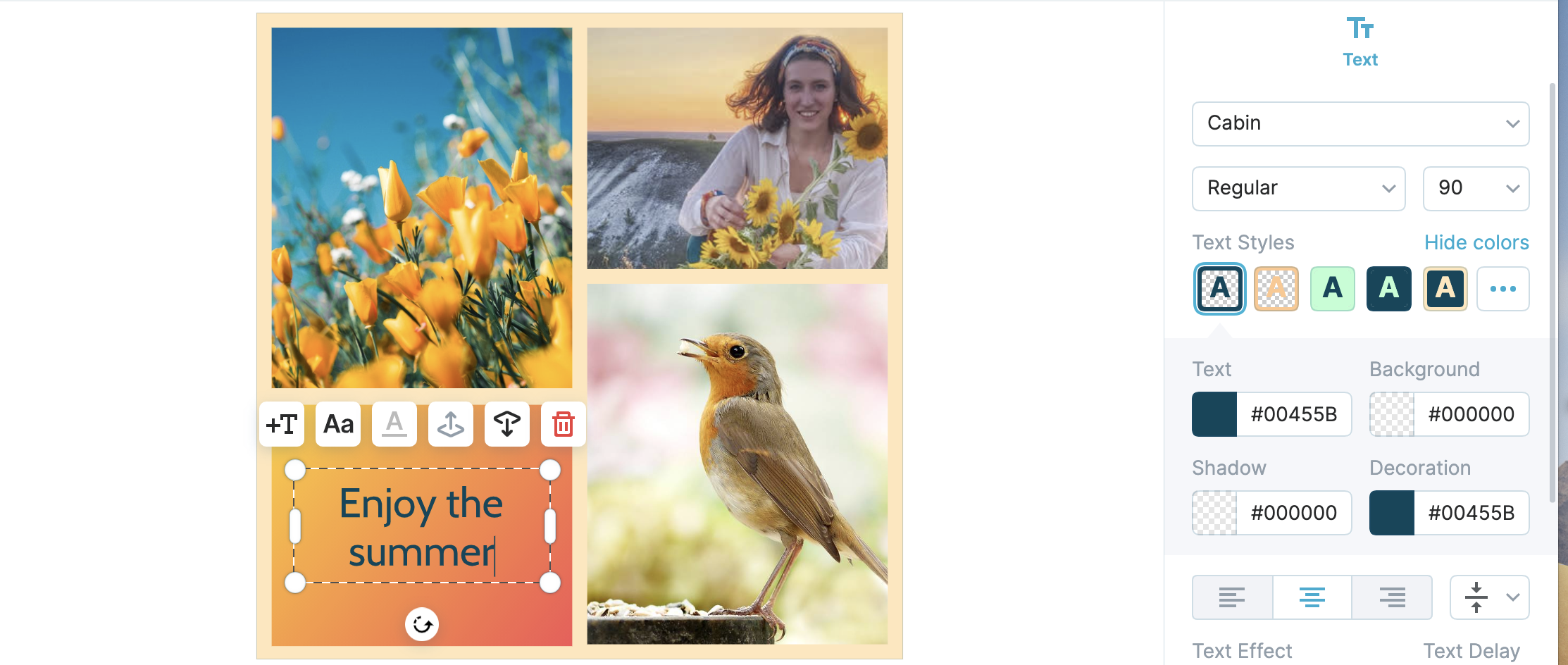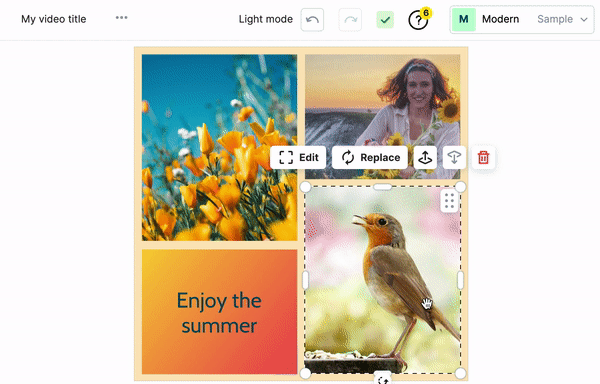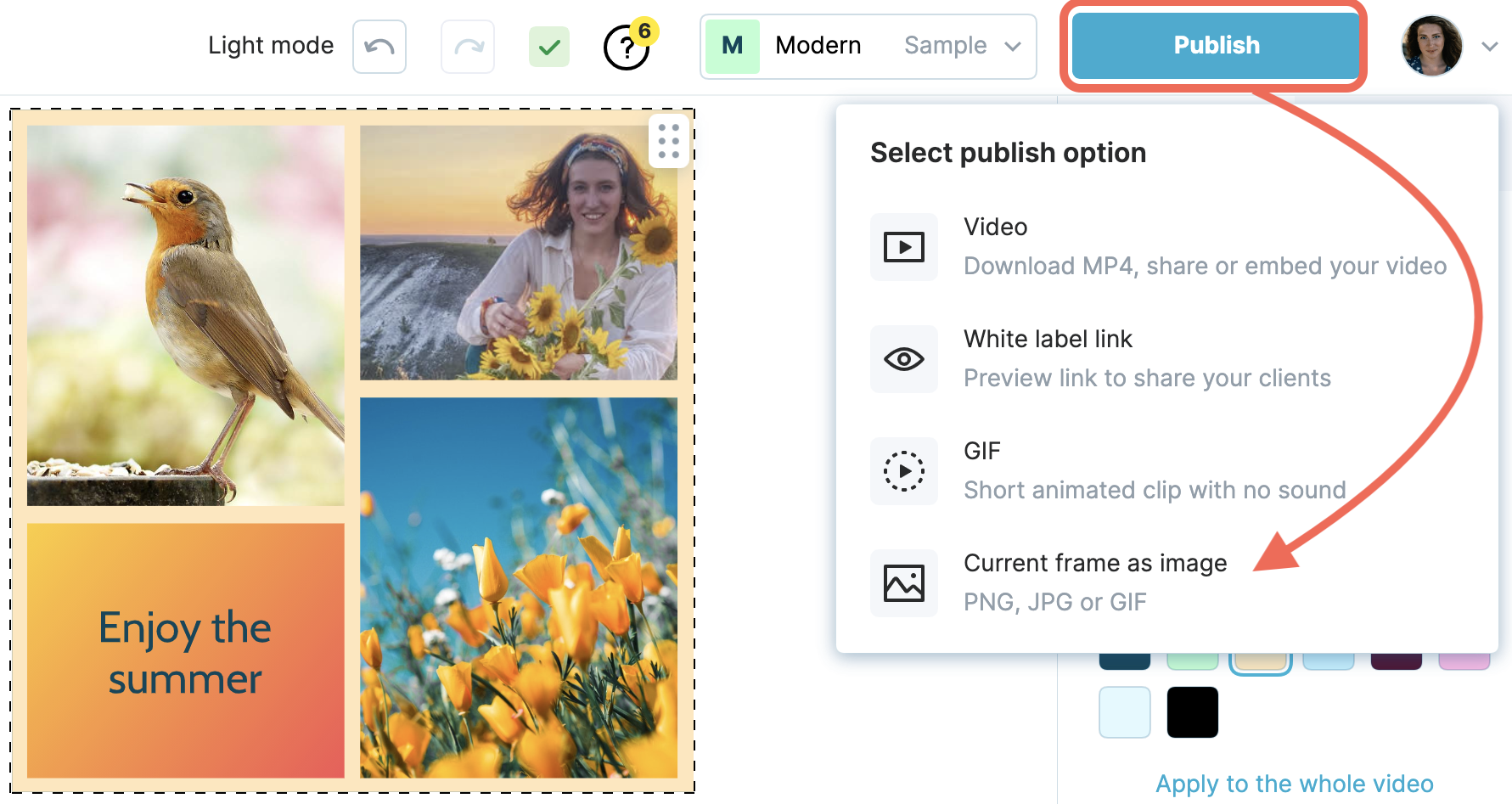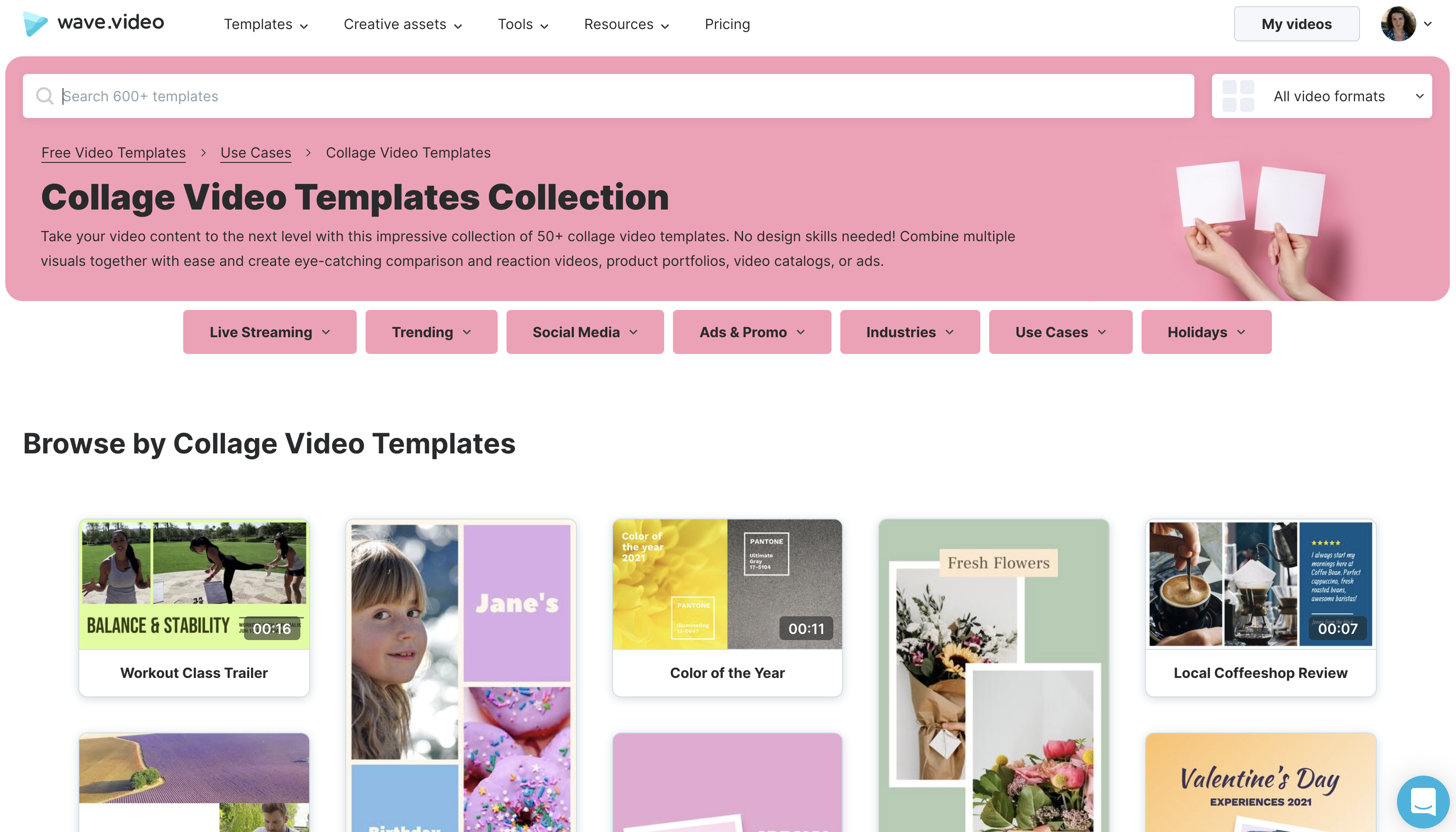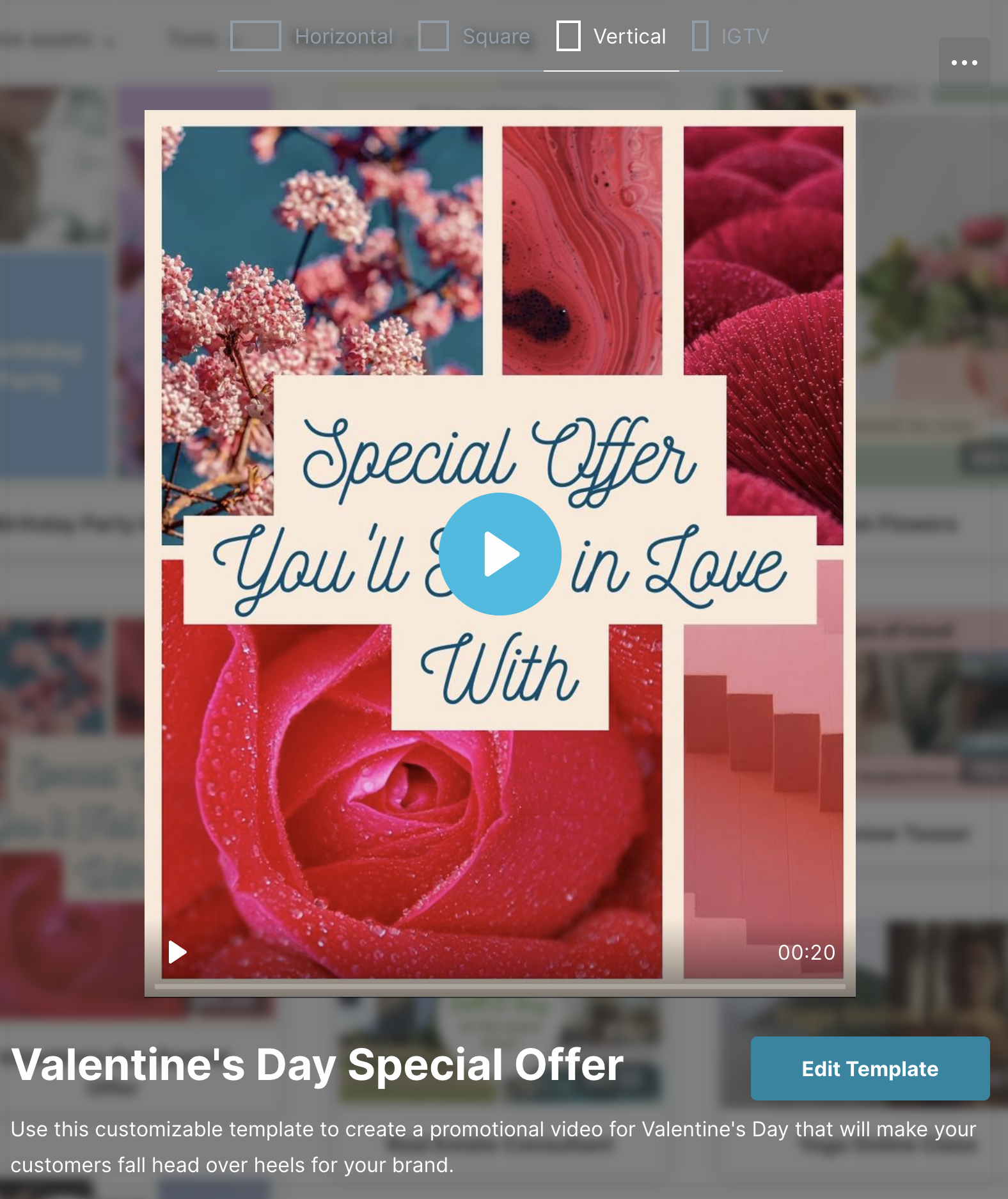How to create photo collages with Wave.video
Wave.video offers a great selection of Layouts – a collection of frames, masks and grids - that allow you to combine several visuals within one scene.
Plus, it is now possible to export any frame of your video project as a static image.
All this gives makes it possible to create photo collages.
Here's how:
Starting from scratch
Launch a new project and select the format
The Layouts are cut out for all video formats, so you don't need to worry about it. Select the format you need for your creative purpose.
Add your first picture to the canvas
You can upload your own pictures and photos or browse the stock library. Or create a combination of custom and stock footage.
Hover on the picture and click Add
Access the Layouts feature
From the left side menu, select the Layouts tab and explore the collection that will appear on the right.
Select a grid
Depending on how many pictures you want to make the photo collage from, select the grid. Wave.video has options to combine up to 5 photos.
Click on the layout thumbnail to apply it.
Complete your photo collage
Fill in the rest cells with photos by clicking on the + icon.
There are several options of what you can do with each fragment:
Pick from the stock library,
Upload your own image,
Color the cell with a gradient or solid color
Or make it transparent
You can use all the options at once to create a unique photo collage.
Finalize your photo collage.
You can change the colors of the frames. Click on the frame and pick a new color.
Publish your photo collage.
Once your collage is ready, you can export it as a static image. Click the Publish button and select the needed option.
Follow the instruction to save the photo collage to your computer.
2. Start from a template.
There is a great selection of pre-designed templates that you can use to create your collages.
You can pick the one you like the most and fill it in with your own footage and texts.
Click on the template, start editing, and create your own beautiful photo collages. The steps will be similar to those described above.
Related articles: