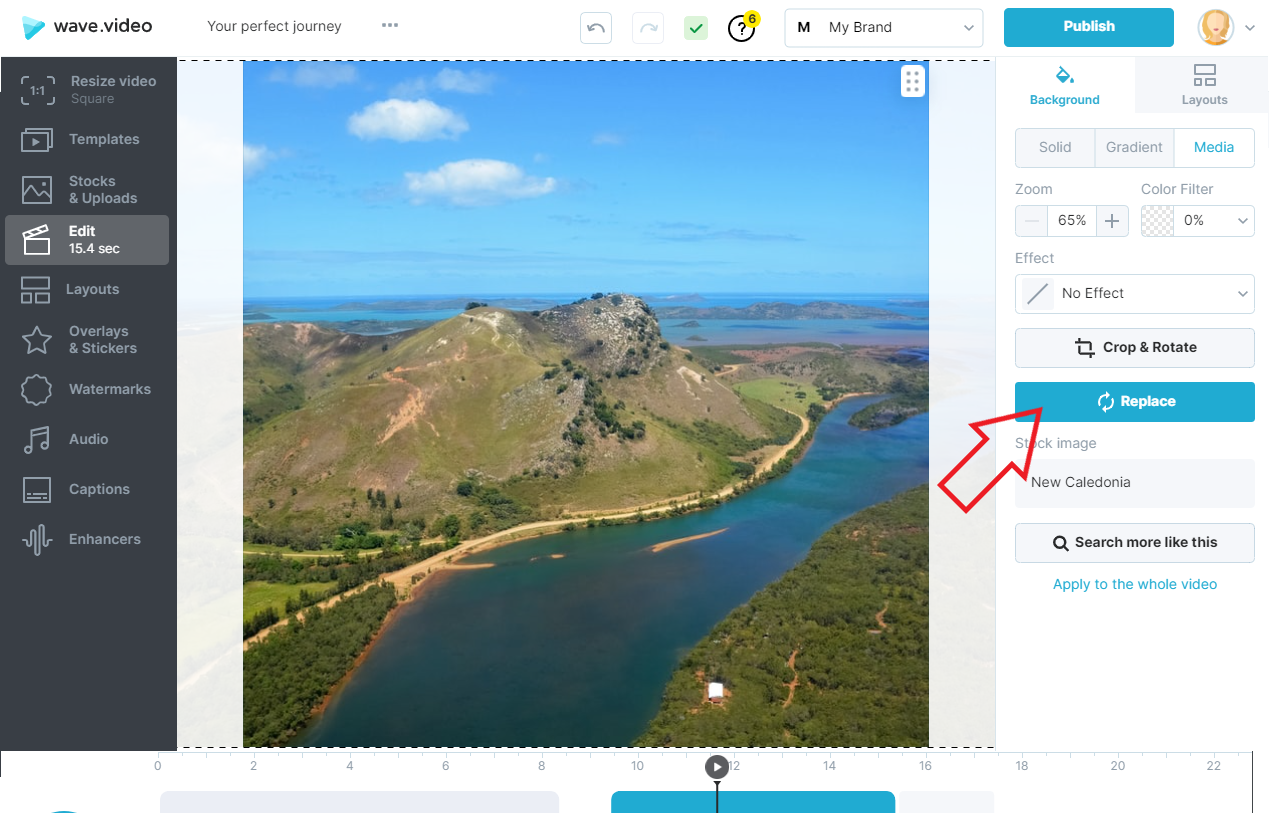How to replace a background video or image
Imagine: you chose a perfect background video or image in Wave.video, added your text and logo to it... and then realized you want to change the media asset to something different.
No worries: in Wave.video, you can easily replace the background image or video without the necessity to start creating your project all over again. Here's how.
What is a background video or image?
In Wave.video, when creating a video, you can first select a video clip or image that will server as a background. You can either search the built-in stock footage library or upload your own media assets. Learn more about creating your first video here.
How do I replace a video or image?
In order to replace the media asset, head over to the step "Edit", switch to the tab "Image" (or "Video", depending on what you have as a background) and click the button "Replace".
You will end up on the step "Add stocks & uploads" where you can search for a new video clip/image in the stock library or upload your own media assets.