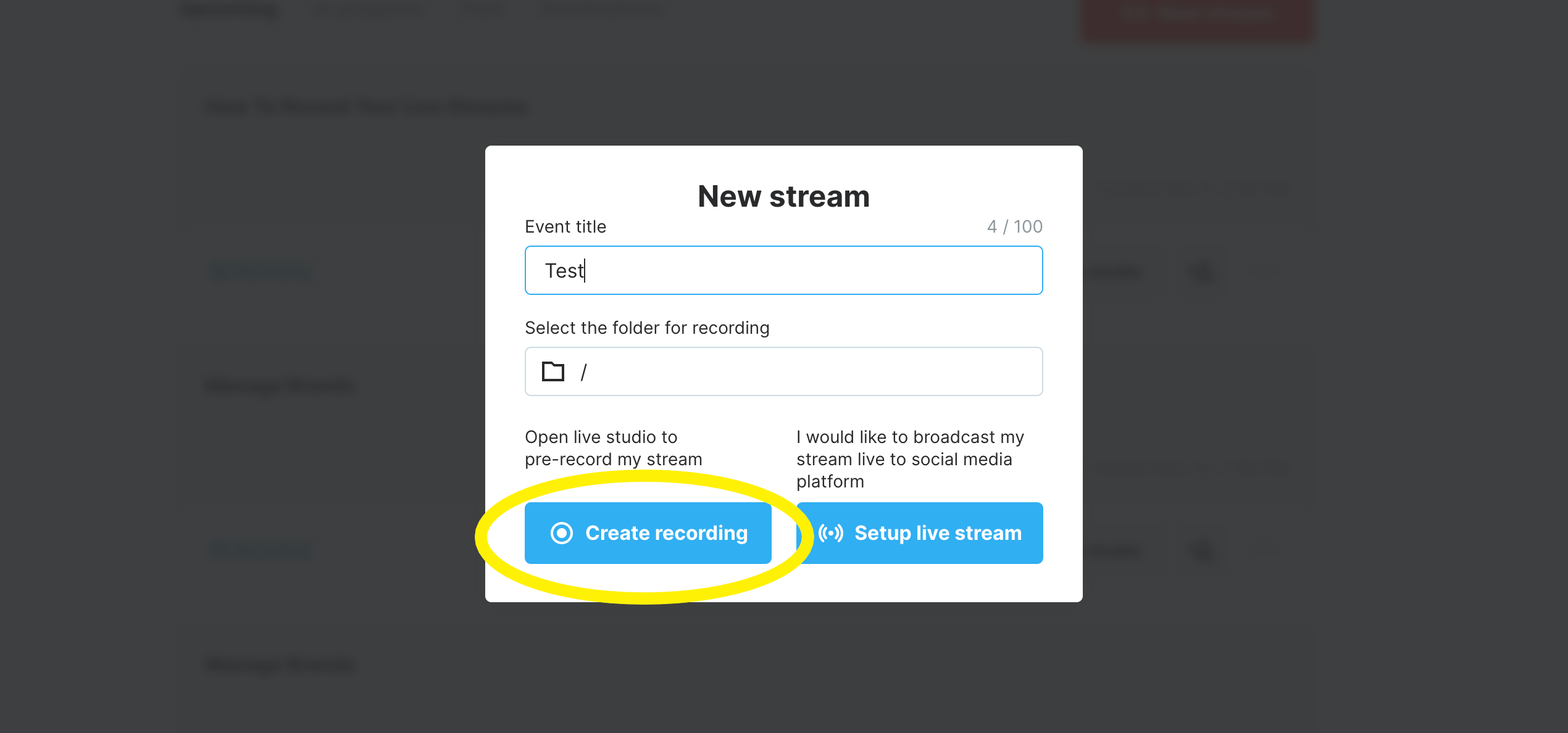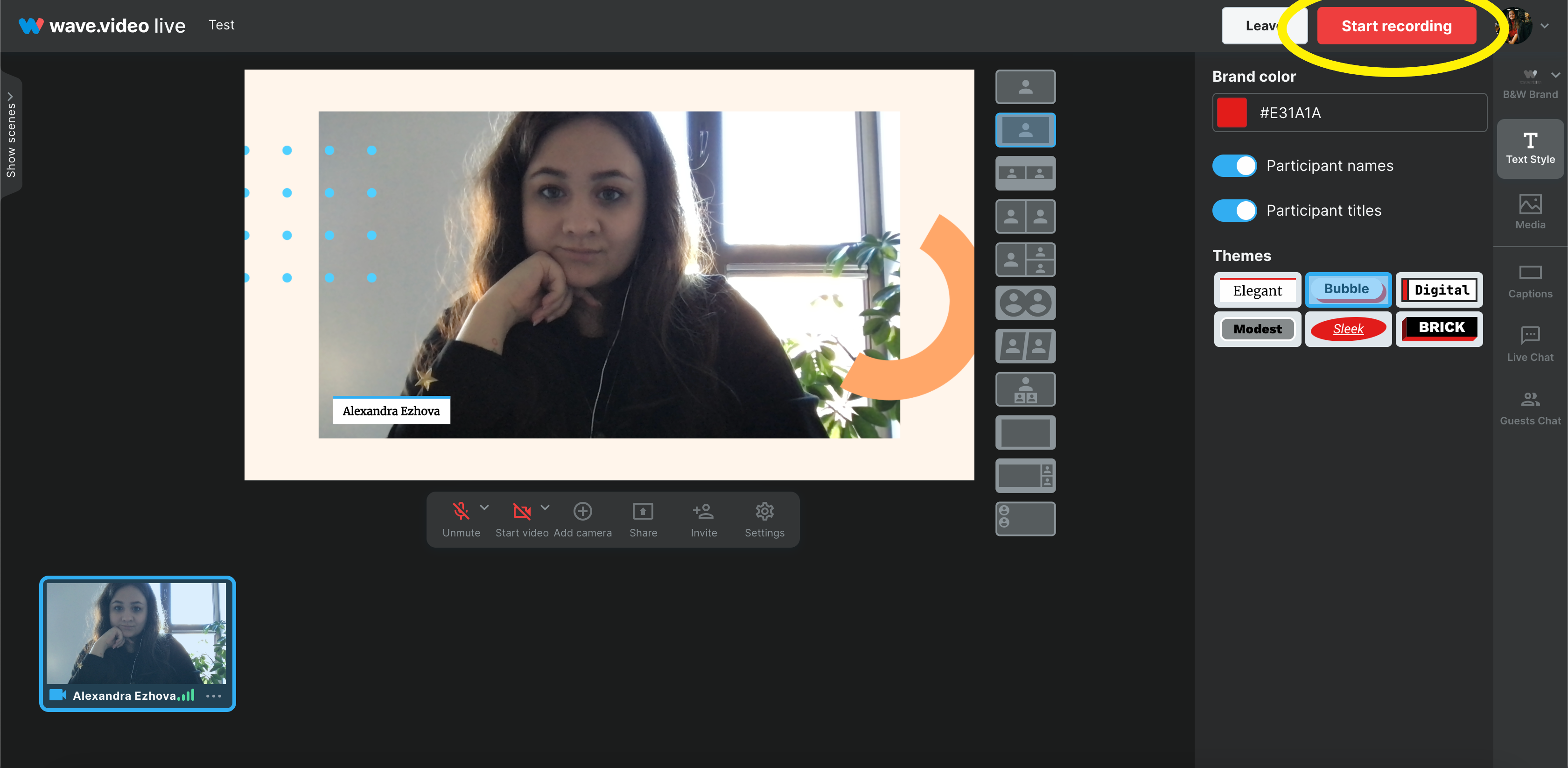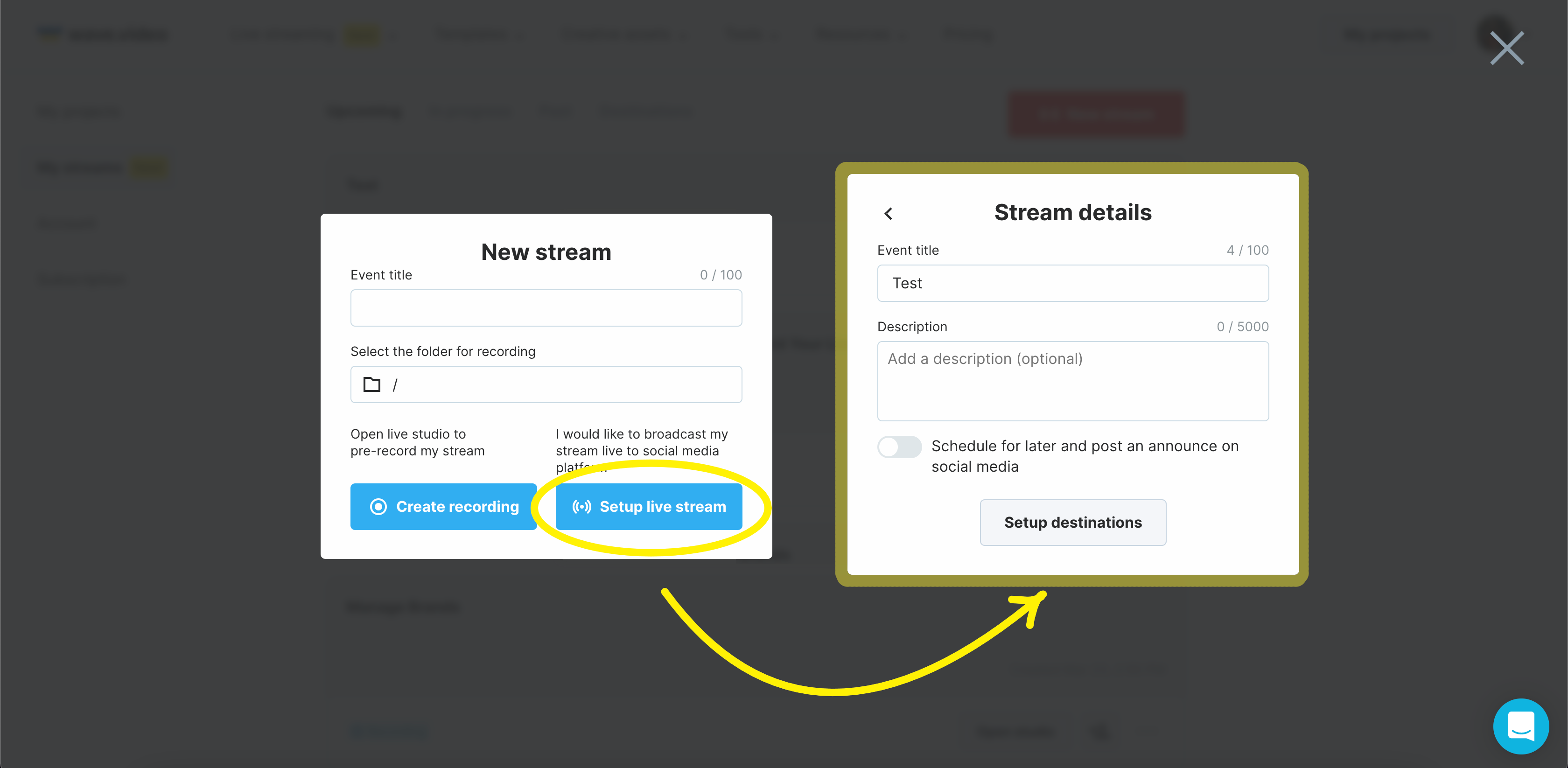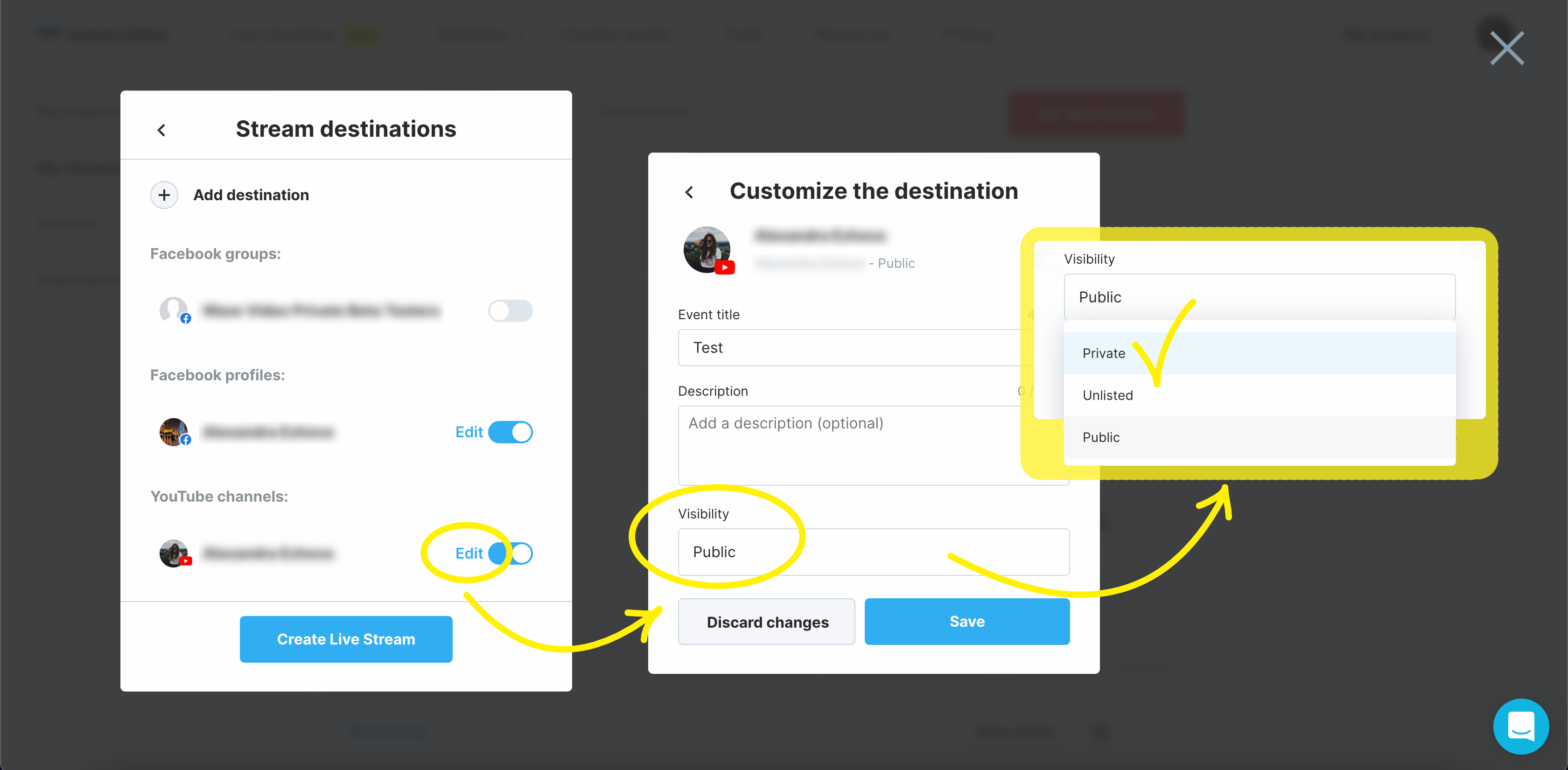How to test your stream before going live
Both livestream newbies and experienced streamers from time to time might be insecure if they are ready to go live. Testing the skills is really helpful in such cases.
For some people testing the stream before going live might not be an obvious option, but with Wave.video, you can easily do it.
Test #1: Record only mode
Sometimes there is no need to go LIVE to test all the prepared scenes and tools in Wave.video studio. Just use record-only mode; it gives you access to all the features and tools of the studio without being seen by anyone.
Click on the New Stream button;
Enter a title for the stream;
Choose Create recording button.
Right ahead, you'll enter the studio. At the right top corner, click on the Start recording button and perform as if you are live in front of your audience.
To know more about record mode, see also:
Test #2: Private YouTube streams
If you have YouTube as one of the destinations, you can always change the privacy policy and switch between going live public or private.
To go live privately, everything you have to do is:
Setup live stream
Name it
Choose preferred destination
Private YouTube streams
If you choose YouTube, you can change visibility settings directly in Wave.video.
Enable YouTube channel destination
Click on the Edit button
Open Visibility menu
Choose Private option
Save changes