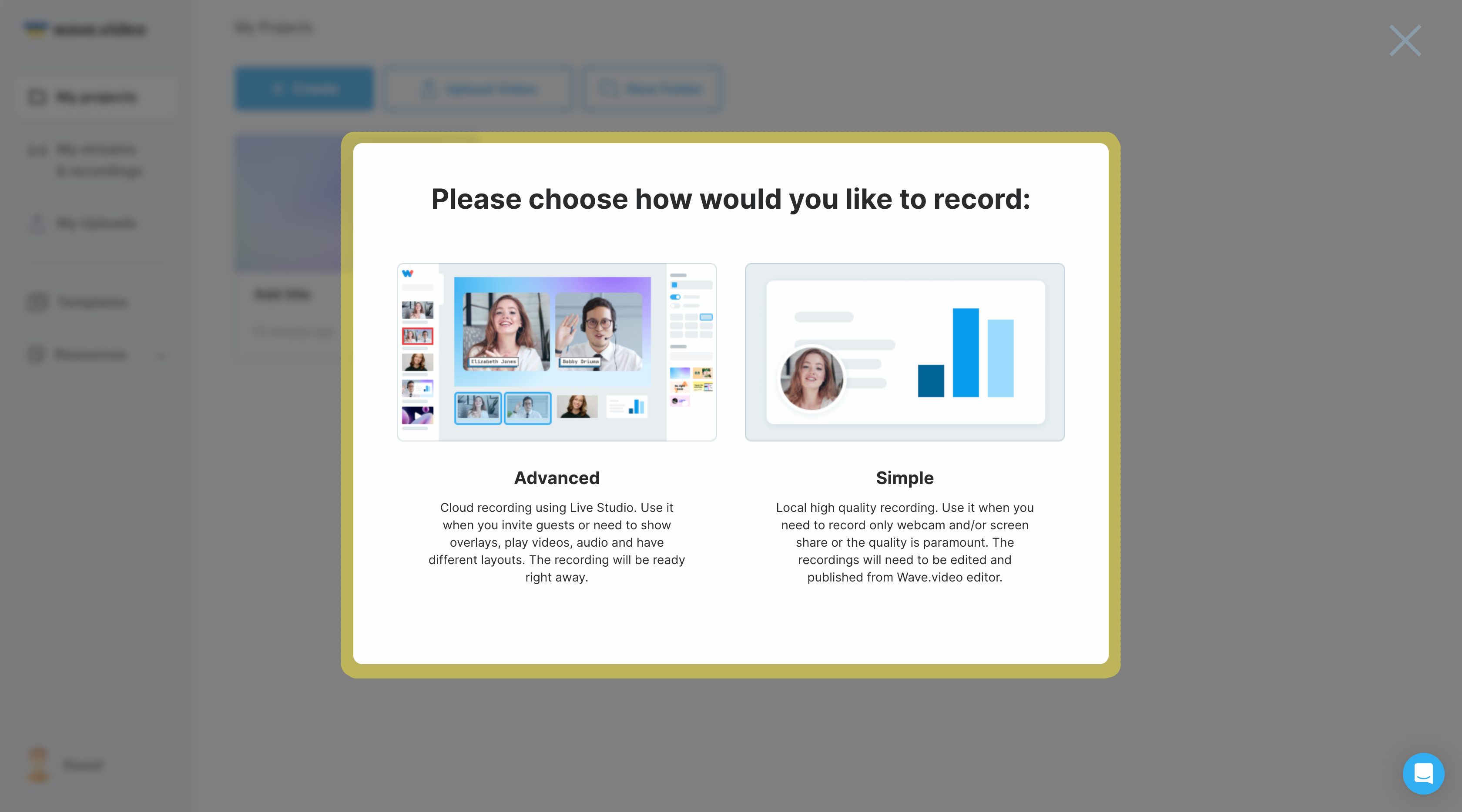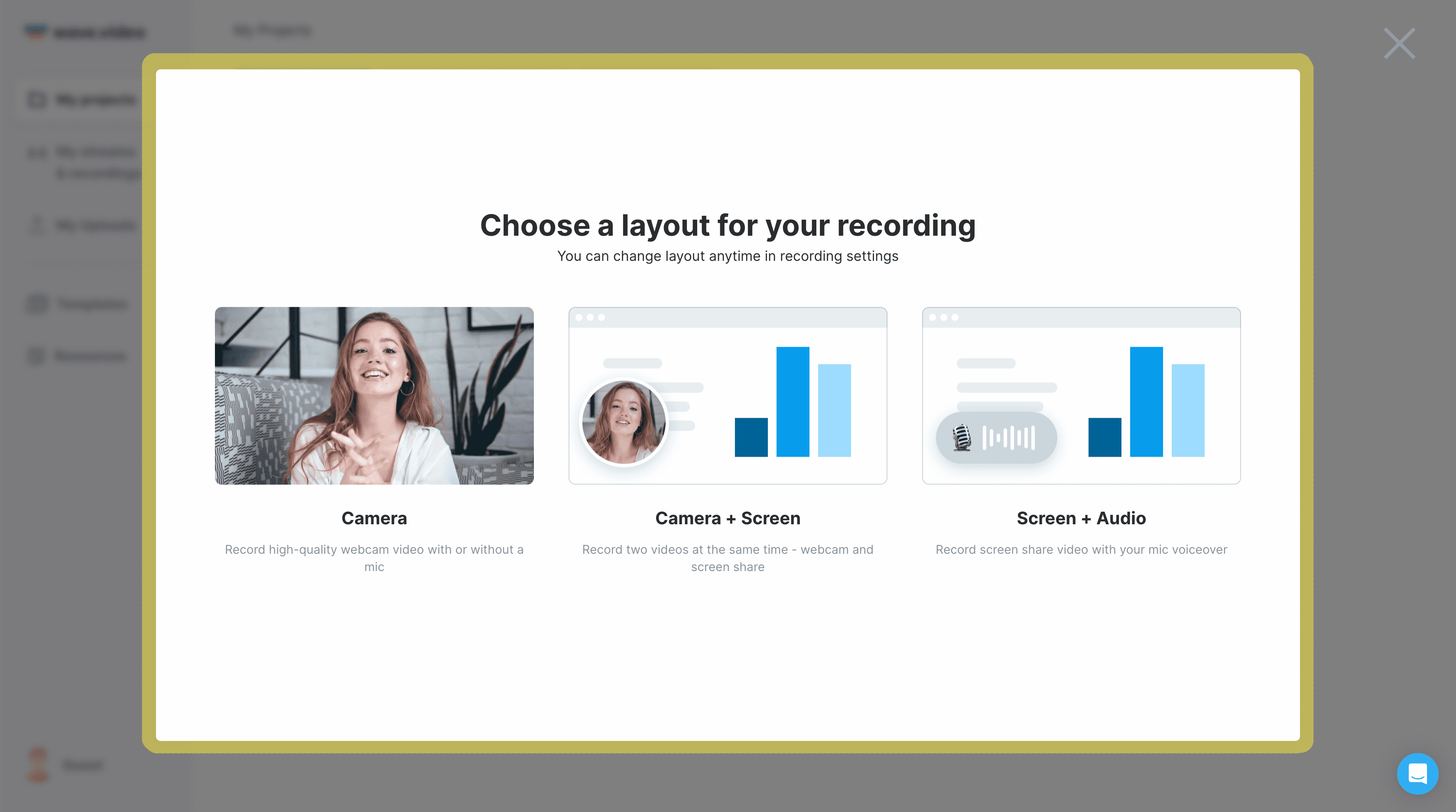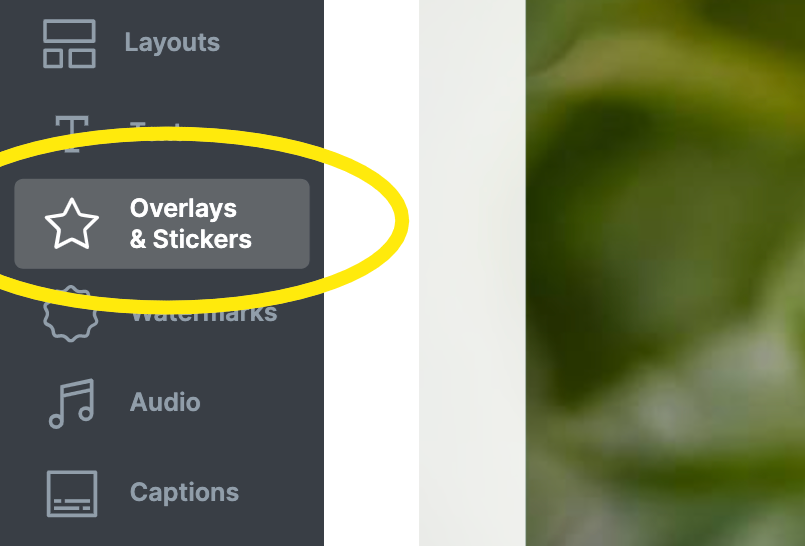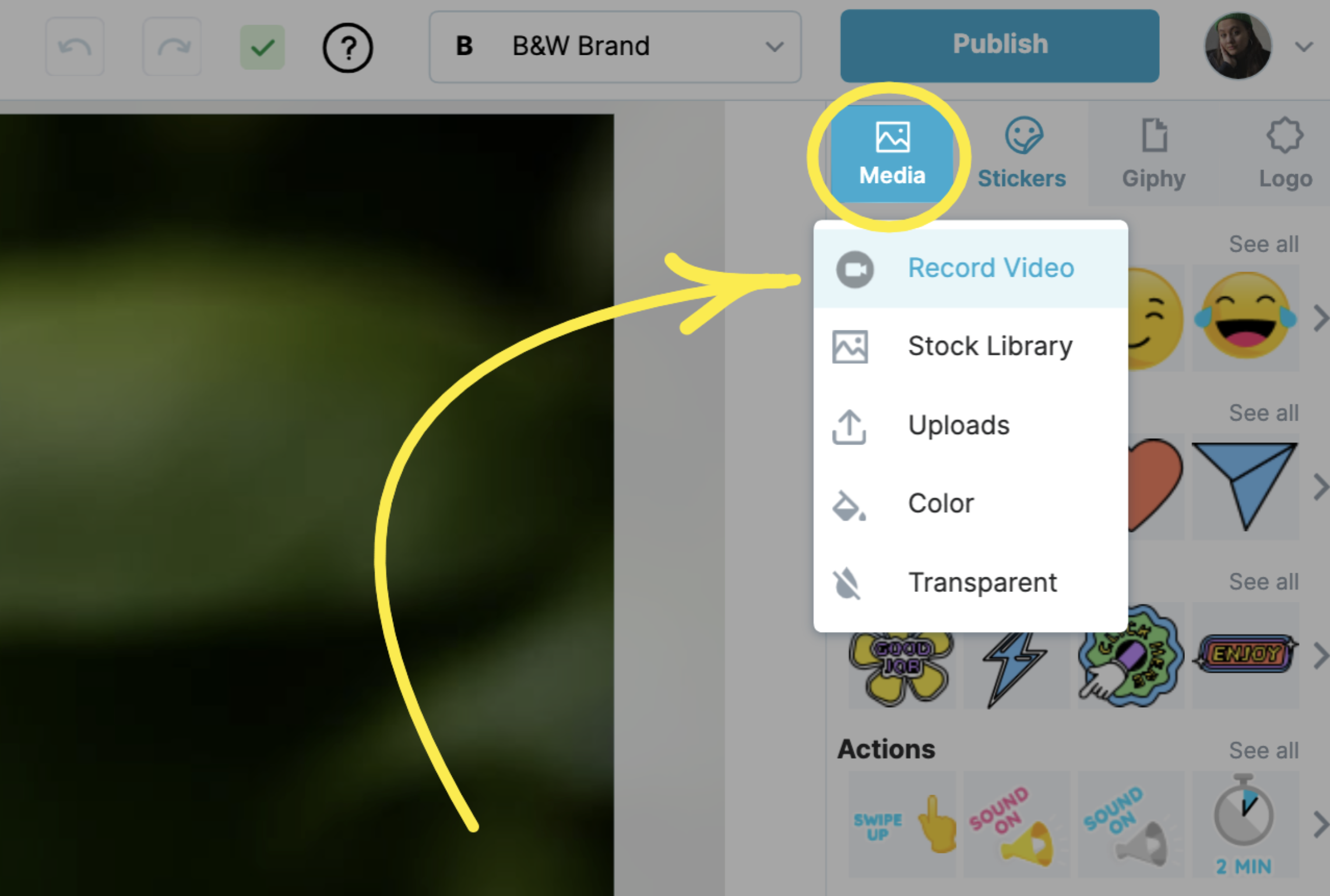Video Recording Inside Video Editor
From now on, video and screen recording is available not only in Wave.video studio but also right in the editor!
This feature is handy for creating tutorial videos, product demos, or other instructional content and can help convert viewers into loyal customers.
Get Started with Video Recording
To get started, simply go to My Projects, click the + Create button, and choose Video Recording. Depending on the purpose of your video, you can select from two options for video recording:
Advanced - ideal for complex videos with guests, overlays, and layout usage.
Simple - perfect for recording a simple video using a webcam and/or screen share.
In this article, we focus on simple video recording.
If you want to know about advanced video recording in Wave.video studio, you can read it in "How to record your screen and web camera with Wave.video".
When you select Simple, you'll be presented with three options for video recording:
Camera - record yourself using your webcam.
Camera + Screen - capture your webcam and screen simultaneously.
Screen + Audio - record your screen along with audio from your computer or microphone.
When you're ready, click on the Record button, and once you're done, click on Stop.
Before going into the editor, you can rewatch the material, trim it, or record once again if the first attempt didn't go well (Record new clip button).
Once you get the recording that meets your requirements, click Save and Edit. This simple action redirects you to the video editor, so now you can easily apply changes to the recording: add captions, color filters, change speed, etc.
Video Stickers
You can also use the video recording feature to create unique stickers. Simply go to Overlays & Stickers.
Then click on Media, and choose Record Video from the drop-down menu.
For sticker recording, you can select one of the three options for recording: Camera, Camera + Screen, or Screen + Audio.
After recording, the sticker will appear on the timeline, allowing you to edit it just like any other sticker.
Adjust the speed, size, and transparency.
Add a stroke.
Apply color filters.
With this new screen recording feature, Wave.video becomes a versatile and comprehensive video editing platform, offering endless possibilities for creating professional and engaging videos. Try it out and take your video content to the next level!
To know more about recording in Wave.video: