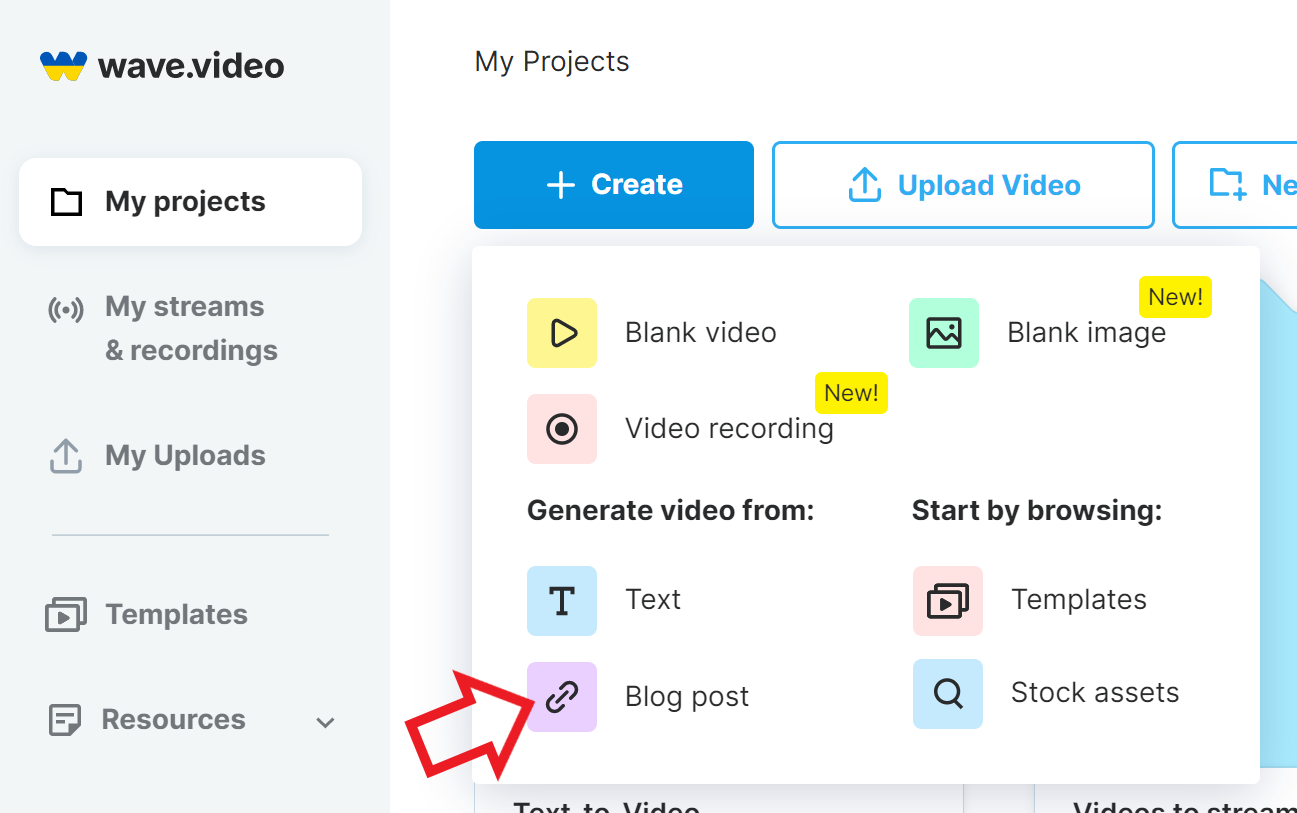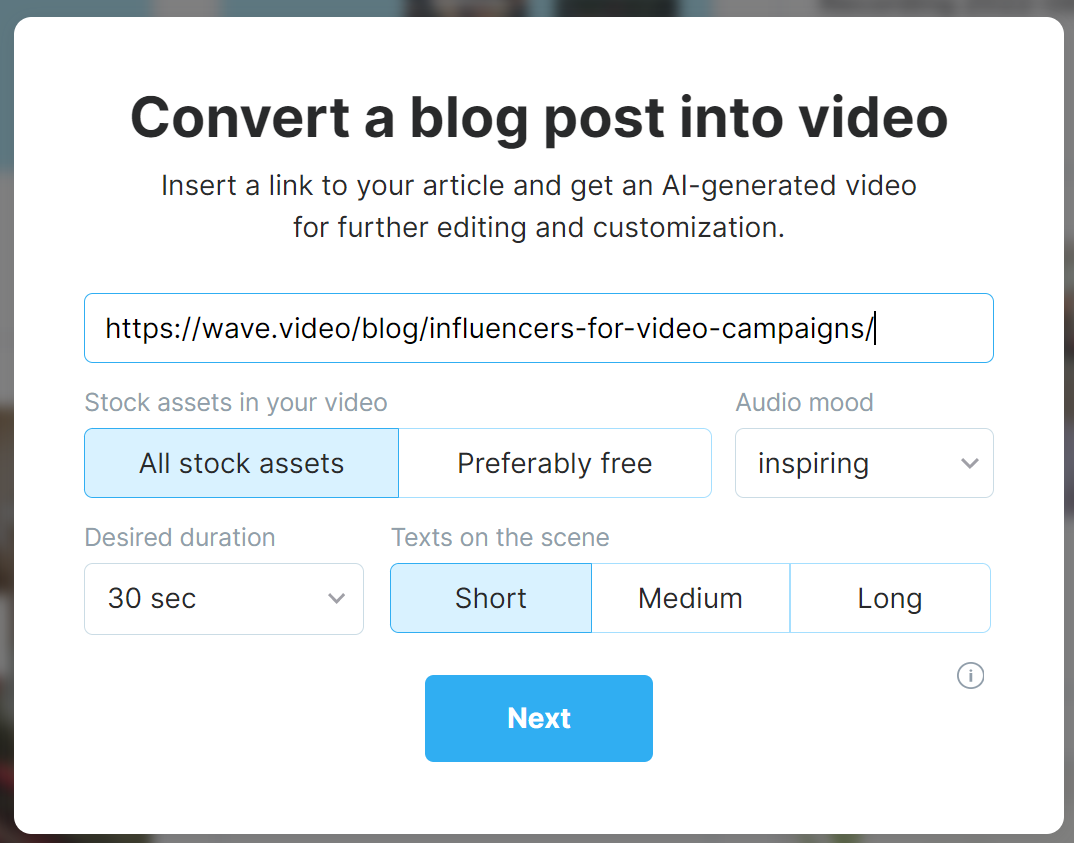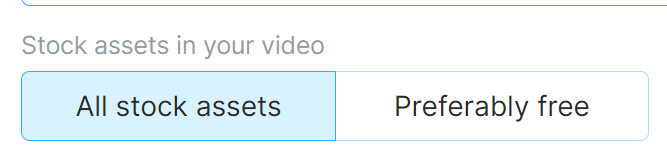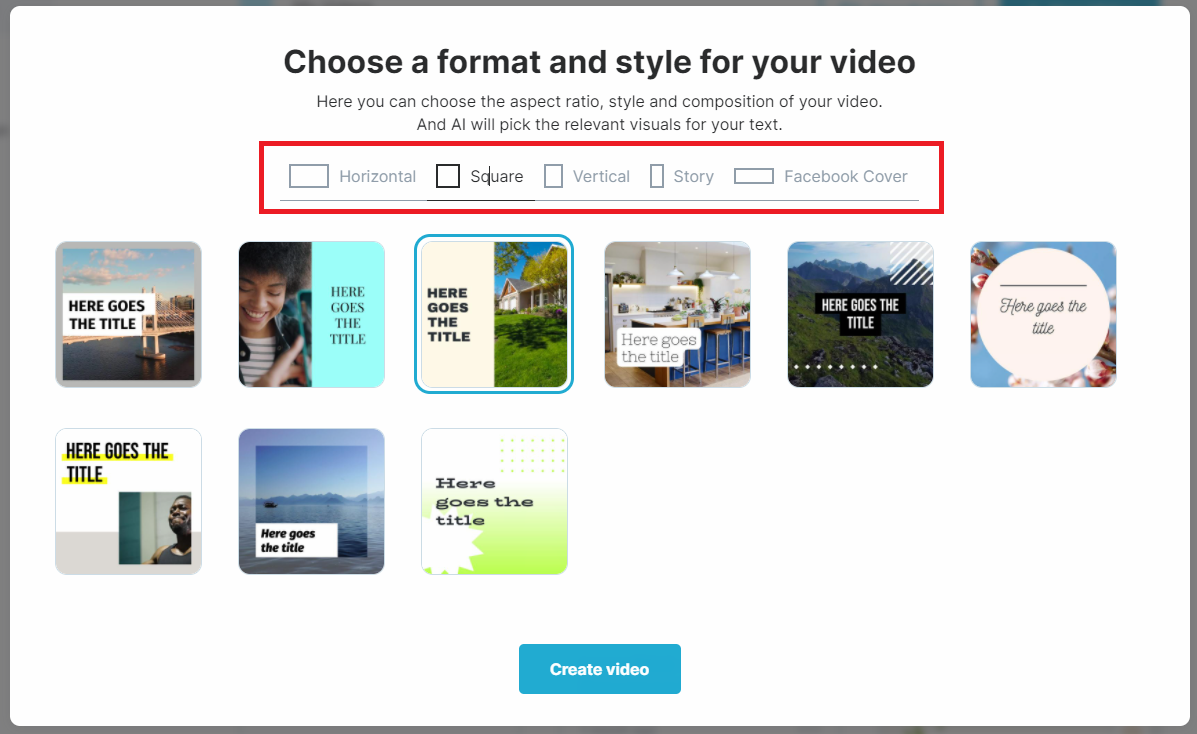How to Turn Article into Video from URL
Wave.video can process any blog post or an article to a short video that briefly tells what the text was about. We use AI algorithms to extract the most valuable messages from the raw text and convert them to a short clip.
If you want to create a video from a ready script, please use this guide instead.
How to start
Login to your account
Navigate to “My videos” page
Click “New video” and select “Blog post”
Set the link
Copy the full URL to the post you want to use and paste it:
Wave.video will take all pictures from the post and insert them into your video. You'll be able to fine-tune everything once the generation is over.
Configure the video duration and stocks
Want the stock assets to be 100% free, or looking for premium ones? Use this checkbox to set it:
If you know how long your video should be, set the expected duration here:
Or you can ignore this option and let Wave do it automatically. Then, press “Next”.
Choosing a template
Select a video format and a template:
Almost done! Click “Create video” and wait a bit! You'll be redirected to the wave.video editor shortly.
Possible issues when generating a video from a post
Generation takes too long
Some websites are protected from algorithms that try to process their content. In such cases, the generation can get stuck. Please contact support and provide your link to the post if this happens.
I don't see the pictures from the article in my video
This might happen if the pictures were protected from direct downloading. Try replacing them manually or selecting them from our media library.