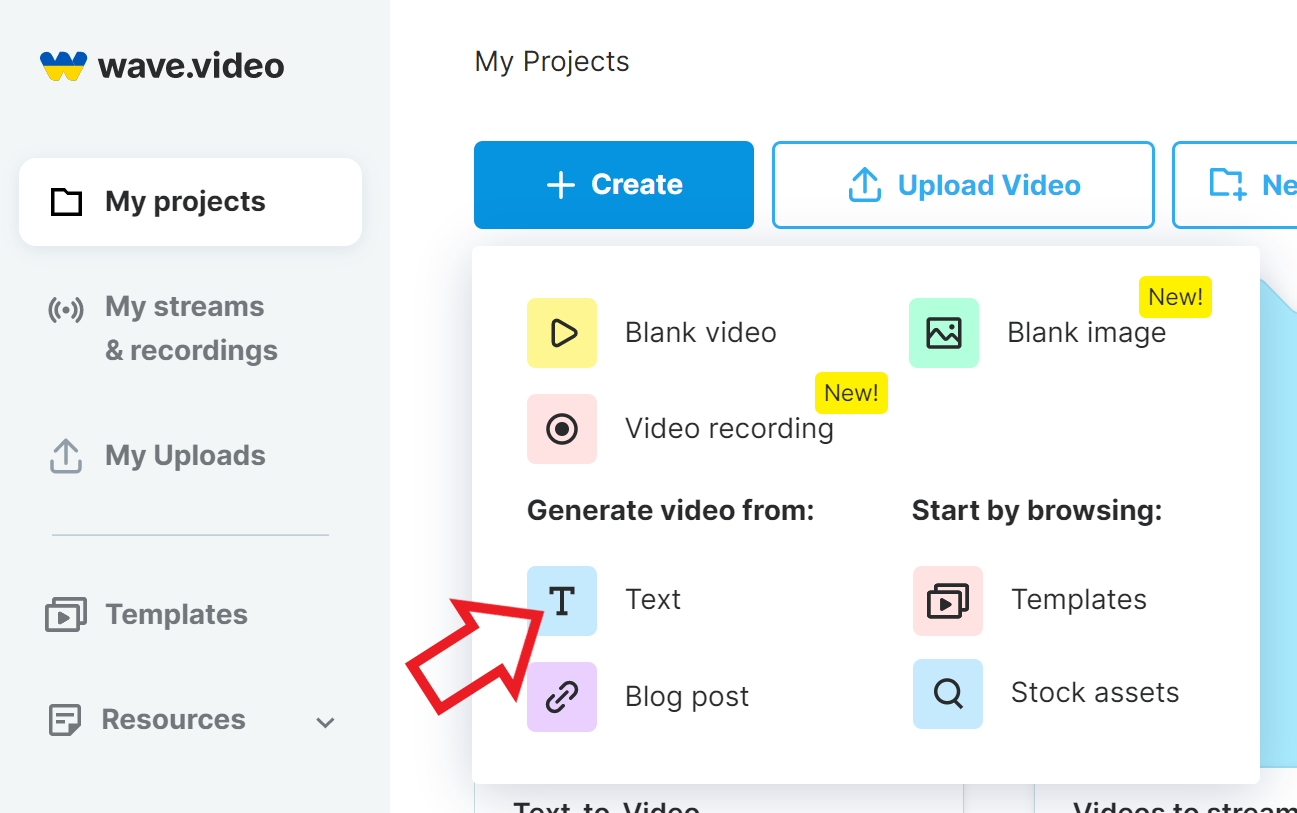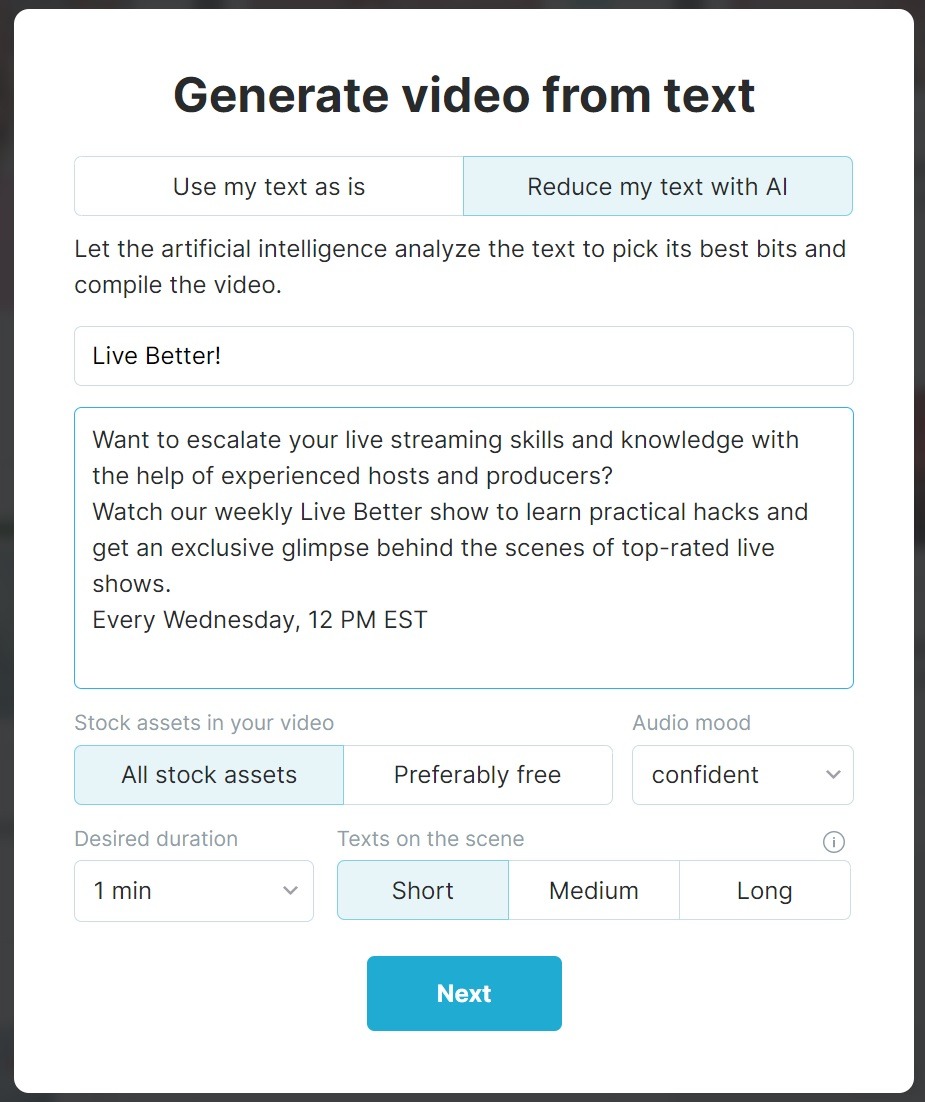How to reduce text with AI and make a video
How it works?
Wave.video can process any text to make a video that will explain what it was about. You can set the desired duration and tune the automatically generated video as you wish.
If you have a ready-to-use script, please check another mode: “Use my text as is” [LINK].
How to start
To start using it, you need to:
Login
Navigate to "My videos page
Here, press “Create video” and select “Text to video”:
Now we need to:
Select “Reduce my text with AI”.
Enter the video name
Paste your text. Make sure it has at least 3 sentences, however, all text are longer than this, right 😏?
Specify video duration, stocks and audio mood
Want the stock assets to be 100% free or looking for premium ones?
If you know how long your video should be, set the expected duration.
Choose your audio mood.
Press “Next”.
Choosing a template
Select a video format and a template:
Almost done! Click “Create video” and wait a bit! You'll be redirected to the wave.video editor shortly.