Convert Image to Video
That image you keep looking at, the one you can’t take your eyes off, you can convert it to video. Wave.video convert image to video tool enables anyone to turn an image into an attention-grabbing video, complete with all the special effects and music to make it stand out.
Convert image to video is user-friendly, advanced, fast, and accessible from any computer with an internet connection. Try it out today and see your creation come to life.
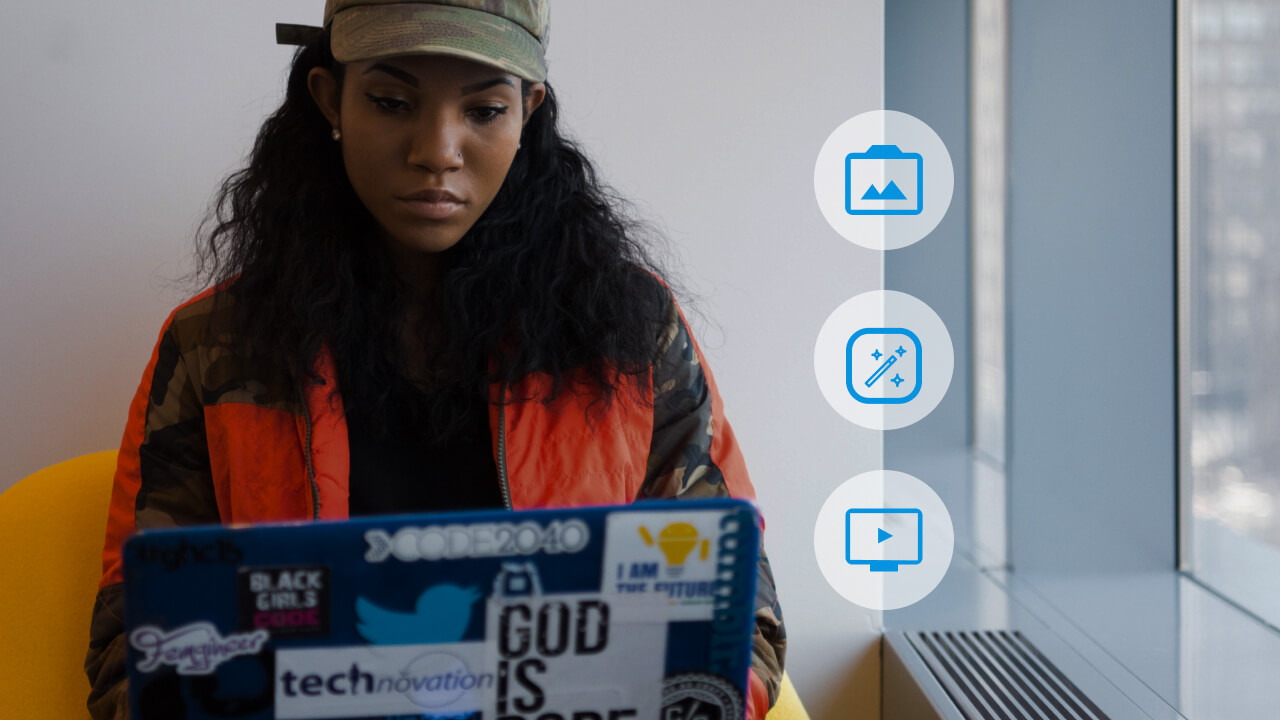
Why Do You Need Wave.video Image to Video Converter?
Impeccable motion effects
Advanced transition and special motion effects are guaranteed to turn even the most critical viewers into hardcore fans of your work. Switch from one frame to another without as much as a drop in quality or extreme variation in color saturation.Web-based
Convert image to video from anywhere, provided you have a computer and a reliable internet connection. No need to have fancy equipment or install additional software on your device; load convert image to video on Wave.video, and you’re good to go.Integrated video editor
Enhance your creation using an advanced inbuilt video editor. Convert image to video and polish the rough edges without leaving your browser.Easy to use
Say goodbye to all the confusing and mostly boring user documentation. Go from image(s) to commercial-grade video in a few minutes. The intuitive and flowing design ensures you can do almost anything with the tool without constantly referring to a YouTube video or some lengthy guide.
How to Convert an Image to Video?
- Import the image
Hit the “Upload image” button on top of this page and select the image you want to convert from your device. Once the upload is complete, you’ll be redirected to a video editor.
- Convert image to video
Choose an appropriate length for the new video. If you’re working with multiple images, you may want to rearrange them in a format that makes sense per your goals. You can also use the “Storyboard” feature to ensure the plot flows cohesively and logically.
Add special effects, captions or frame transitions you deem necessary. - Export video
Hit the “Publish” button when everything fits in place and select “Video” from the dropdown menu
Choose the highest video quality and resolution available for your account, then click “Render with watermark.”
Download the video to your device or publish it on your social media or video-sharing platforms.
Frequently Asked Questions
Also, it’s safe to use, so no worries about malware or adware.
With Wave.video, you can skip all that and begin turning pictures into a video in no time without any major financial commitment from you.
Once you’re done, click the “Tracks” button in the editor, add your custom music, or use the free stock music on Wave.video. Preview your new video, adjust the track as necessary, and then hit publish.
Download the video in the highest resolution and quality and revel in your latest creation.
Ideally, it must be easy to use, powerful and, most importantly, safe.
